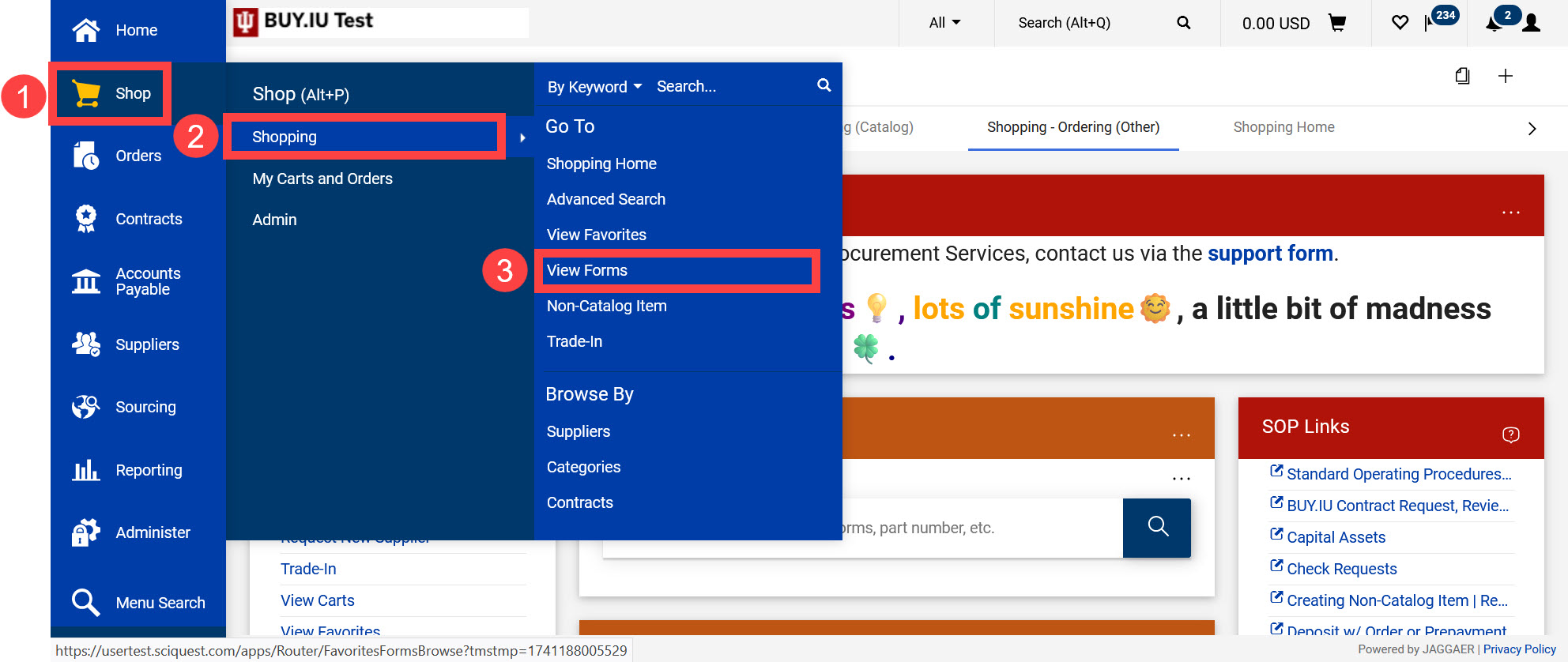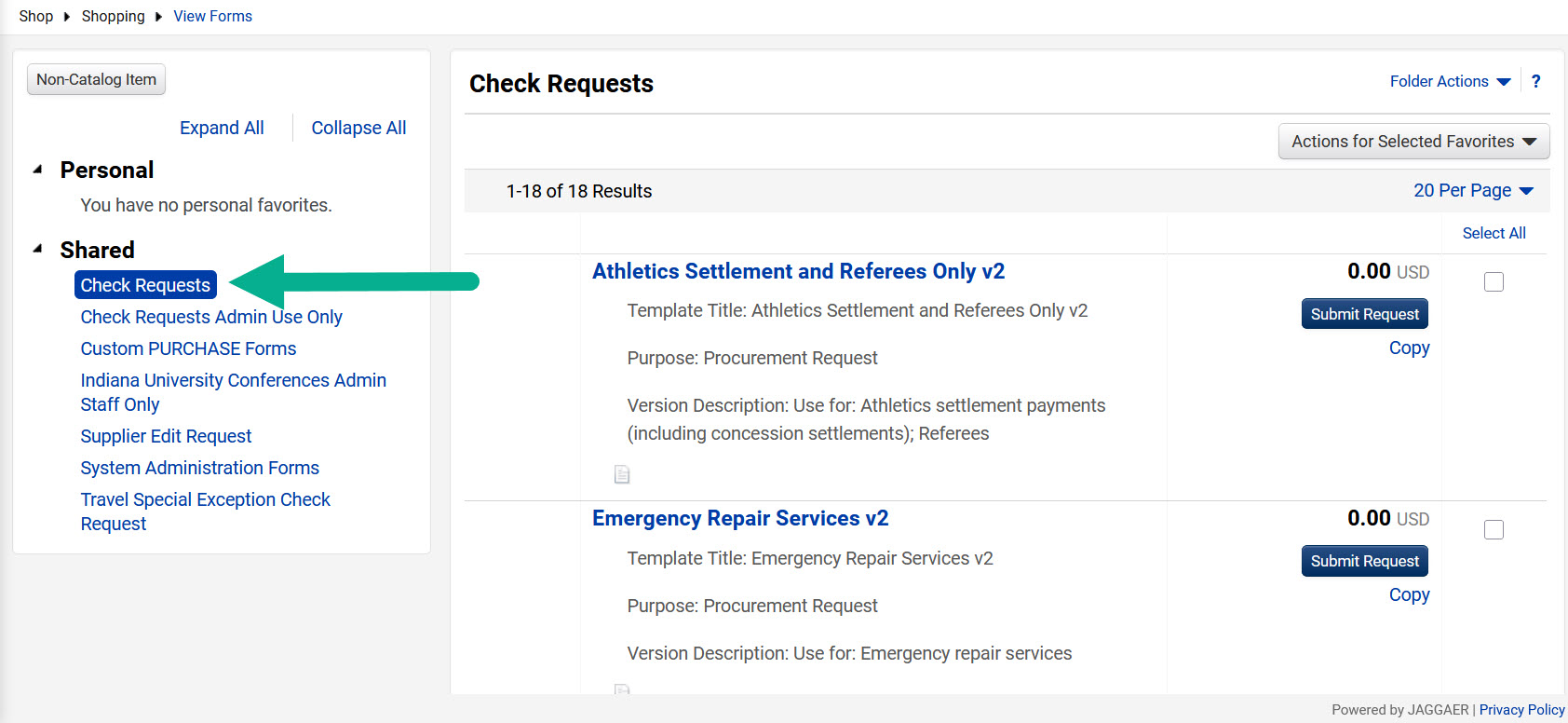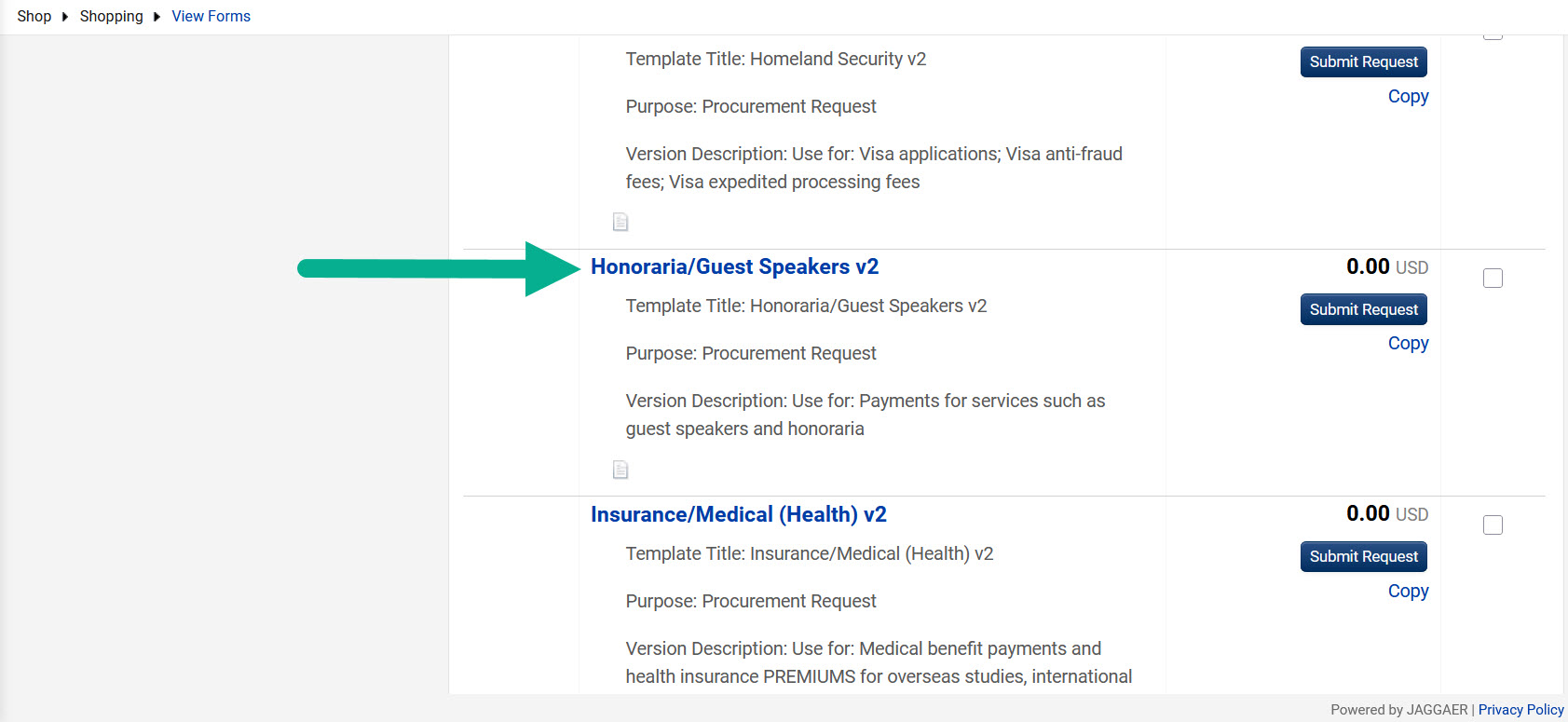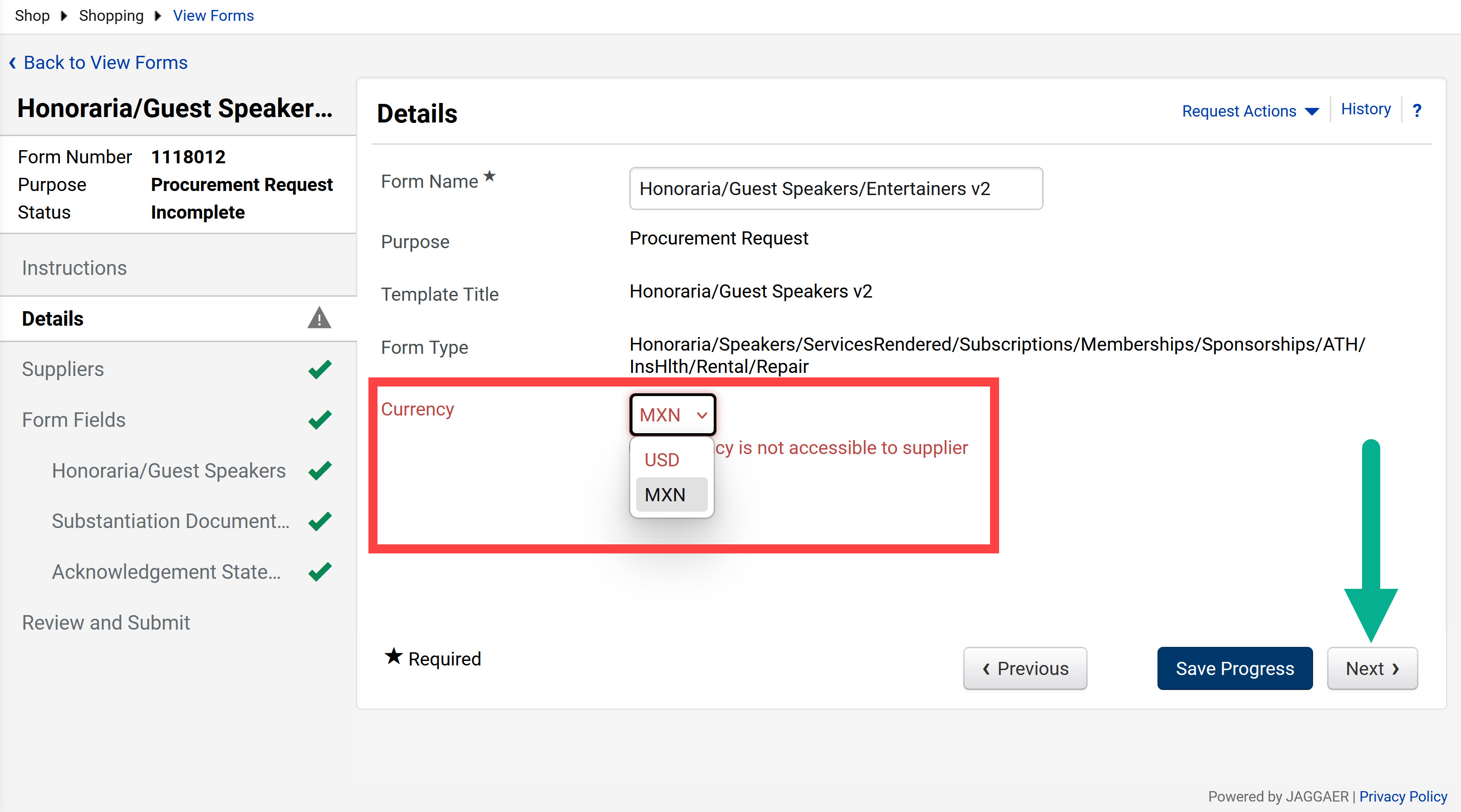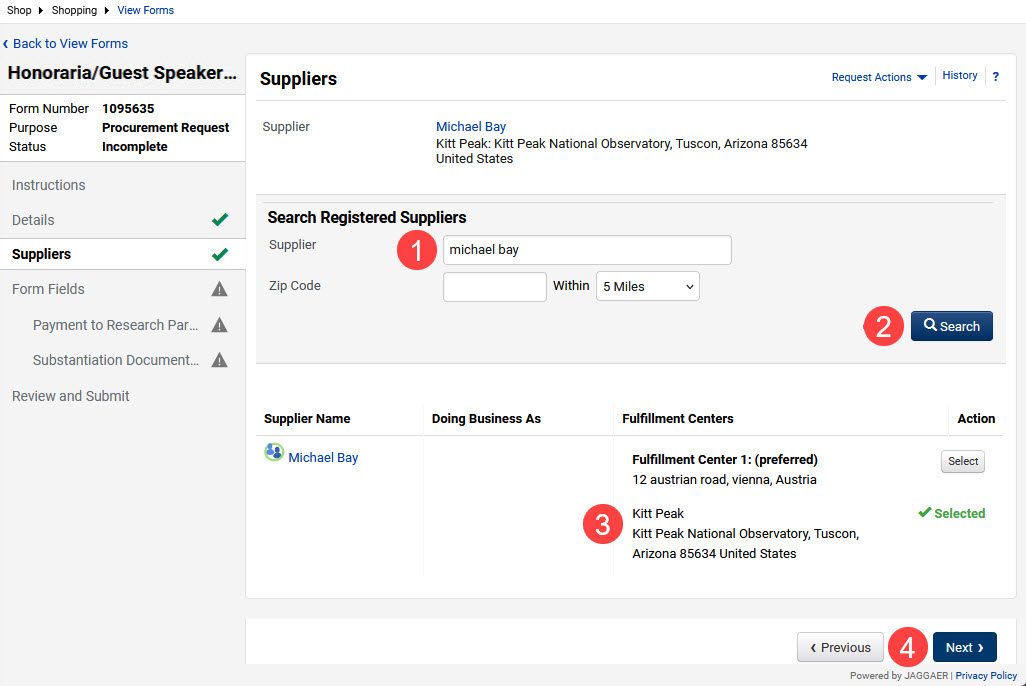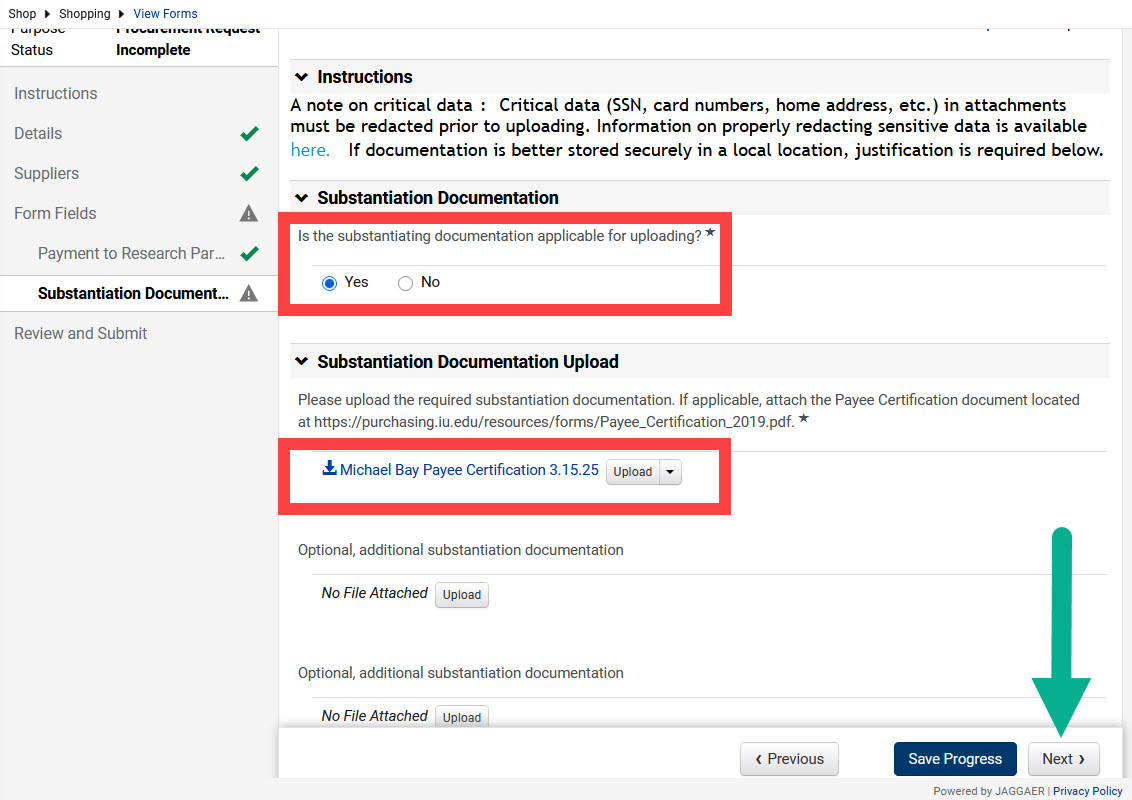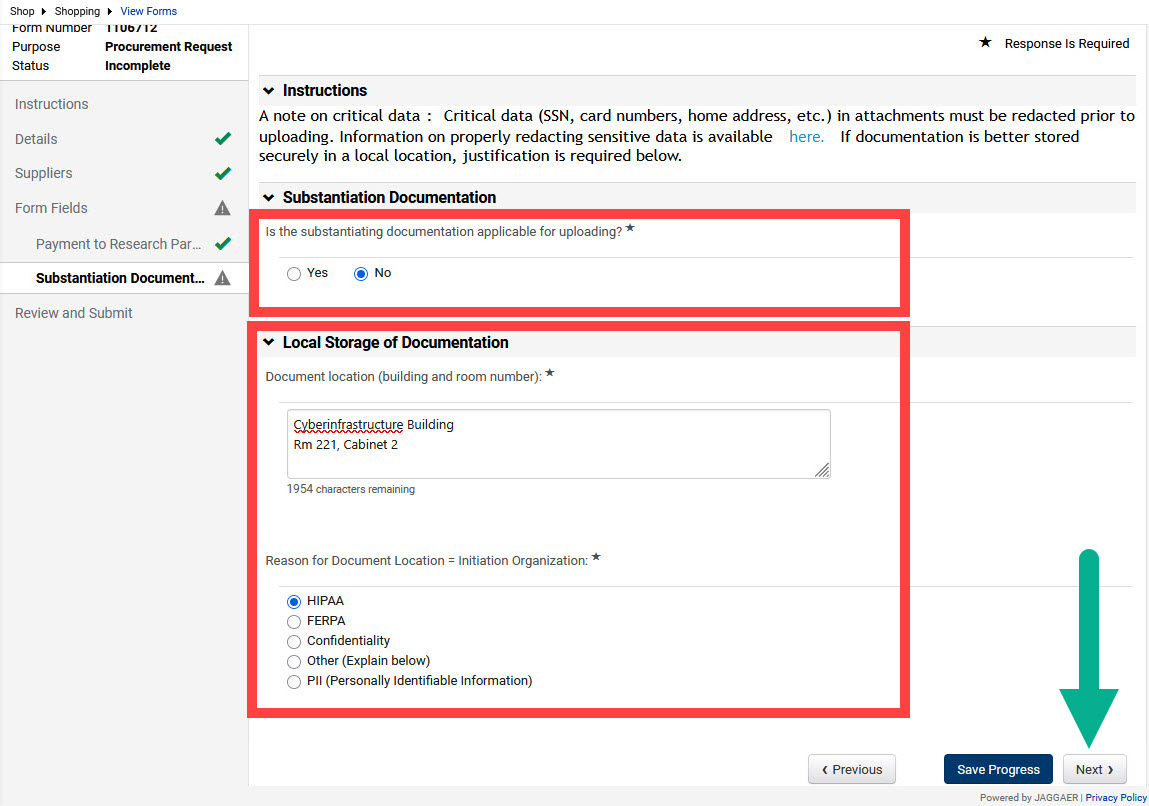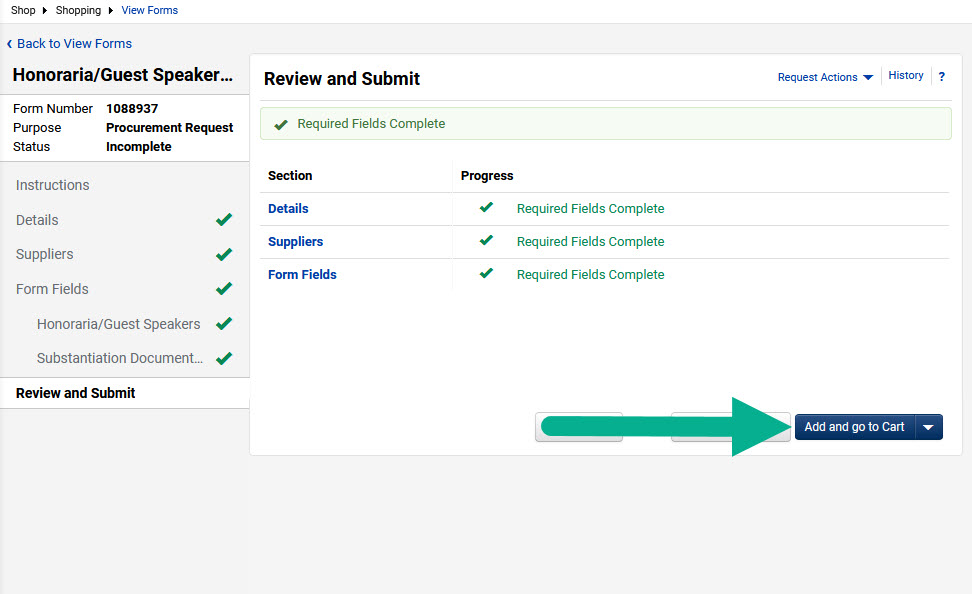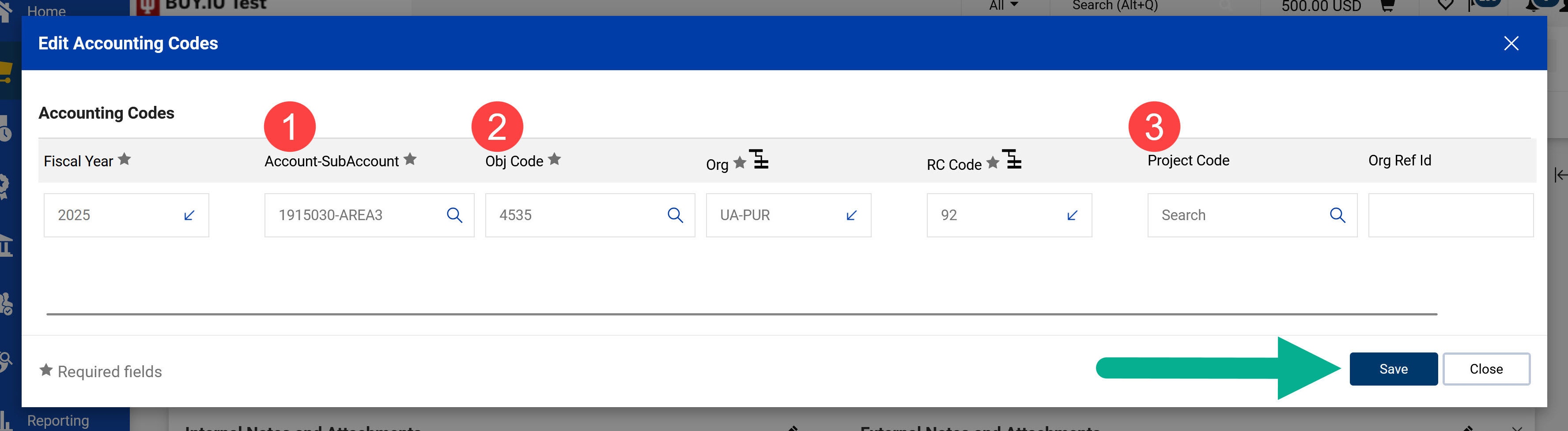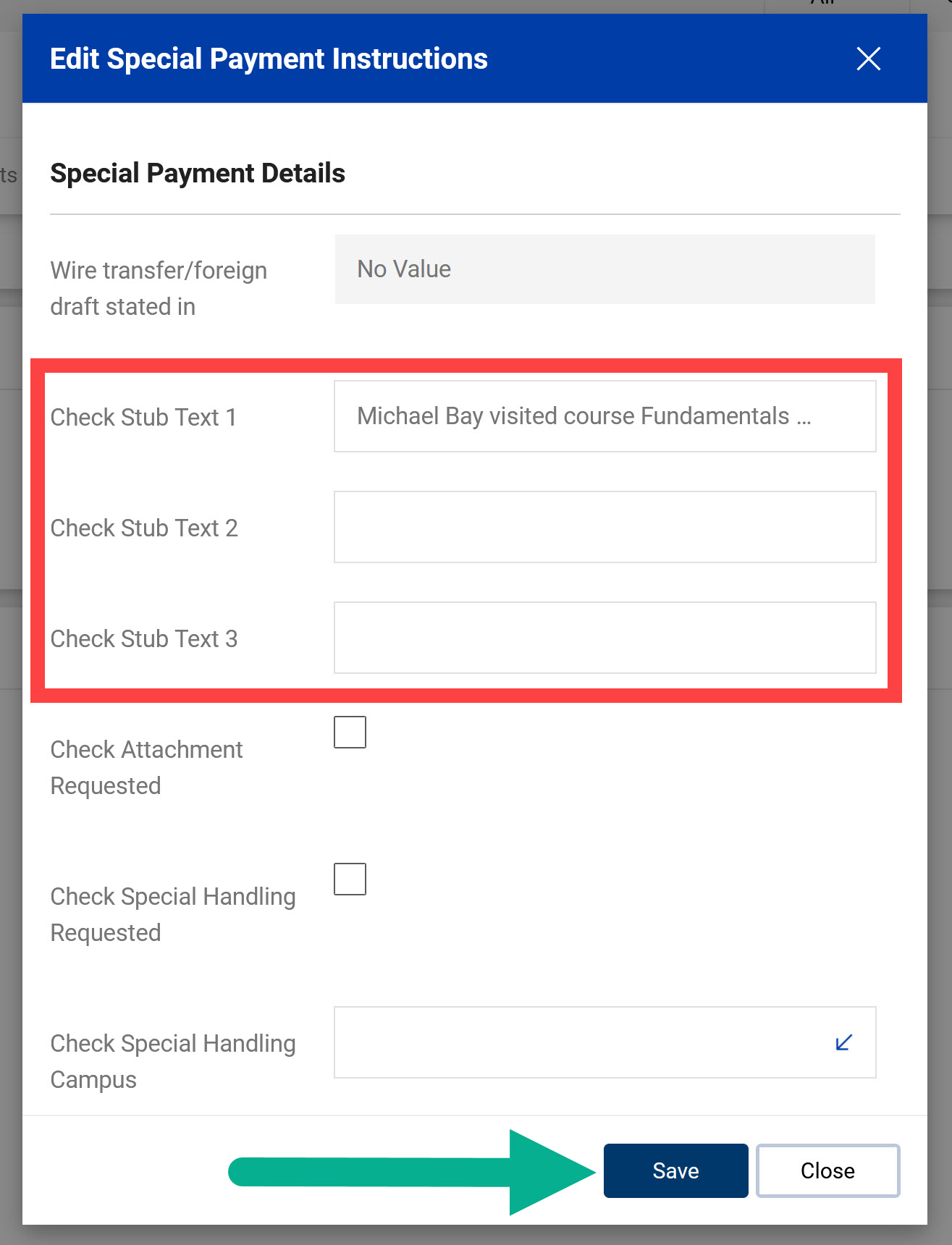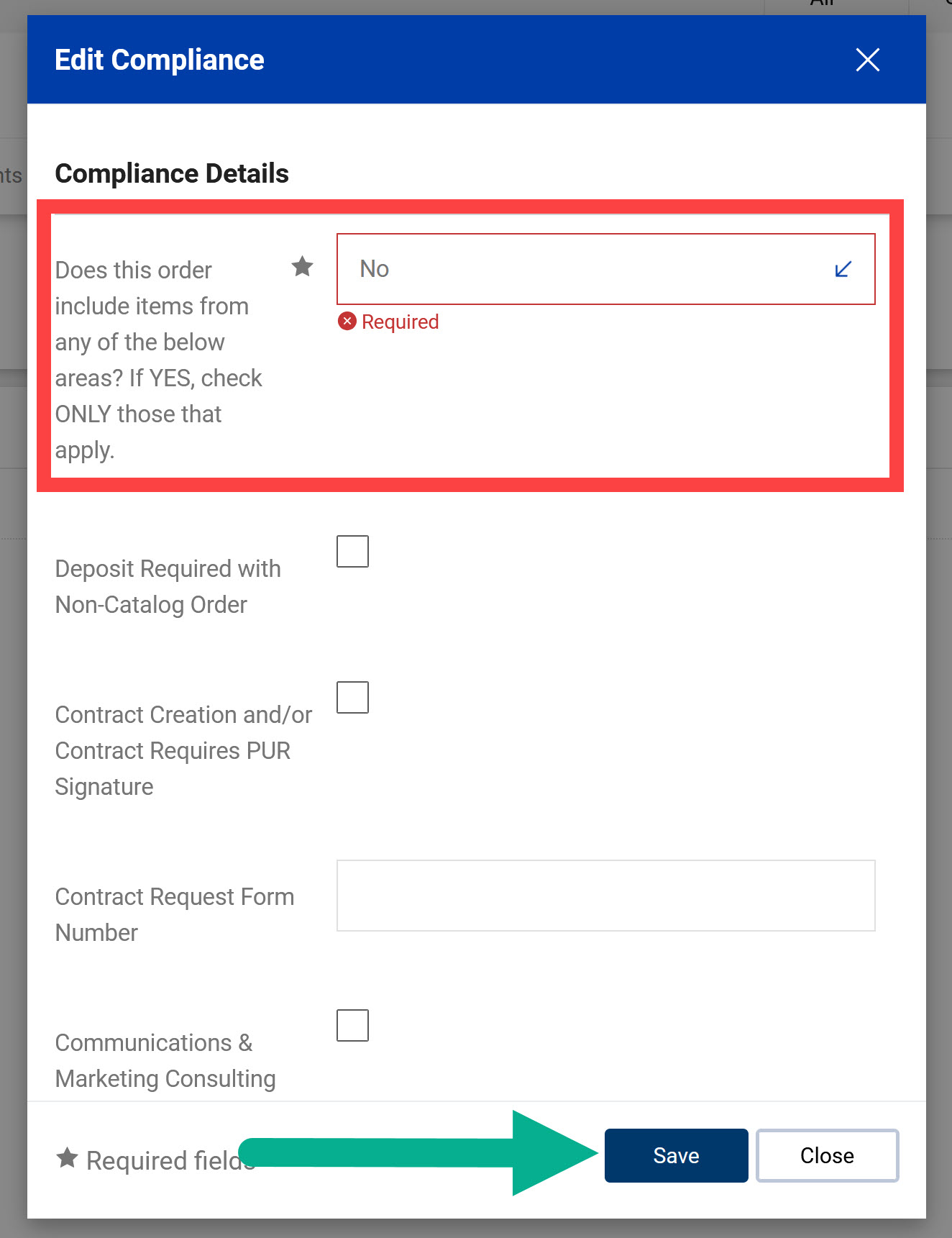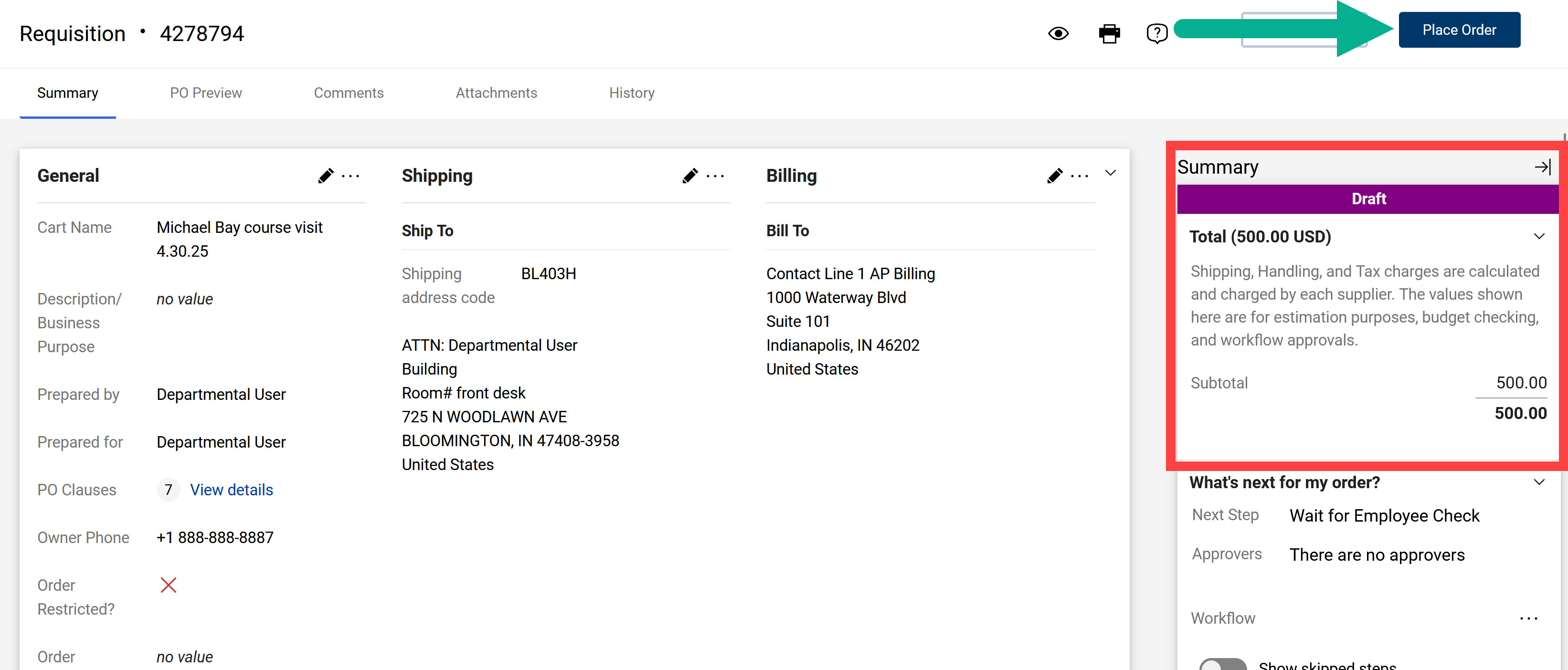This page provides an overview of how to submit any type of check request form. Check requests are appropriate in one-time payment situations, and each check request form is designed for a particular type of payment. For more information on when a check request is allowable, review SOP-PURCH-17: Check Requests.
Paying an international visitor for services performed in the US? Check out the Payments for Services to International Guests page.
Click the button below to learn about that part of the check request process.
Gather information about the payment
Complete the following before initiating a check request:
- Combine substantiation documentation into one PDF or another digital format. Substantiation documentation explains why the payment is an appropriate use of IU funds.
- Confirm with your Fiscal Officer (FO) or business office which IU account number(s) to use for the payment. The check request instructions page will tell you what object codes need to be used, or provide guidance on selecting an appropriate object code.
- Search BUY.IU and confirm an active, approved BUY.IU supplier record is available for payee. Learn how to Search for a Supplier.
- Request the supplier be invited to register in BUY.IU if they do not have a supplier record.
- Submit a Supplier Edit Request Form if the profile needs to be activated or updated.
- Locate the BUY.IU Supplier ID (starting with the letter “p”) of the supplier you are paying. View Locate a BUY.IU Supplier ID Number to find this information.
- Review the supplier record and confirm which Fulfillment Center should be used for the payment.
- Empty your BUY.IU shopping cart. See Managing a Cart (In Development) for instructions on how to save a cart for later.
- Confirm what currency the supplier is paid in by reviewing the supplier’s profile. Use the Locating a Supplier’s Preferred currency page to find this information.
Complete the check request form
Locate check request forms
In the BUY.IU side menu:
- Click the Shop menu.
- Select the Shopping option.
- Click View Form.
The View Forms page opens. Open the Shared section in the left menu and select Check Requests.
Locate the check request form you need to submit and click the form name. In our example, we selected the Honoraria/Guest Speaker check request form.
Instructions
The first page of every check request form is the Instructions page. The instructions describe when the form should be used, requirements specific to that form, and what object code(s) to use with this type of payment. Click Next to move to the next page of the check request.
Details
If you’re paying a supplier in US Dollars, no edits are needed on the Details page of a check request form.
For suppliers paid in a foreign currency, this section must be updated after the supplier is selected on the Suppliers page.
Click the Currency drop-down menu. There will be only two options: USD and the non-US currency the supplier requested. Select the non-US currency and click Save Progress. The page updates and is complete.
Suppliers
In the Suppliers page, complete the following actions:
- Supplier: Type in your Supplier’s name or their supplier ID number.
- Search: Click the Search button to search for the supplier.
- Supplier Name: Click Select next to the supplier record you want to use. If the supplier has more than one Fulfillment Center, ensure you select the correct one. Use the View Supplier Payment Addresses page for help locating the correct fulfillment center.
- Next: Click the Next button to continue in the form.
Form Fields
The check request form will show a form fields page specific to the check request you have selected. Some check requests have specific actions which need to be taken on this page. See the Check Requests documentation library for Form-Specific Documentation.
Substantiation Documentation
Substantiation documentation is required for every check request form. The purpose of this documentation is to explain and support why the payment is a legitimate use of IU funds.
If the supplier will be paid in a foreign currency, substantiation documentation must state the amount due in the foreign currency. If your documentation is not already stated in the supplier’s preferred currency, the negotiated or promised amount must be converted. Save this conversion information and upload as part of your documentation.
Select “Yes” for the Substantiation Documentation question and upload your substantiation documentation. If you have multiple documents, it’s best to combine them into one PDF prior to uploading.
When to select “No”
Documents containing critical data should never be uploaded to BUY.IU. Examples of critical data include Personal Health Information (PHI), visa or passport details, banking details, and more. Visit the IU Data Management’s Critical Data Guide for help identifying and properly redacting Critical Data.
Review SOP-PURCH-17: Check Requests for information on retention requirements for substantiation documentation not uploaded to BUY.IU.
Click Next to continue.
Review and Submit
The Review and Submit page provides an overview of the check request form pages and their statuses.
If a page has a gray warning symbol next to it, it must be completed. Click on that form page and update the information. Pages with a green check mark are complete.
Once every page has green check mark beside it, click Add and go to Cart.
Review and submit the requisition
Click the pencil icon in the top right corner of a section to edit it.
General
If you haven’t already, update the Cart Name field so it describes the payment being made.
Shipping
The Shipping section of the requisition does not reflect where the supplier’s payment will be sent. Enter your department’s campus address in this section to satisfy these fields.
Accounting Codes
Complete the Accounting Codes section as described below:
- Account-SubAccount: Enter the account you wish to use in this field. Select the account number from the drop-down list BUY.IU populates. You can also select the magnifying glass icon to search for an account.
- Obj Code: Enter the appropriate object code for your check request in this field and select it from the drop-down list. The Instructions page of the check request form states which object code(s) you must use.
- Project Code and Org Ref Id: These fields are optional but may be required by your Fiscal Office or business office.
Visit the Split Funding by Percent or Amount page to learn how to split a payment across multiple IU accounts.
When all edits have been made, click Save.
Special Payment Instructions
Check stub text is required for every check request form. Suppliers paid via direct deposit/ACH receive this information via email.
In the Check Stub Text 1 field, describe why the payment is being made.
Check stub text is meant to inform the payee about why they are receiving this payment from IU. Avoid IU-specific jargon or acronyms. Provide context for what the payment is for, which department or organization made the payment, and other helpful details for the payee to better understand what the check is for.
Each Check Stub Text field has 90 characters. These fields are combined into one text block in the check stub text field of the supplier’s payment.
Click Save to save your work.
The Check Attachment and Check Special Handling options generate a paper check and override the payment preferences stated on the supplier’s profile.
These options should be used rarely and only when necessary. Review SOP-PURCH-16: Special Payment Instructions for information on when this option is allowable.
Tax Information
The Tax Information section is required when your payment is categorized with a service object code. A common example of this is Honoraria/Guest Speaker payments.
How you complete this section depends on whether the supplier is a domestic (US-based) or foreign (non-US-based) supplier. Visit the Completing the Tax Information page to learn more about the fields in this section.
Compliance
This section is required on all requisitions, regardless of whether your payment involves a compliance requirement.
For check requests, select “No” for the question Does this order include items from any of the below areas? and click Save.
Review the summary column to make sure that there are no outstanding errors. Click Place Order once all errors are resolved.
After the check request is approved, you can track the status of the payment by following the Locate check request payment details video.