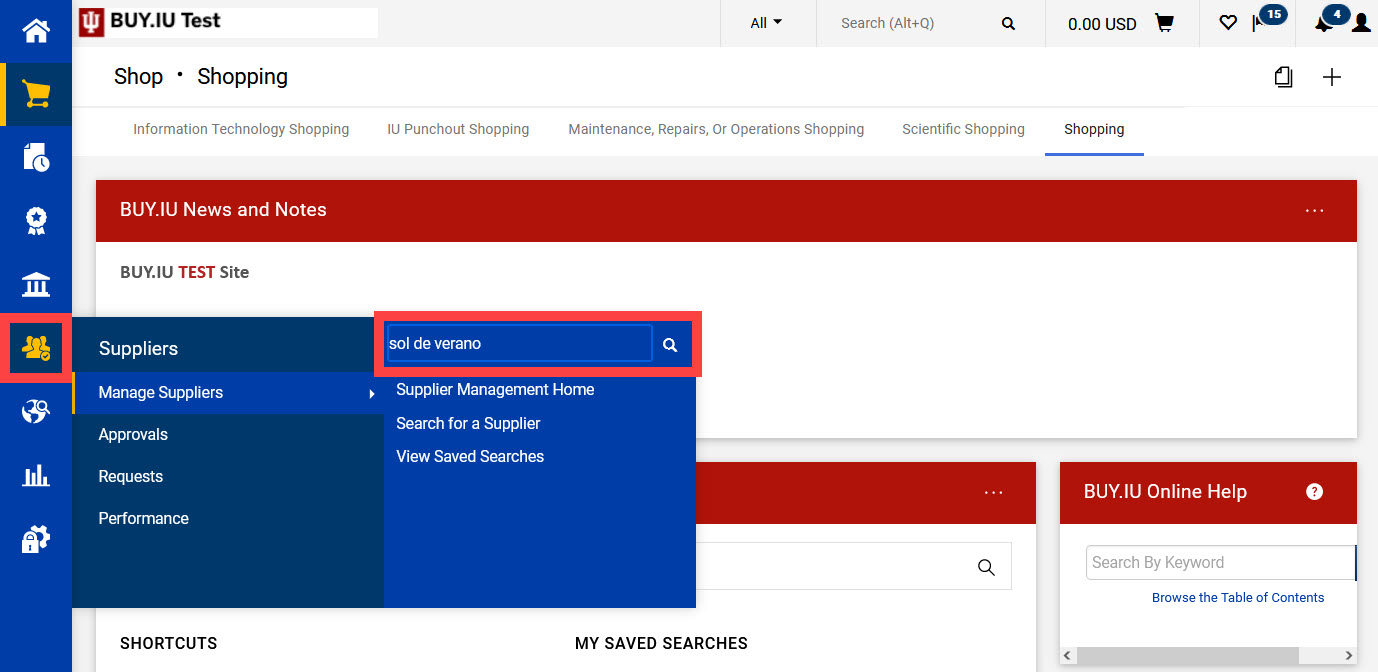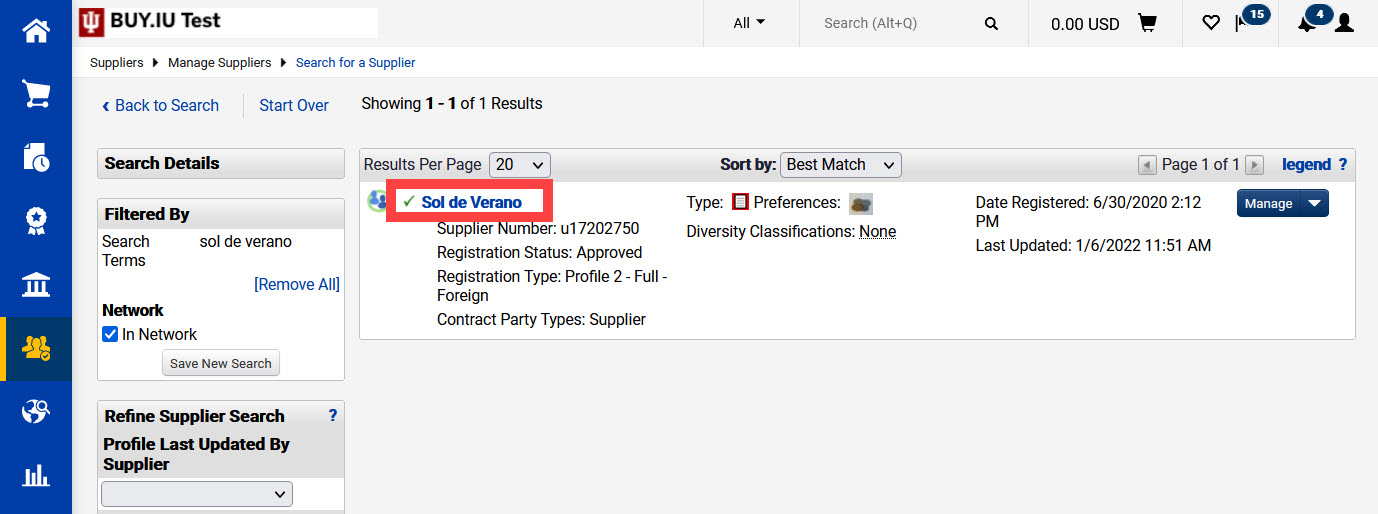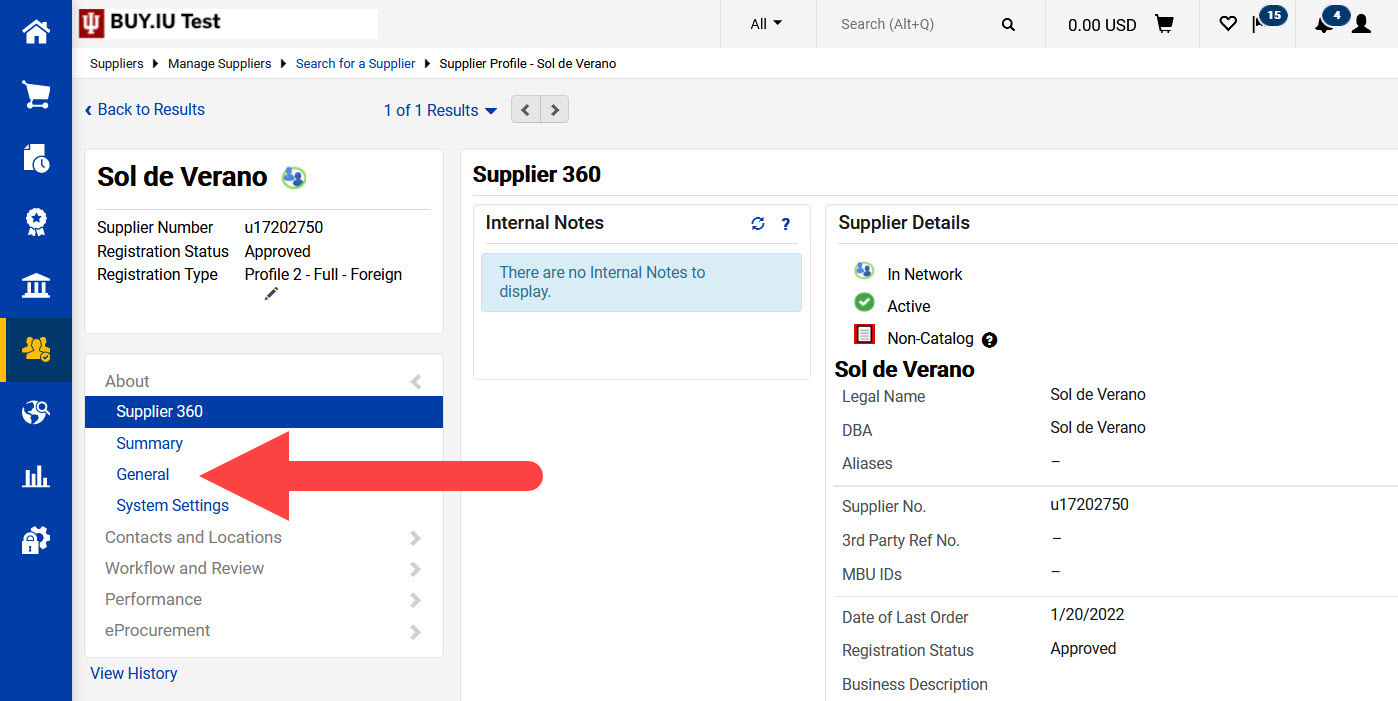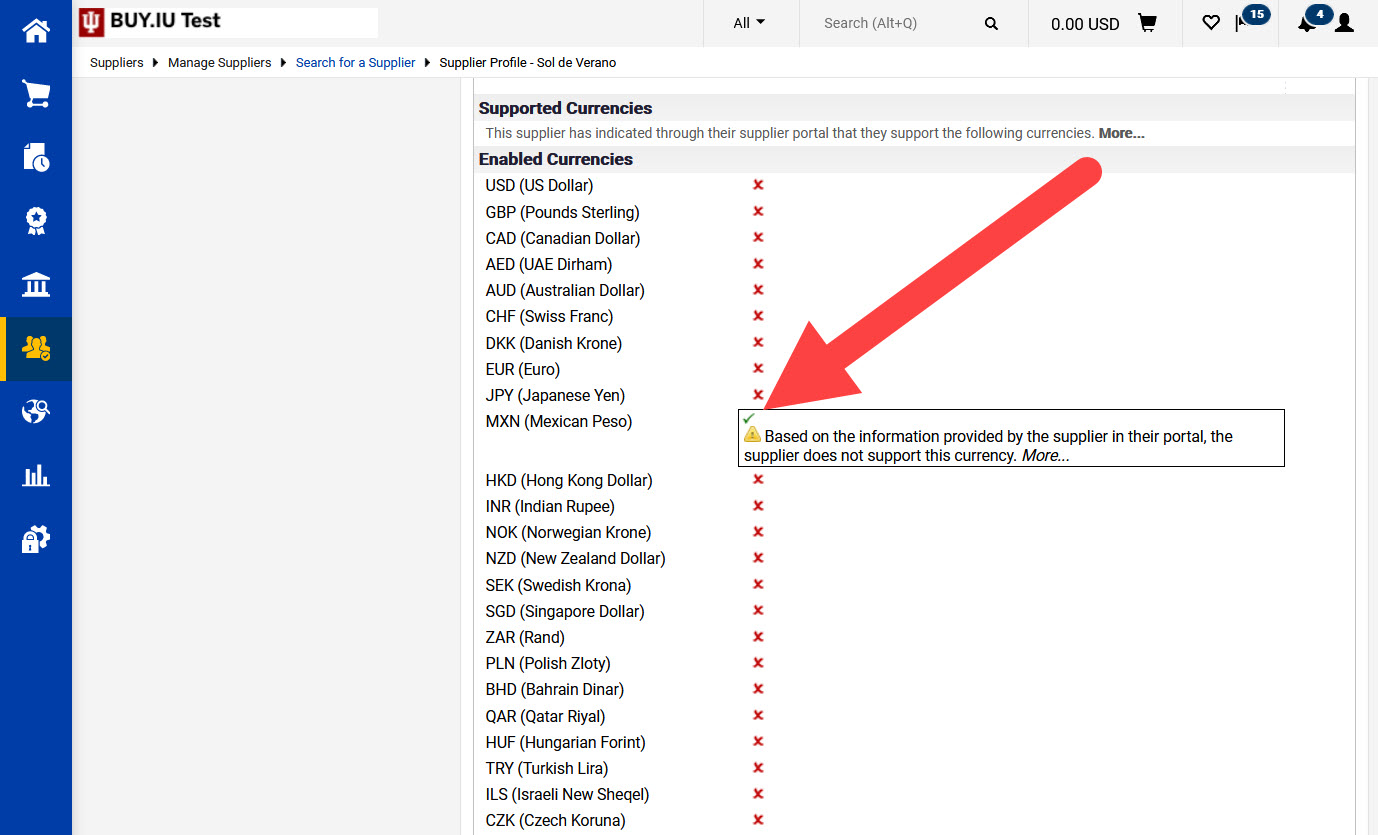Non-catalog and check request orders are entered in a supplier’s preferred currency. For most suppliers, this will be US Dollars (USD). However, when working with foreign suppliers a non-US currency may be selected. Locate the supplier’s preferred currency before beginning the order entry process to know if currency conversion is needed.
Search for the supplier in BUY.IU using the supplier module. Select the supplier module in the left-nav, then enter the supplier’s name in the search field and hit enter.
Once you've located the supplier you're working with, click the supplier's name to view profile details.
Next, navigate to the General section of the profile. This is located in the About section in the left-hand menu.
Scroll to the bottom of the General section until you reach an area titled Enabled Currencies. This section displays all of currencies supported by IU’s bank.
Look for a green check mark. This green check mark signifies which currency the supplier has elected to receive payments in. In the example below, the supplier wants to be paid in MXN (Mexican Pesos). This means non-catalog orders and check requests must be entered in MXN.
You’ll notice an error message as well. This error message is expected and appears on all supplier records. No additional action is necessary.