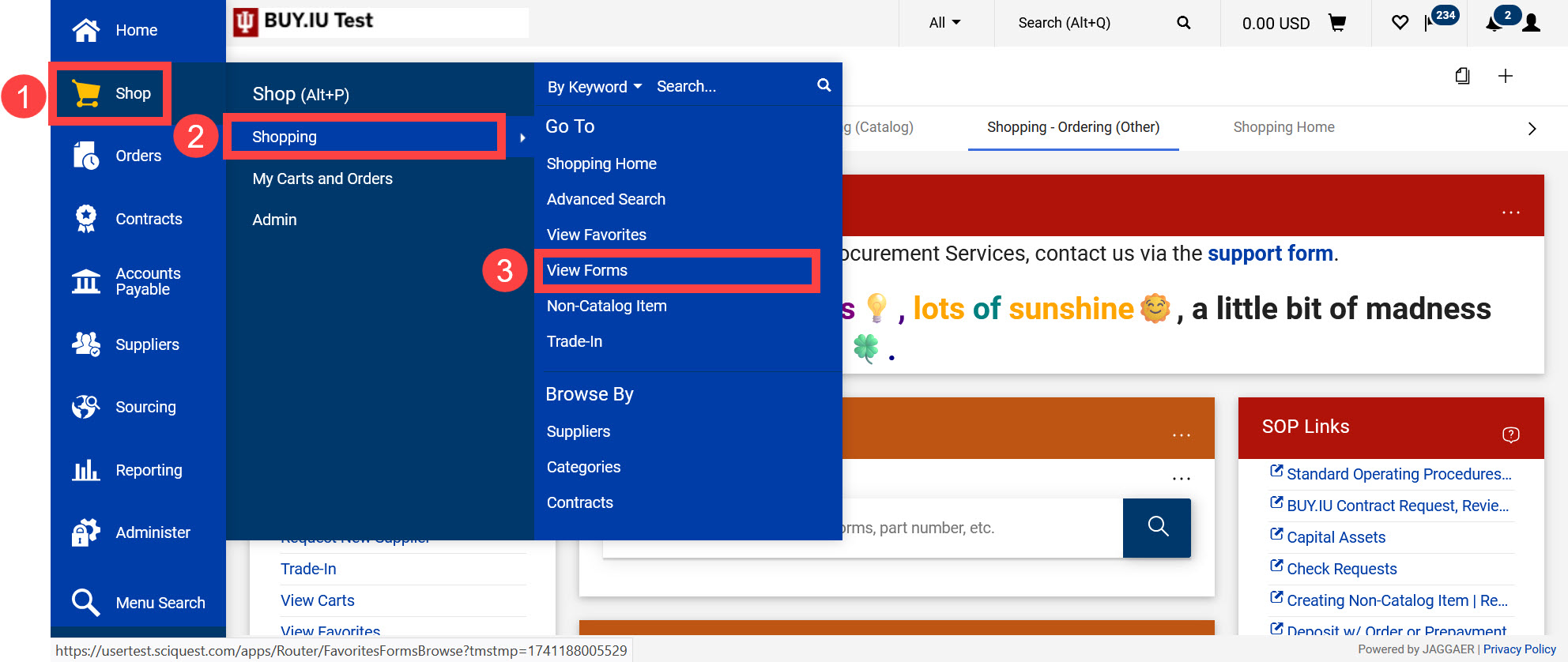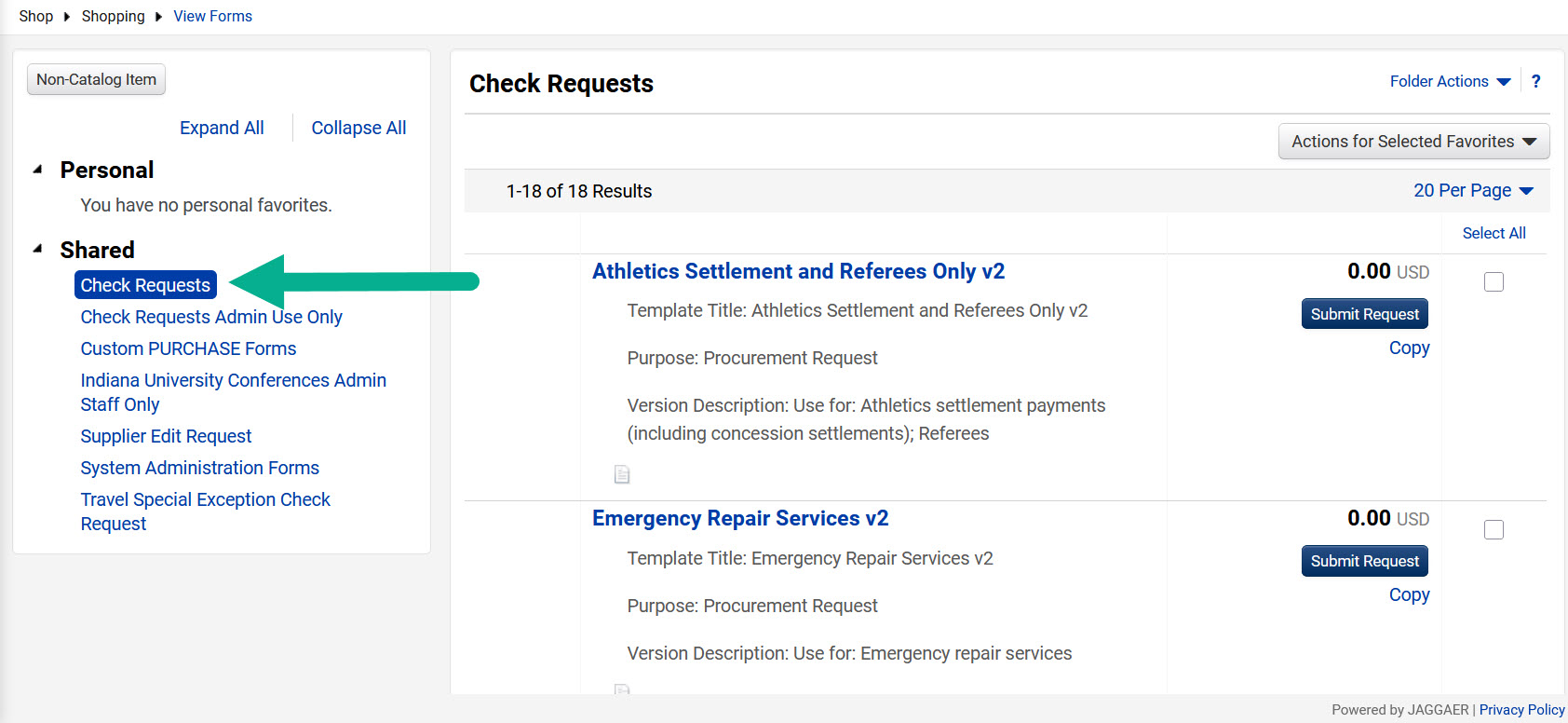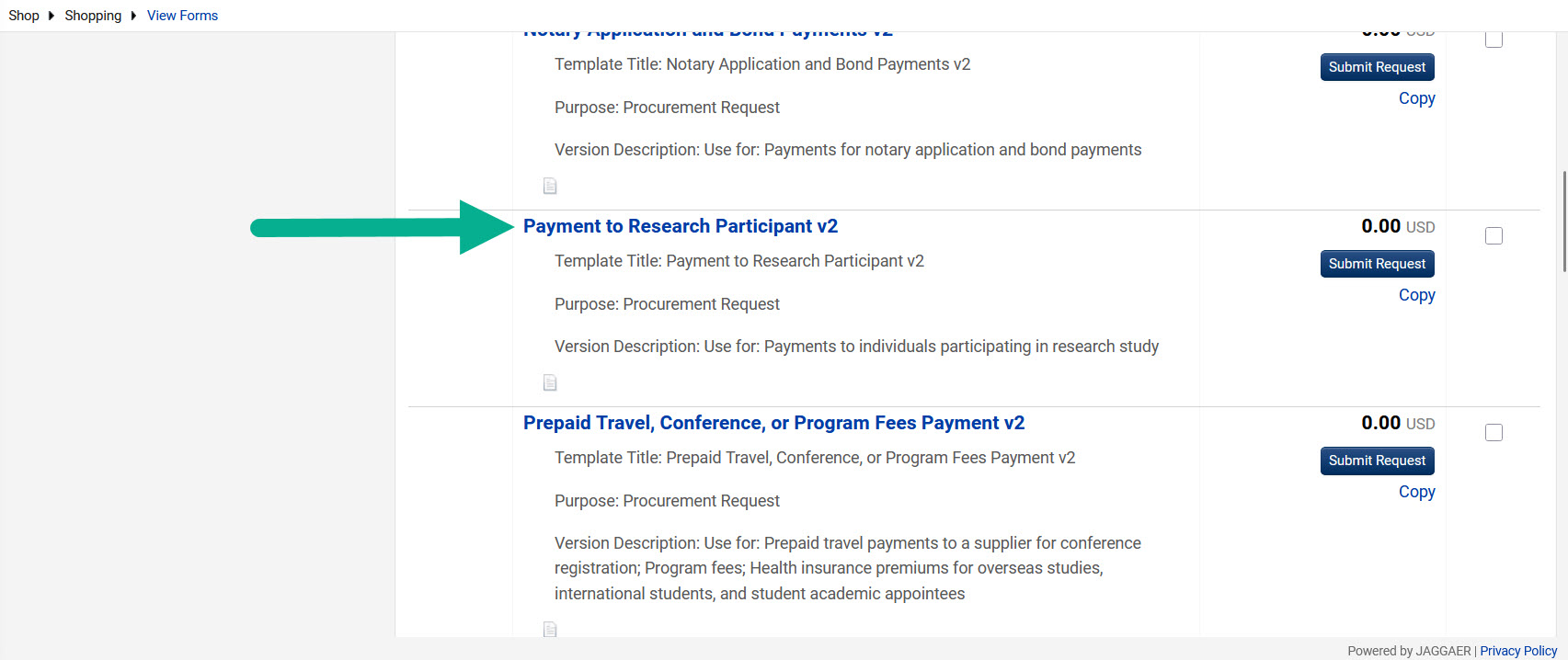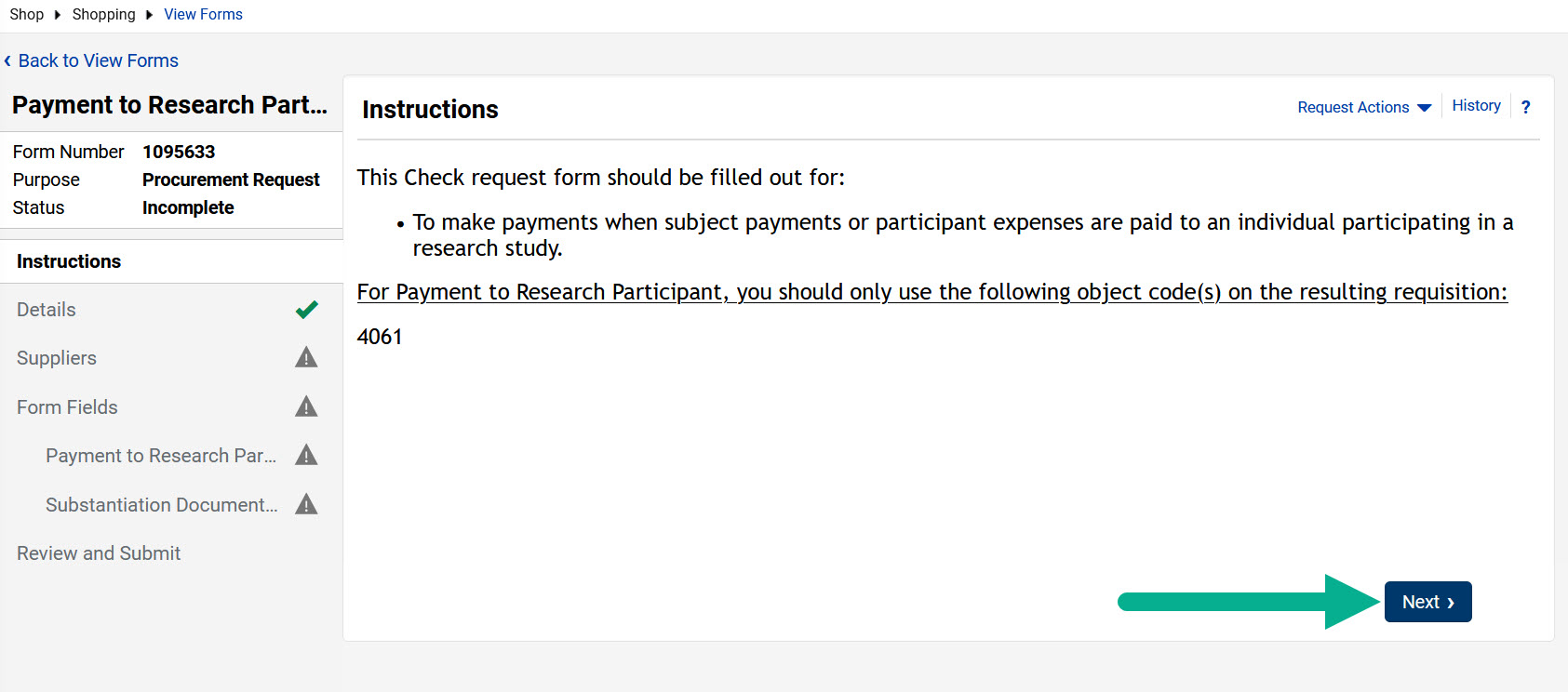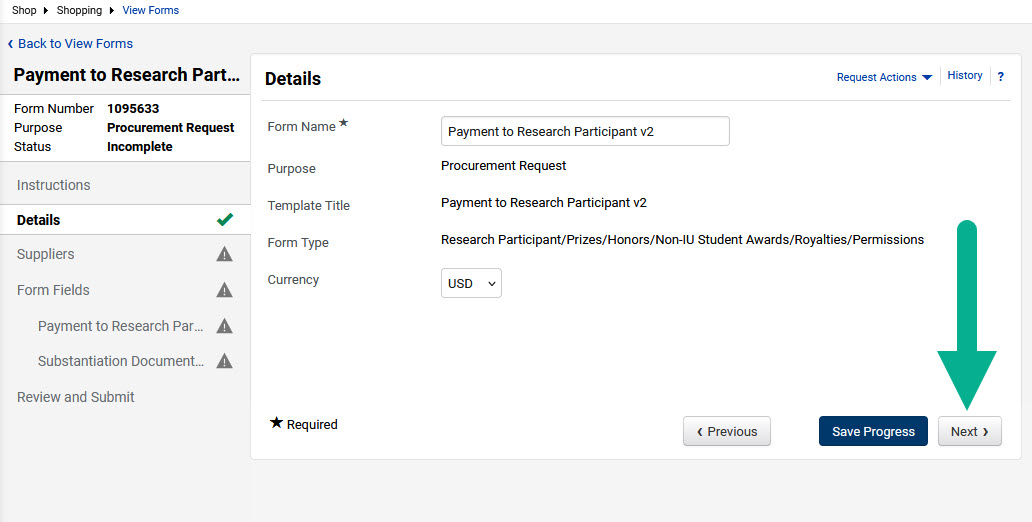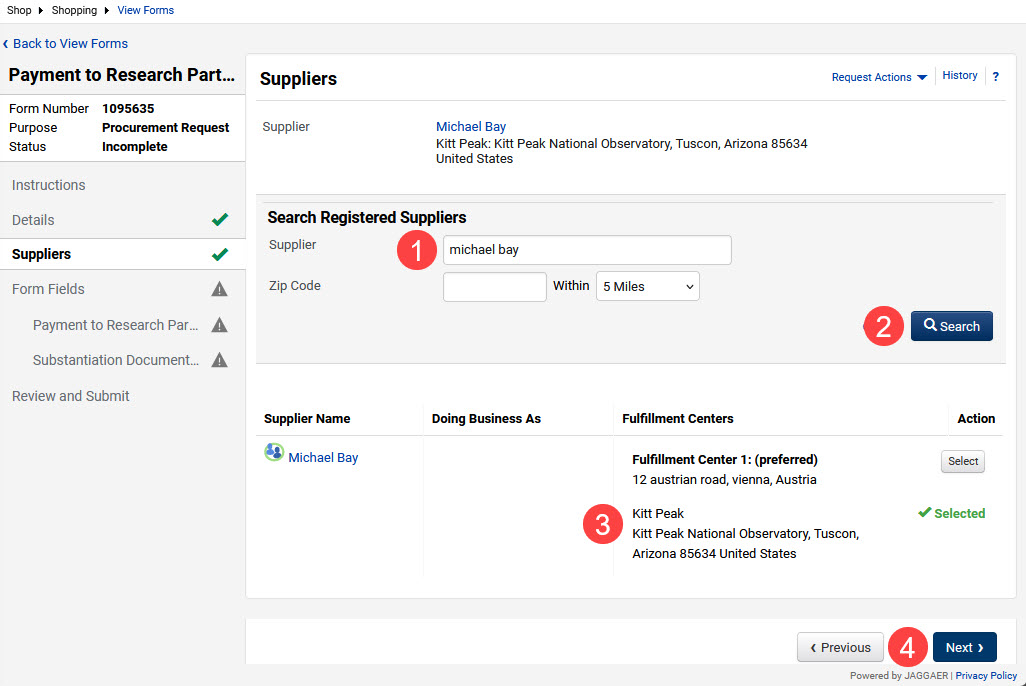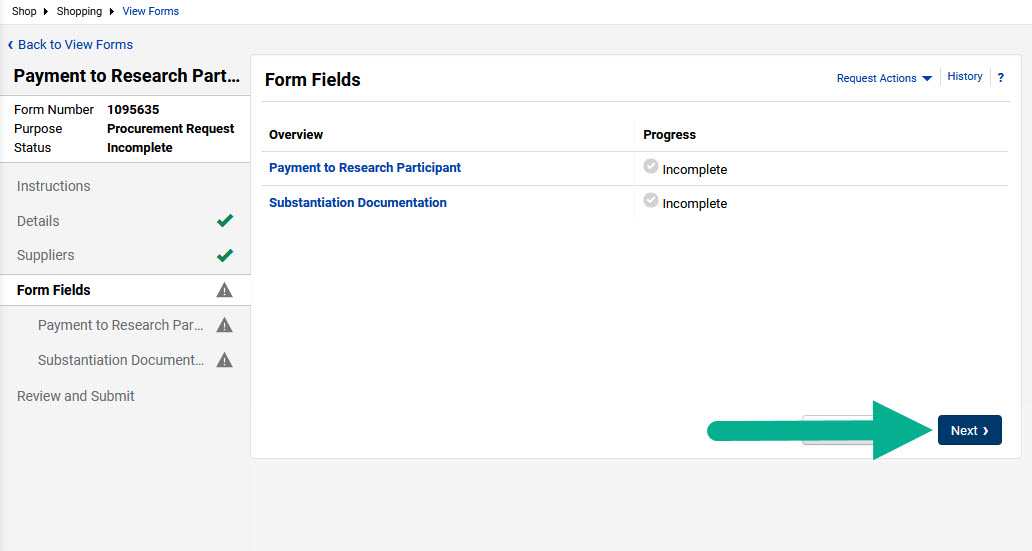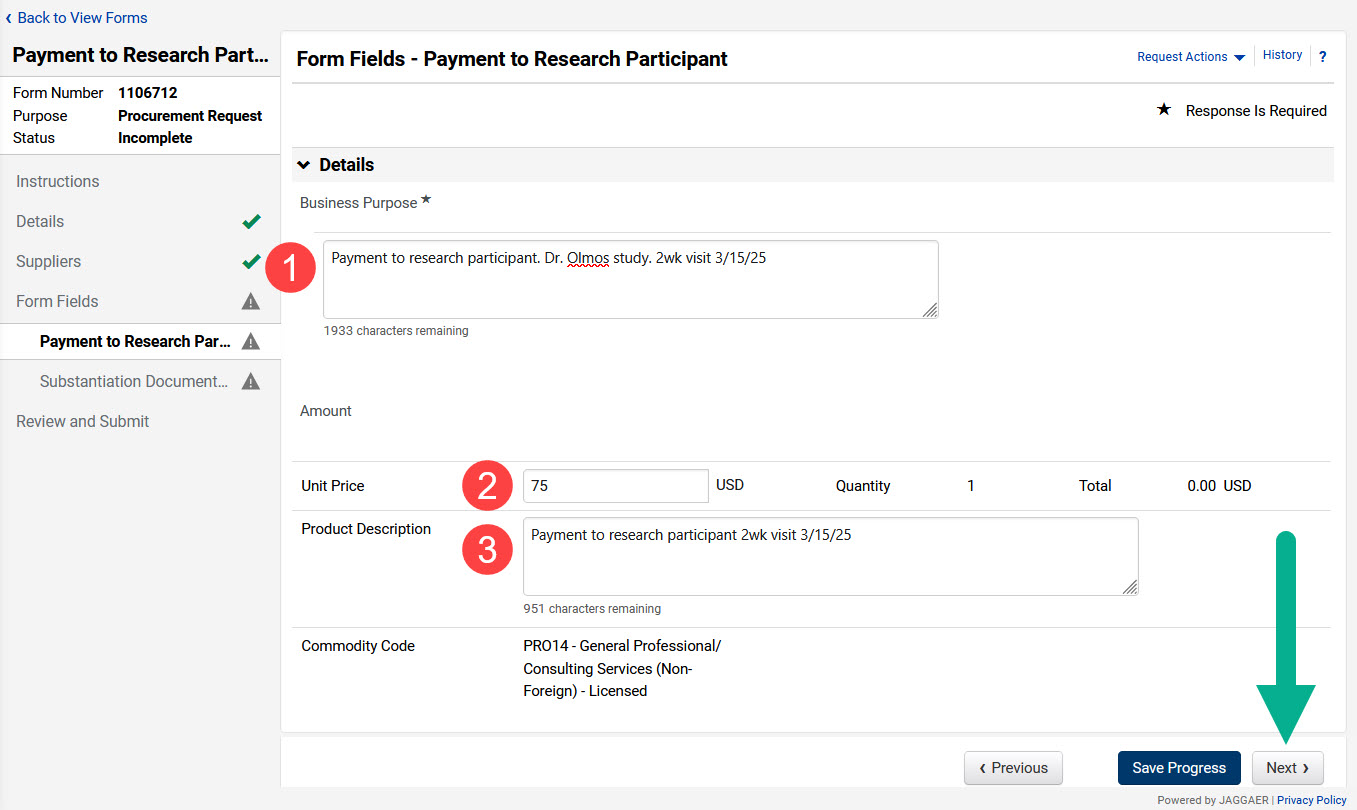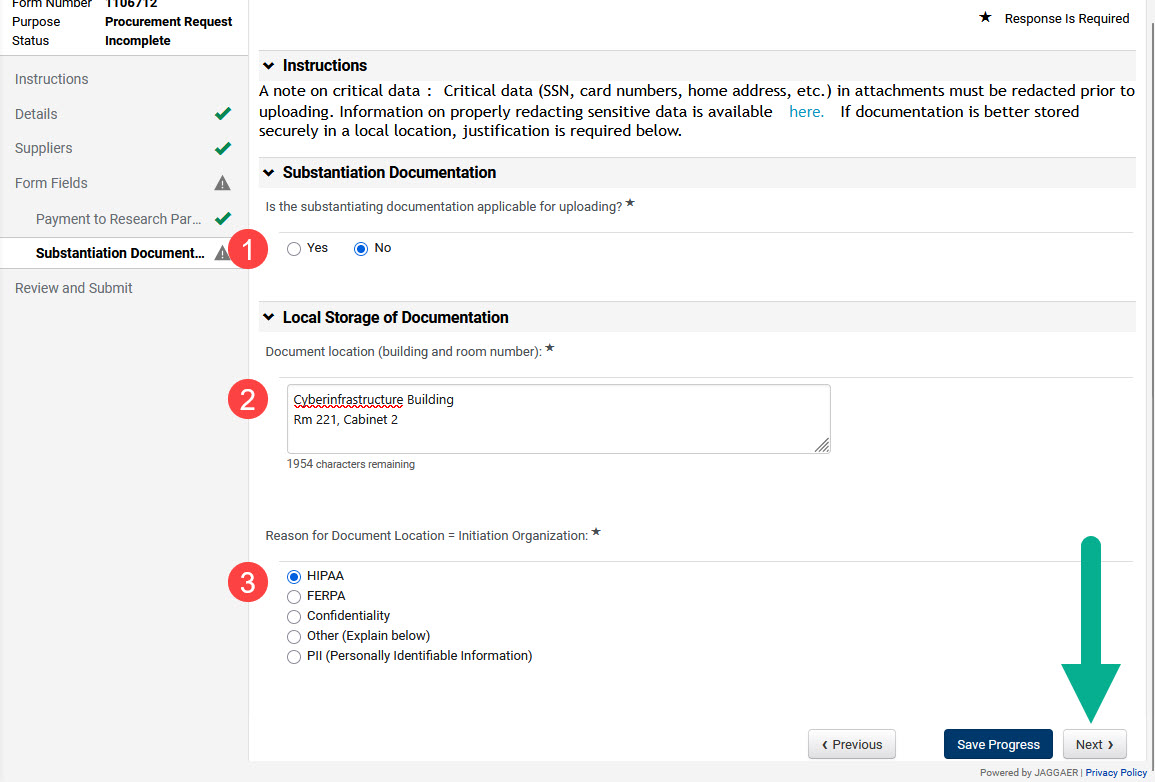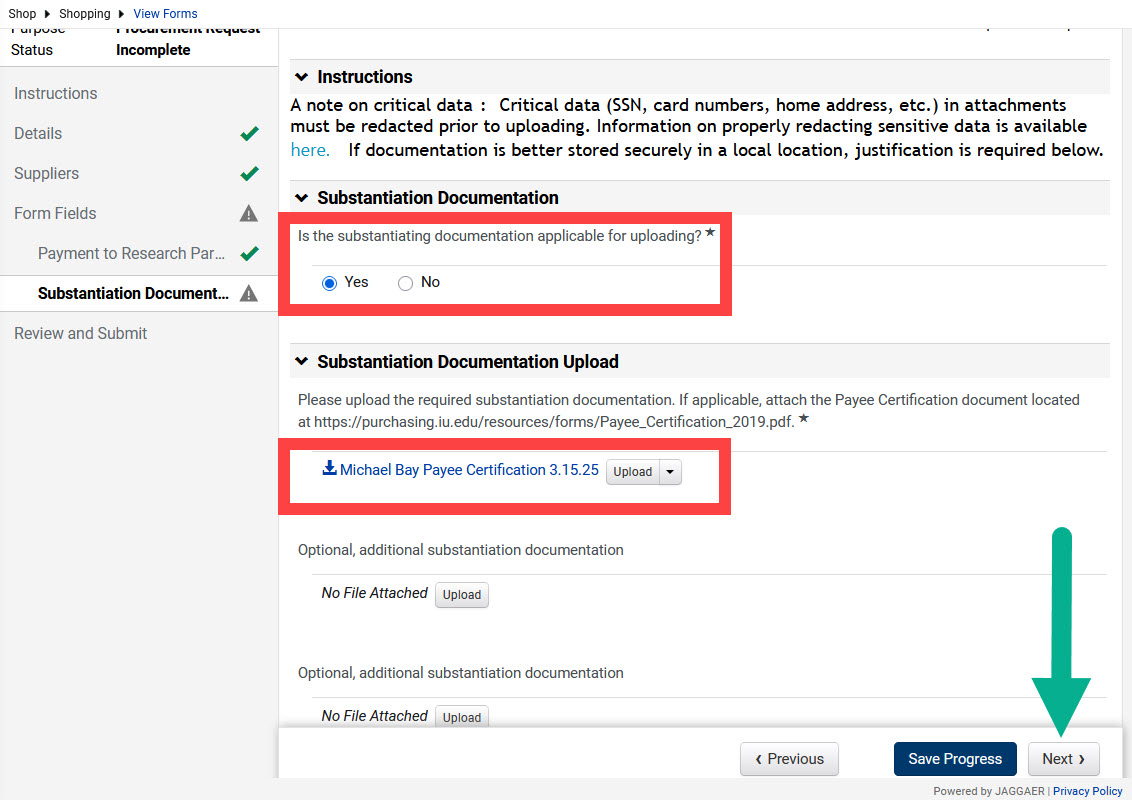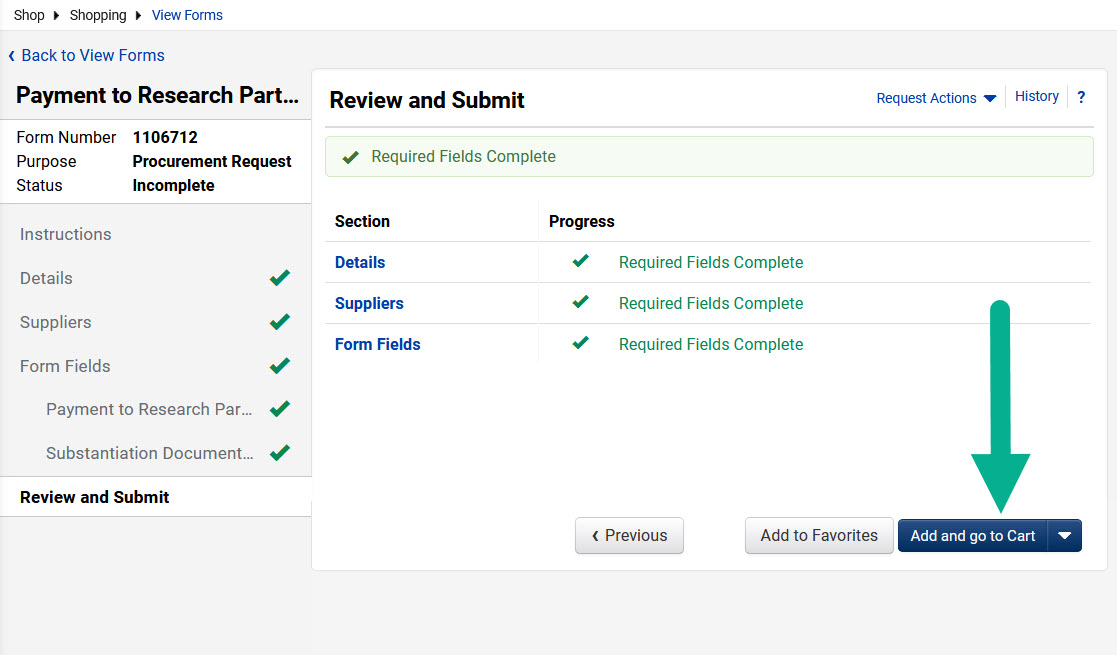This page explains how to submit a Payment to Research Participant Check Request form to pay an individual that participated in an Indiana University research project.
Payments using this check request form must meet the following requirements:
- The payee is an individual and is the person who participated in a research study.
- Is not a reimbursement for costs associated with the study.
Read the Research Participant Payments in BUY.IU article to learn more about issuing payments to minors and how to handle other uncommon situations.
In BUY.IU, use the side menu to:
- Click the Shop menu.
- Select the Shopping option.
- Click View Forms.
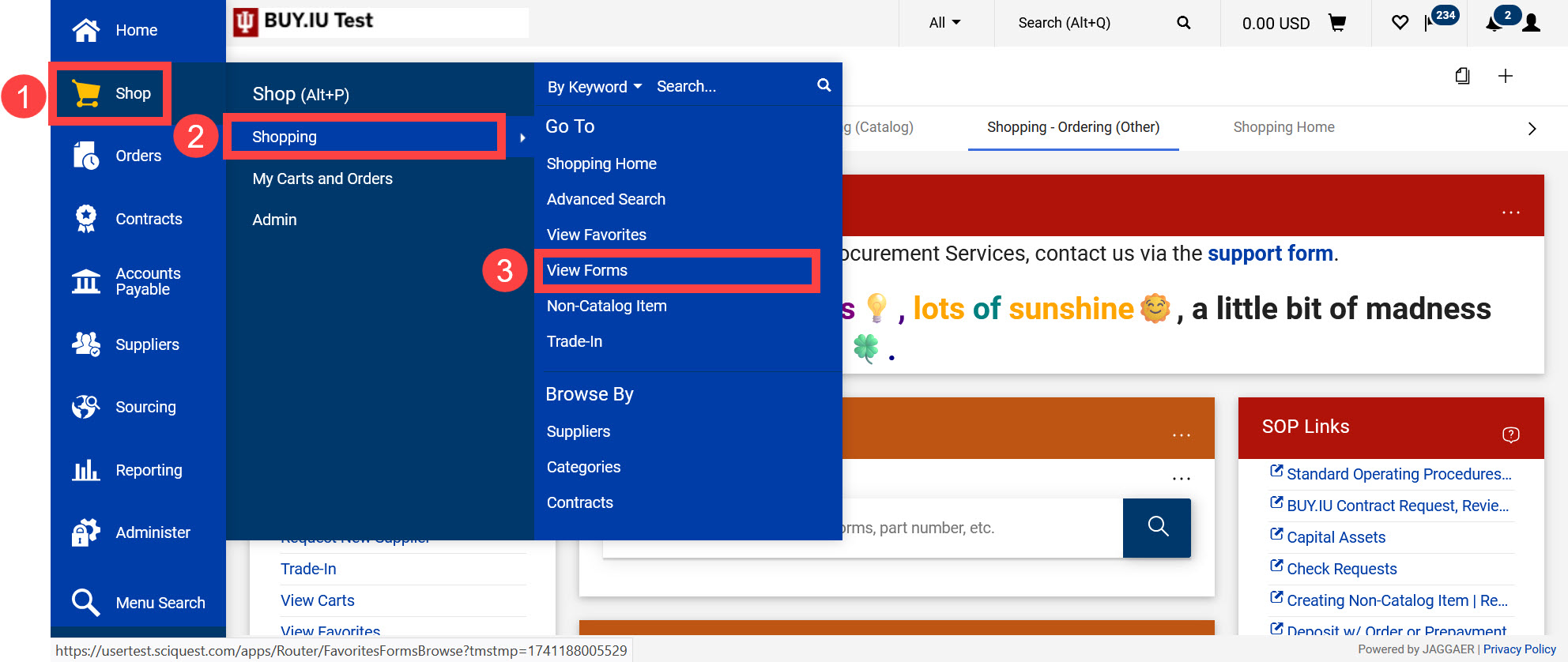
The Check Requests forms section opens. In the left menu, confirm that the section Check Requests is selected in the Shared category.
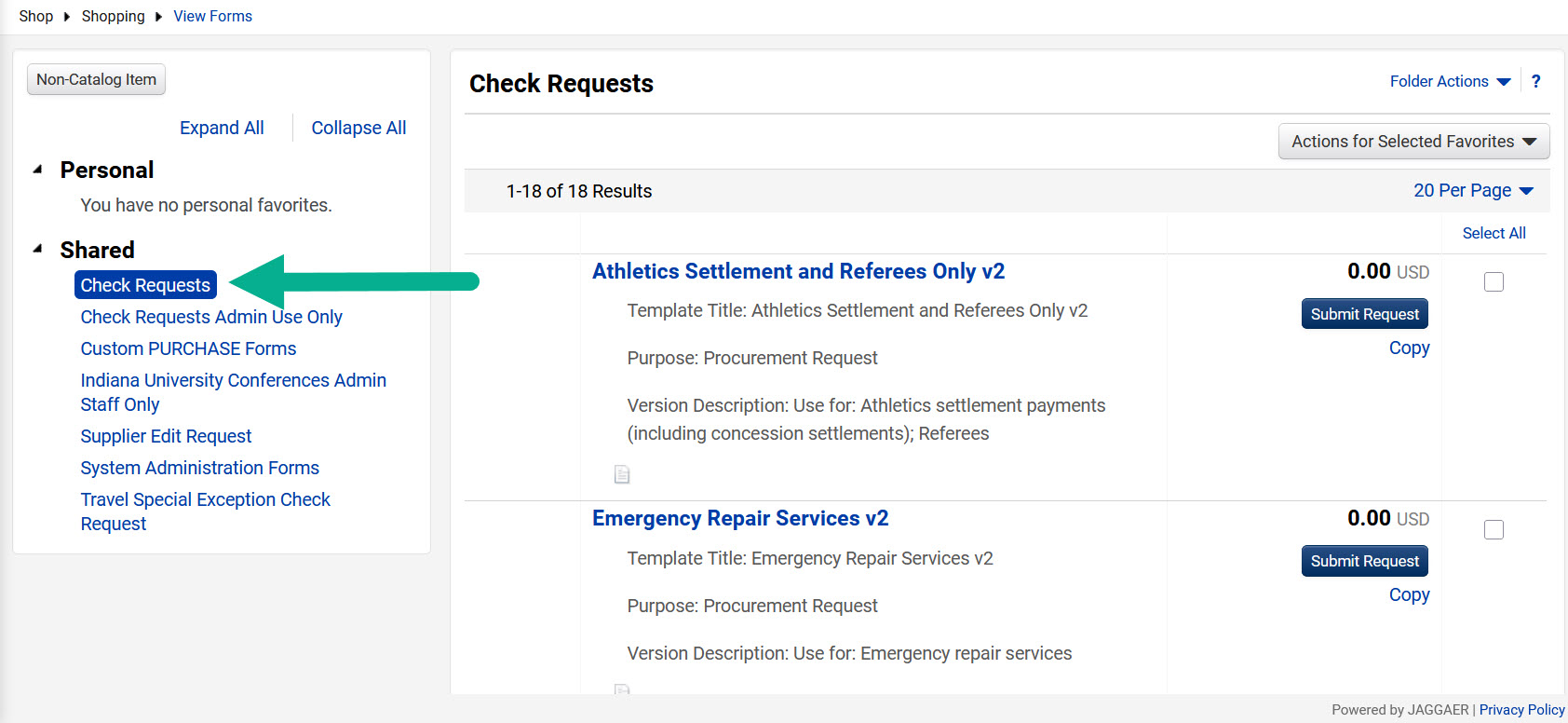
Scroll down until you find Payment to Research Participant v2 and click the form name link.
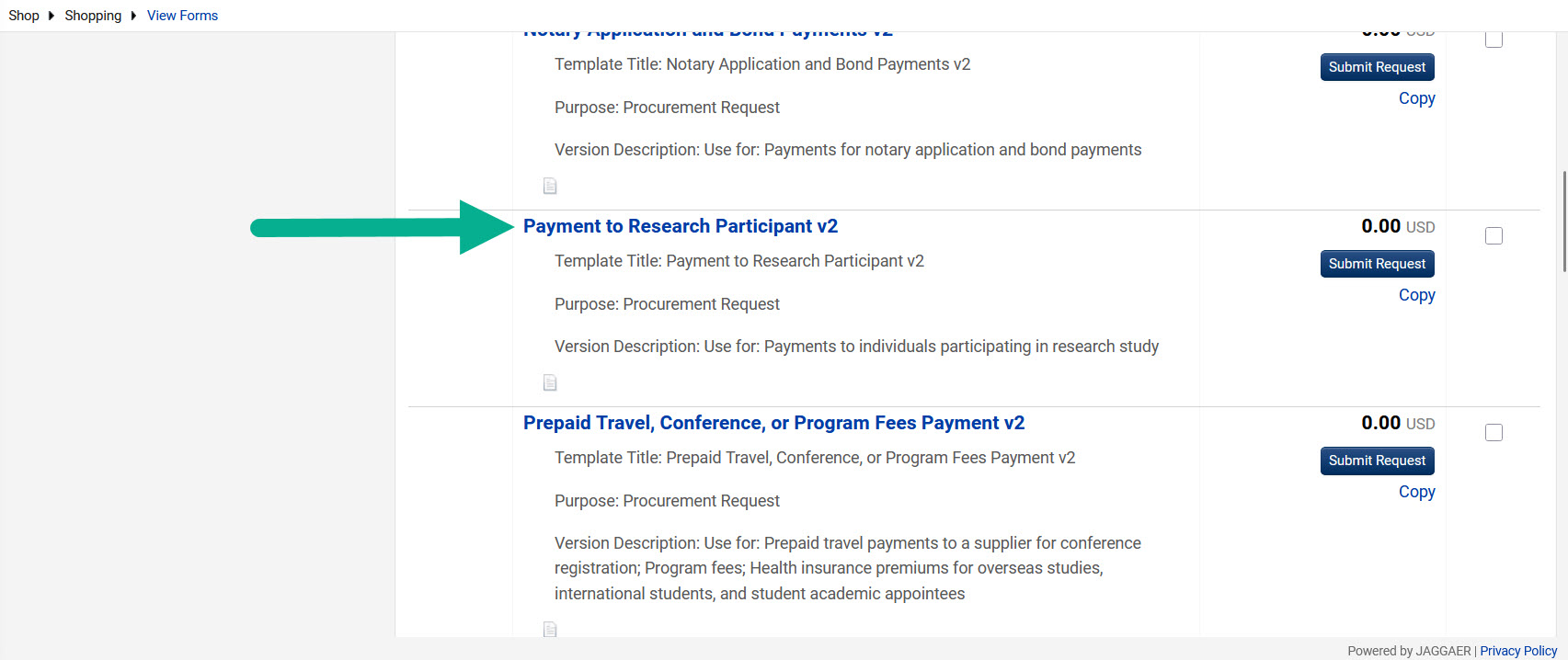
The Payment to Research Participant Check Request Form Instructions page opens. Review the instructions for information on completing the Payment to Research Participant check request form, then click Next.
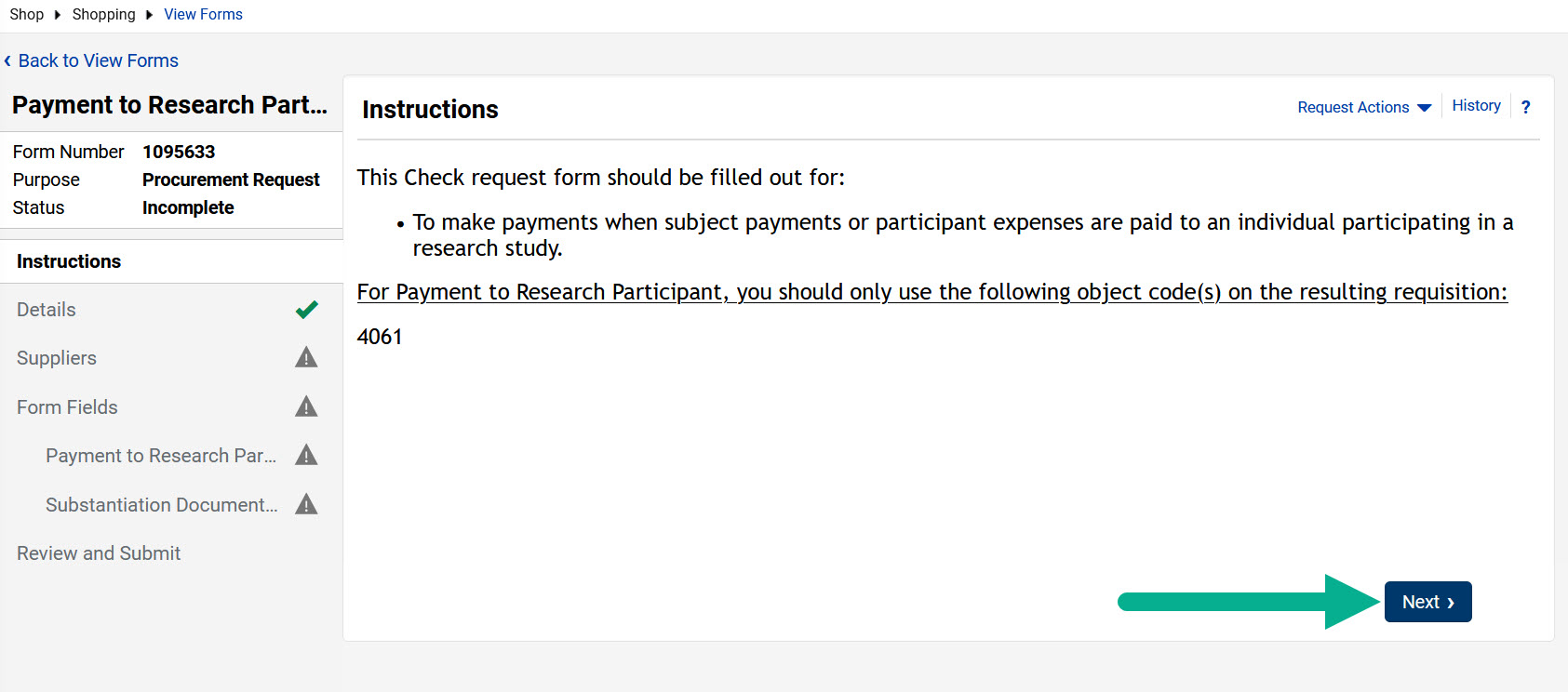
The Details page opens. No updates are needed on this page. Click Next.
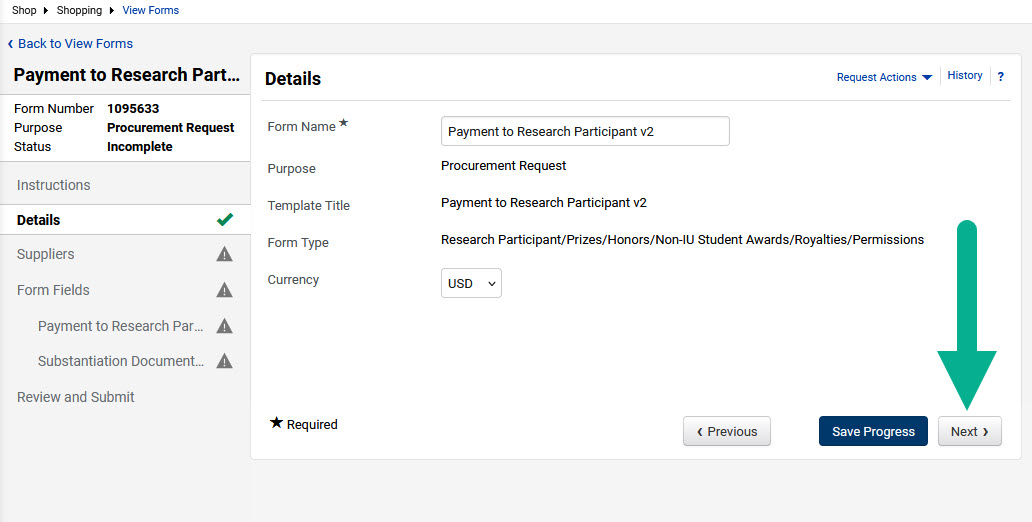
The Suppliers page opens next. Complete the following actions:
- Supplier: Type in your Supplier’s name or their supplier ID number.
- Search: Click the Search button to begin a search for the supplier.
- Supplier Name: Confirm the supplier’s name and fulfillment center information is correct. The supplier may have multiple fulfillment centers. Use the View Supplier Payment Addresses page for help locating the correct fulfillment center to use.
- Next: Click the Next button to continue in the form.
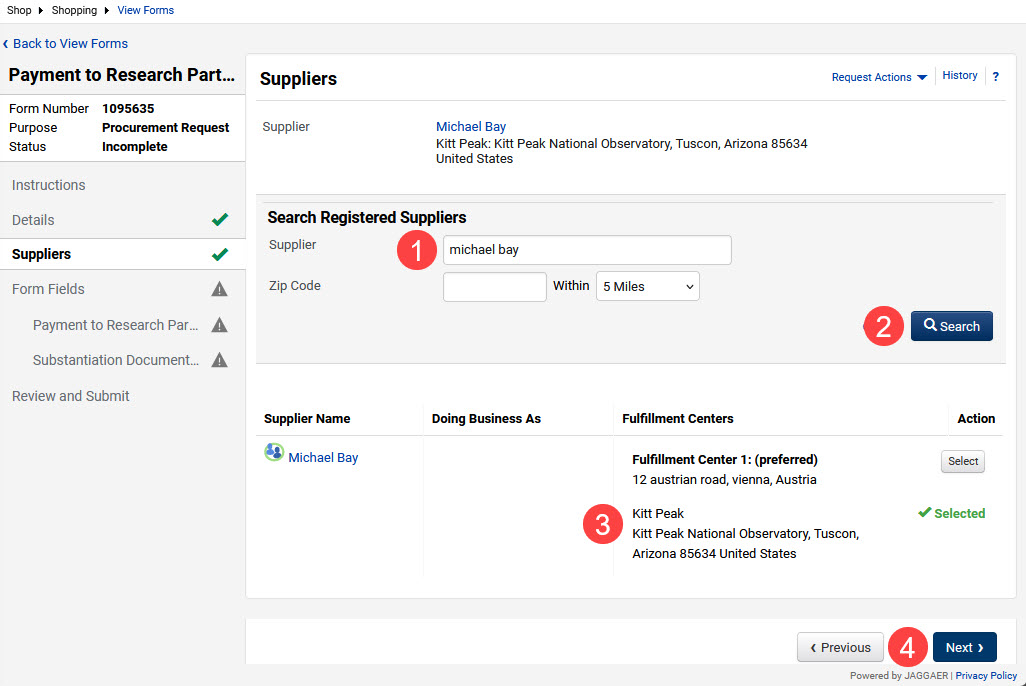
The Form Fields page opens. This page shows the current completion progress of the form. Click Next to continue.
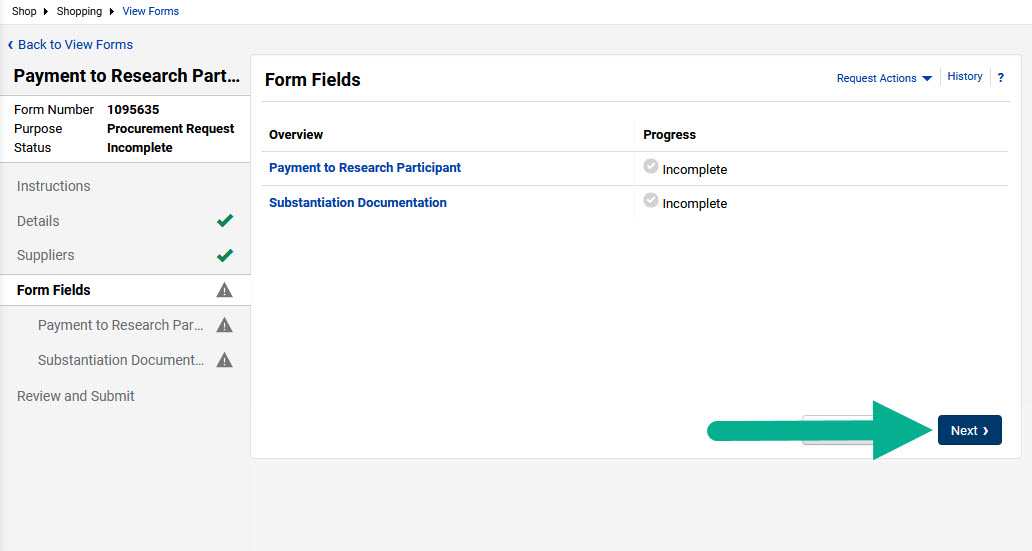
Form Fields – Payment to Research Participant opens. Complete the following fields:
- Business Purpose: Enter a general description of the study the payee participated in.
- Unit Price: Enter the amount the payee should be paid.
- Product Description: Duplicate the information entered in the Business Purpose field. This information will appear on the line item on the requisition.
In this example, Michael Bay participated in a vision study for the School of Optometry. We entered this general description in the Business Purpose and Product Description fields. Michael will be paid $75 so we entered that amount in the Unit Price field.
Click Next to continue.
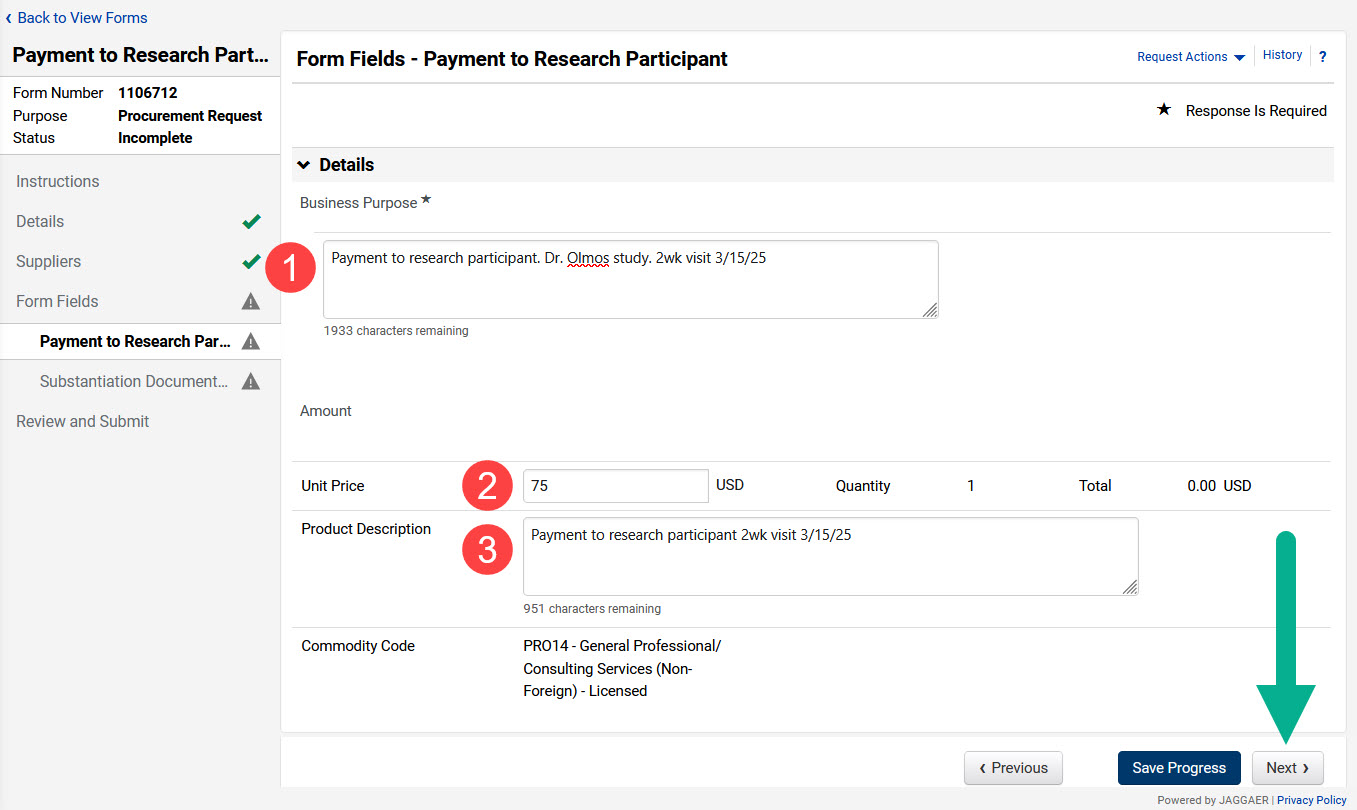
The next page, Form Fields – Substantiation Documentation, opens. If there are no confidentiality or privacy requirements related to the study, select the “Yes” option for the substantiation documentation question and upload the Payment to Research Participant Payee Certification form the participant signed.
In our example there are no privacy or confidentiality concerns, so we uploaded the signed payee certification form.
Click Next to continue.
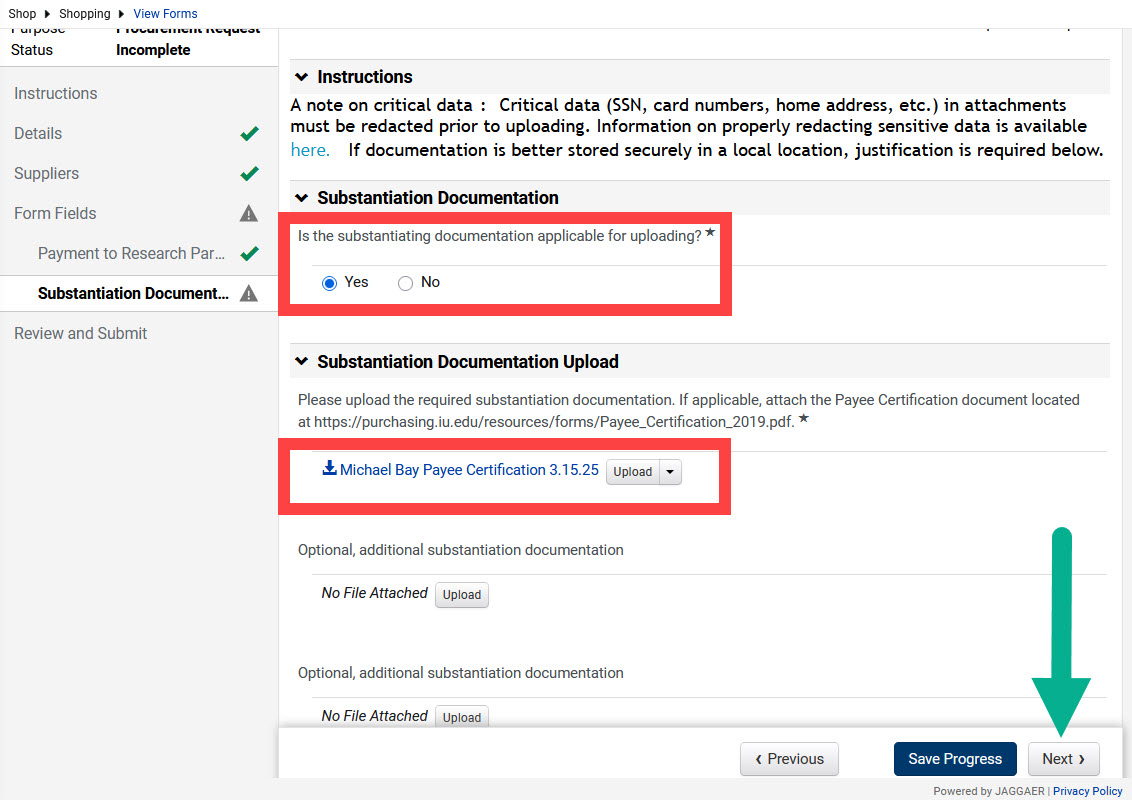
The Review and Submit page opens. This page provides an overview of the sections of the form and their status. If the Suppliers field does not have a green check mark beside it, your supplier is being paid in a foreign currency. Visit the Foreign Currency Check Requests page to learn how to resolve this warning.
When every section has a green checkmark, click Add and go to Cart.
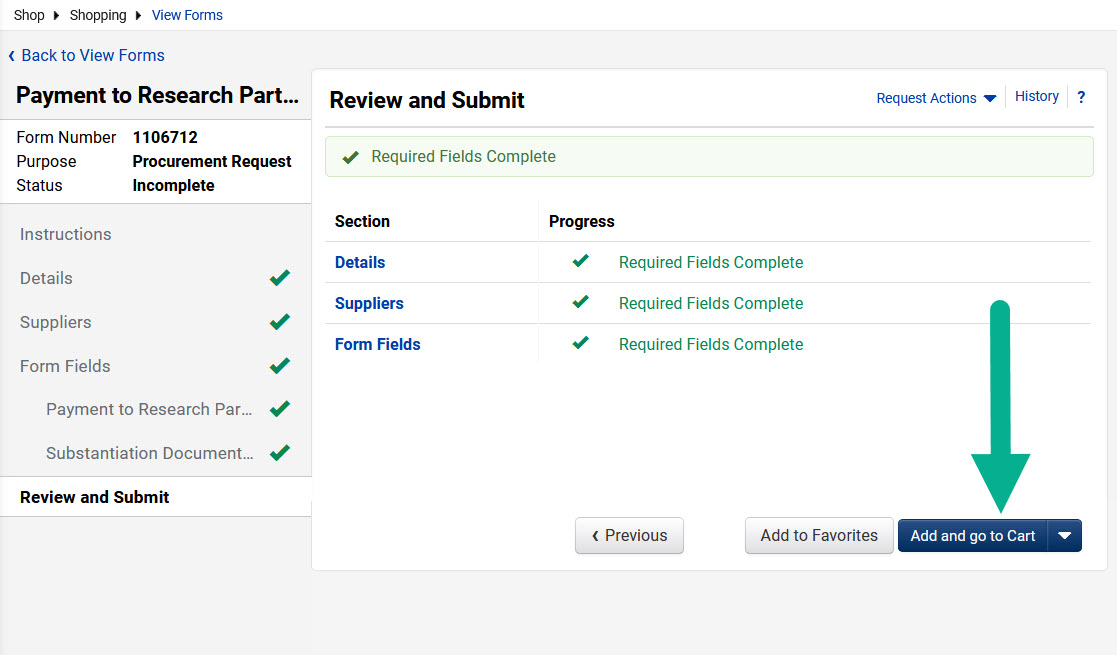
Complete the cart fields and consult the Submit a Check Request guide for reminders about completing the requisition. Submit the requisition for review and approval.
After the check request is approved, track the status of the payment by following the Locate BUY.IU Payment Details page.