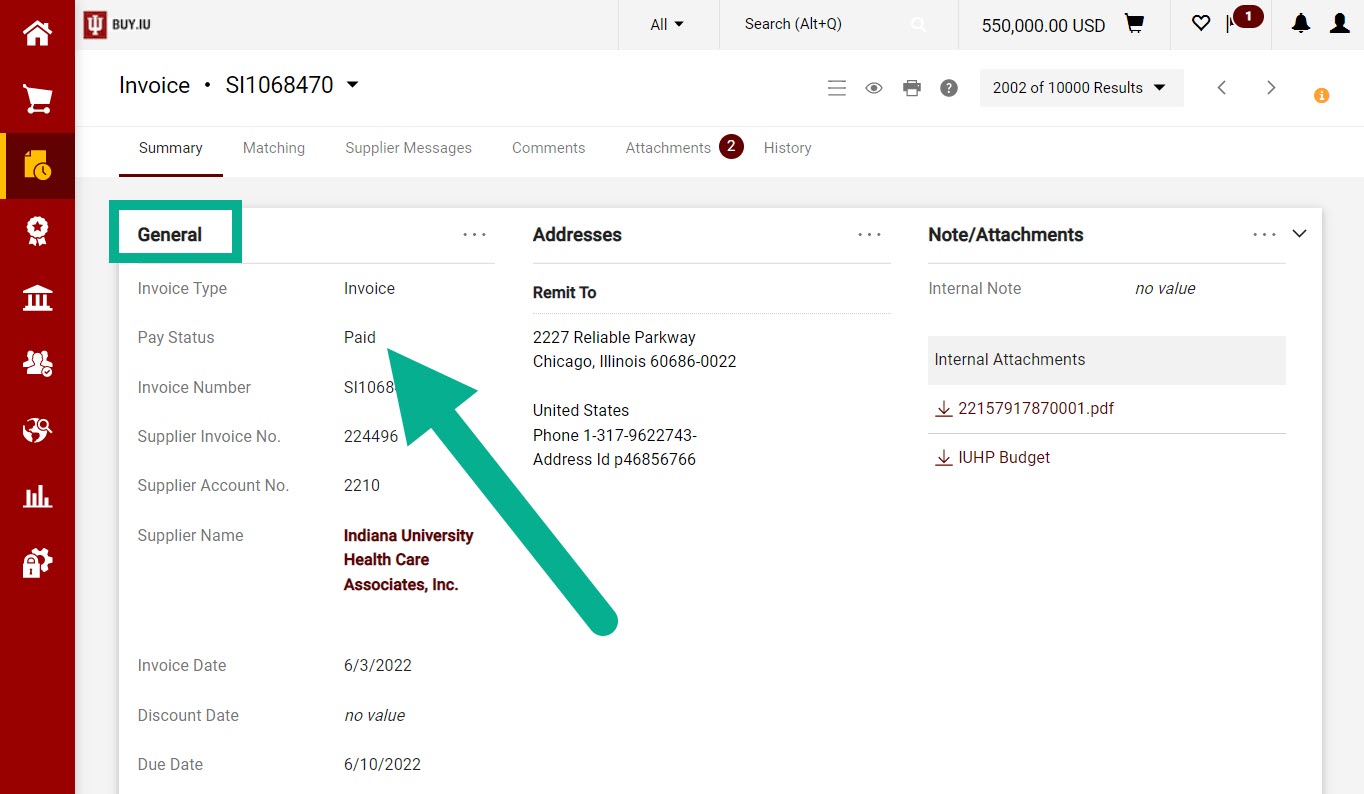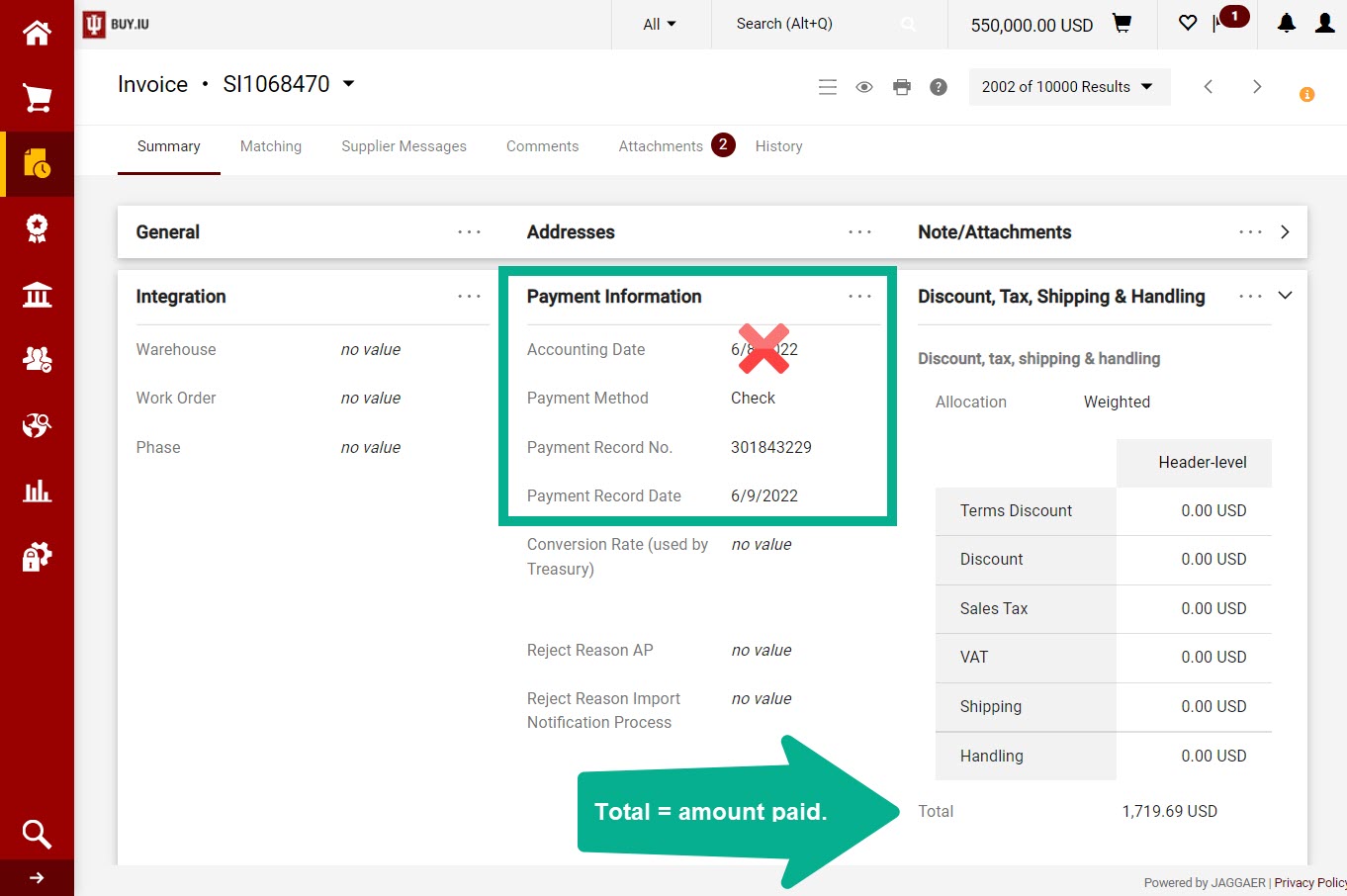The BUY.IU invoice contains the payment date, payment method, and more. These payment details are visible to all BUY.IU users. BUY.IU invoice documents begin with the characters “SI.”
Start by locating the invoice. Visit the Search for a Document page to learn more about locating documents in BUY.IU.
On the invoice, first check out the document’s Pay Status in the General section. Here, we’re looking for a Pay Status of “Paid.” This means that a payment has been disbursed and those payment details have been communicated back to BUY.IU.
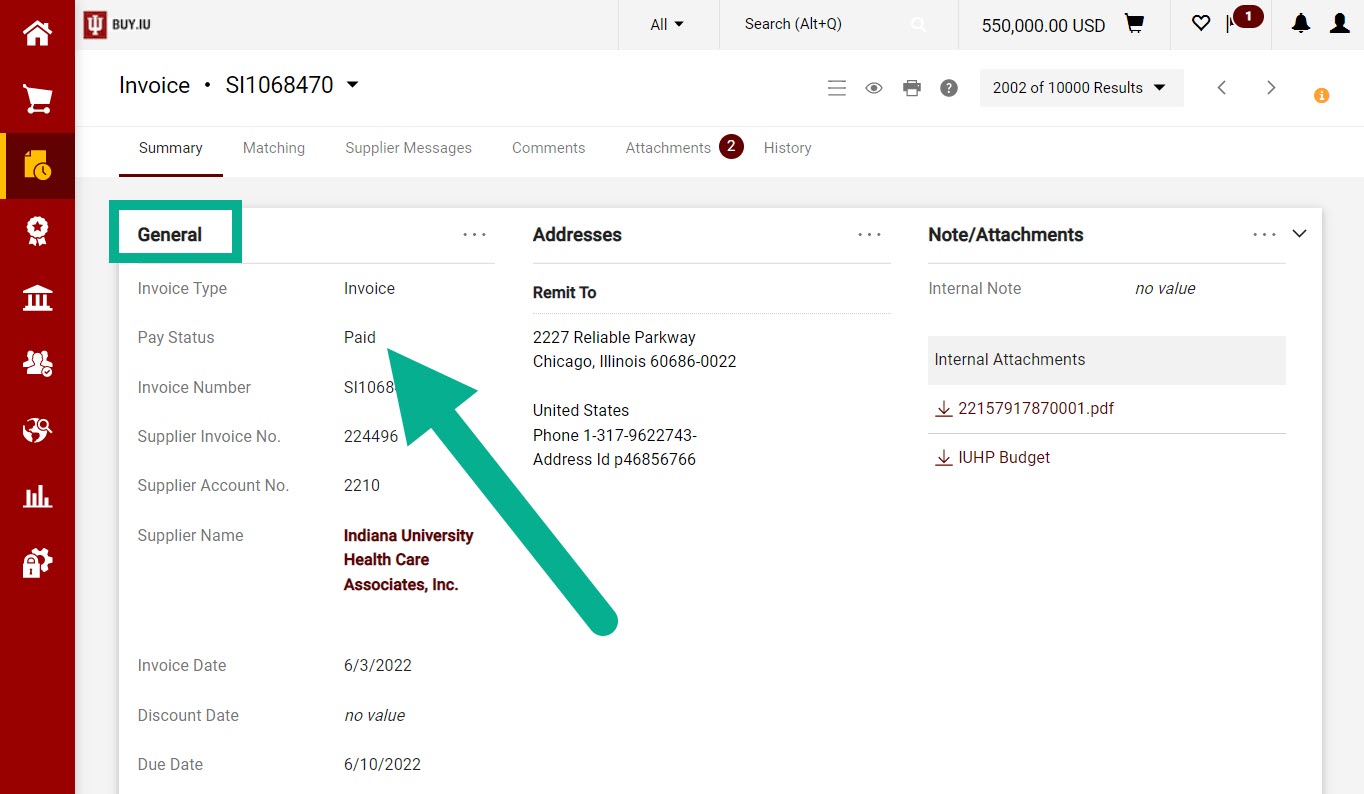
Once you’ve verified that the Pay Status is “Paid,” scroll down to the Payment Information section.
This section contains all the payment details that are available including:
- Payment Method: How the payment was issued.
- Payment Record No.: The unique identifier associated with the payment. Generally, a check number or electronic transfer number. This field will be blank for wire transfer payments.
- Payment Record Date: The date the payment was generated.
The Accounting Date is not related to payment processing and should be ignored.
In the example below, payment was issued to the supplier on June 9, 2022, via check, with check number 301843229. The Total field reflects the amount of the payment, in this case, $1,719.69.
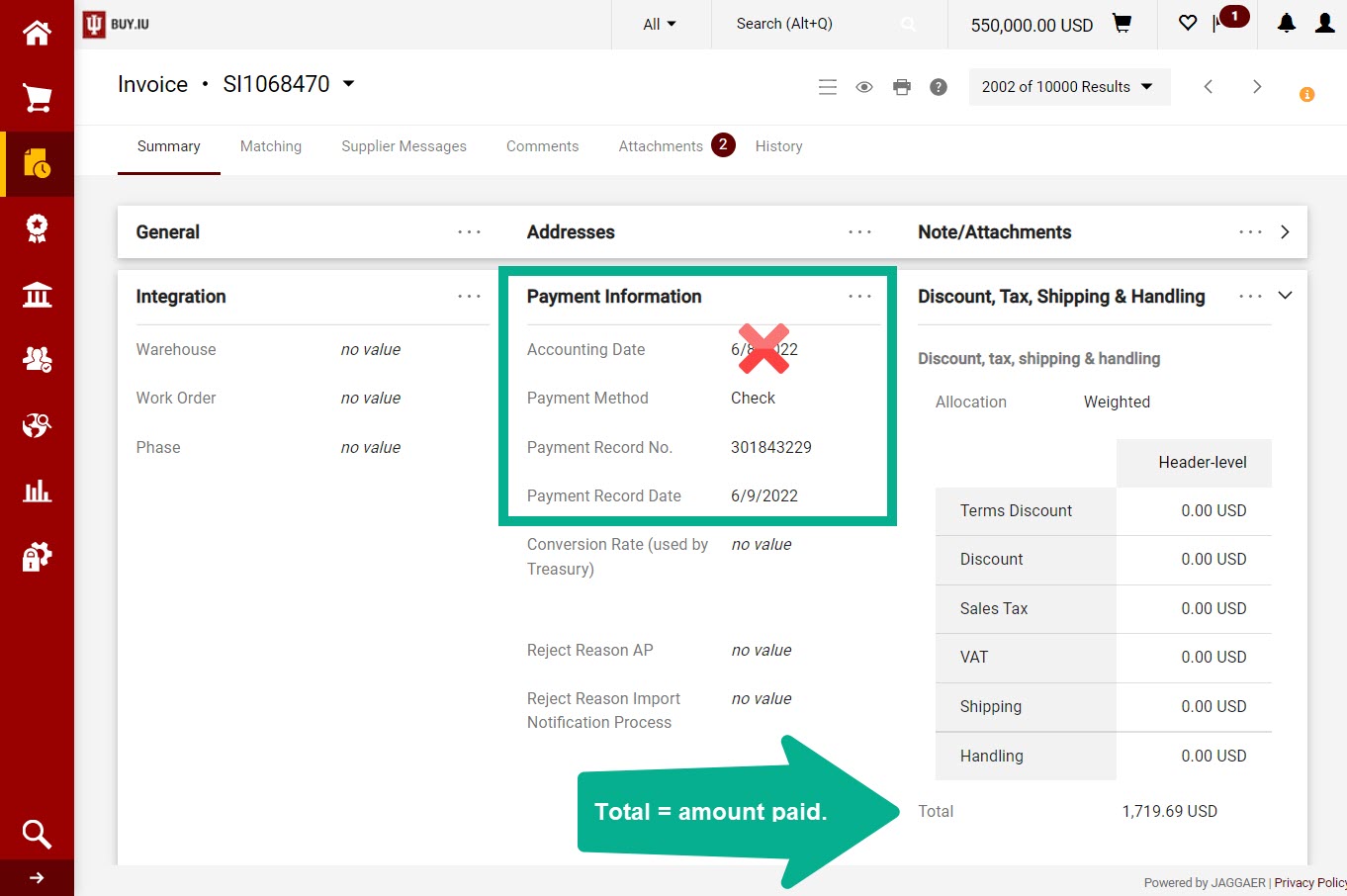
BUY.IU does not state whether a check has been cashed. Learn how to verify payment status on the Verify Payment Status page.