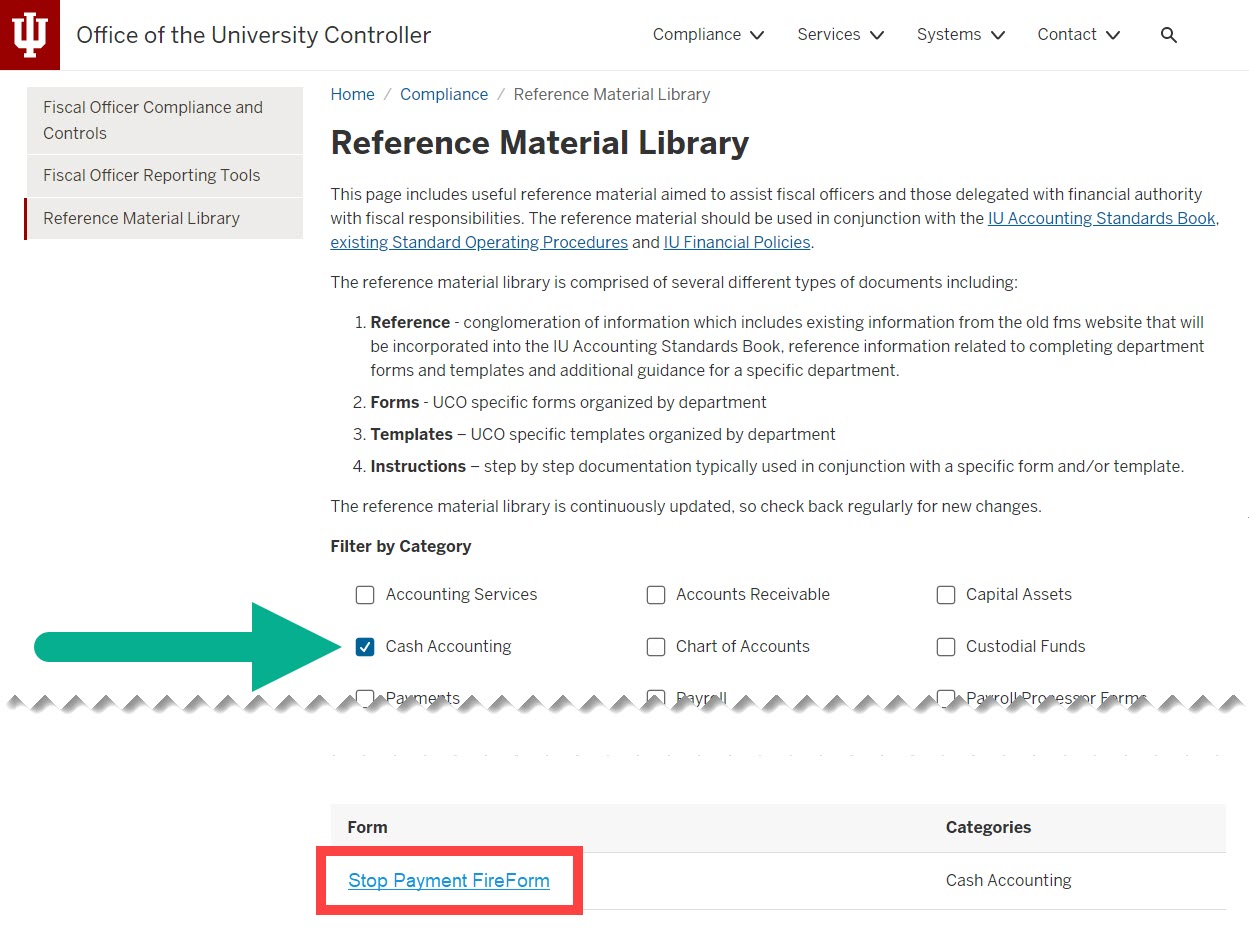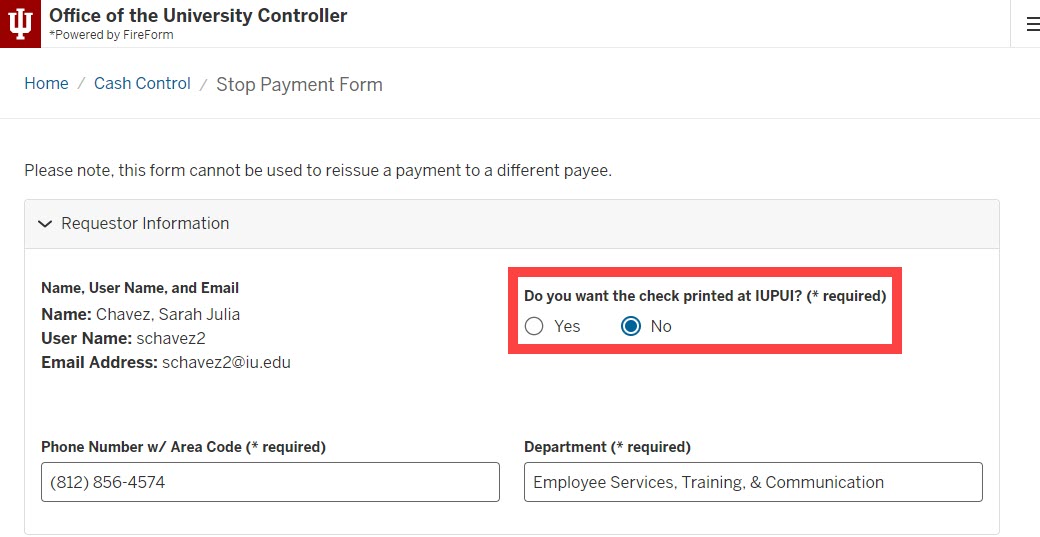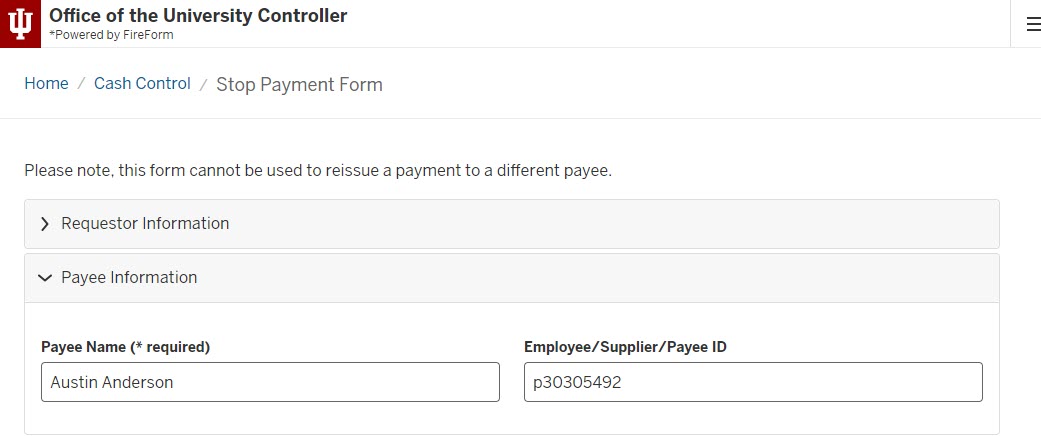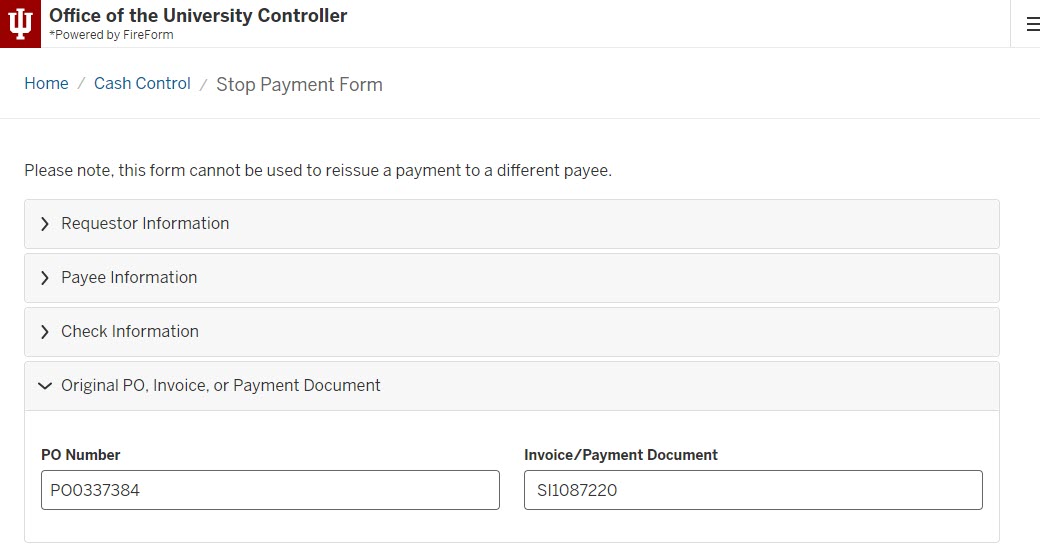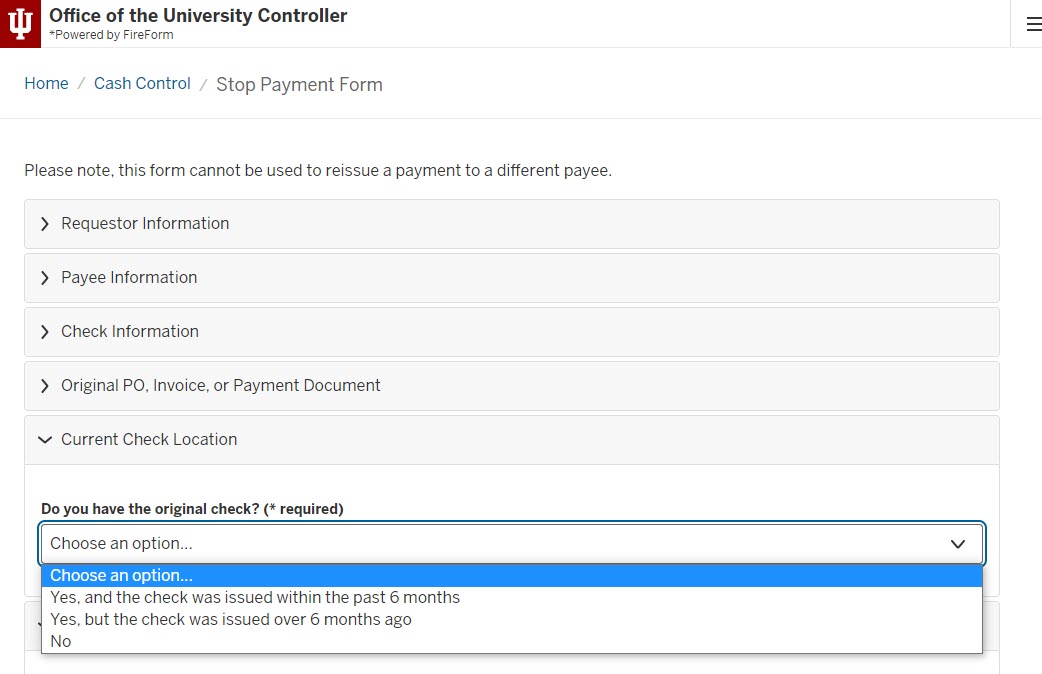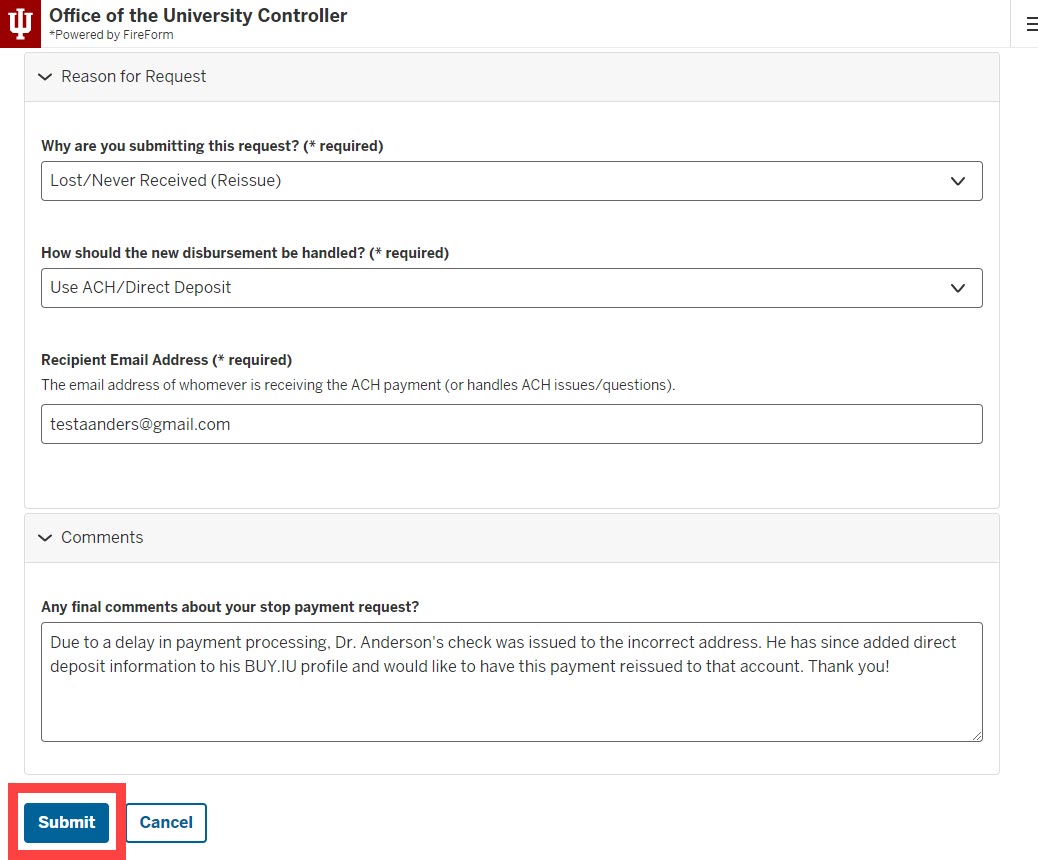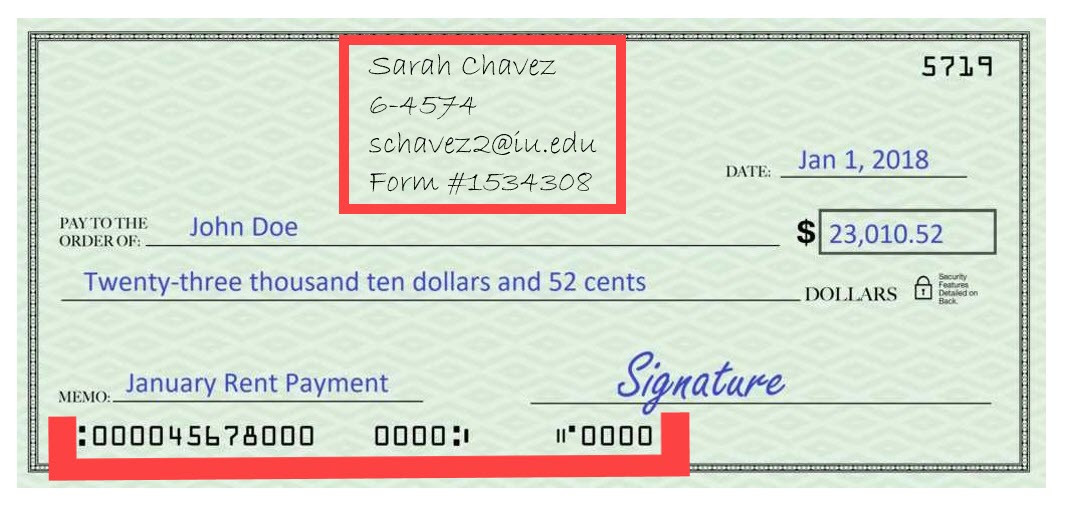A stop payment is a request for IU’s bank to “stop” a physical check that is waiting to be processed. This process is used with physical check payments only. There are two types of stop payments:
- Cancel: Cancelling is appropriate if the details of the payment are incorrect or if the check is no longer needed. E.g., payment made out to the wrong individual, payment issued for the wrong amount, etc.
- Reissue: Reissuing a payment is appropriate if the payment was correct but the check cannot be cashed. E.g., the check is damaged, stale (over 6 months old), or needs to be reissued via a different payment method such as ACH.
Verify whether the check has been cashed prior to completing a stop payment request. Visit the Verify Check Status page to learn how.
Access the Stop Payment Form by visiting the IU Check Stop Payment Workflow One.IU task tile.
Alternatively, you can find a link to the form in the Reference Material Library of the Office of the University Controller’s website. Check the box next to “Cash Accounting” to filter the page. The form is in the Form section.
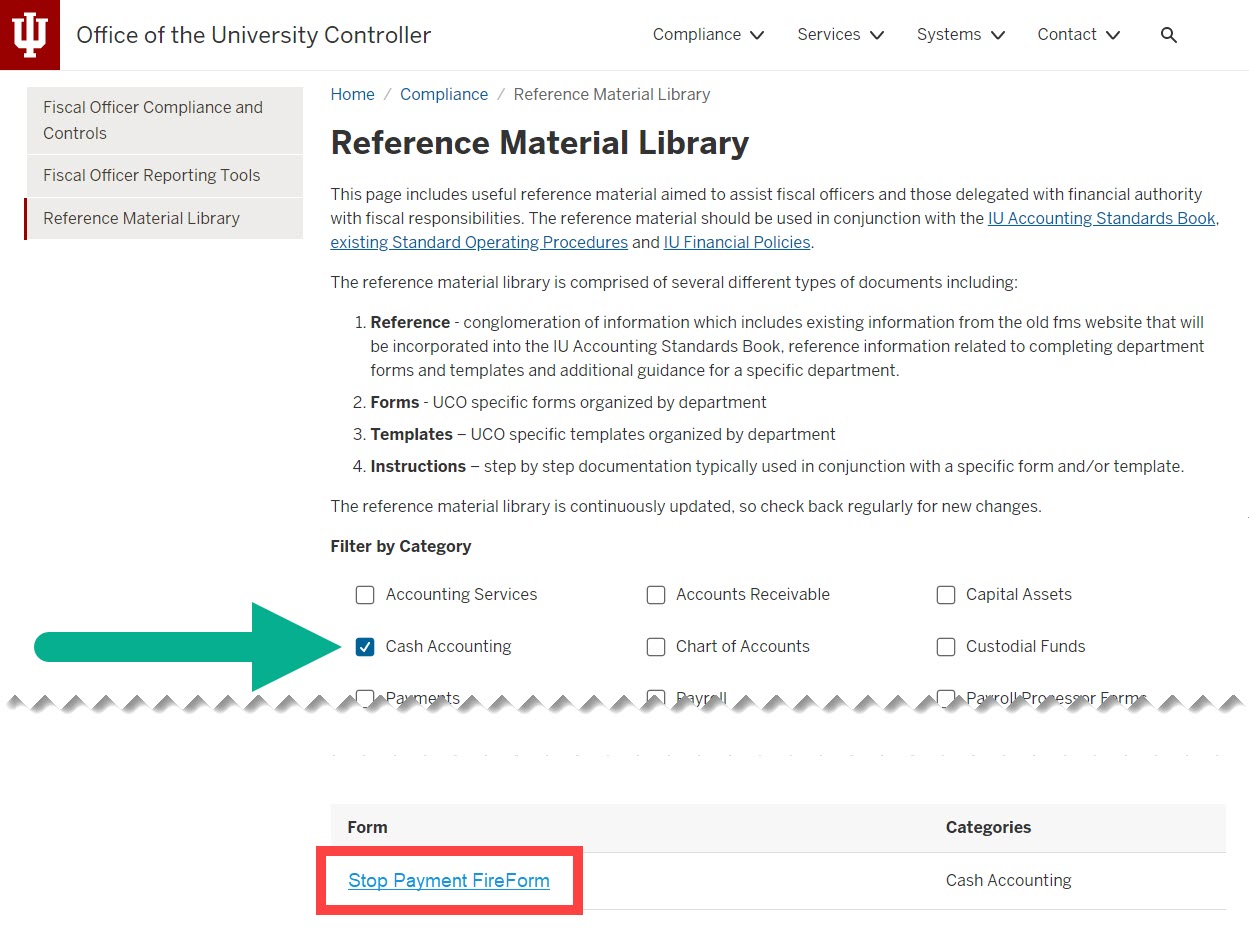
Either of these links will launch the Stop Payment Form in FireForm. You will be prompted to login with your IU credentials and DUO authenticate, if you haven’t already.
The form automatically adds your information to the Requestor Information section. Enter your phone number and department name in the appropriate fields.
If you are located on the Indianapolis campus, select the radio button next to “Yes” to have the check printed in Indianapolis.
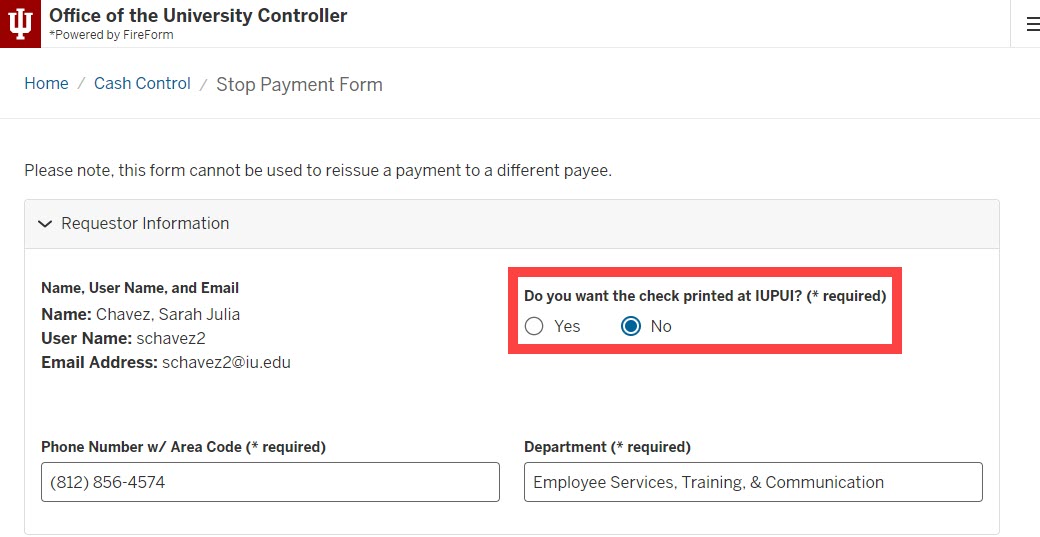
Next, complete the Payee Information section. Enter the original payee’s full name in the Payee Name field. Enter their unique ID number in the Employee/Supplier/Payee ID field.
For IU employees, this ID will be a 10-digit number. For BUY.IU or Emburse Enterprise suppliers, this ID will begin with the lowercase “p”. Do not enter critical data, such as an employee’s Social Security Number, in this field.
Reissued payments may only be made out to the same payee as the original payment. If you paid the wrong individual or entity, complete this form to cancel the original payment. Then, return to the payment generation system (BUY.IU, Emburse Enterprise, etc.) and initiate a new document using the correct payee information.
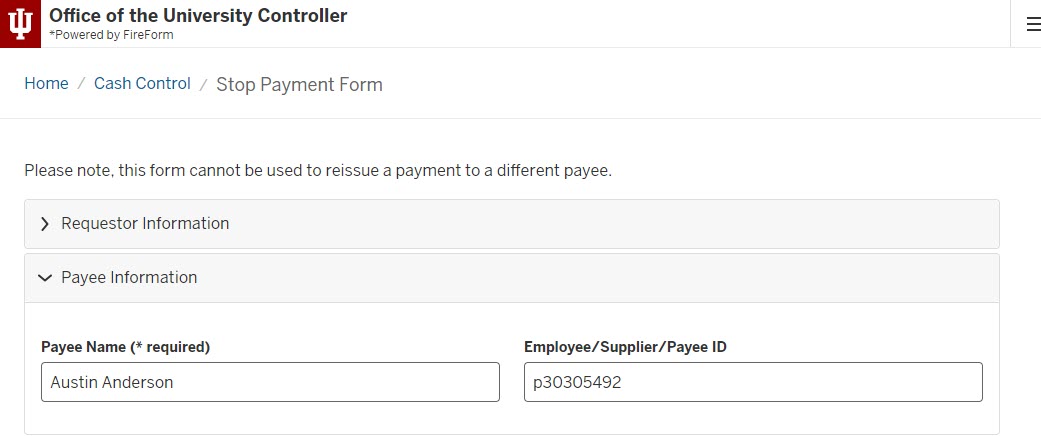
Next, complete the Check Information section.
The Check Type drop-down menu provides two options: Invoice/Travel/Bursar—PDP and Payroll—HRMS. If the payment originated in BUY.IU, Emburse Enterprise, SIS, or another system connected to the Pre-Disbursement Processor (PDP), select the first option. Otherwise, select Payroll—HRMS.
Enter the remaining payment details in the appropriate fields.

The next section of the form is only required for payments originating in BUY.IU or Emburse Enterprise.
Enter a BUY.IU PO number in the PO Number field. Enter a BUY.IU invoice number, which begins with the characters “SI,” or a Emburse Enterprise report ID in the Invoice/Payment Document field.
If your request involves a payroll payment, leave these fields blank.
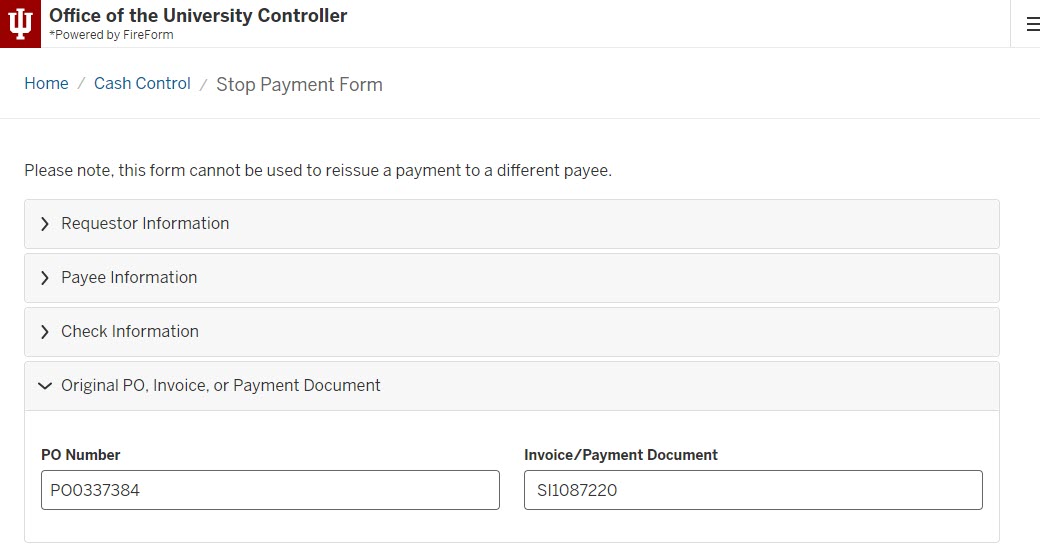
The next section of the form, Current Check Location, will update dynamically depending on the option you select from the drop-down menu. This dynamic text provides instructions for how the original check should be handled.
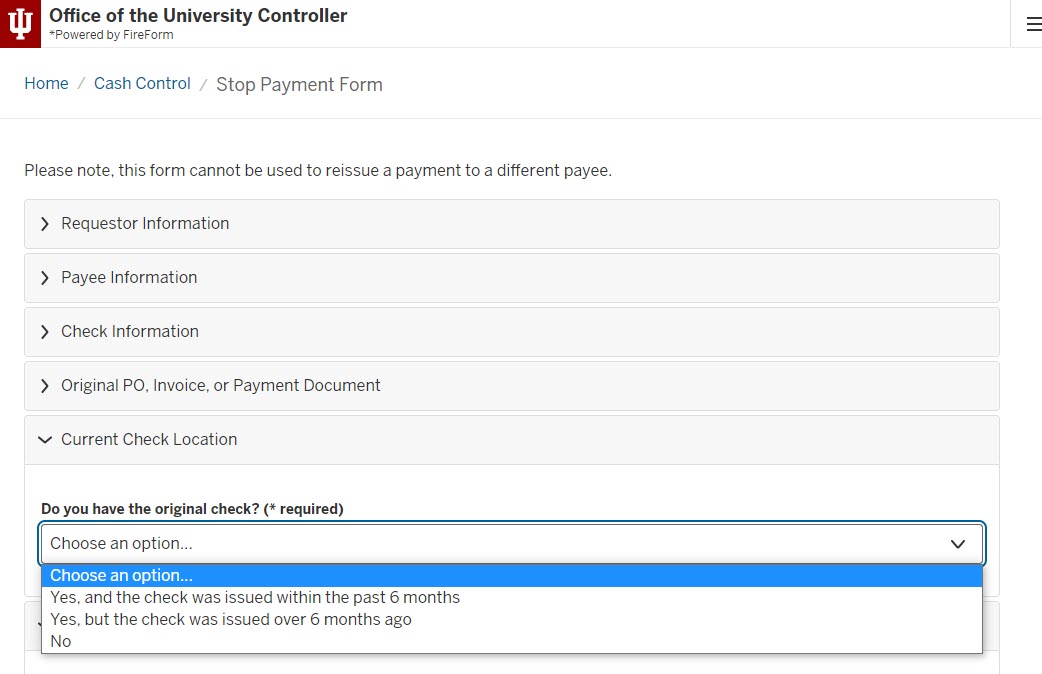
Next, select the reason you are submitting a Stop Payment Form from the drop-down menu. Pick the reason that best matches your situation. Form fields will update based on your choice.
For reissue requests, you must enter details about how the payment should be reissued. Select the appropriate option from the How should the new disbursement be handled? drop-down menu.
Finally, enter any additional details for the Cash Accounting team in the Comments section. This helps the team understand the reason for your request and streamlines processing.
Review the form and click Submit.
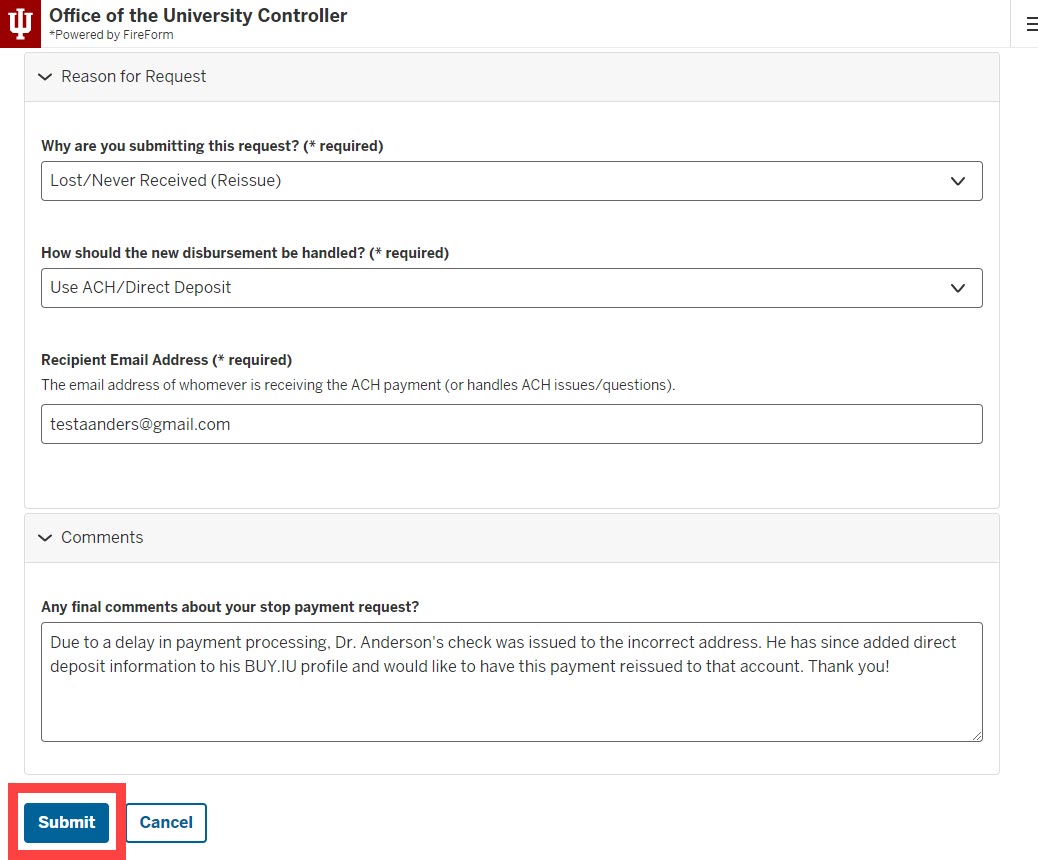
You will receive an email confirmation which contains your form data and a form number.
If you have the original check, it must be voided and returned to Cash Accounting. Write your contact information, including your name, phone number, email address, and FireForm number on the check. Next, cut the number strip off the bottom of the check.
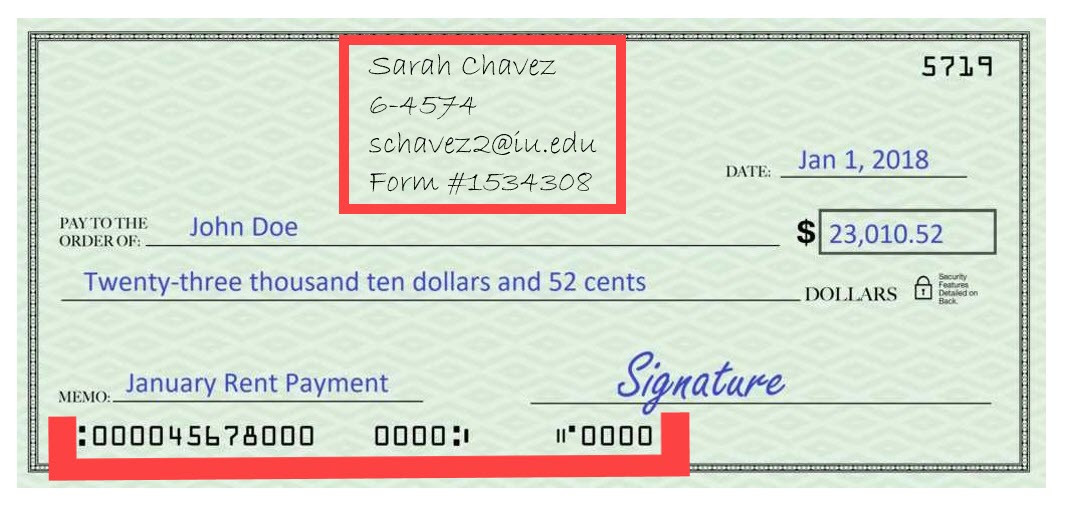
Return the check to either of the following locations via Campus Mail:
| Bloomington and regional campuses | Indianapolis only |
Cash Accounting Music Practice Building 1024 E 3rd St. Bloomington, IN 47405 | Finance and Administration LV 1173 |
If you receive the original check after the stop payment form has been submitted, follow the check return process above. Do not send the stopped check to the payee.
Cash Accounting will review your form. If additional information is needed, or the form needs to be corrected, it will be returned to you.
Visit the Track a Stop Payment Form page to learn more about tracking your request.