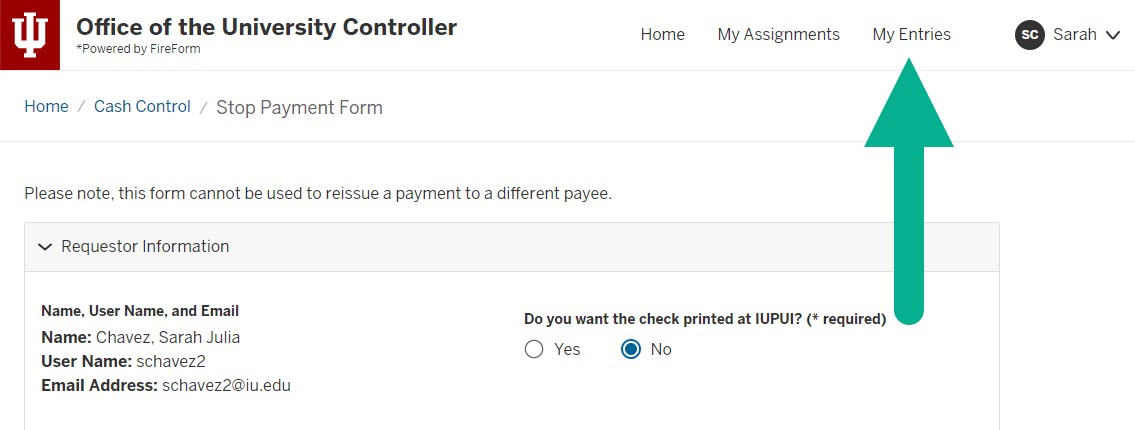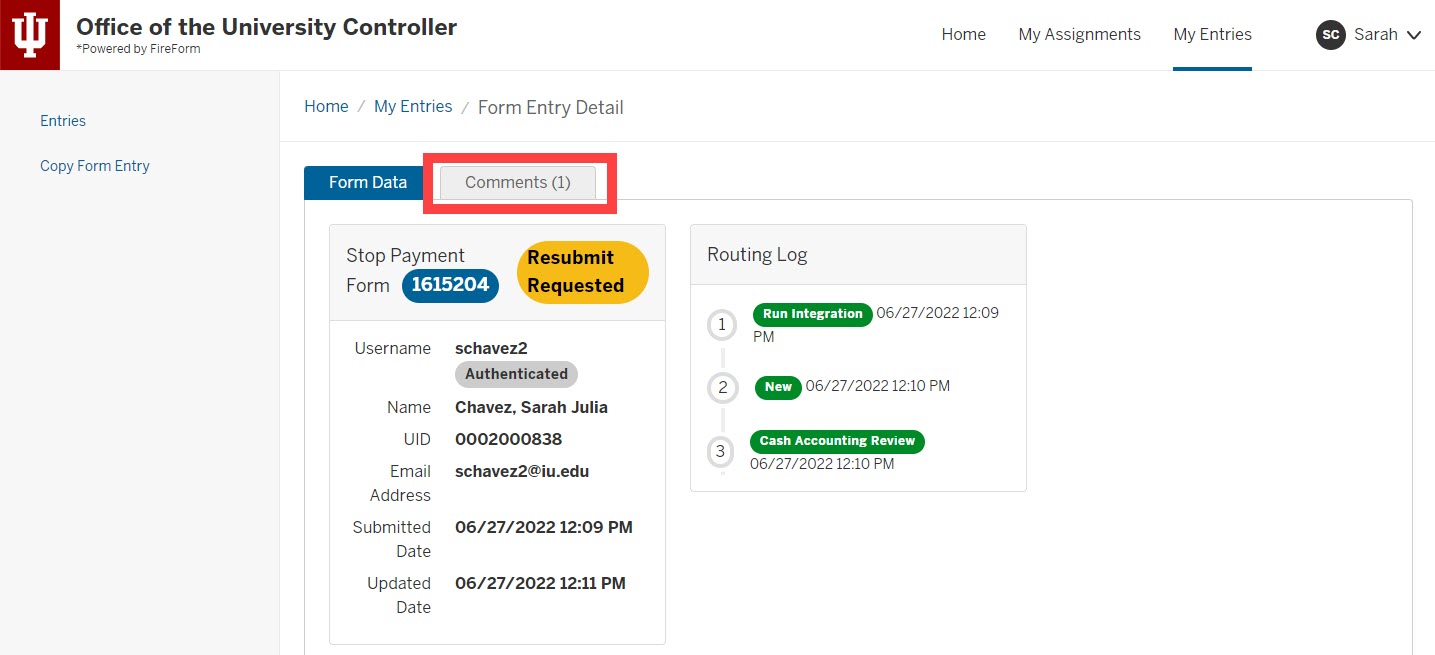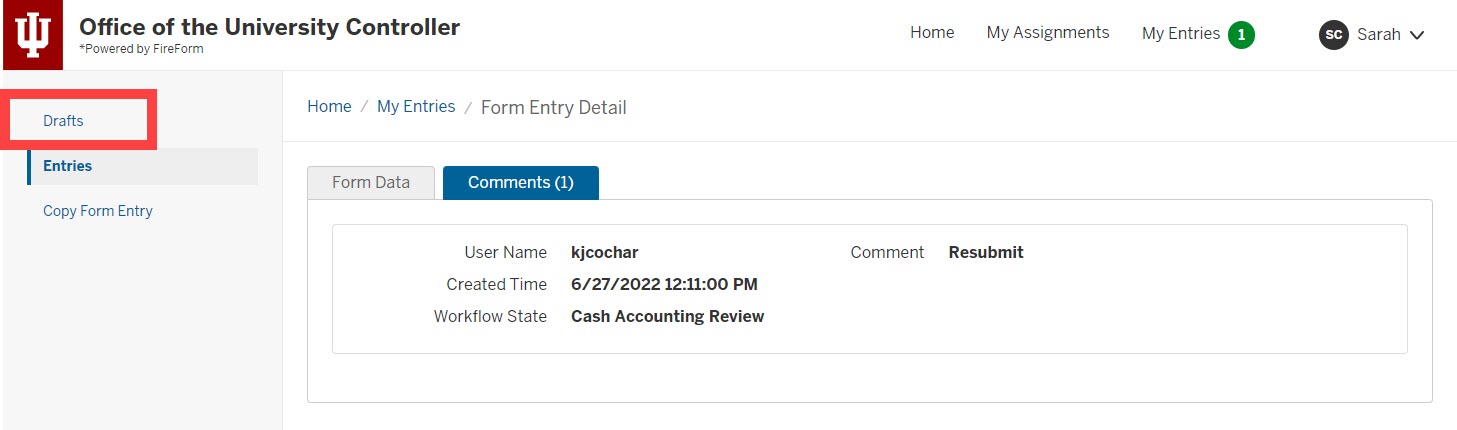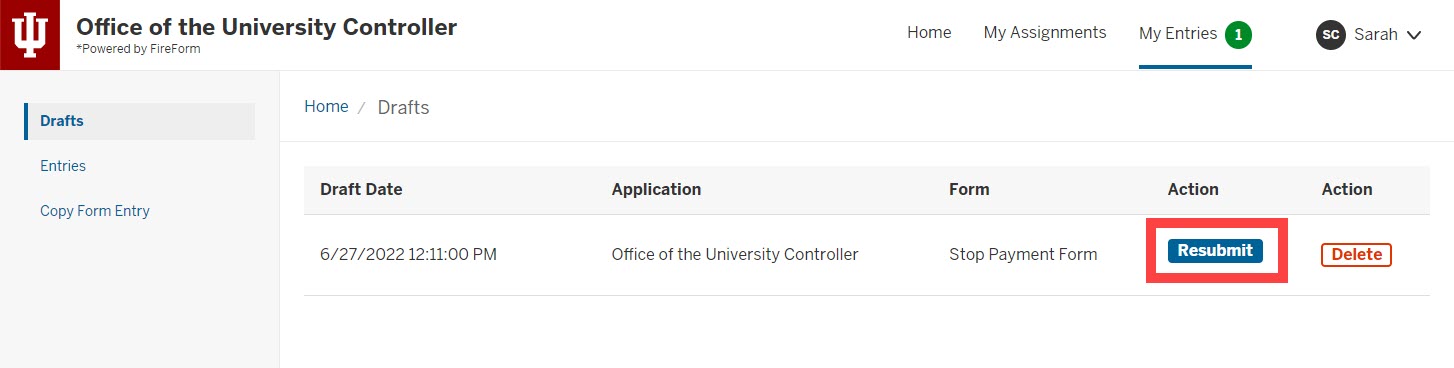Submitted Stop Payment Form details are only visible to the individual who submitted the form.
Submitters receive an email notification each time the form’s status changes. The table below describes the statuses you may see:
| Status | Description |
| New | Request is under review or in process. Access the form via your My Entries page for additional details. |
| Approved | Request was approved and payment has been cancelled or reissued as requested. For reissue requests, the new check number will be included in the approval email. |
| Denied | Request was disapproved. Review the Comments of the form via your My Entries page to learn why. |
Access your My Entries page by visiting the Stop Payment Form or any other FireForm. My Entries will be next to your name in the upper right-hand corner.
Your My Entries page contains FireForm submissions from across IU. Use the Form drop-down menu to filter this page for the Stop Payment Form. It is located under the Office of the University Controller header.
The State column reflects the current workflow state of each form. Click on a Form ID to see additional details about the form, including Comments left by Cash Accounting or other processing offices.
The Form Data page contains the information you entered on the original Stop Payment Form, as well as a more detailed view of the form’s workflow. Click the Comments tab to review comments left during processing.
In this example, we need to correct information and resubmit the form. After reviewing the comments, select Drafts from the left menu.
Click Resubmit next the form you wish to update and resubmit. If you no longer need the form, click Delete to discard the draft.
After clicking Resubmit, your original FireForm submission opens. Edit or enter the additional information requested by Cash Accounting and click Submit at the bottom of the form to resubmit the request.