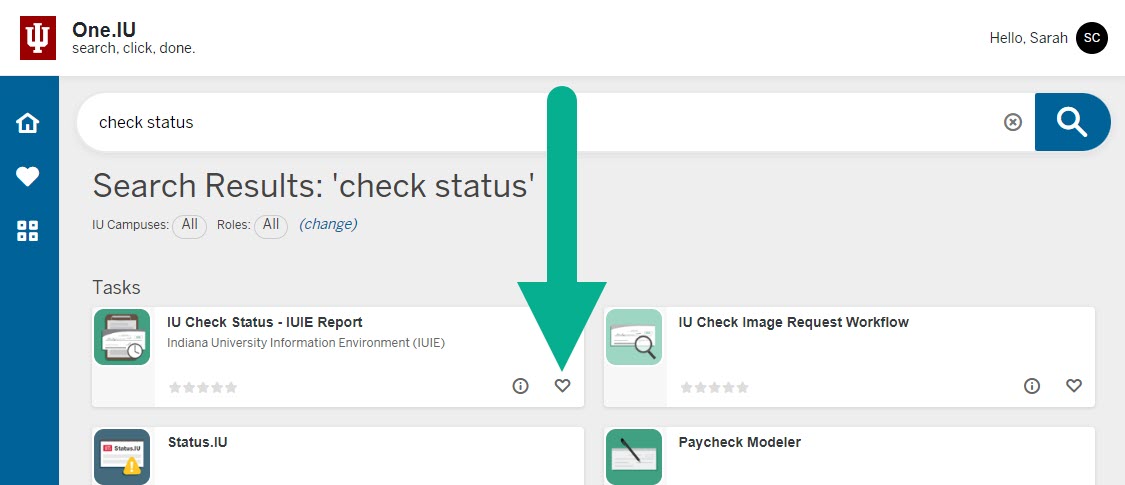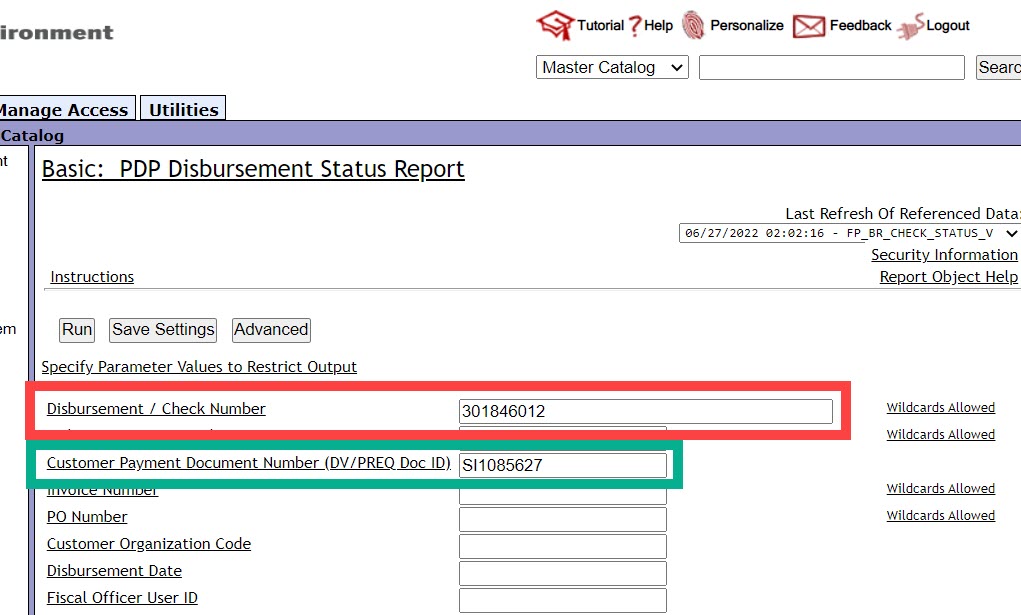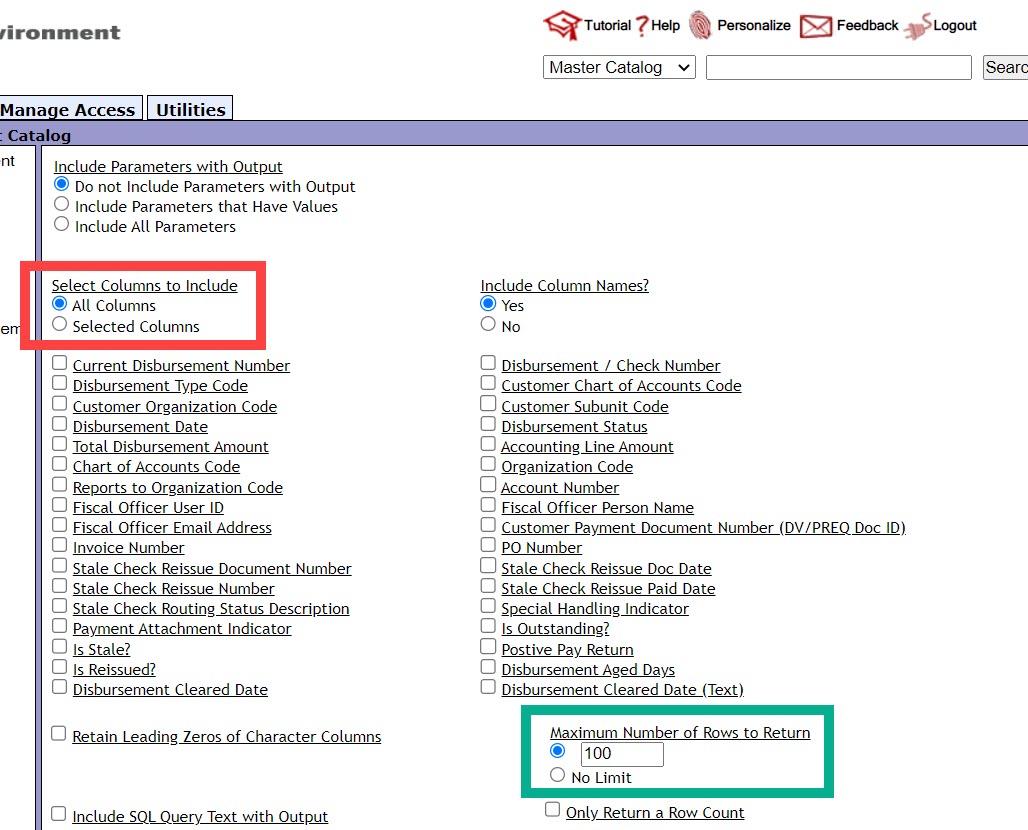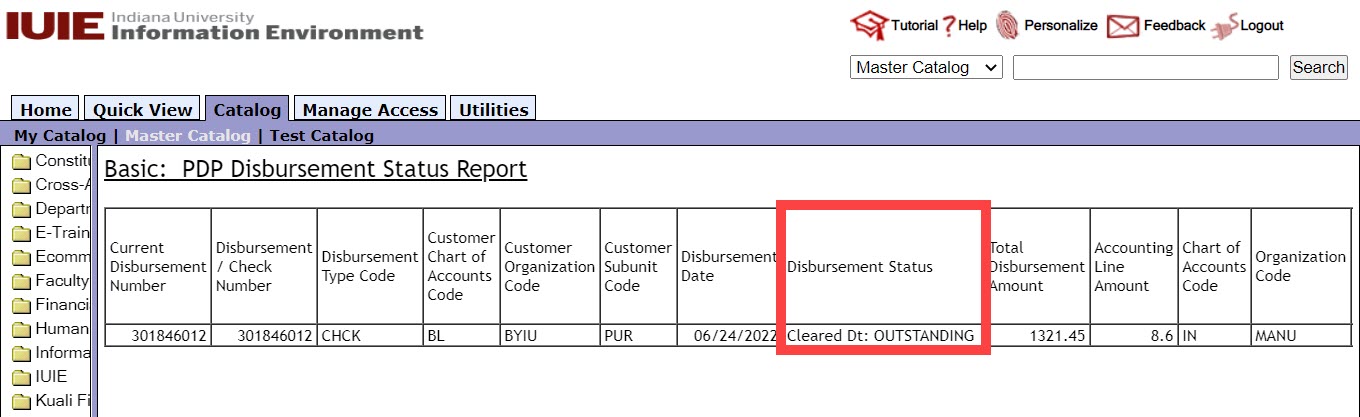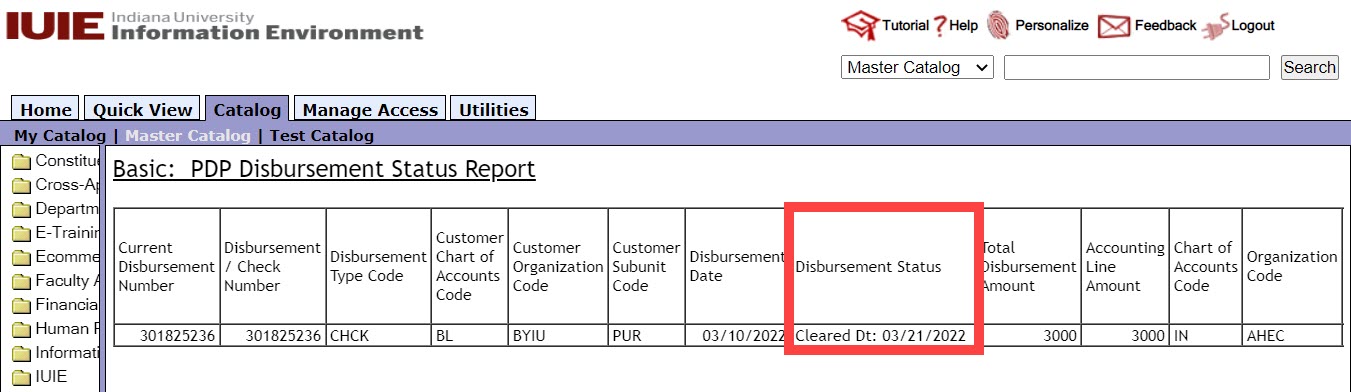Payment details, including check numbers and check dates, are available in systems such as BUY.IU or Emburse Enterprise. However, these systems do not state whether the check has been cashed. An IUIE report must be used to verify check status.
This page demonstrates how to verify check status of BUY.IU, Emburse Enterprise, SIS, or other Pre-Disbursement Processor (PDP)-connected system payments. If you need to verify the status of a payroll payment issued via check, use the Payroll Check Status Report in IUIE.
First, access the IUIE PDP Disbursement (Check) Status Report via the IU Check Status – IUIE Report One.IU task tile. Click the heart icon in the lower right-hand corner to favorite it for later.
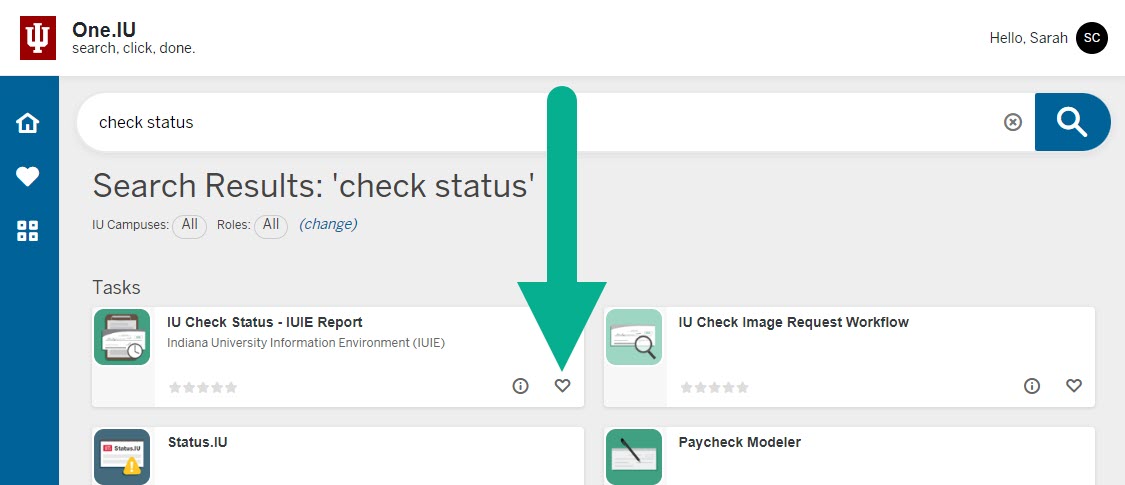
On the report page, enter the check number in the Disbursement/Check Number field at the top of the page.
Alternatively, you could use the Customer Payment Document Number field. This field accepts BUY.IU or Emburse Enterprise document numbers, such as a BUY.IU invoice starting with “SI” or a Emburse Enterprise report ID.
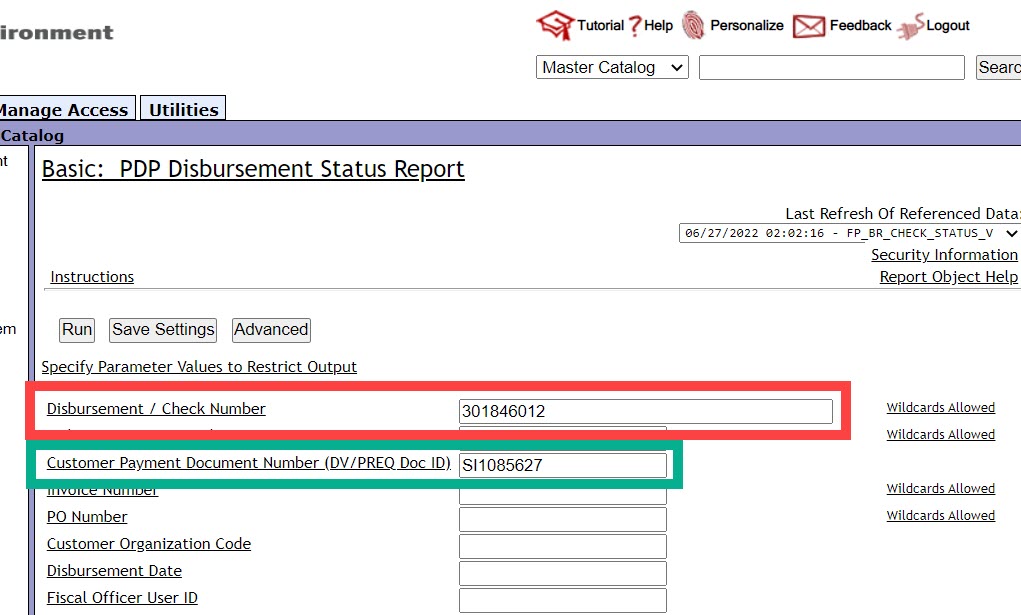
Scroll down the page and select the radio button next to All Columns or select the columns you want to return. Depending on how much data you are returning, you may also want to toggle the Maximum Number of Rows to Return to No Limit.
Specify your report output and click Run to return results.
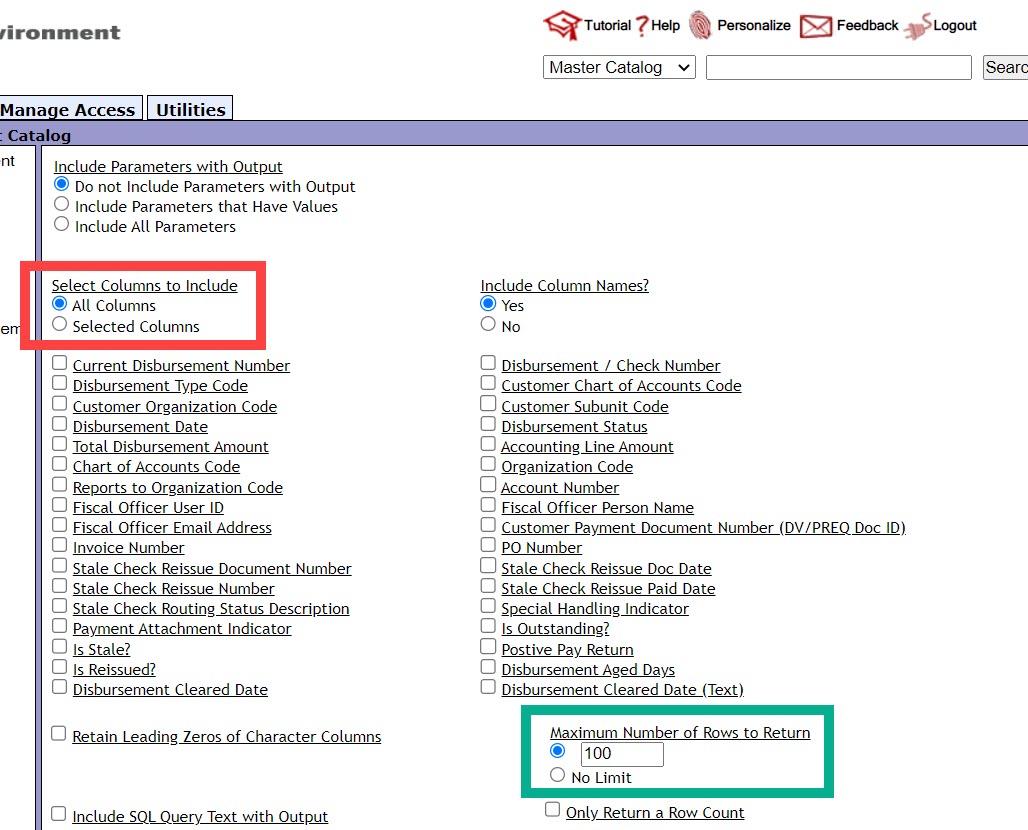
Review the Disbursement Status column to verify the cleared date, or the date the check was cashed.
If the word “OUTSTANDING” is in this column, the check has not been cashed and a stop payment reissue or cancellation request can be submitted if needed. Review the Submit a Stop Payment Form page to learn more.
In the example below the check has not been cashed.
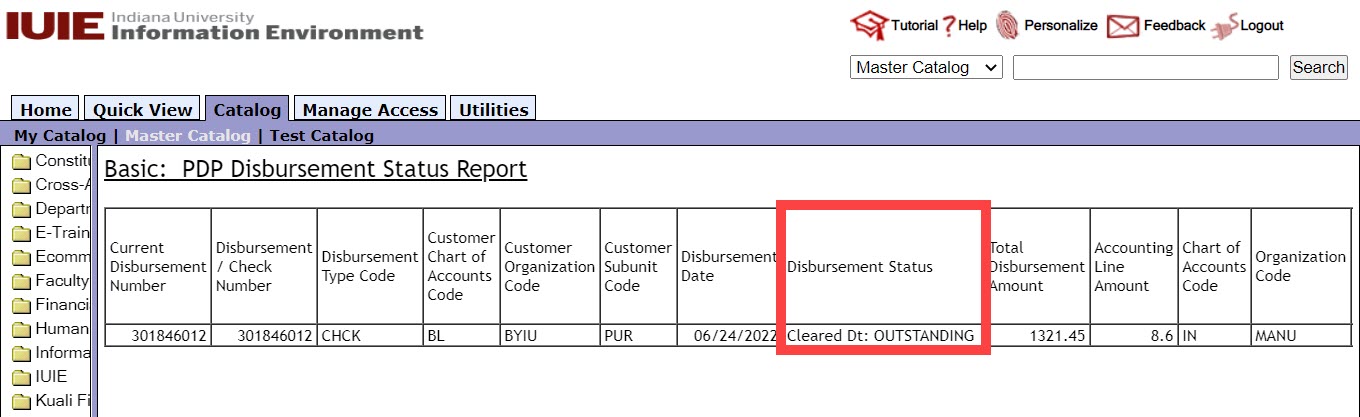
If you find a date in the Disbursement Status column it means that the check has been cashed. A stop payment reissue or cancellation cannot be processed in this case.
Below is an example of a check that was cashed on March 21, 2022.
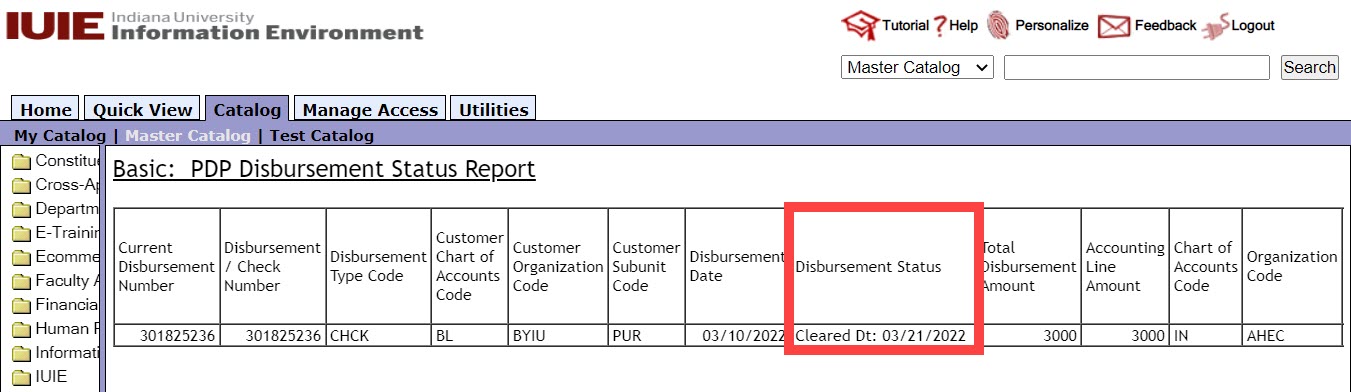
In this second case the payee may request a copy of the cashed check image. You may request this from Cash Accounting by completing the Controller’s Office Contact Us form. Select the following options when completing the form:
- I am a…: Employee
- And I would like help with…: Check Image Request
Cash Accounting will review your request and send you a copy of the check image securely via Slashtmp.