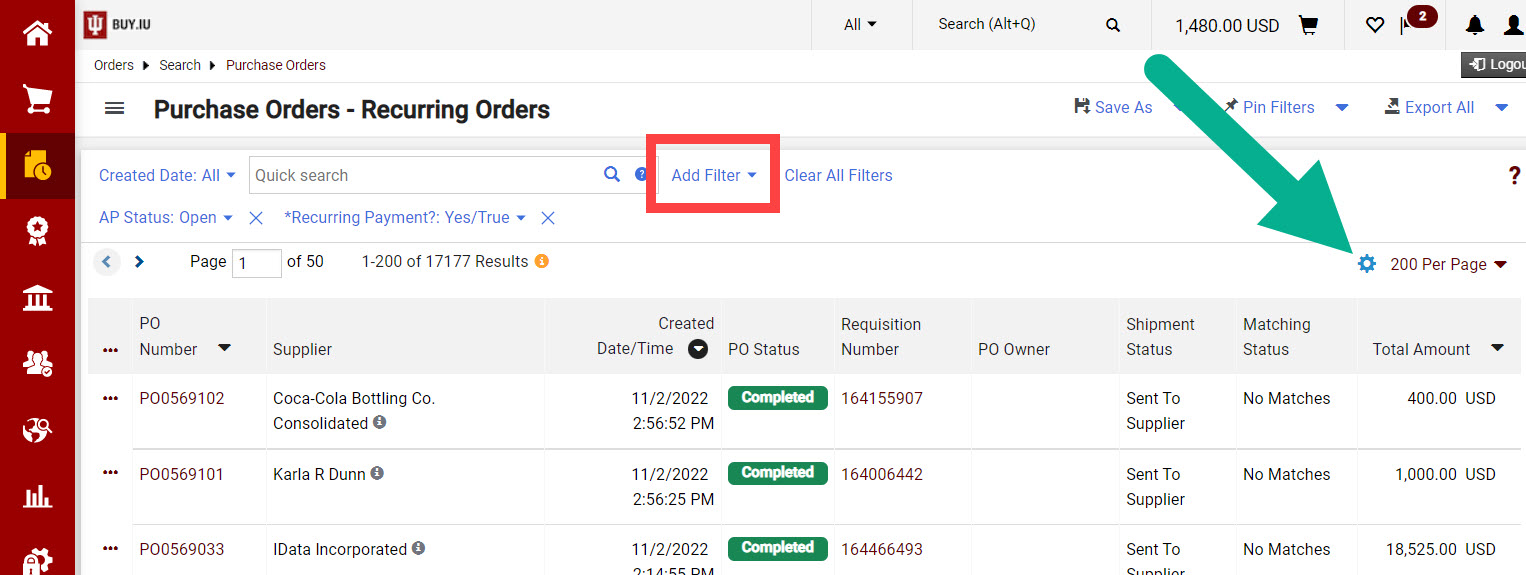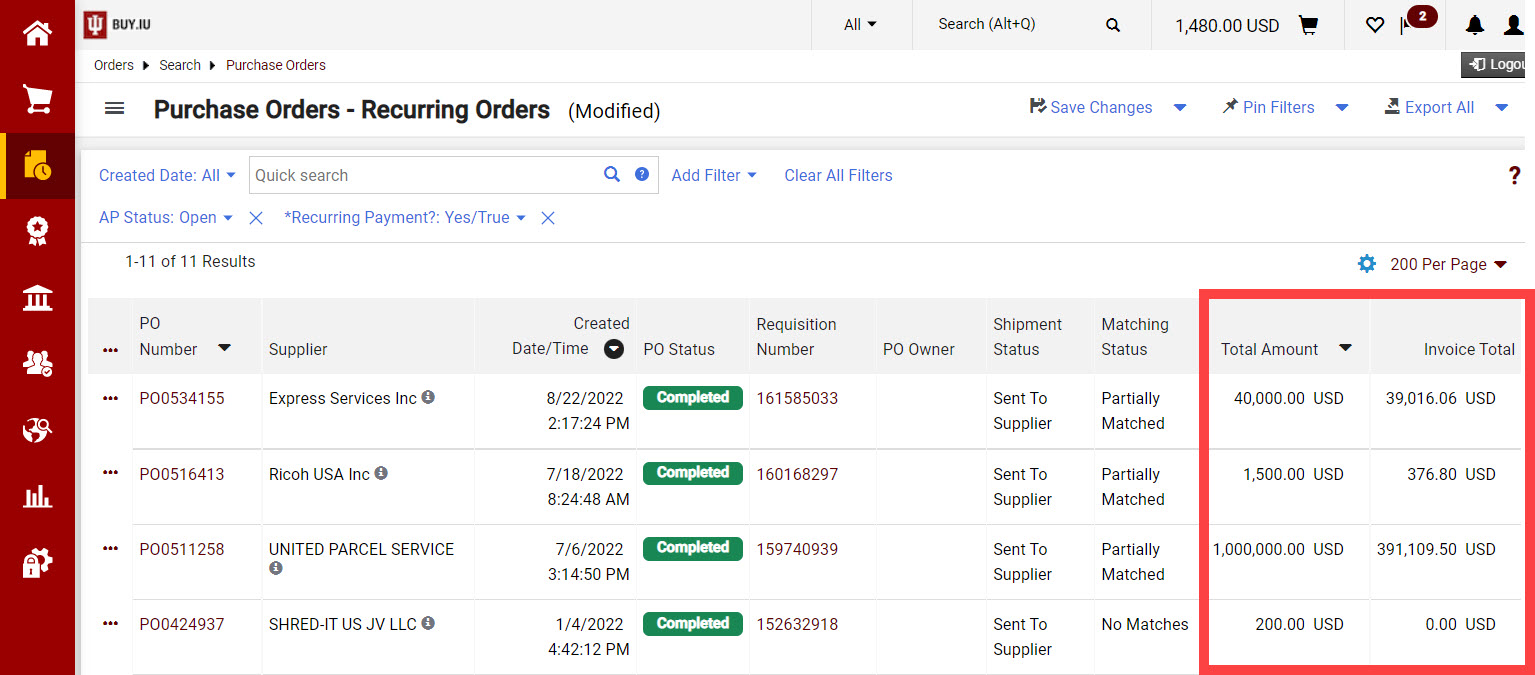Keeping Purchase Orders Funded
When do POs close?
BUY.IU automatically closes a purchase order (PO) when its lines are fully invoiced by quantity or by dollar amount. Once a PO line enters fully invoiced status, that line can no longer be edited with a change request. It’s extremely important to keep an eye on your POs to ensure additional funds are added before the order reaches fully invoiced status. Funded POs result in timely invoice payments.
Got it! How do I find POs that may need additional funds?
The best way to keep an eye on your open POs is to create a saved search in BUY.IU. First, locate the Purchase Orders – Recurring Orders saved search in BUY.IU.
Next, apply filters to the search to narrow down the results to your POs. Click the Add Filter button to narrow results by account number, PO Owner, your organization code, and more.
Once your results are filtered, click the gear icon, and add the Total Amount and Invoice Amount columns to your search results.
The Total Amount column reflects the amount of funds on the PO. The Invoice Total reflects how much has been invoiced so far. The Invoice Total should not exceed the Total Amount.
In the example below, the first PO’s Invoice Total is close to its Total Amount. If we expect to spend more than we initially planned, a change request should be initiated as soon as possible to add additional funding to the PO.
Don't forget to save your search for future use!
How do I reopen a PO?
A PO should be reopened in two situations:
- The PO was manually closed in error.
- A recurring invoice was force matched in error which resulted in the PO being closed.
The Purchasing Helpdesk can reopen POs. To request their support, log a comment on the PO that needs to be reopened and add the Purchasing Helpdesk’s email, askpur@iu.edu, as an email recipient. Review the Logging Comments guide for detailed instructions. The askpur email address is only accepted in BUY.IU comments.
Shipping Charges
Did you know that adding a shipping charge to your order is not best practice?
Adding a separate line for shipping charges is rare. Shipping charges will be paid if they are included in the supplier’s invoice. It is not necessary to add shipping charges to your order for them to be paid. Adding a separate line for shipping charges results in PO lines and encumbrances remaining open on accounts when they should be closed.
If you feel strongly that your order necessitates a separate line for shipping, use the commodity code for the item(s) you’re purchasing. Do not use commodity code MRO070. MRO070 should only be used for shipping suppliers such as UPS, Customs, Freight Carriers, or others. Using this code on your order adds an additional workflow step that slows down the processing of your order.
PO Validation Workflow Step - What is it?
Why is my PO still sitting at the Wait for PO Validation workflow step? What does this mean?
All purchase orders route through Capital Asset Management (CAMS) Review workflow step. At this step, BUY.IU checks to determine if the order qualifies as a Capital Asset order.
If BUY.IU determines the order is a Capital Asset order, it will then stop at the Wait for PO Validation step. Here, BUY.IU sends a KFS action notice to the requisition Prepared By user. That user is responsible for completing and submitting an Asset Configuration Document for the PO to continue routing. Visit the Capital Asset Documentation Library to learn how to complete a configuration document.