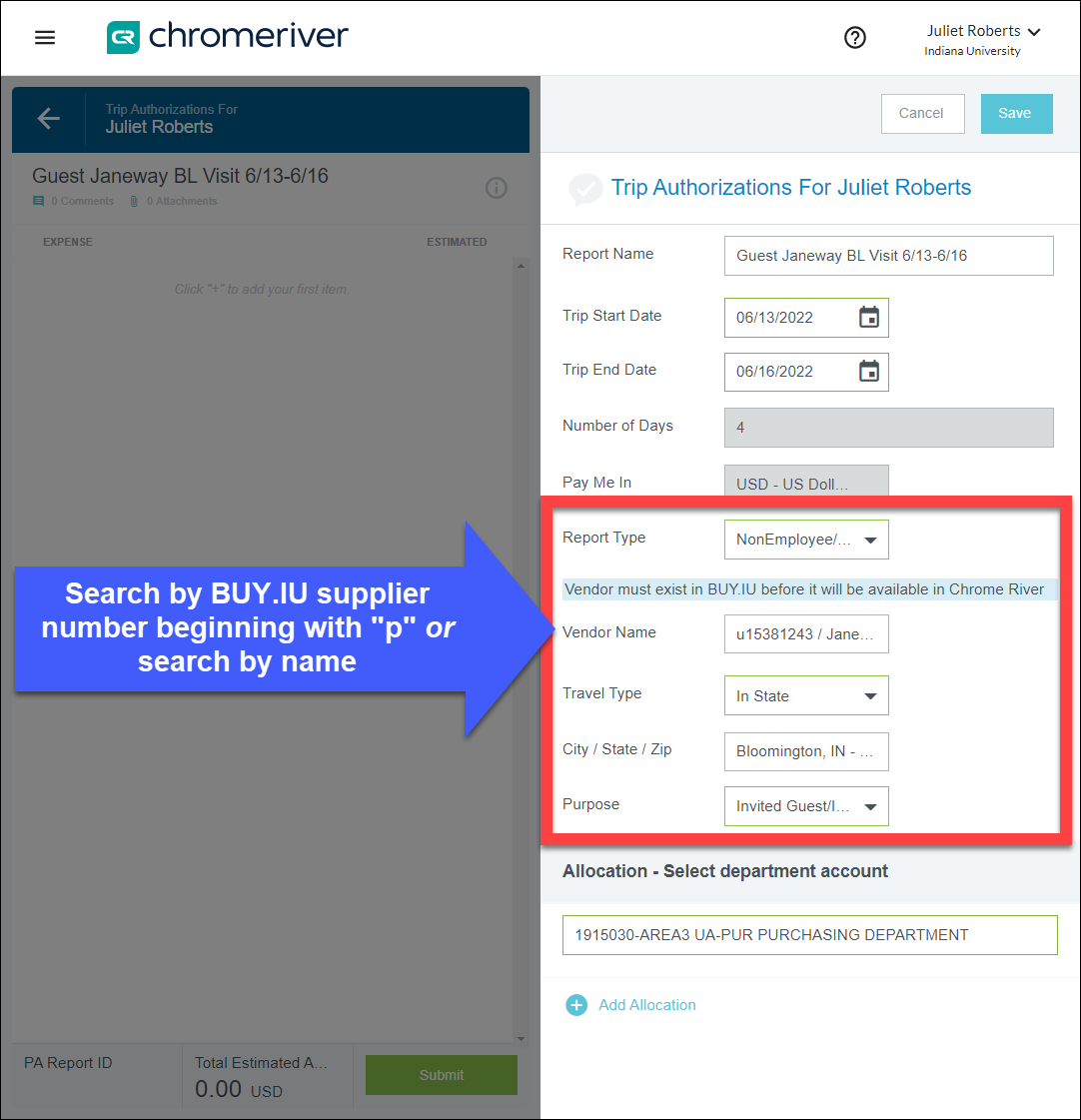Trip Authorization (TA) is a report submitted in Emburse Enterprise to request permission to spend IU funds on business travel. The TA report provides fiscal approvers with an estimate of anticipated travel costs. Your TA report should be submitted and fully approved before making travel reservations or requesting travel reimbursements. Your reimbursement could be denied if proper trip authorization is not obtained.
This guide demonstrates university-level requirements. Departments may have additional TA requirements. Always consult with your fiscal reviewers for local procedures.
Before You Start
Step 1: On the Emburse Enterprise dashboard, click the + Create button in the Trip Authorization ribbon.

A trip authorization report opens. Glance at the auto-generated header and ensure it displays the name of the correct traveler. If the correct traveler’s name is not displayed, switch over to the correct traveler’s profile by clicking on your name in the upper right corner. Review the Before you Start section of this page.
Step 2: In the Report Name field, enter the traveler’s name, destination, and trip dates.
Step 3: The Trip Start Date and Trip End Date should reflect the dates of the trip, not today’s date.

Step 4: From the Report Type dropdown menu, select the option that reflects what type of travel is being requested. The remaining fields update dynamically to reflect which Report Type you choose. In this example, we selected "Employee Travel".

Step 5: Next, select your Travel Type from the dropdown menu: domestic, in-state, or international. The Travel Type describes the destination. If the destination is in Indiana, choose In-State, even if the traveler is coming from another state.

Step 6: Enter your travel destination in the City/State/Zip field.

Step 7: Select the Purpose of your travel. The Purpose field is used to support the legitimacy of expenses during an audit.
Step 8: When Research, Conference, or Other are selected as the Business Purpose, fields requiring additional detail will appear. These details create clearer audit trails to ensure trips support the grants and research efforts funding them. Fill in the required fields. Do not use acronyms here.

Step 9: Next, enter the account number funding the trip in the Allocations section. If needed, you can enter additional accounts by clicking Add Allocation. Expenses may be split by percentage.
Step 10: Click Save in the upper right corner of the report to save your work and move to the next step, itemization of costs.

Step 11: Itemize the expenses involved in the trip by clicking on the relevant expense tiles in the Add Trip Authorization Types window on the right. The available expense types are:
- Airfare
- Hotel
- Car Rental
- Taxi/Shuttle
- Other - Use to document any expenses that don’t fit the provided expense tiles, for example, parking, baggage fees, etc. We recommend adding each Other expense to the report as its own individual Other expense, i.e. one line for each expense type.
- Mileage - Use to estimate mileage based on the IRS rate on Travel’s website multiplied by distance traveled
- Conference Registration - Do not use the conference registration tile unless the traveler is being reimbursed for conference registration. If IU will prepay for the conference registration (via P-Card), do not include the cost in the TA.
- Per Diem - Covers meals and incidentals on 12+ hour trips. Click here to learn how to use the Per Diem Wizard to estimate Per Diem.

Step 12: After selecting a tile, enter the amount in the Estimated Amount field for each expense. The Description field is optional on all tiles except the “Other” expense, which requires a description.
Step 13: Click Save in the top right corner after entering an expense.

Saved expenses populate in the left-hand window of your trip authorization report.
Step 14: Finally, add any explanatory comments for the approver by clicking on the header of your TA to return to the summary page.

The summary page opens in the right-hand window.
Step 15: Scroll down to the comments section and enter any additional information that will help the approver understand the purpose of the trip and how travel will be booked. Click Post to add a comment. The comment is now part of the audit record for the trip.
Step 16: The estimated cost of this trip is $1010 as reflected under Total Estimated Amount at the bottom of the report. When you’ve finished entering estimated costs, review your work and click Submit.

Step 17: Emburse Enterprise prompts you to review your work, certify that your entries are compliant, and click Submit a second time.

A second pop-up confirms your report is submitted and your draft list appears on the page. No further action is needed; you may close the browser.
See the Tracking a Trip Authorization page to learn how to locate your pending TA.
The TA report routes to the Travel Document Approver (usually a Fiscal Officer or their delegate) for the account(s) funding the trip. When the TA is approved, the TA submitter will receive an email confirmation. You may book travel once you have received this approval notification.