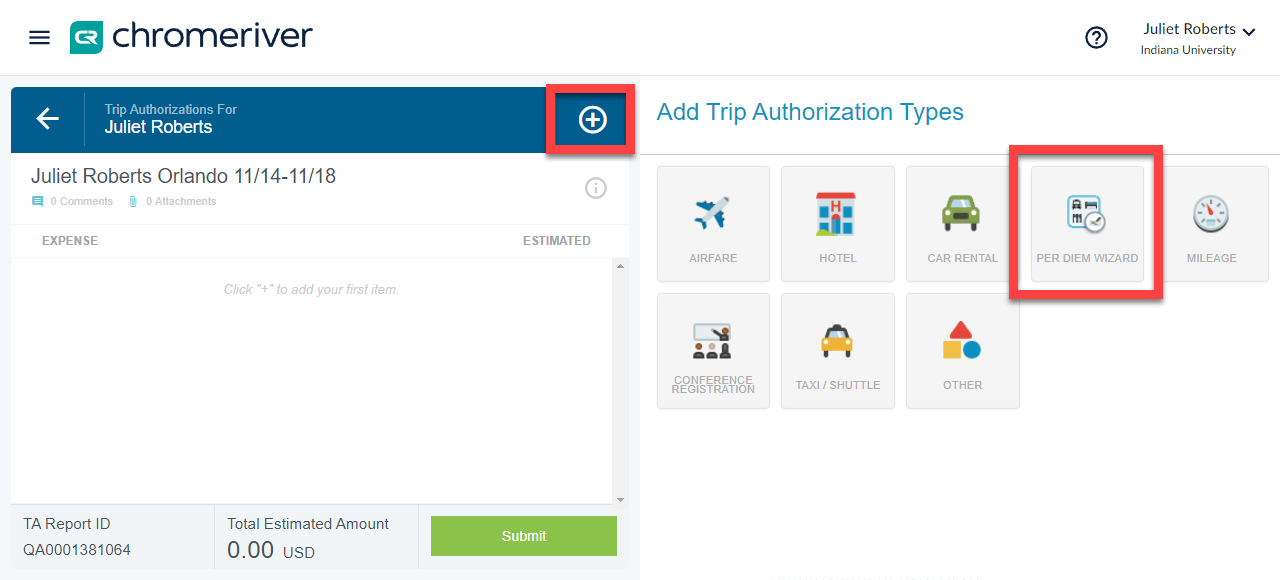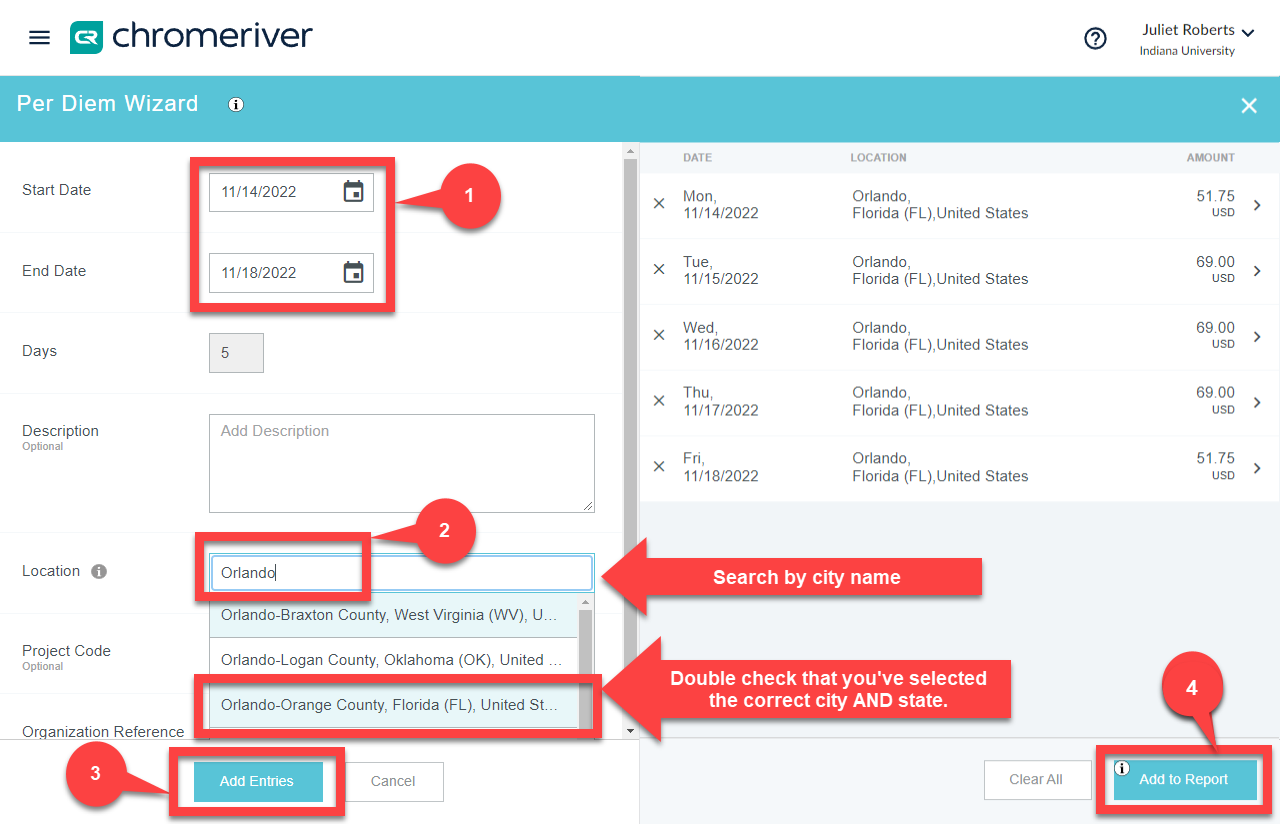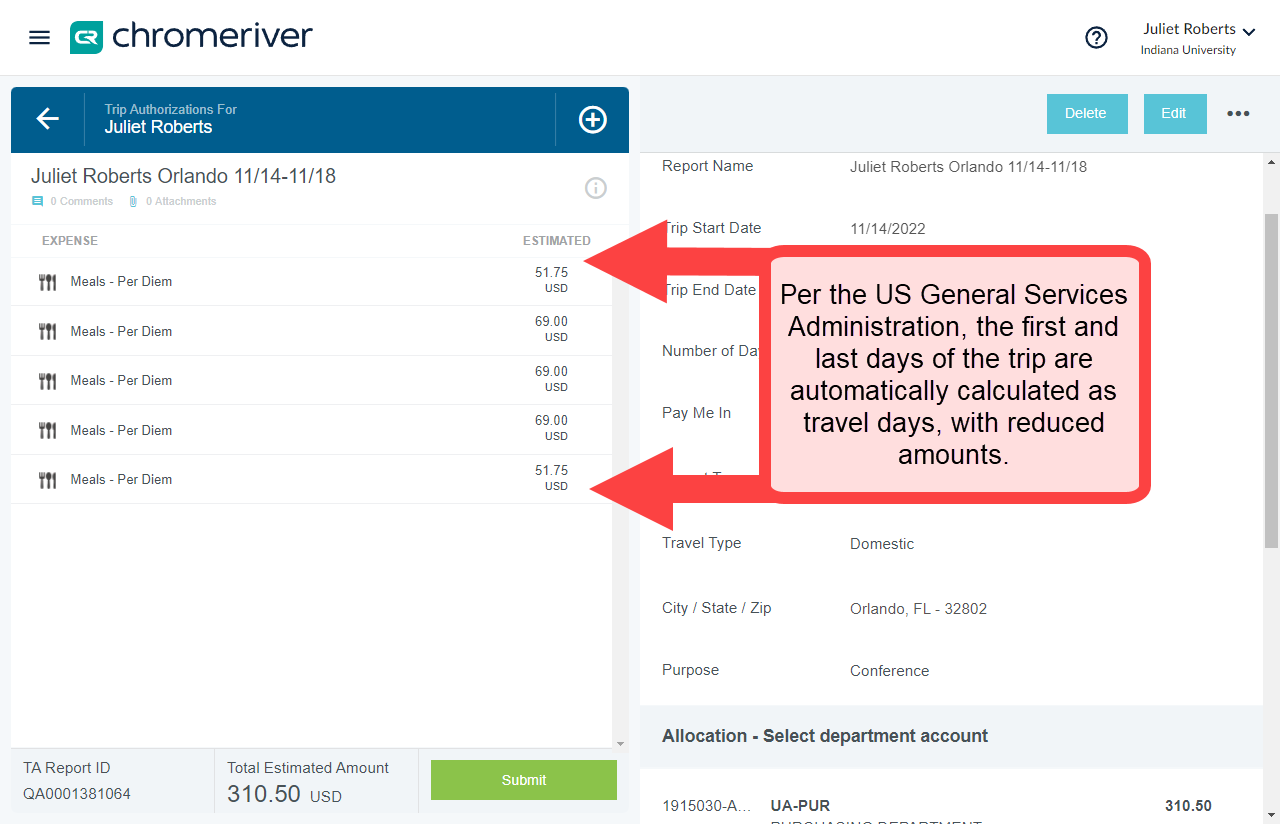Per diem is a reimbursement for meals and incidental expenses when traveling. The daily per diem allowance is defined by the US General Services Administration (US GSA) based on the location of the overnight stay. Learn more about per diem on Travel Management’s website.
This page describes how to use the Per Diem Wizard, a tool built into Emburse Enterprise that calculates per diem owed based on the GSA’s daily per diem rates, travel dates, and location of the lodging.
First, initiate a Trip Authorization report by following the steps in the Submit a TA guide.
Add the Per Diem Wizard by clicking the encircled plus sign to open the expense tile options. Click the Per Diem Wizard expense tile.
The Per Diem Wizard loads. Complete the following steps:
- Enter the Trip Start Date and Trip End Date.
- Enter the location where the traveler stayed in the Location field. Search by city name and select the correct city and state from the drop-down menu.
- Click Add Entries. Each per diem day appears in the right pane.
- Click Add to Report.
Per diem days are added to the TA report. Notice that the first and last days are automatically calculated at a lowered rate. This is correct and expected behavior. You do not need to account for free meals at this step: additional deductions are handled later during expense reporting.