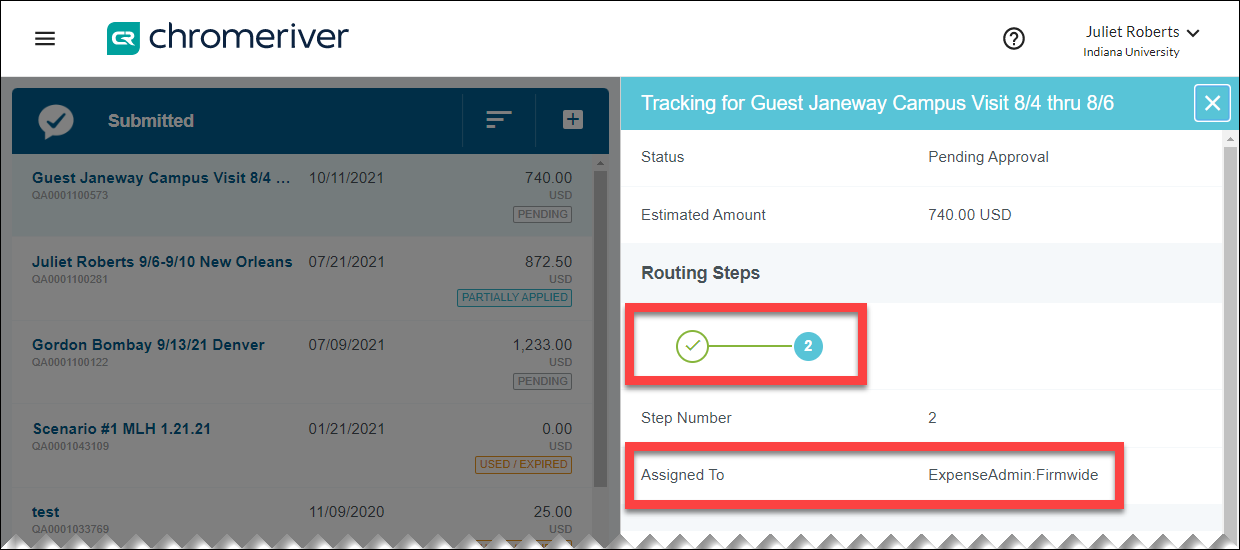This page explains how to view the approval workflow for an Emburse Enterprise report such as Trip Authorization or Expense reports. Tracking allows you to identify the approvers taking action on your document, as well as past and future actions needed.
Click the Submitted Last 90 Days section of the Trip Authorization or Expenses ribbon on your dashboard.
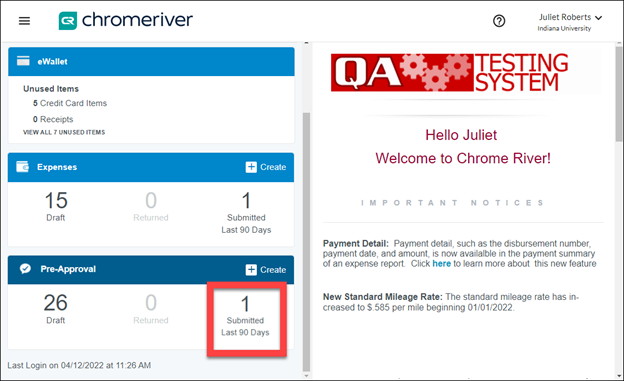
A list of submitted reports opens in the lefthand window. The overall status of the report is shown on this screen. Click here to review a table of report statuses.
In the example below, the report we’re investigating is Pending, which means it has not been approved or otherwise acted on. To identify the approver on whose action you’re awaiting, select the name of the report you want to investigate. It opens in the right-hand window. Click Tracking at the top of the window.
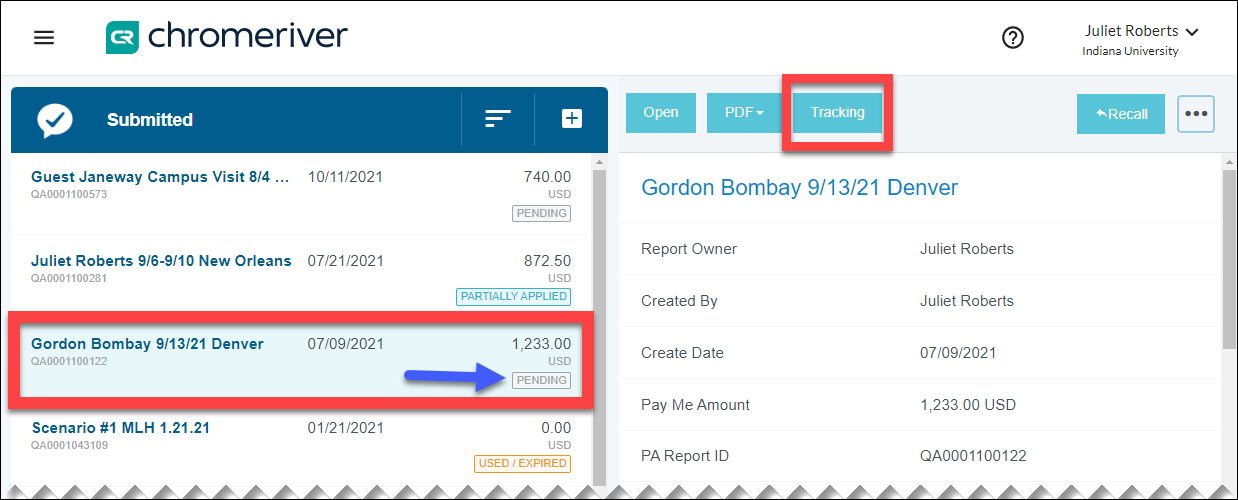
Tracking information displays in the righthand window. Routing Steps refers to how many approval steps are required on this report. Assigned To identifies the approver whose action is needed.
In the example below, this TA has one Routing Step and Bonnie Estell, the individual listed in the Assigned To field, is the approver. Emburse Enterprise does not have an internal communication system. If you need to expedite the approval or communicate with your approver you will need to contact them outside of Emburse Enterprise.
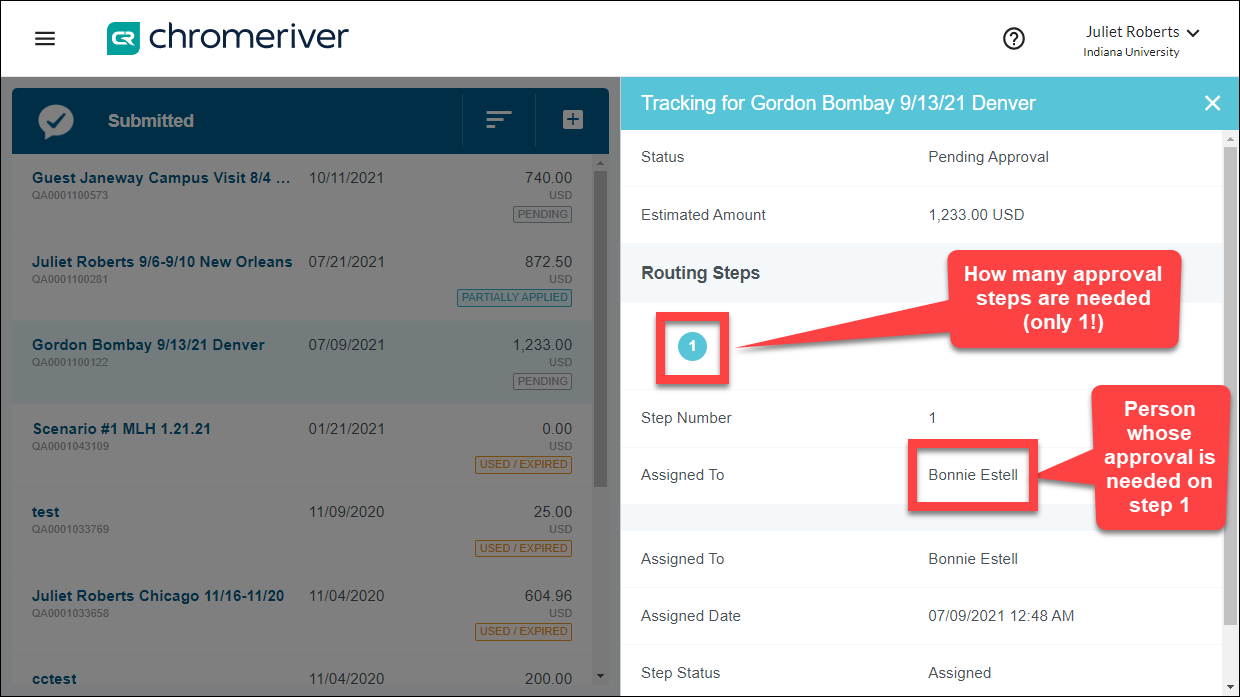
Some reports require multiple approval steps as shown in the example below. This will be reflected in the Routing Steps. Clicking each step shows you the approver for that step.
If you find “ExpenseAdmin:Firmwide” in the Assigned To field, this refers to Travel Management Services. In this case, submit a Travel Support Form with approval or report status questions.