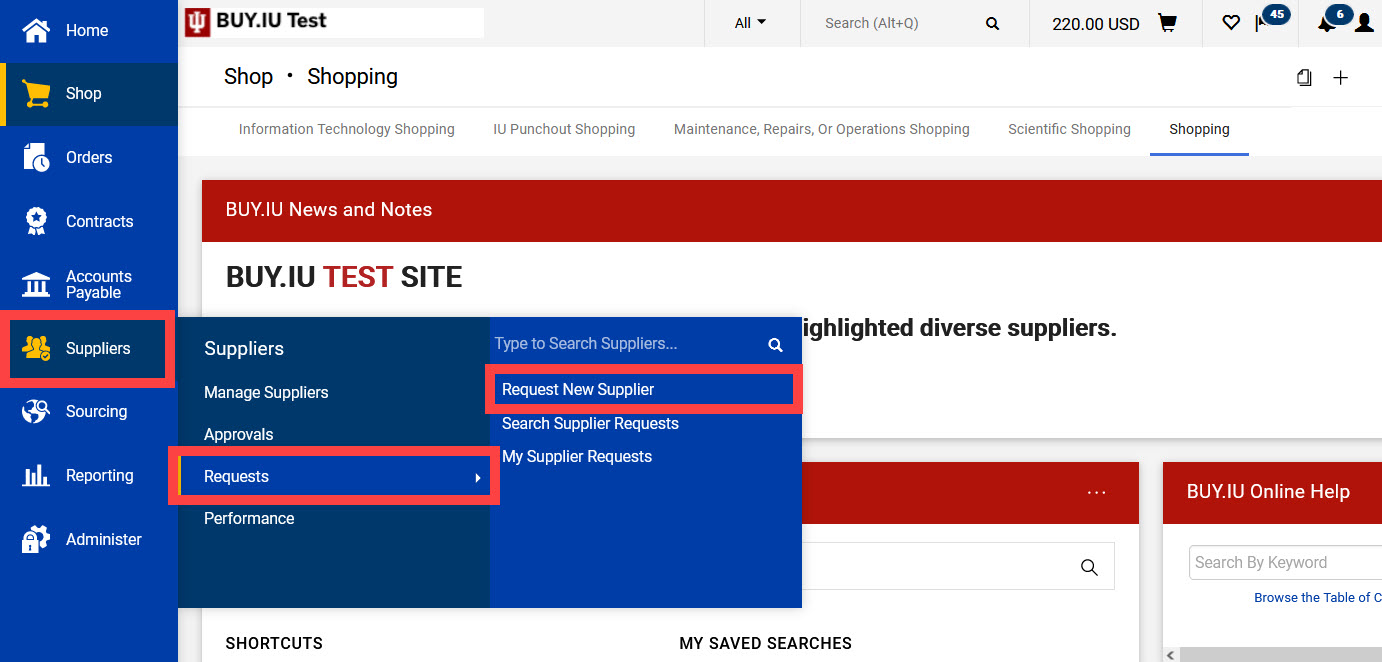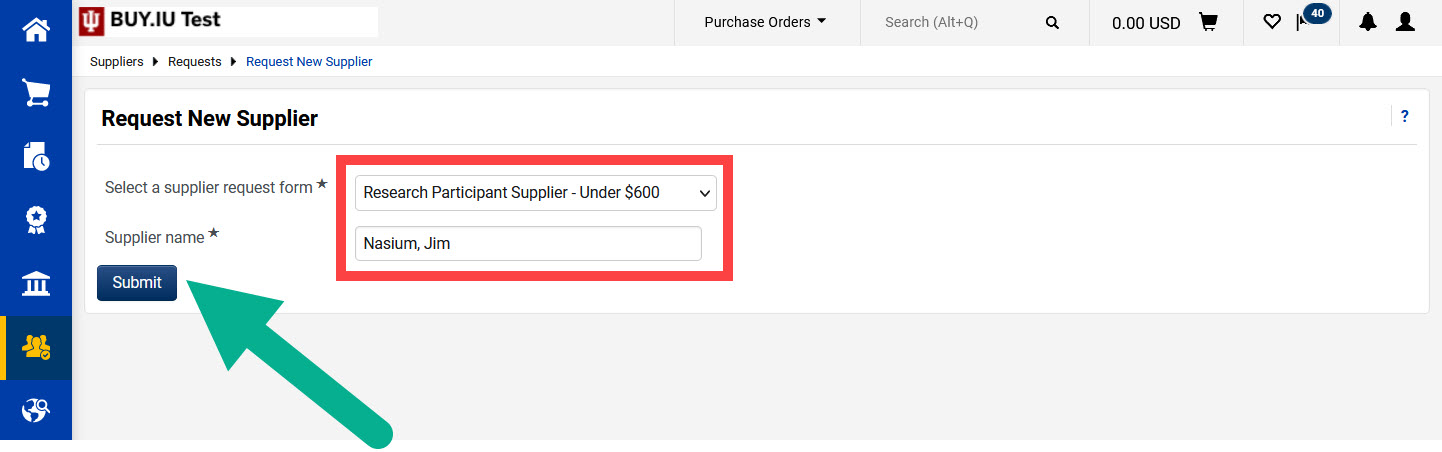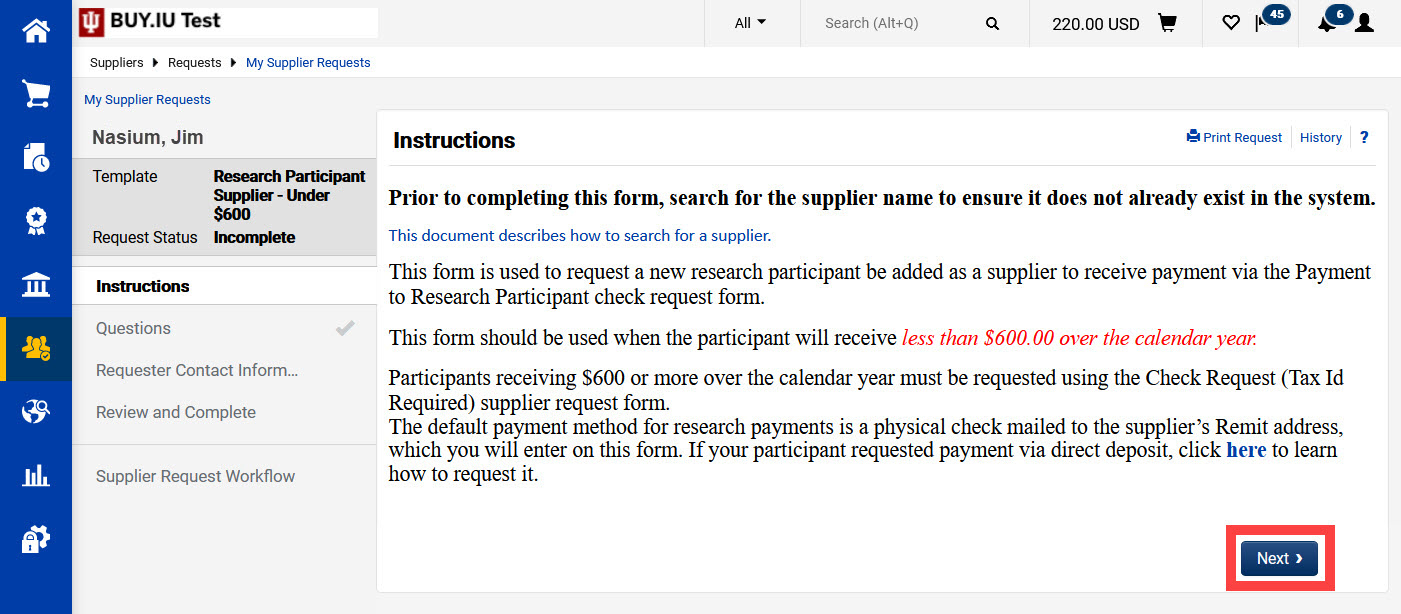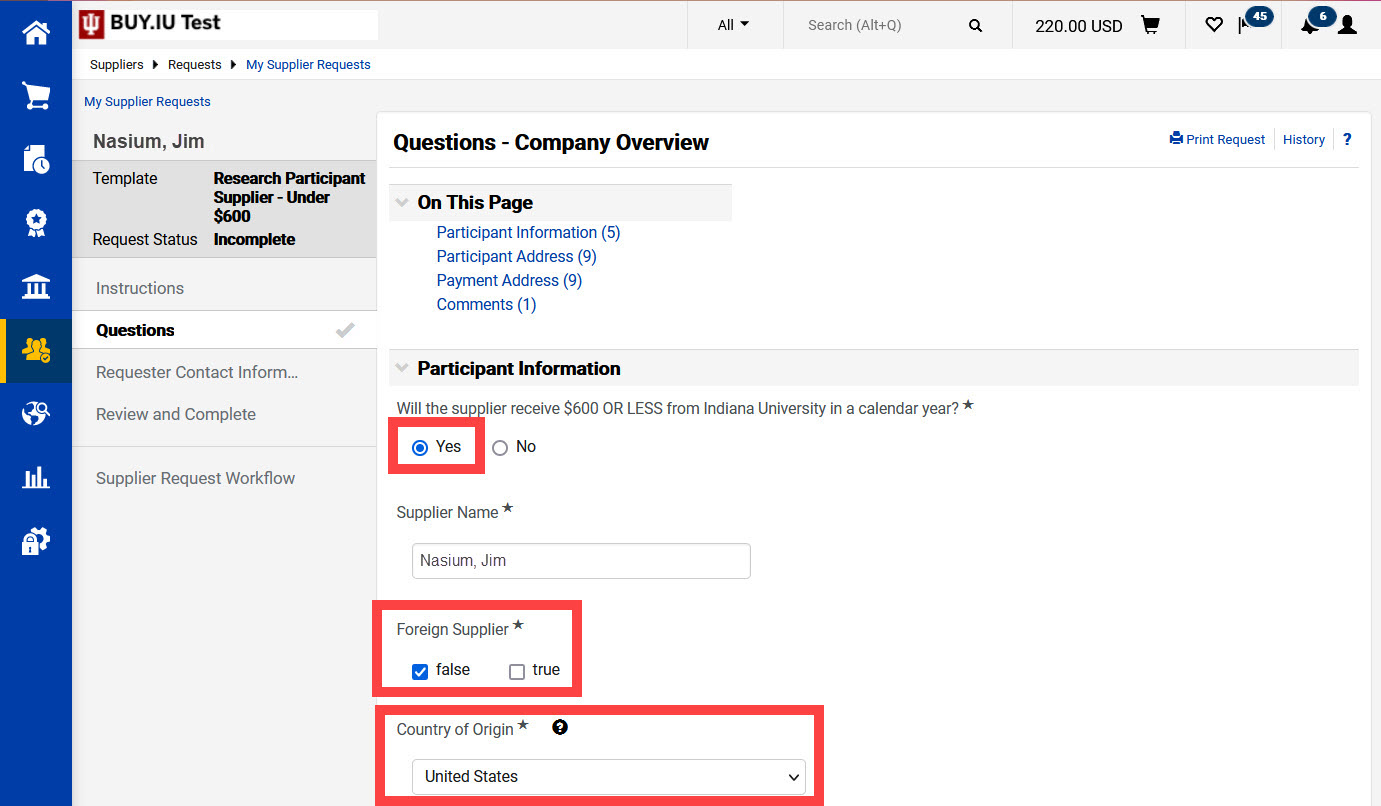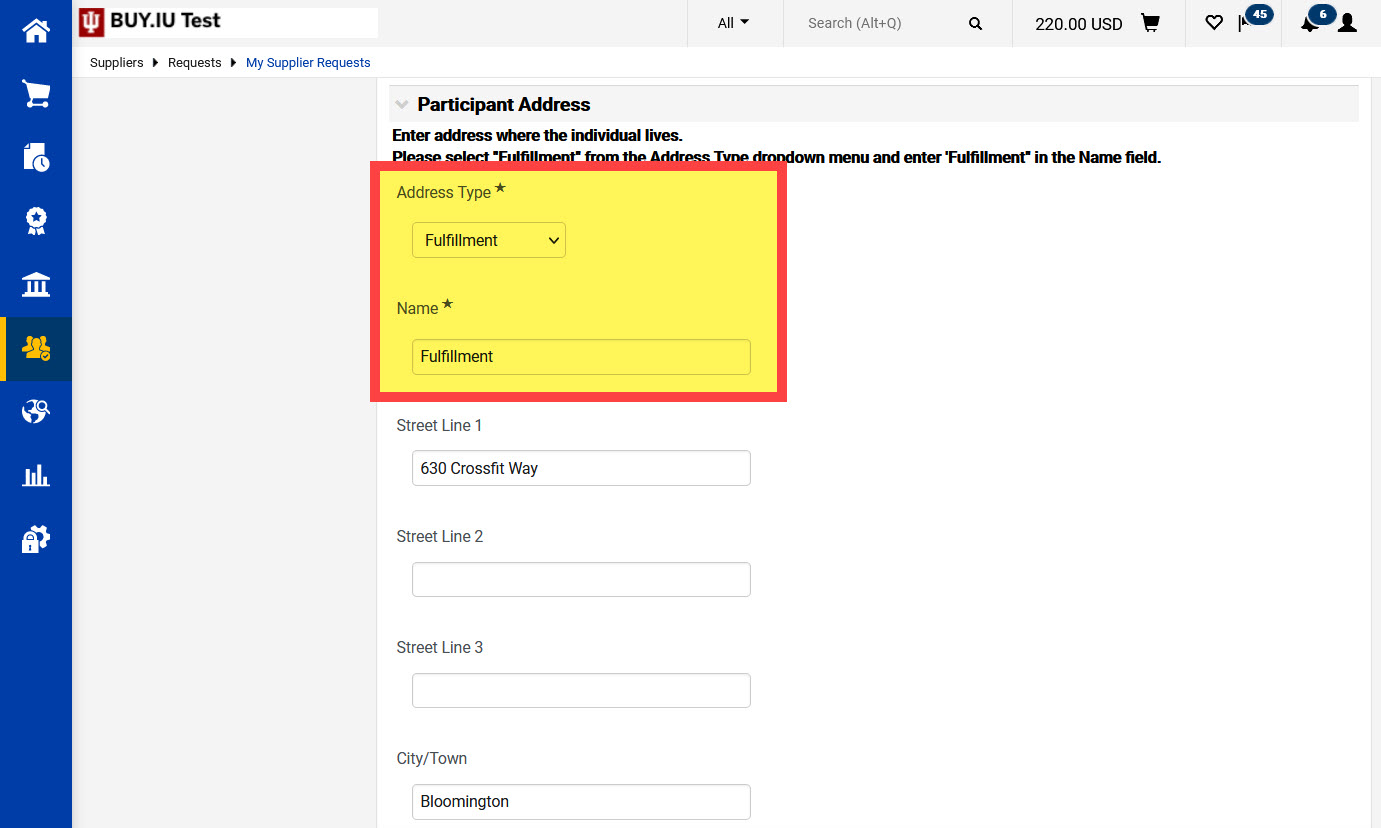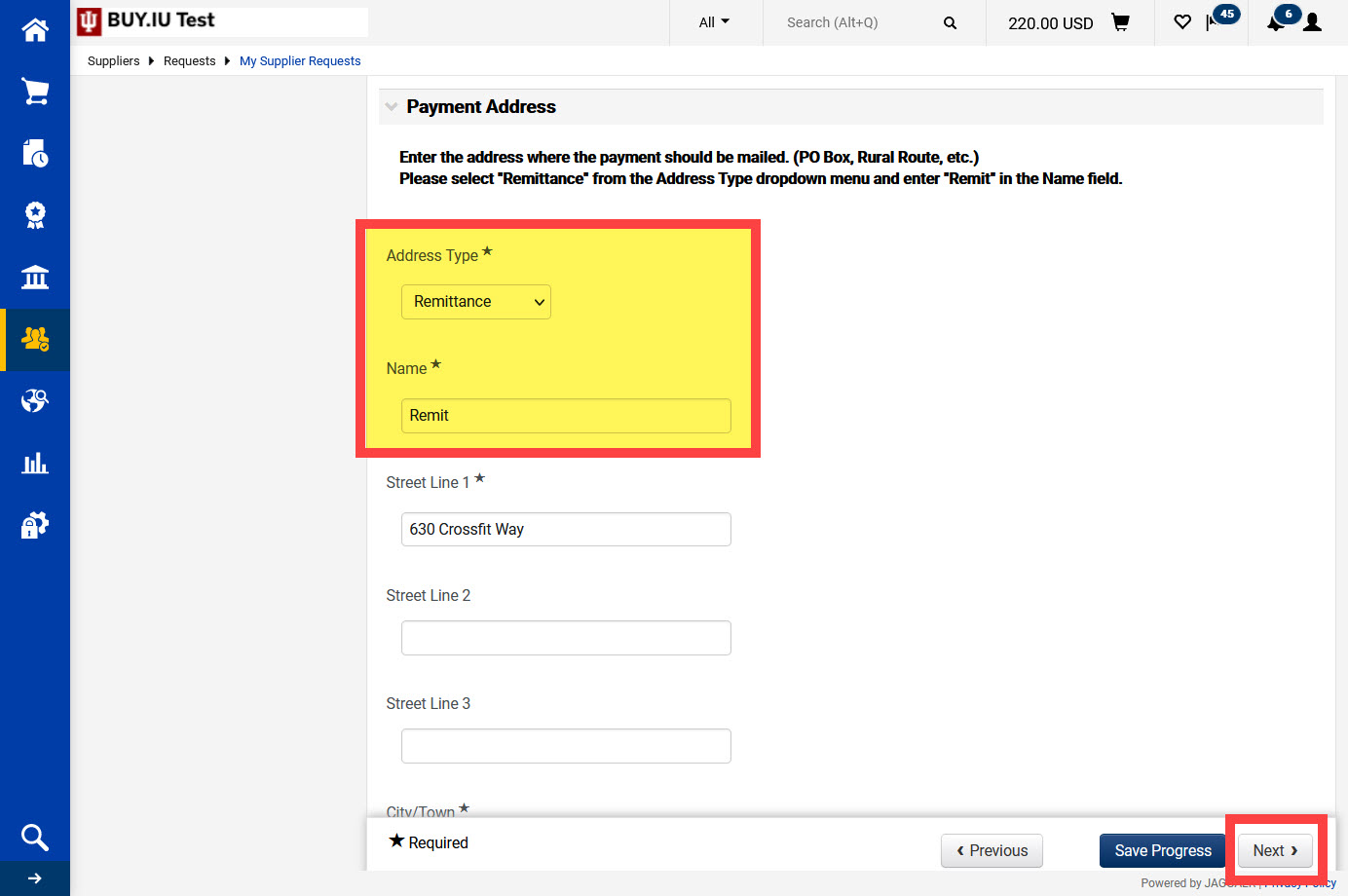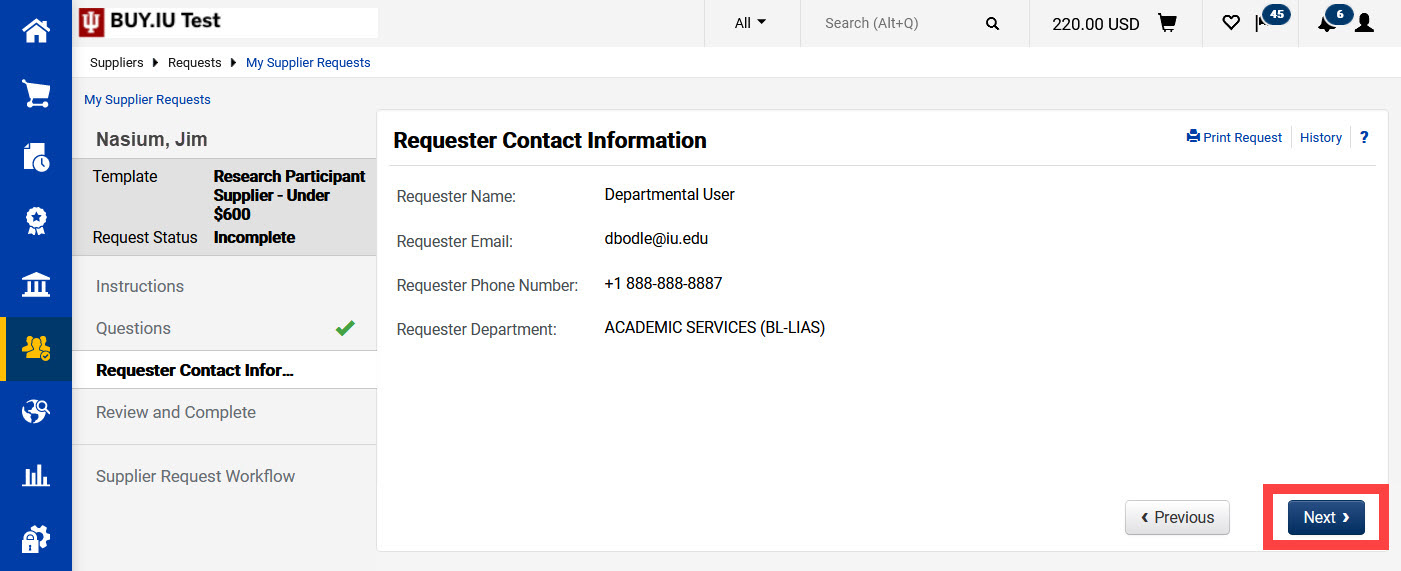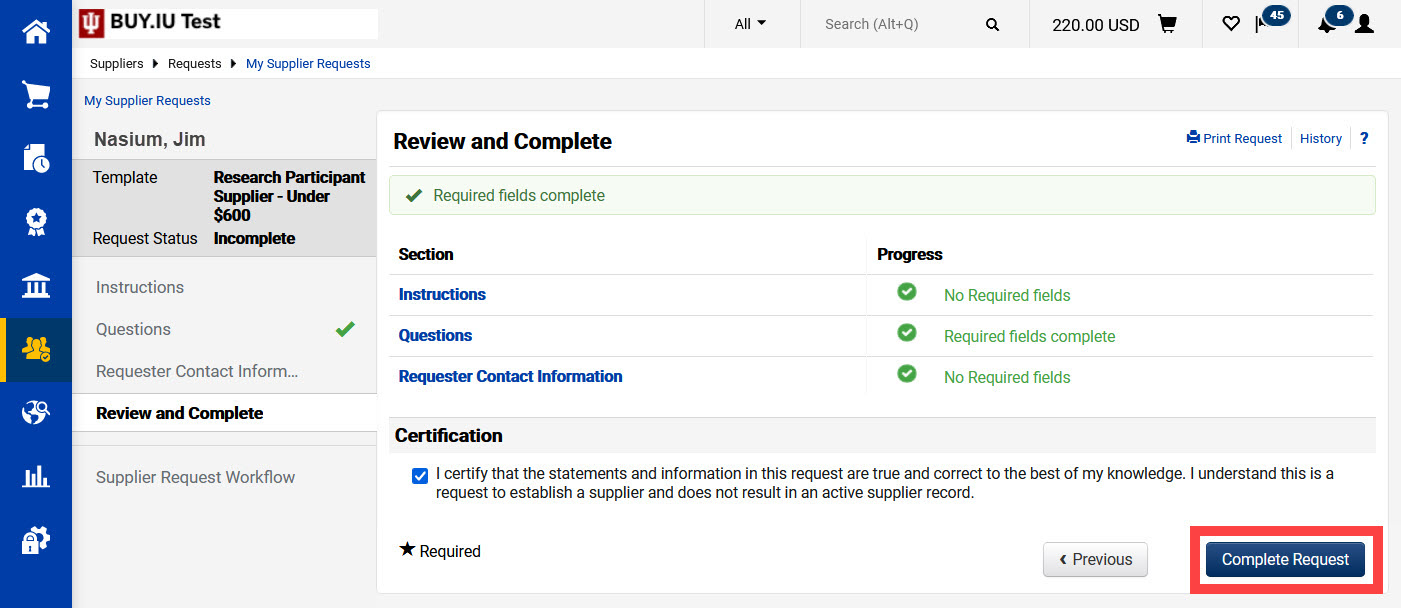Use the Research Participant Supplier – Under $600 supplier request form to establish a supplier for use with the Payment to Research Participant check request form.
Use the Check Request (Tax ID Required) supplier request form instead in these situations:
- The participant will receive $600 or more in payments over the course of the calendar year
- You aren't sure if the participant will exceed the $600 threshold.
- The participant's country of residence is not the United States.
In BUY.IU, navigate to the Suppliers module, Requests, then Request New Supplier.
A new window opens. Select Research Participant Supplier – Under $600 from the drop-down menu and enter the legal name of the research participant in the Supplier name field.
Click Submit.
Review the Instructions page.
Note that all research participant payments are issued via check. If your participant has requested payment via direct deposit/ACH, follow the steps on the Invite a Supplier to Add Direct Deposit page after the supplier is created.
After you’ve reviewed the instructions, click Next to access the form.
Fields marked with a star are required.
Complete the Participant Information section of the form.
Note that if you answer “No” to the first question you will be prompted to complete the Check Request (Tax ID Required) supplier request form instead.
Complete the Foreign Supplier question. If the participant is a foreign supplier, close this form and submit a Check Request (Tax ID Required) form instead.
The Country of Origin field refers to the country where the supplier is taxed. Select United States from the drop-down menu.
Scroll down the page to the Participant Address section.
Select “Fulfillment” from the Address Type drop-down menu. Enter the word “Fulfillment” in the Name field.
You must complete the drop-down and Name field as described. If these fields are not completed correctly your request form will be returned to you.
Enter the participant’s physical address information in the appropriate fields.
Finally, scroll down to the Payment Address section.
Select “Remittance” from the Address Type drop-down menu. Enter the word “Remit” in the Name field.
You must complete the drop-down and Name field as described. If these fields are not completed correctly your request form will be returned to you.
Enter the address where the participant’s payment should be sent in the appropriate fields. This may be the same as their physical address but must be entered again.
Enter any notes for the Supplier Data Management (SDM) team in the Comments field at the bottom of the form, then click Next.
The next page displays your contact information. SDM will use this information to contact you with any questions they may have. Click Next.
Check the box next to the attestation statement in the Certification section then click Complete Request.
You will receive an email notification when your request has been reviewed and approved.