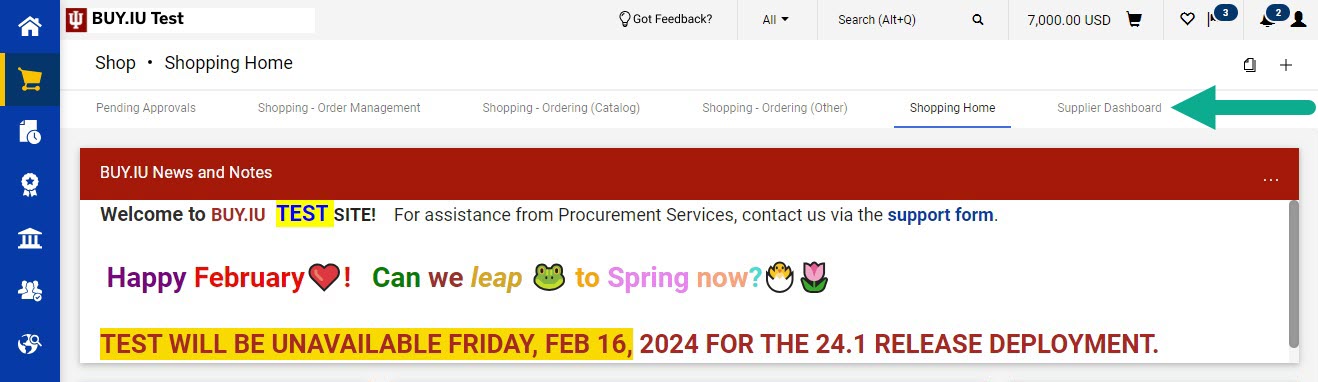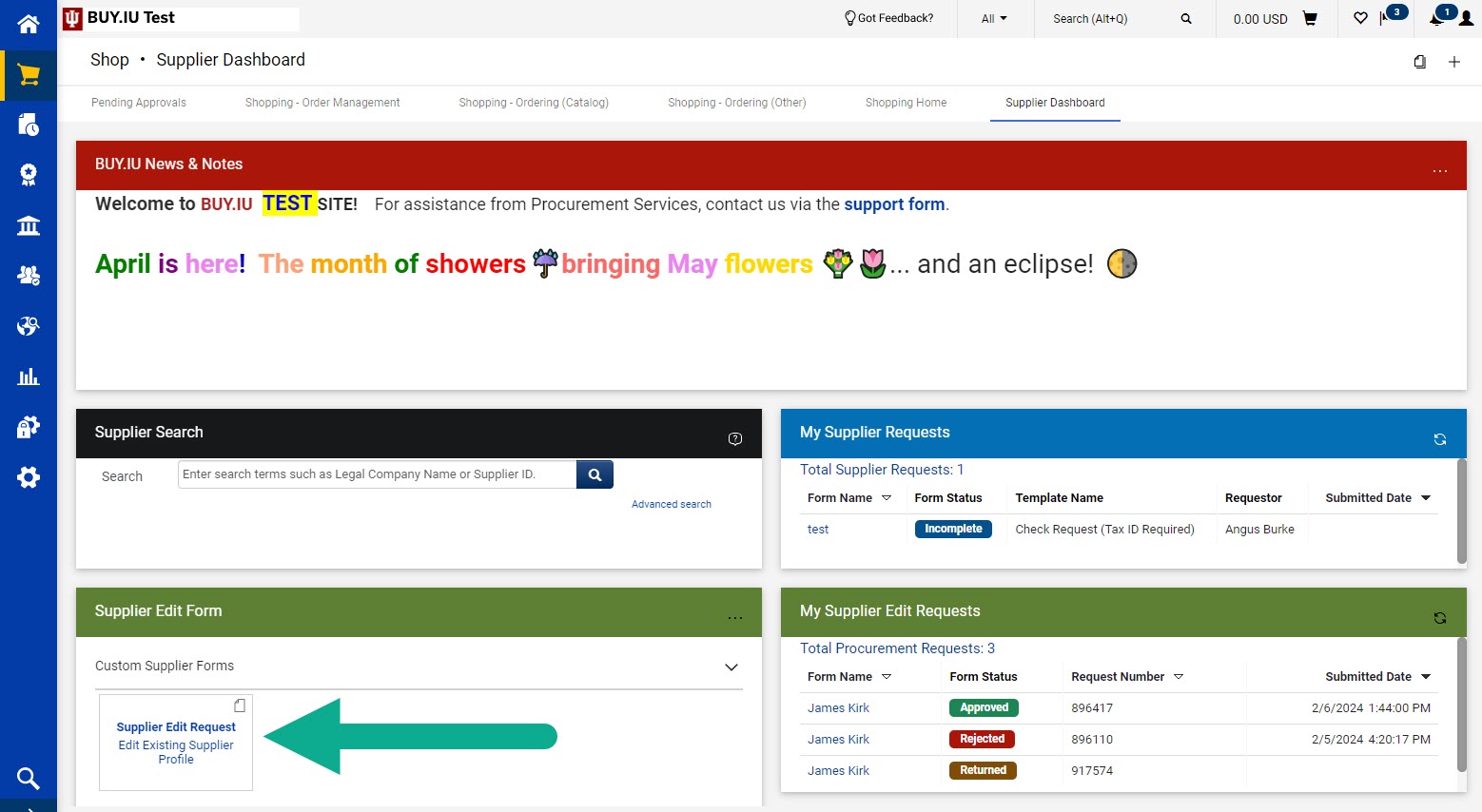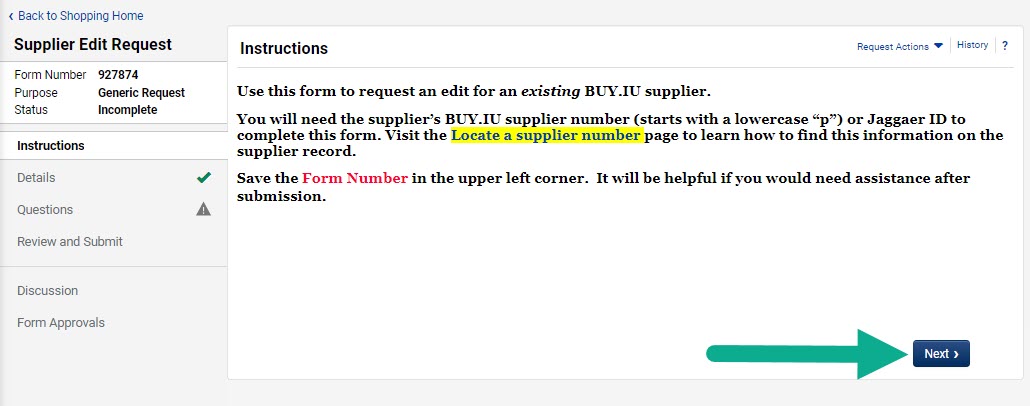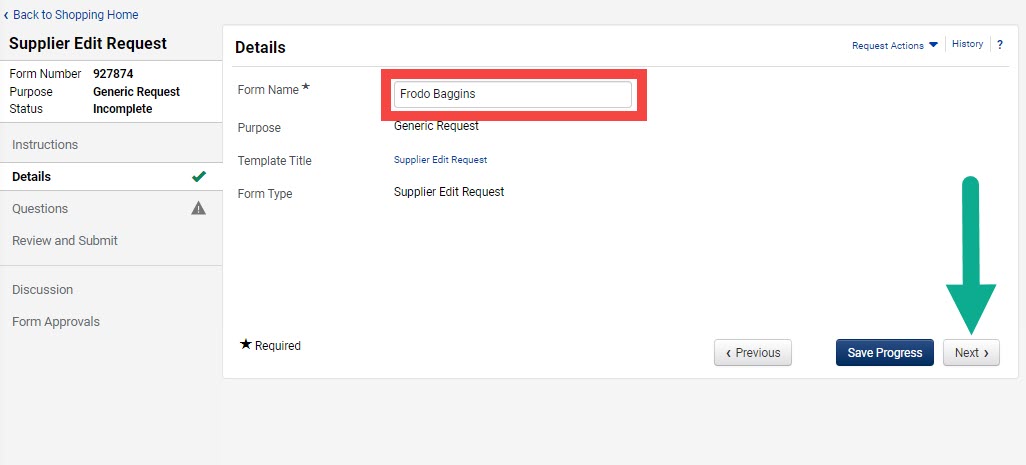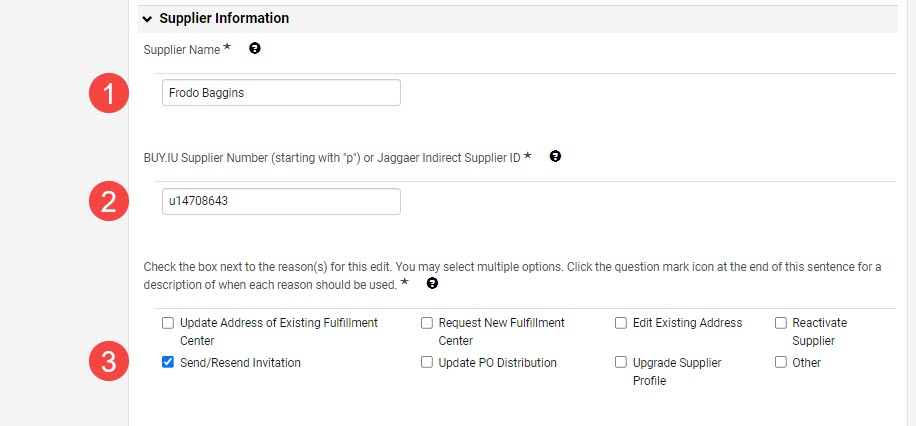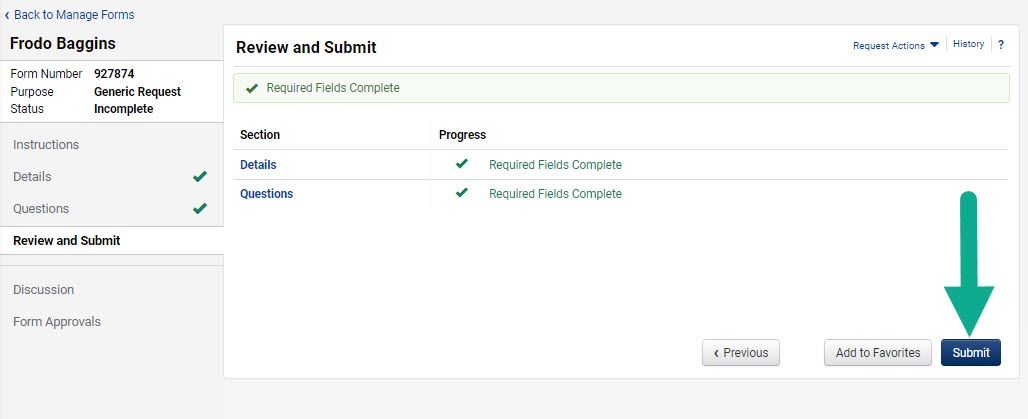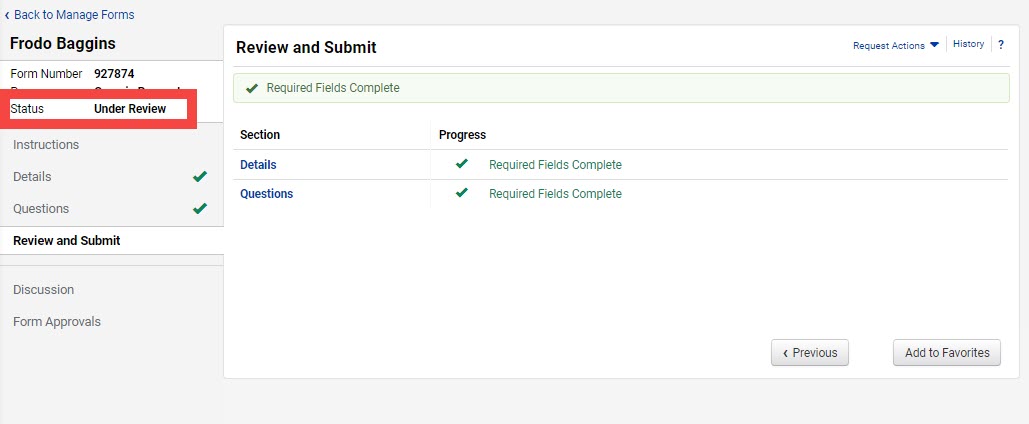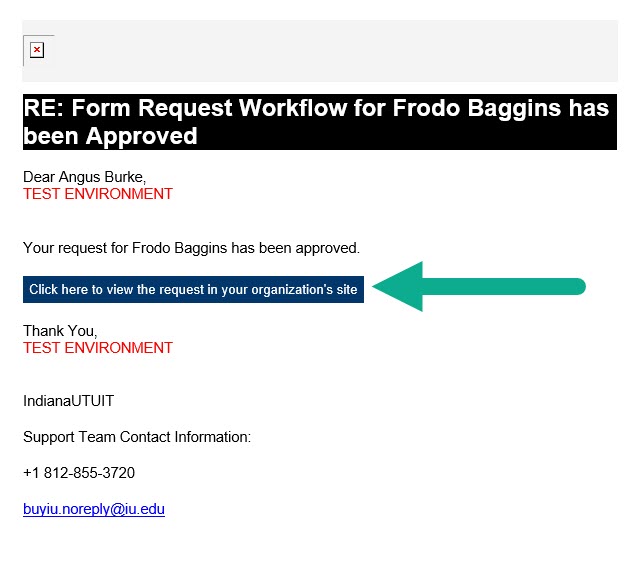This page describes how to submit a Supplier Edit Request Form in BUY.IU to invite a Profile 3 supplier to add Direct Deposit, also known as ACH. ACH is an electronic payment made to a United States-based bank account.
Profile 3 suppliers, such as non-employee travelers, do not complete the supplier registration process and thus do not have the opportunity to submit ACH information. Follow these steps to invite a guest to submit their banking details only via an online portal.
After logging into BUY.IU, select Supplier Dashboard from the dashboard list at the top of the Shopping module.
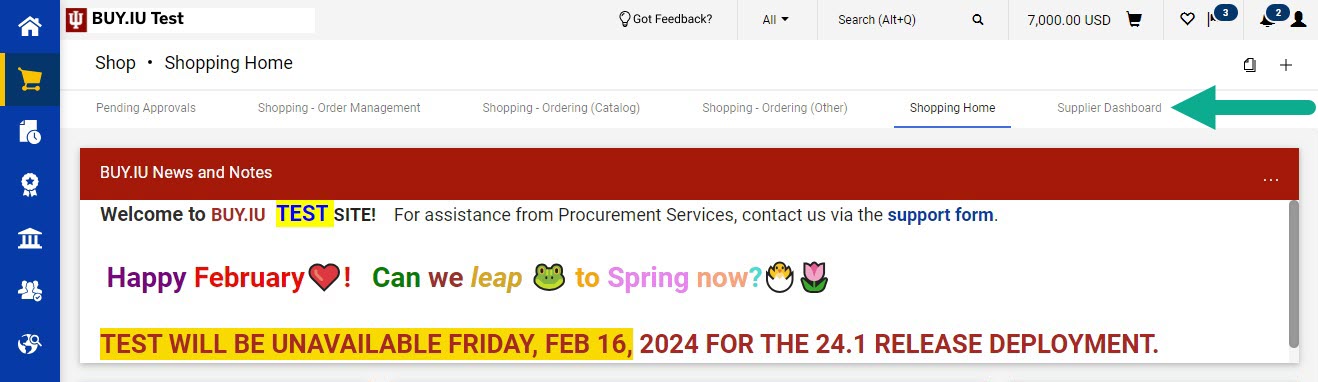
On the Supplier Dashboard, locate the Supplier Edit Form widget. Select the Supplier Edit Request tile/link to begin a new request.
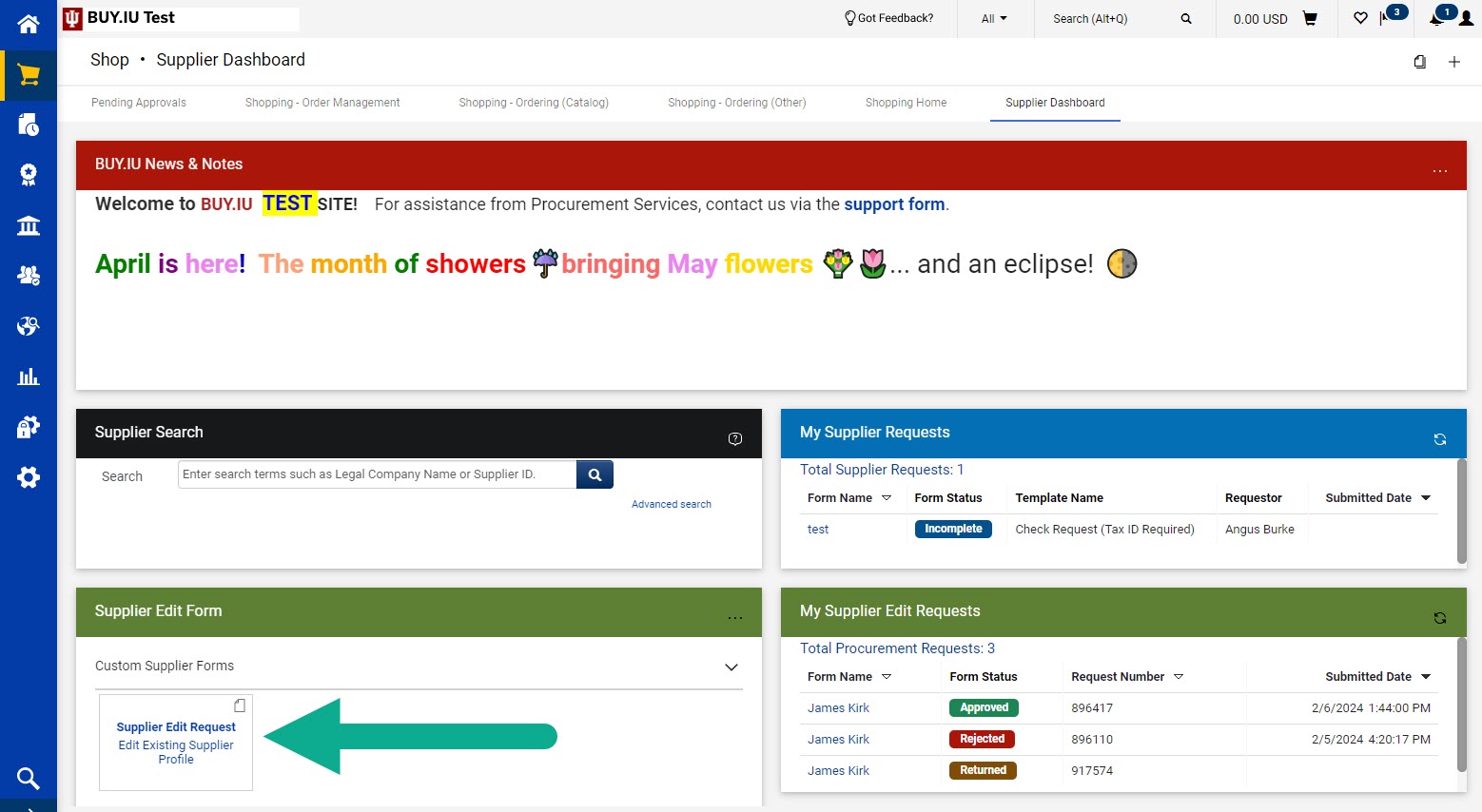
Review the Instructions page. Click Next to continue.
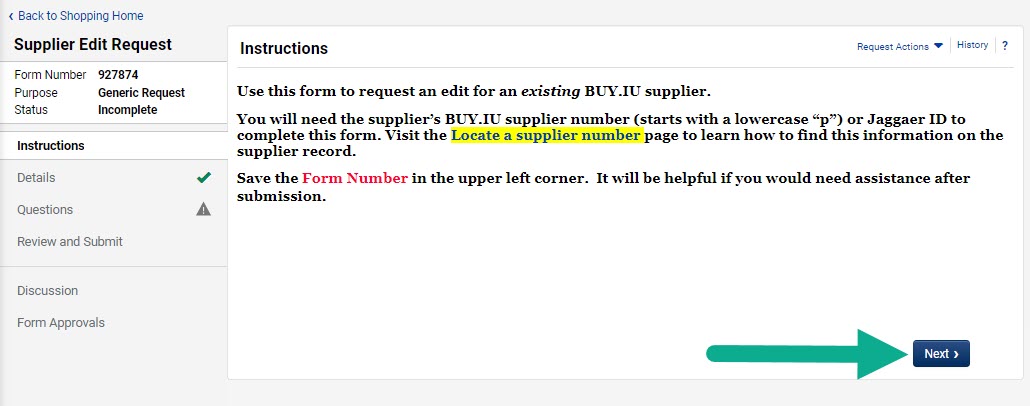
In the Details section, enter the supplier’s name in the Form Name field. Do not add any additional information, such as the reason for your request, in this field. Click Next.
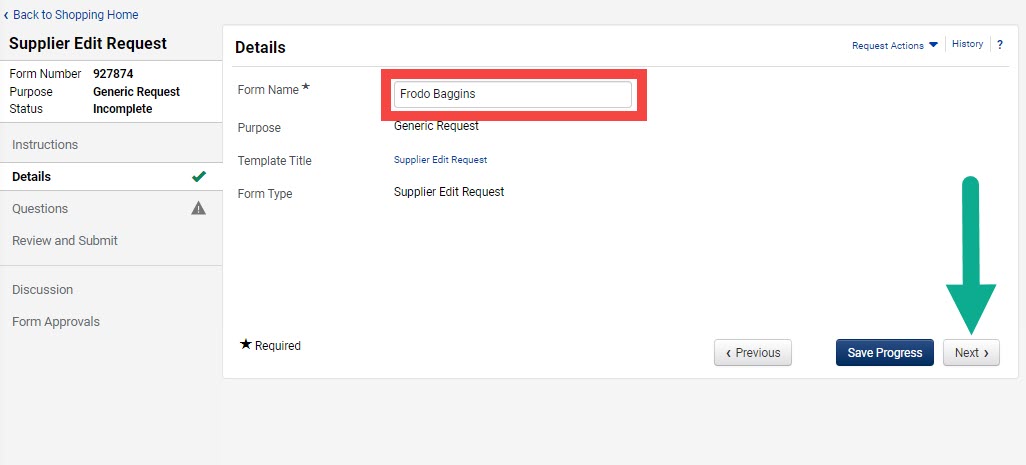
Complete the Requestor Information section of the form, then scroll down to the Supplier Information section.
In the Supplier Information section, enter details about the supplier and the edit(s) needed. Click the question mark icon next to a field for help completing it.
- Supplier Name: The name of the supplier. This should match what you entered in the Form Name field.
- BUY.IU or Jaggaer Indirect Supplier ID
- Supplier Edit Request Reason: Check the box next to Send/Resend Invitation.
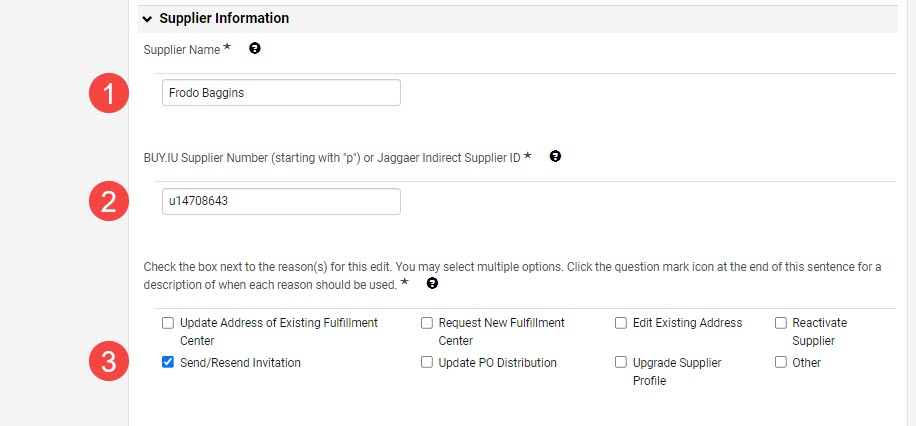
In the dynamically generated fields, complete the following:
- Supplier Email Address: Enter the supplier’s email address.
- Additional Comments for SDM: Enter “[Supplier Name] has requested payment via direct deposit. Please invite them to enter their direct deposit information only.”
- Certification: Check the box next to each statement in the Certification section.
Review your work and click Next.

On the Review and Submit page, a green check mark indicates that the required fields have been completed. Click Submit.
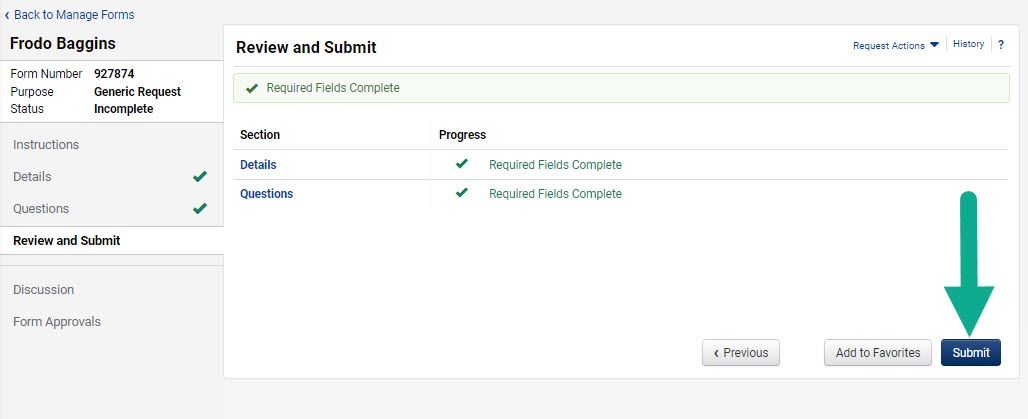
The form Status will change to Under Review after you submit the form. The form has routed to Supplier Data Management (SDM) for review.
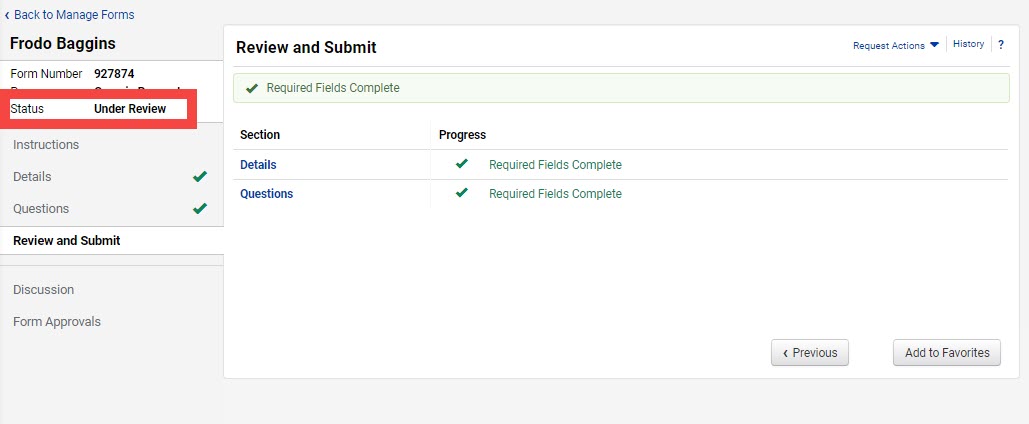
You will receive an email notification when SDM acts on the form.
In the email, select the Click here to view the request in your organization’s site button to review comments left by SDM. If the form was accepted and the action carried out per your request, there will likely be no additional comment.
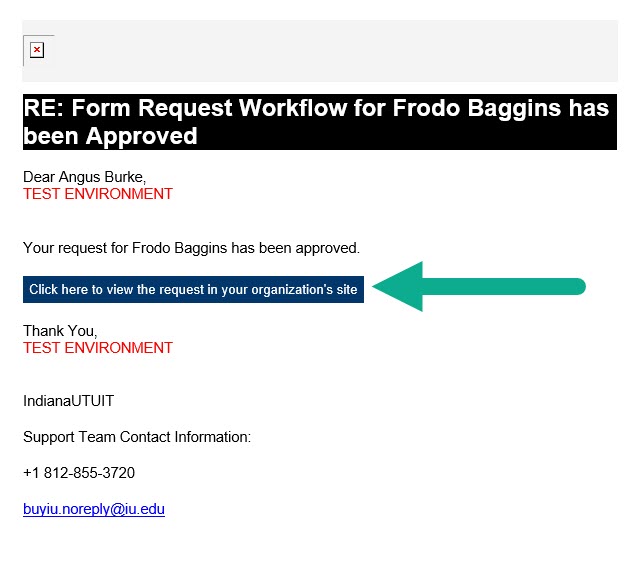
SDM’s approval of the form means that the supplier was invited to add their banking details to their profile. Visit the Locating a Supplier’s Payment Method page for instructions on confirming a supplier has established a direct deposit/ACH account.
To learn how to track your supplier edit request or review SDM’s comments, visit the Locate and Review Edit Request Forms page.