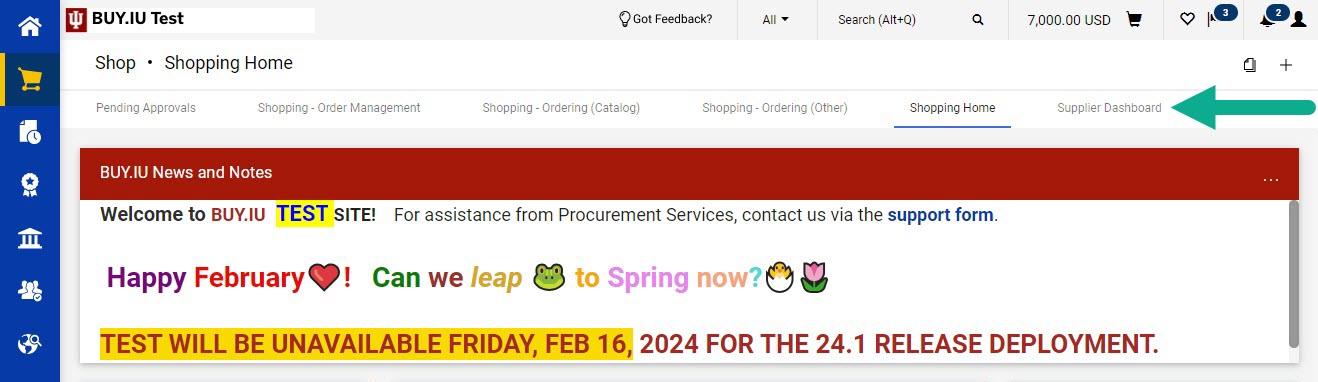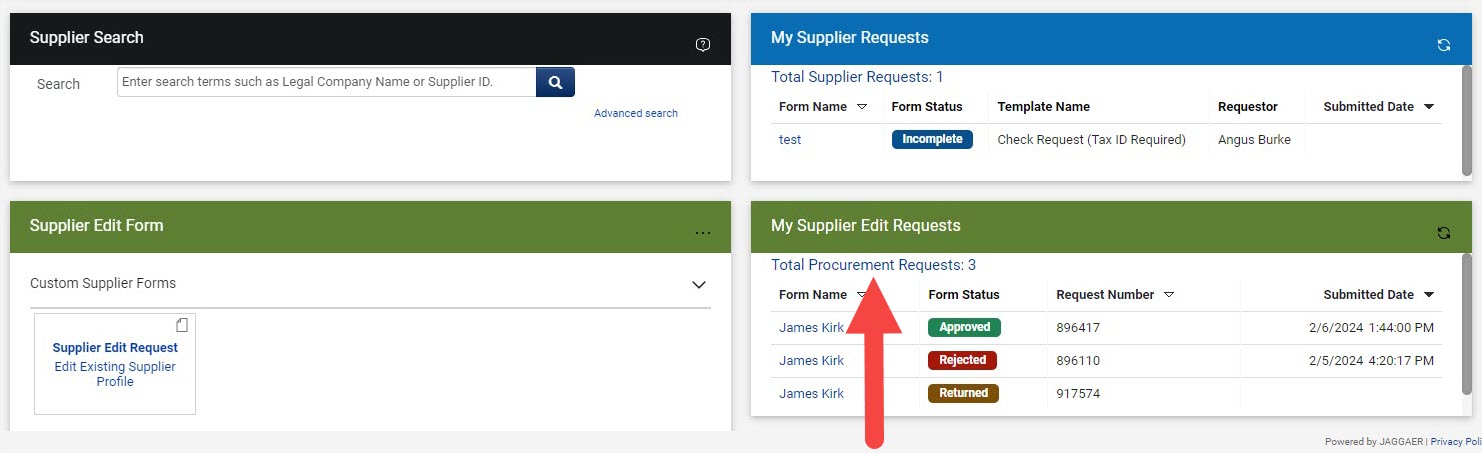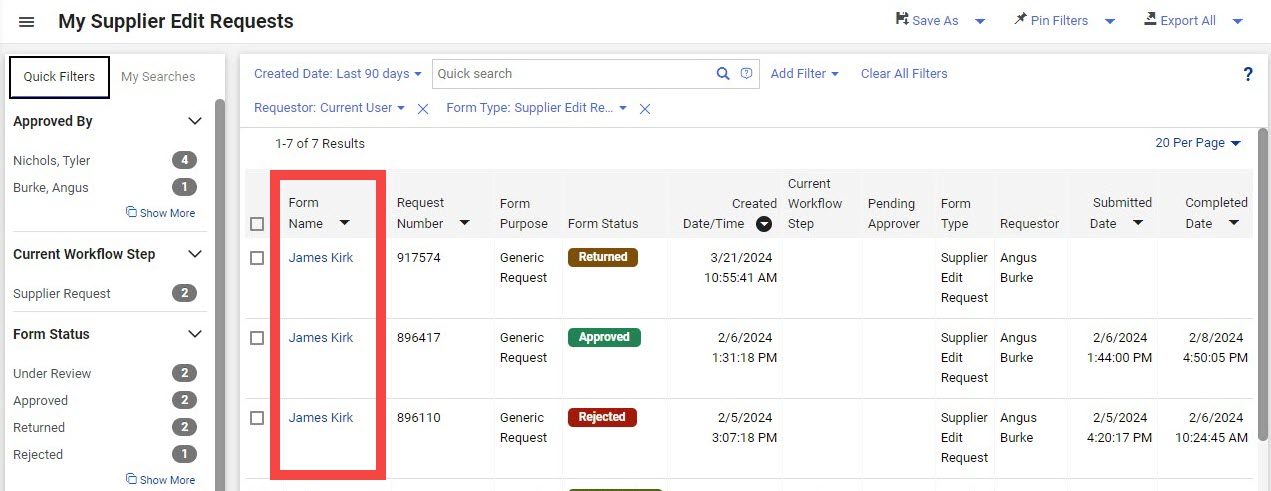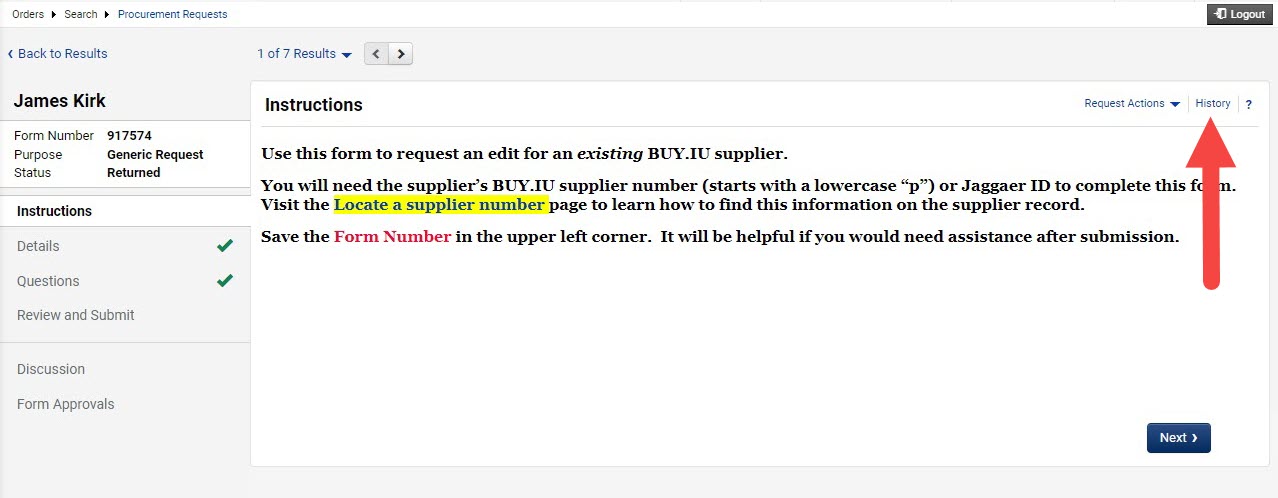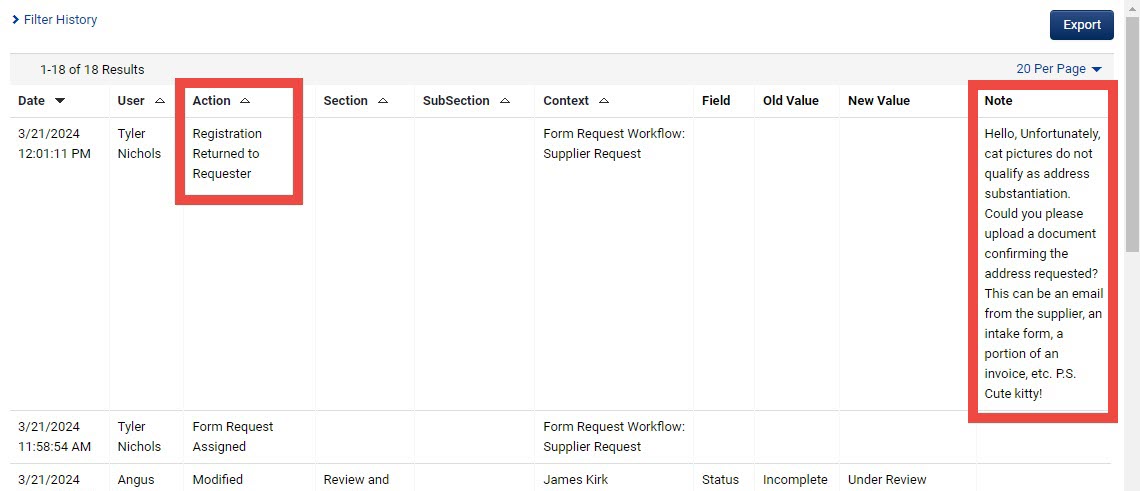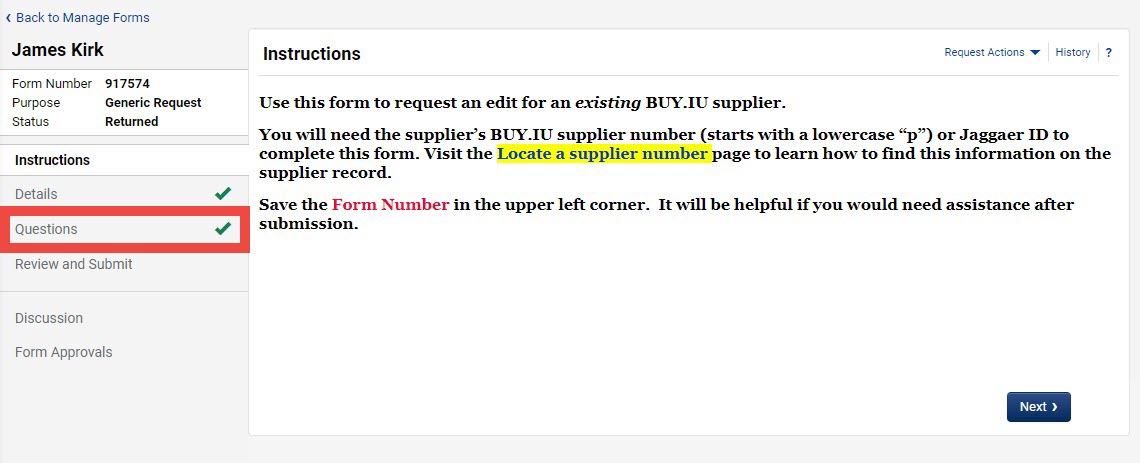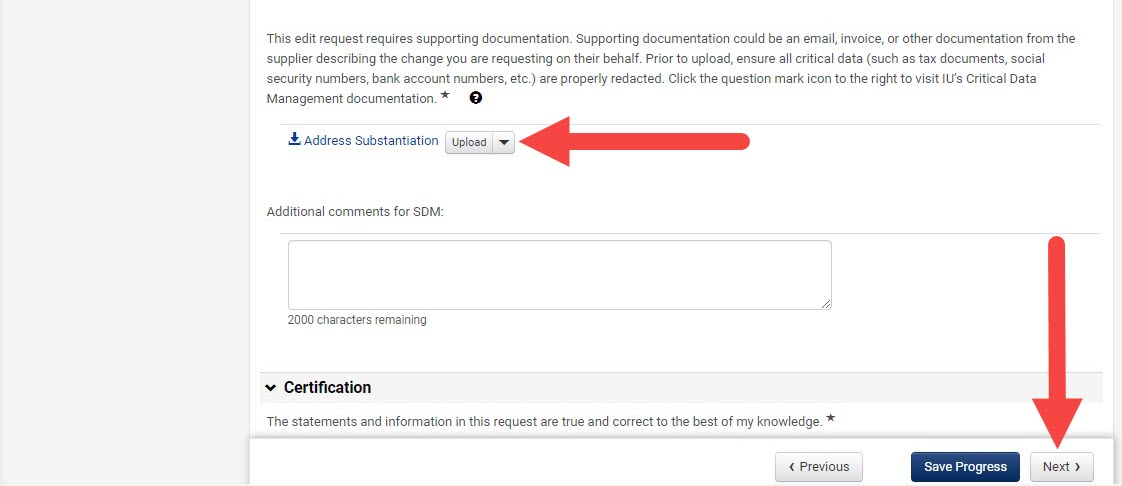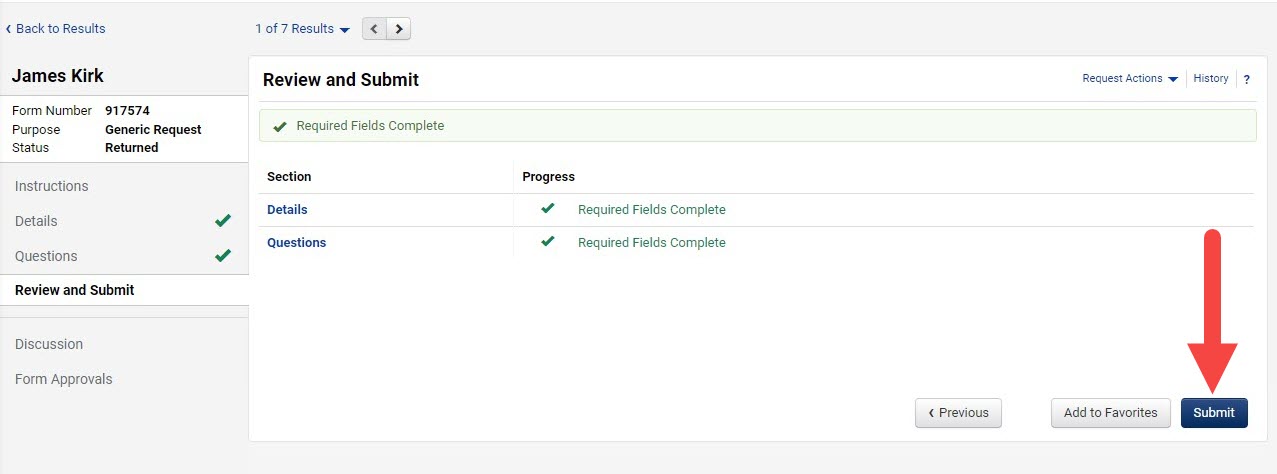This page describes how to check the status of a submitted Supplier Edit Request Form, resubmit a returned form, and contact Supplier Data Management (SDM) for support. Visit the Submit a Supplier Edit Request Form page to learn how to submit a request.
Click a button below to view instructions on that topic.
Check the Status of a Request
On the BUY.IU homepage, select the Supplier Dashboard in the top ribbon menu of the Shopping module.
Scroll down and locate the My Supplier Edit Requests widget. The widget provides a list of your most recently submitted Supplier Edit Request Forms. Click Total Procurement Requests to view all your submitted forms.
The My Requests page loads and reflects all your submitted Supplier Edit Request Forms. Review the Form Status column to learn what action has been taken on your request.
| Form Status | Definition |
| Approved | Requested edits were applied to the supplier record by SDM. |
| Incomplete | An edit request that was created but never submitted. Click the Form Name to complete and submit the form. |
| Under Review | Submitted form is being reviewed by SDM. |
| Returned | SDM reviewed the form and requires additional information to complete the request. Review the form History for more details. |
| Rejected | Form was rejected by SDM and no action was taken. Review the form History for more details. |
View Form History
Select the Form Name to open the request and review the History section.
The History lists all actions taken on the form, as well as comments left by SDM. Click History in the top-right corner of the form to open it.
Form History opens in a new window. The Action column states what action was taken on the form. The corresponding Note entry reflects details left by SDM which describes the action taken or additional information needed.
Rejected or Returned Forms
Rejected forms cannot be edited. If your request is rejected, you will receive an email notification. To view the rejection reason, select the Click here to view the request in your organization’s site button and navigate to the form’s History section.
You will also receive an email notification if your form is returned. SDM returns a form when additional information is needed to make the edit(s) you requested.
In the email, select the Click here to view the request in your organization’s site button to launch the form in BUY.IU, edit it, and resubmit the form.
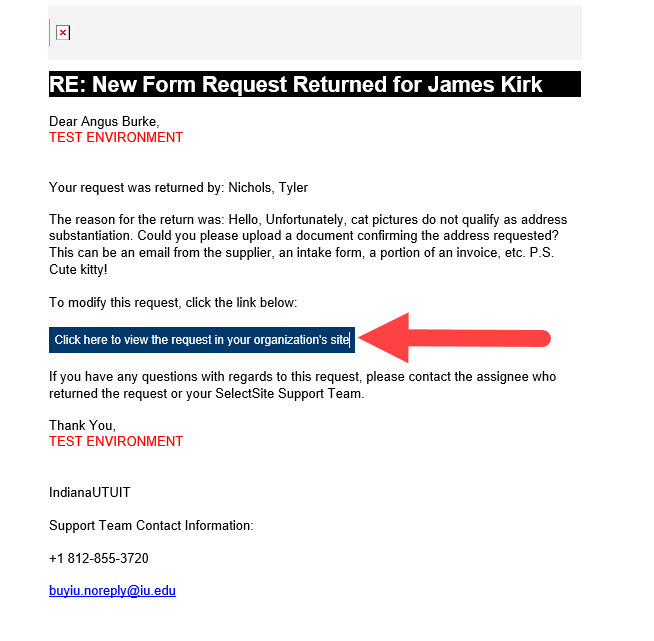 In the example above, this form was submitted with improper address substantiation. After clicking the link in the email, the form will open to the Instructions page in your browser. Select the Questions section of the form to make the required edits.
In the example above, this form was submitted with improper address substantiation. After clicking the link in the email, the form will open to the Instructions page in your browser. Select the Questions section of the form to make the required edits.
In this example, new substantiation documentation must be uploaded. Scroll down to the Upload button and click it to open the Upload tool, locate the documentation on your computer, and attach it to the form. Once the new file is attached, click Next.
Click Submit on the next page to resubmit the request form.
You will receive another email notification when SDM has reviewed and acted on the resubmitted form.
Request Support
Use the Support Form to contact the SDM team and ask questions about a Supplier Edit Request Form you submitted. Select Support Form options Suppliers and Supplier Edit Request Form.