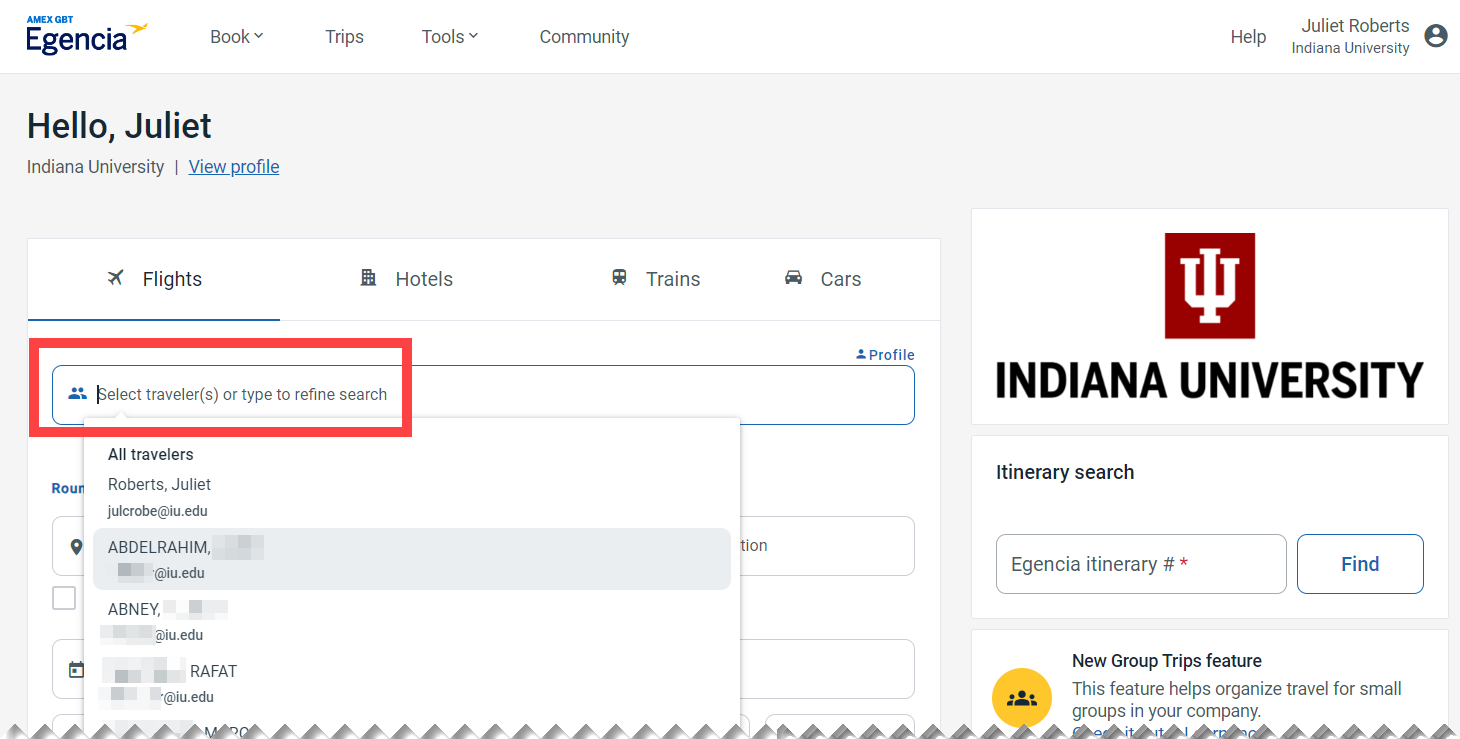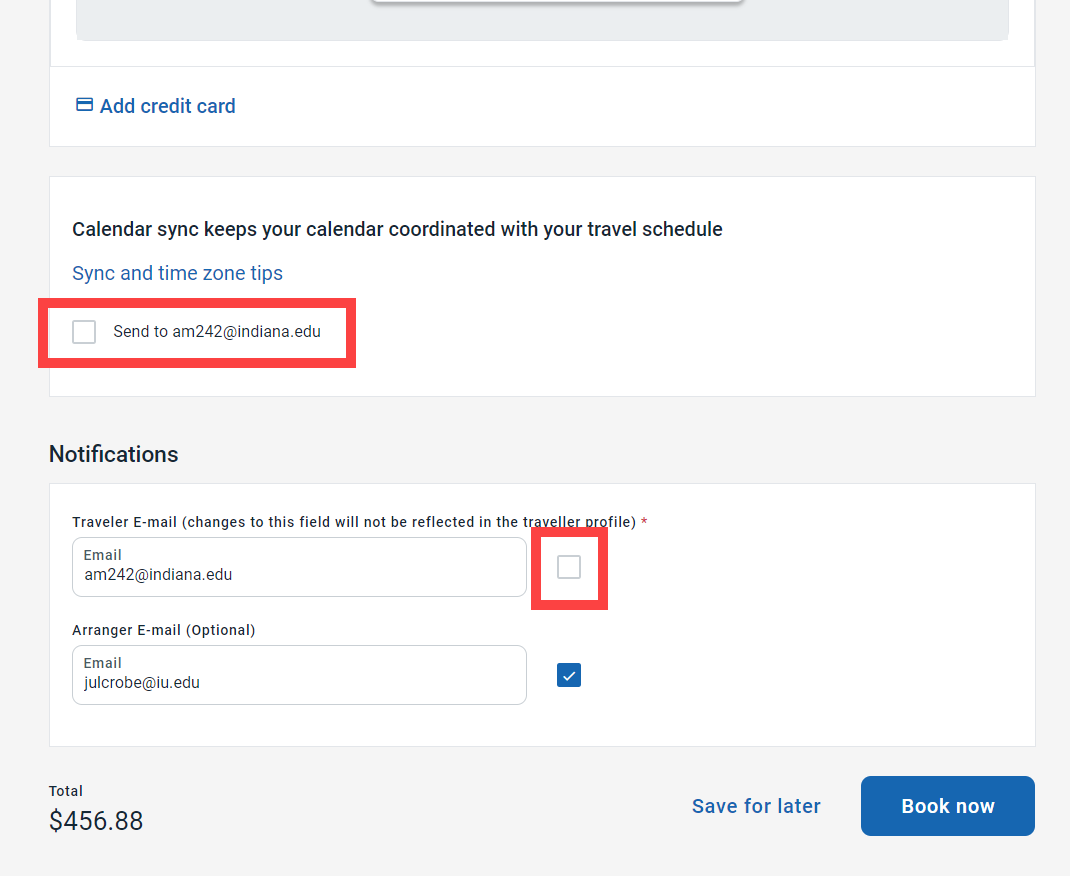This month, we’re sharing the top questions Travel Arrangers ask about using Egencia. Get your lingering questions answered with this insider knowledge.
Do I need an Egencia profile for guest travelers?
Non-employee guests include guest travelers such as job candidates, affiliates who weren’t hired to arrange travel, retirees, and volunteers.
You’ll need to request an Egencia guest profile only if you plan on using Egencia to book IU-prepaid travel on behalf of the guest. Request a guest profile via the Travel Support Form or review a walkthrough of the guest profile process.
If the guest will be paying with personal funds or you’re using a brick-and-mortar designated travel agency (DTA’s like Altour, Travel Leaders, Bliss, etc.) to book their prepaid travel expenses, there’s no need to request an Egencia profile. You’ll still set them up in BUY.IU as a supplier but you can skip the Egencia set up altogether.
Will requesting an Egencia profile allow my traveler to show up in Chrome River?
No. Requesting a guest profile in Egencia is a separate process from entering a guest in the BUY.IU system. If IU is funding any travel for a guest, then a BUY.IU supplier profile is required for that guest. For instructions on adding a traveler supplier in BUY.IU visit the Chrome River Non-Employee Traveler walkthrough.
My traveler isn’t coming up when I try to make reservations, but I do see them in my travelers list in Egencia.
When making reservations in Egencia, it’s important to type the traveler’s name in the field shown below. If you have several travelers, the specific traveler you’re looking for may not appear in the list shown by default. Ensure the traveler is selected before beginning your search for accommodations.
I don’t want the traveler to receive notifications. How do I opt them out?
Calendar sync is an option that sends calendar holds to the traveler’s calendar at the email address on their Egencia guest profile. By default, calendar invites and traveler emails are toggled on, meaning the traveler will receive a confirmation email just like the Arranger’s after the purchase is complete.
You can disable calendar invites/sync and notifications on the checkout screen. After you’ve selected your travel accommodations, on the final checkout screen there is a Notifications section towards the end of the page. Find this section and uncheck the boxes under Calendar sync and Traveler Email.
There are additional options for the calendar in the traveler’s profile along with a tab to add additional notifiers. You can manage these notifications and alerts for your travelers via the Notifications settings in their profile. For instance, you can toggle on email or text alerts for things like check-in reminders, gate changes, baggage claim reminders, flight delays and cancellations. By default, the traveler will not receive those extra alerts so no action is needed if you want to avoid alerts to the traveler.
We hope you learned something new, or confirmed a hunch! For help with managing travelers’ profiles or reservations in Egencia, submit a Travel Support Form.