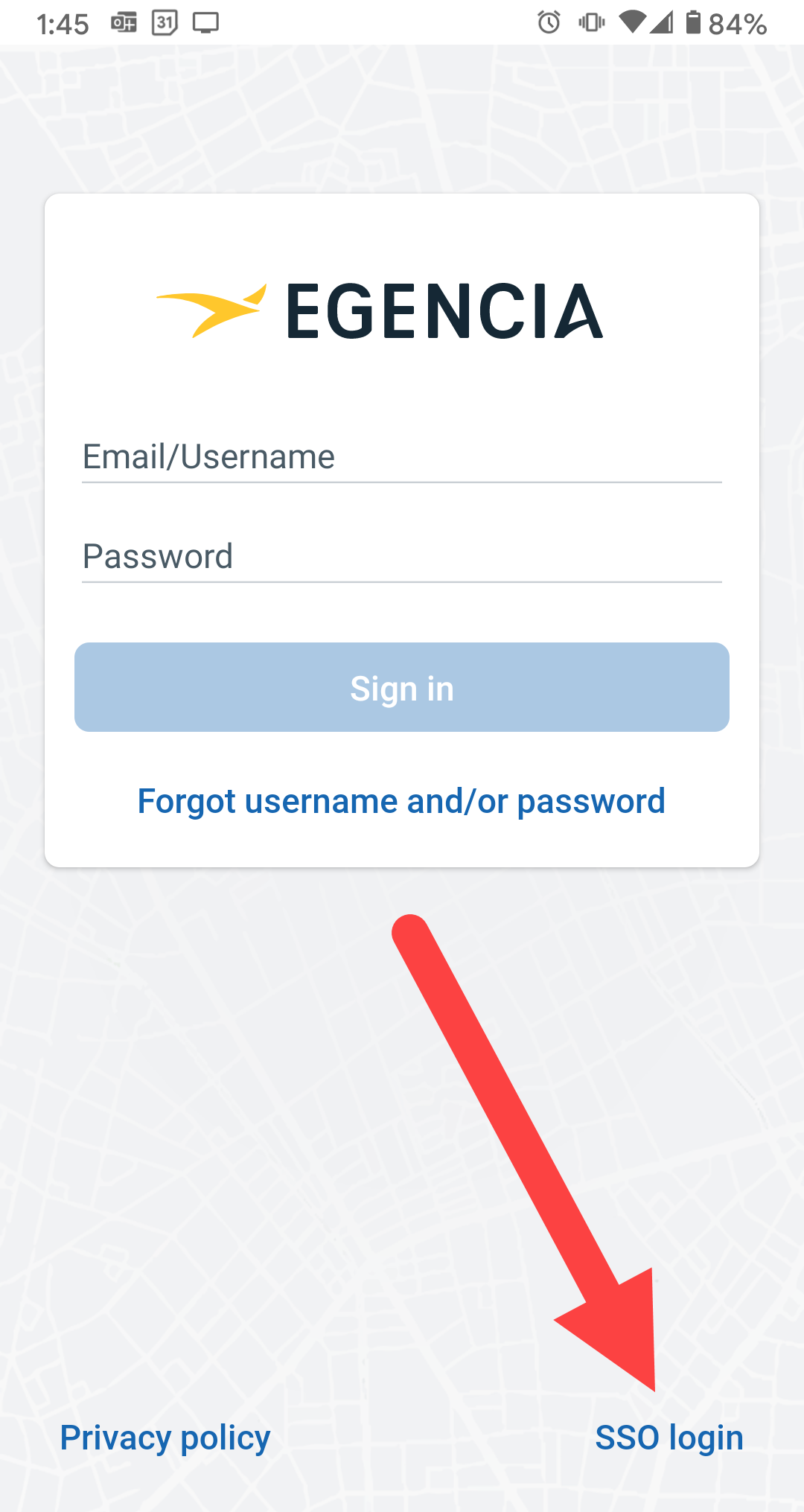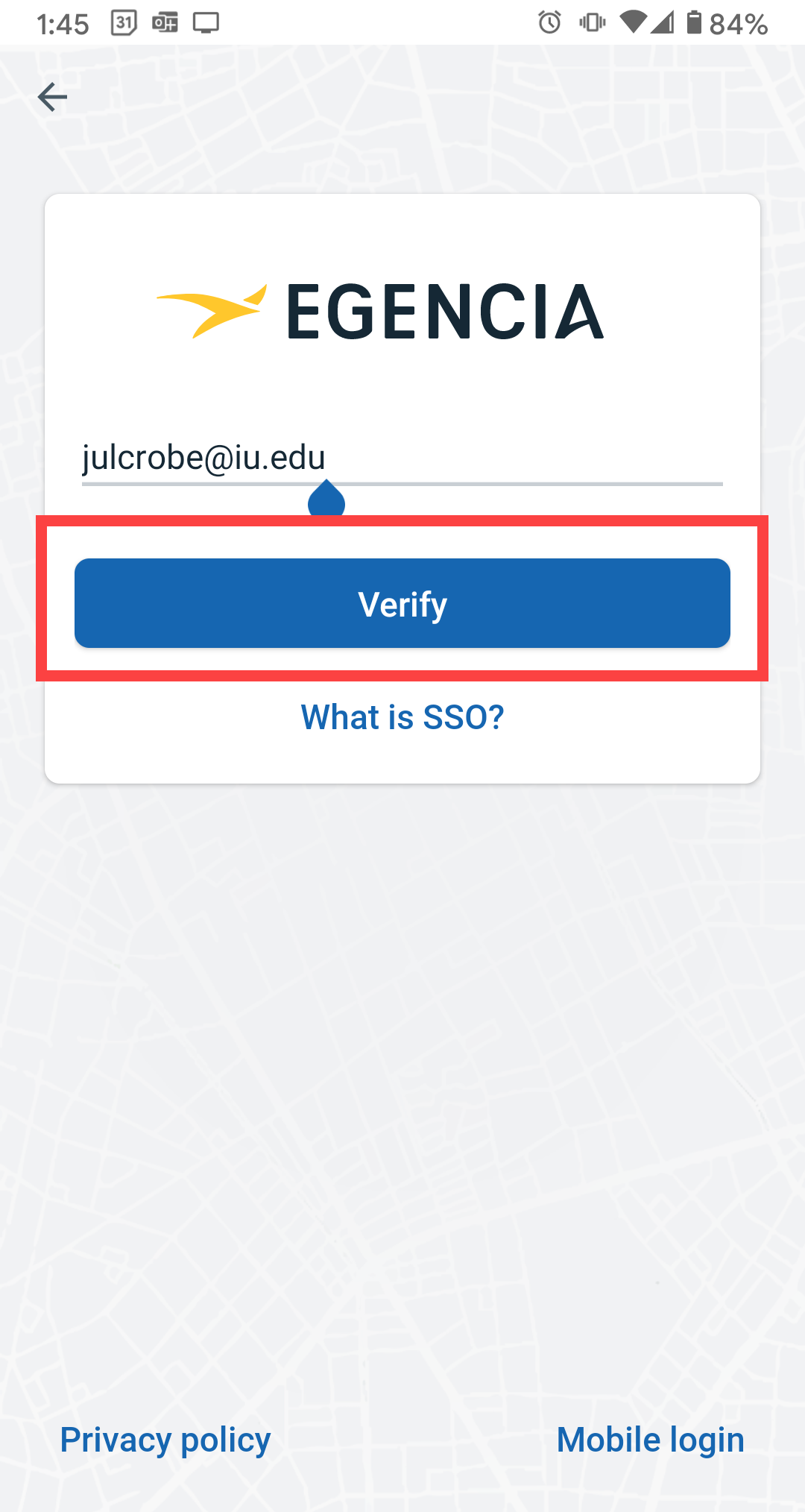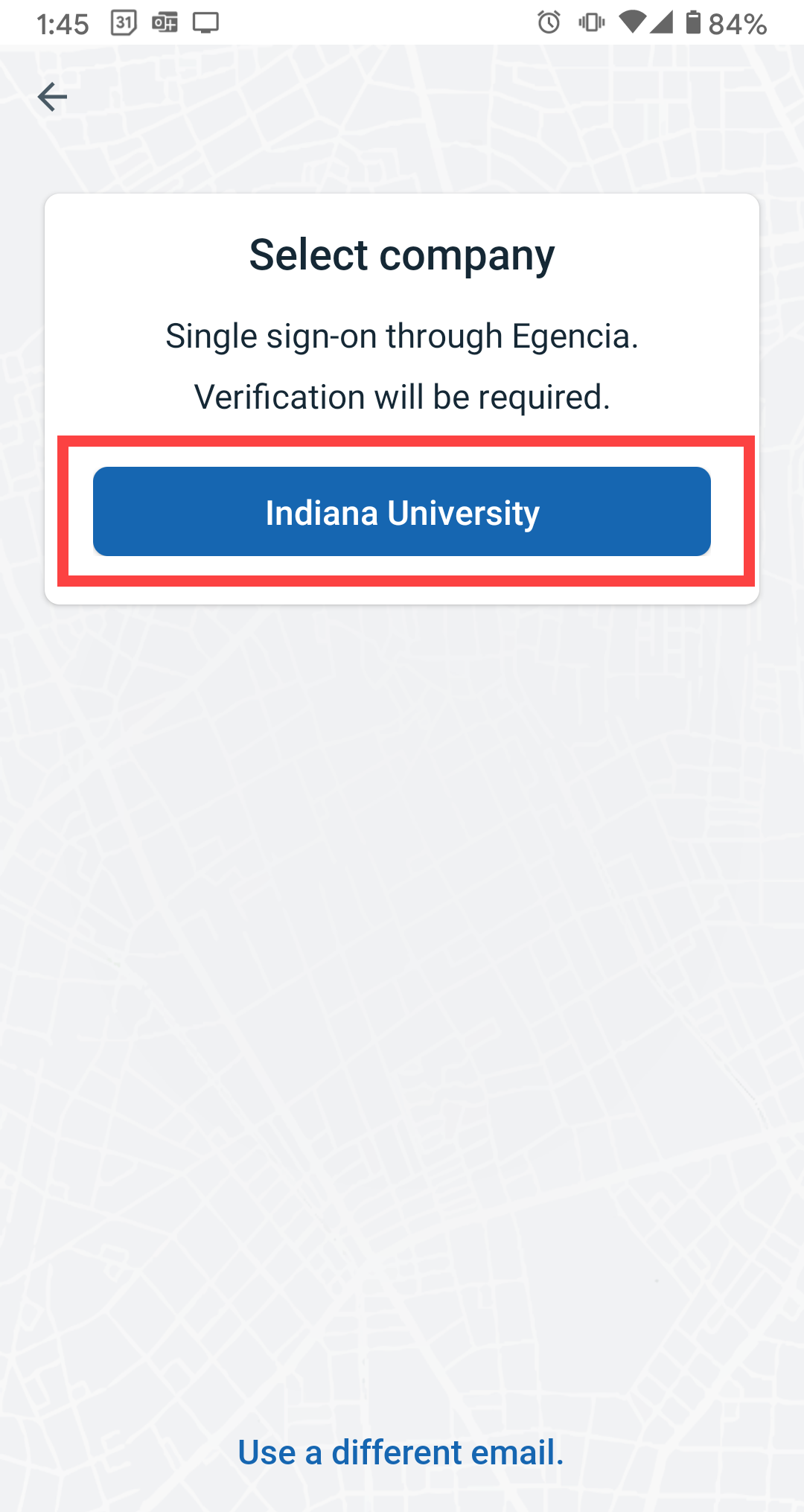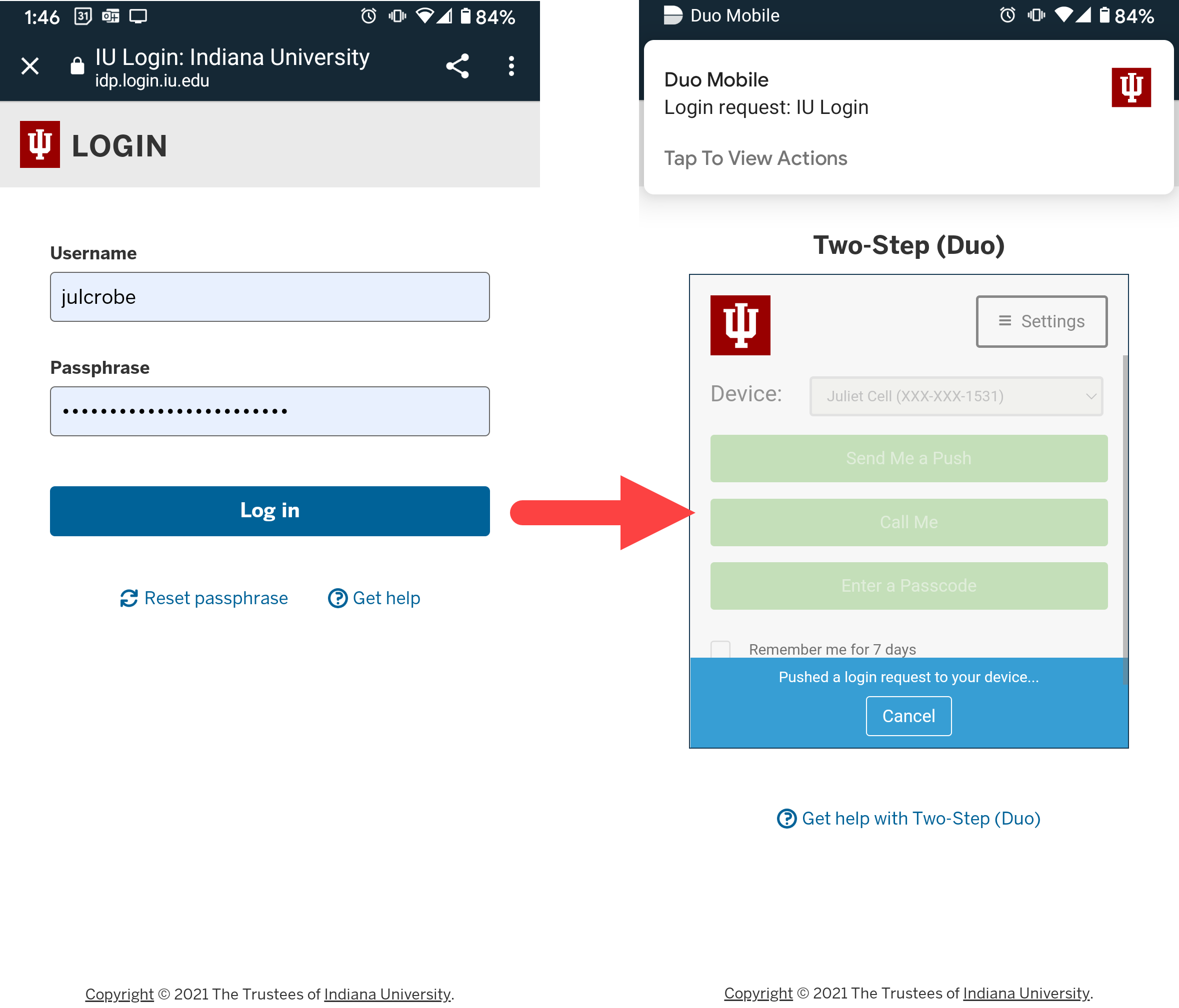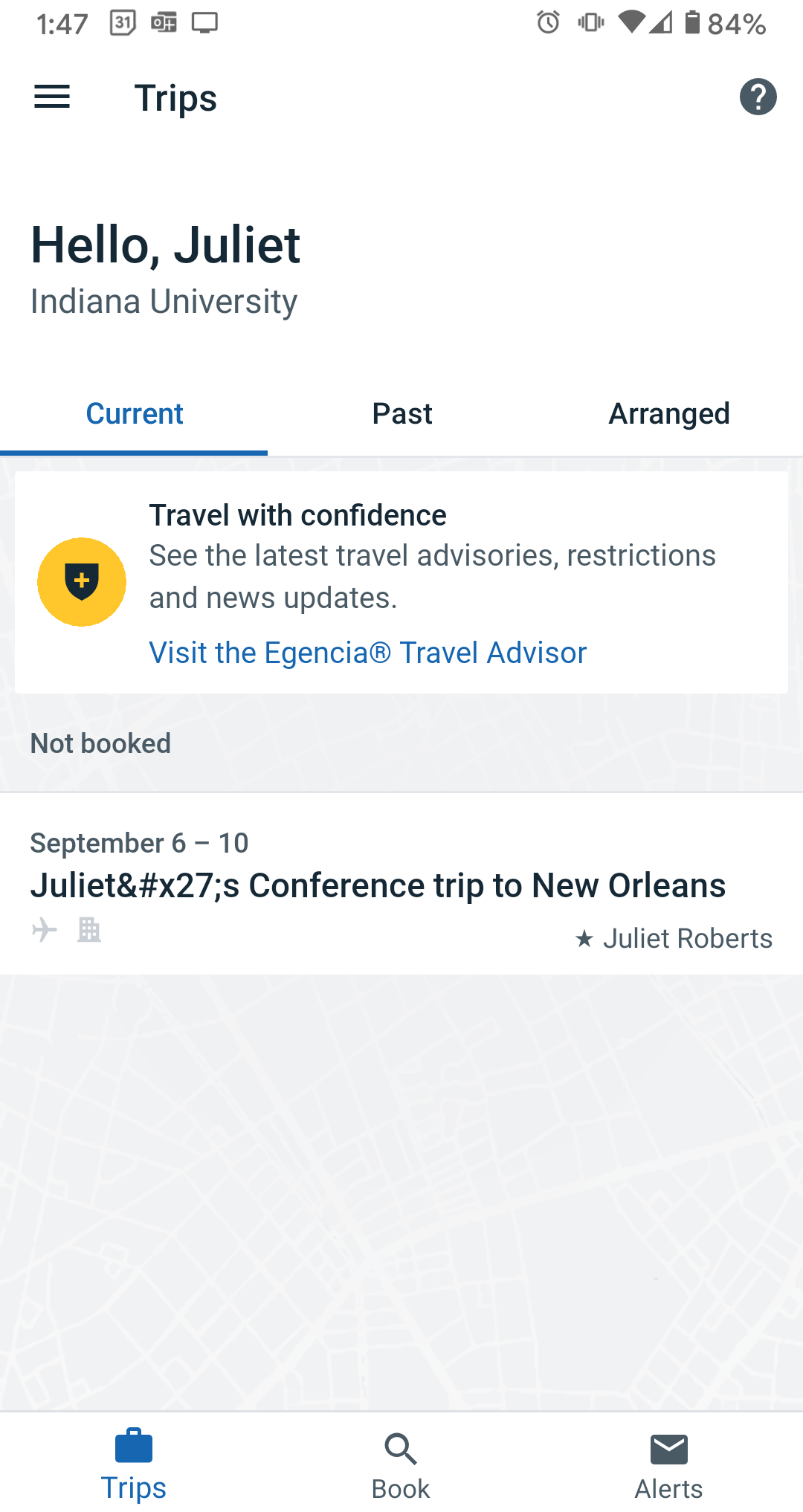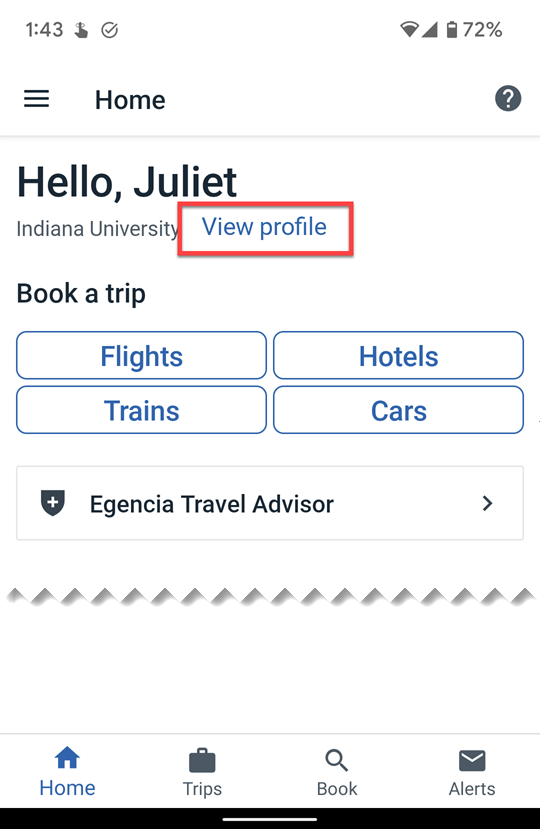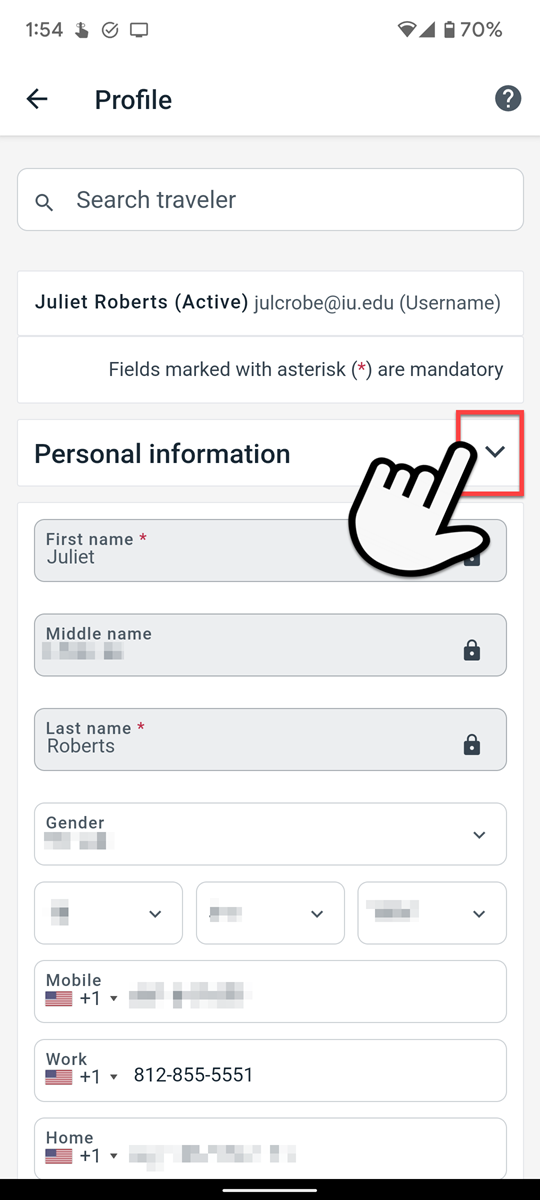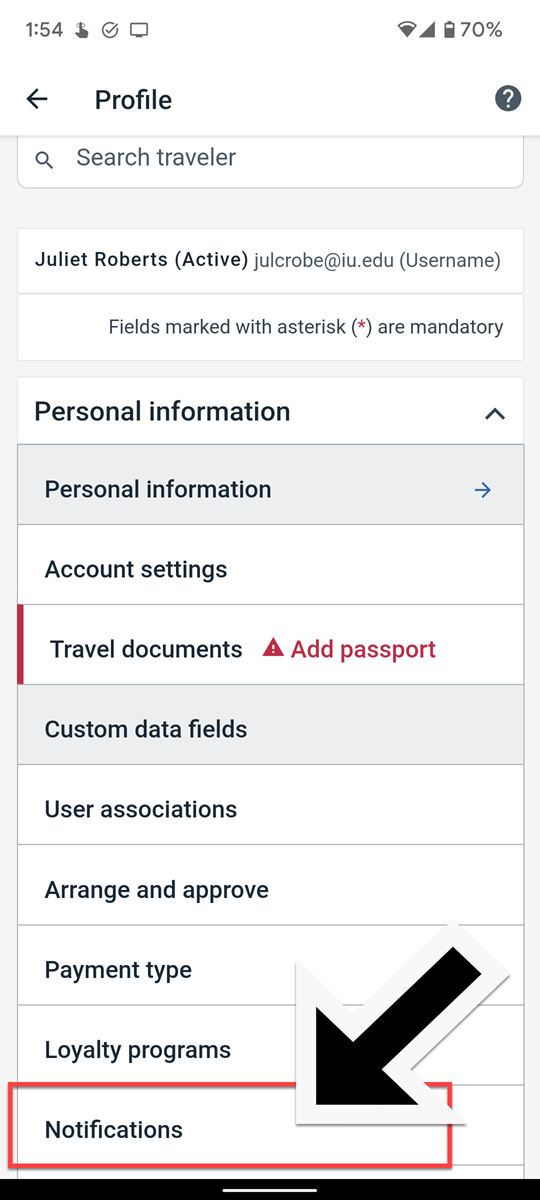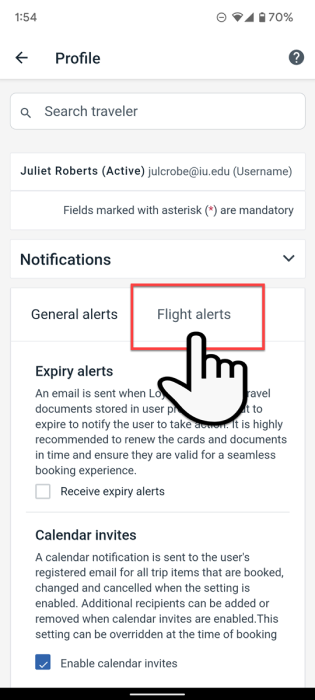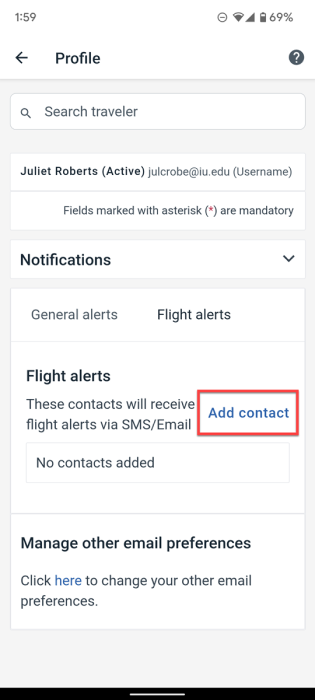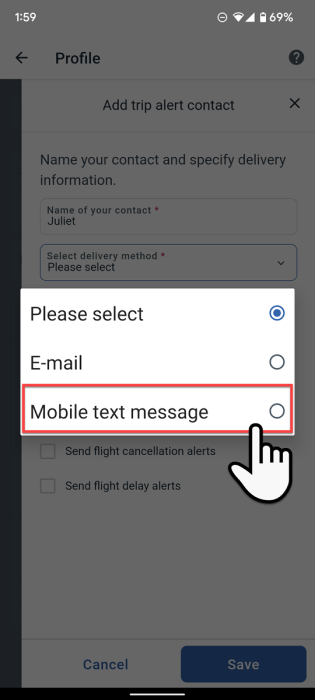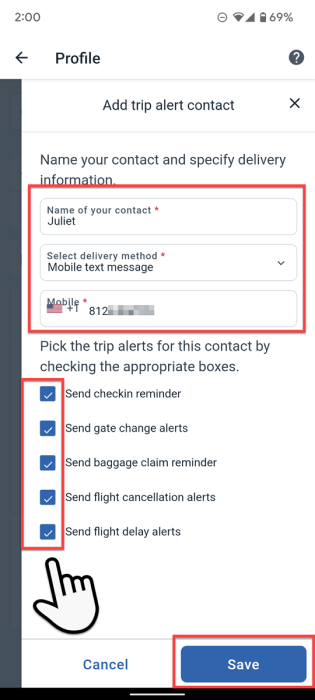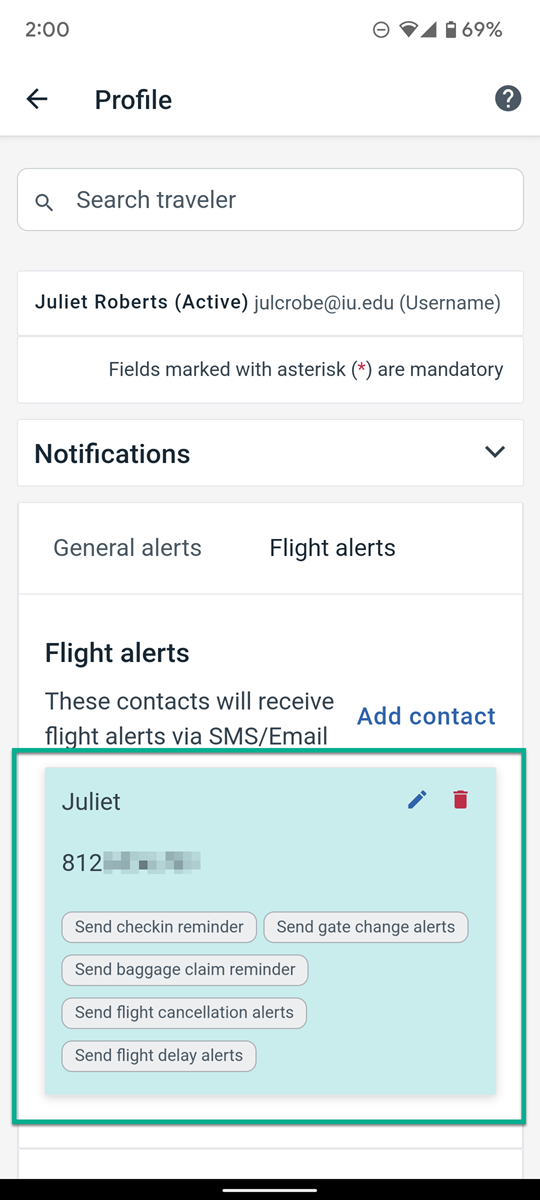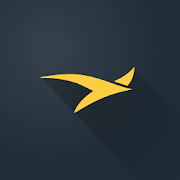 Did you know you can book IU-prepaid airfare and hotels from your mobile device? Have you needed to find information about an IU-paid trip and didn’t know where to turn? There’s an app for that!
Did you know you can book IU-prepaid airfare and hotels from your mobile device? Have you needed to find information about an IU-paid trip and didn’t know where to turn? There’s an app for that!
With the travel industry in flux, travelers are seeing changes to their reservations more often than we’re accustomed to. When you’re traveling on IU-funded business, use the Egencia app to keep up to date on travel advisories, flight changes, hotel updates, and cancellations and more — all on your mobile device.
Egencia makes linking your IU account to their mobile app a breeze by using “SSO” or Single Sign On. In a few taps, your IU account is linked to the Egencia mobile app. This gives you access to all your stored Egencia profile settings, payment methods, and saved trips from your phone!
After installing the app, simply tap SSO Login in the lower right corner.
The app will prompt you to enter your email address and tap Verify.
The next screen displays the message “Select company. Single sign-on through Egencia. Verification will be required.” Tap on the large blue button that reads Indiana University
You will be redirected to log in using your IU username and passphrase.
On the next screen, select your preferred method of DUO authentication. DUO mobile prompts you to approve or deny the login attempt.
Now you’re all set with the information you need at your fingertips!
Sign Up for Flight Change & Cancellation Alerts
Egencia allows you to add an email address or phone number to receive real-time alerts for gate changes, flight delays, flight cancellations, and more. To get started, navigate to the home page on the app. Tap View Profile.
Your personal details are expanded open by default. Close your personal details by tapping on the caret icon.
Scroll to the bottom and tap the Notifications menu.
Tap on Flight Alerts, followed by Add Contact.