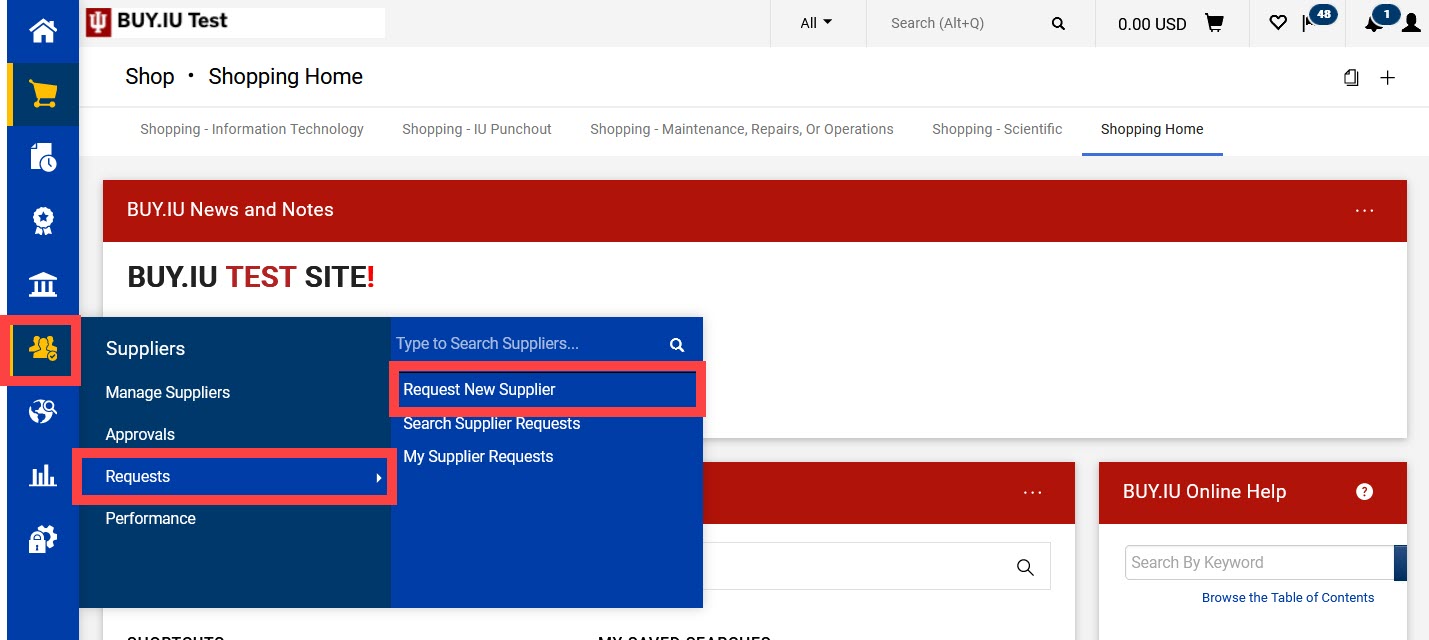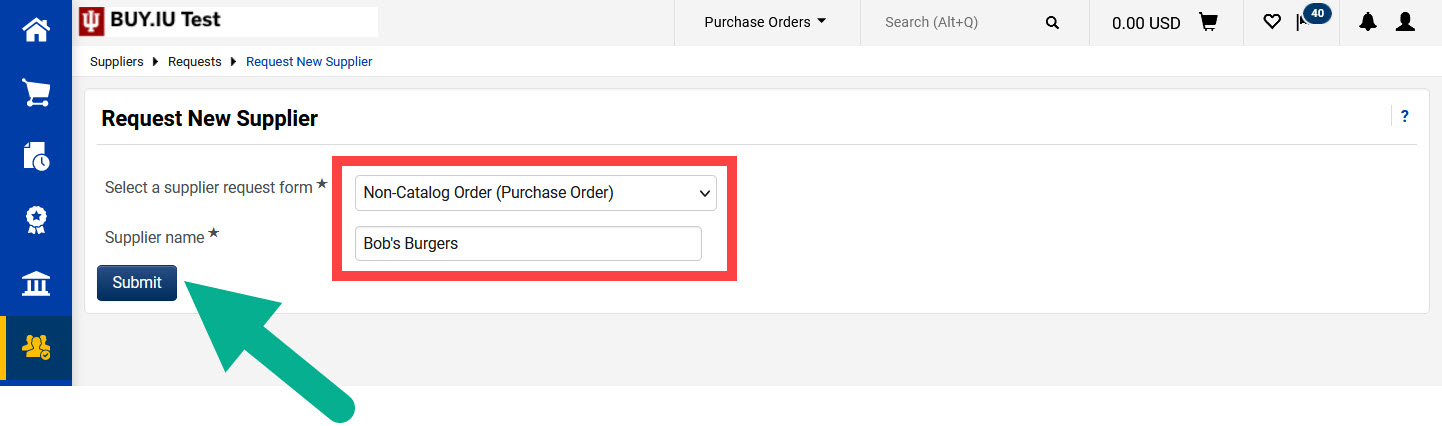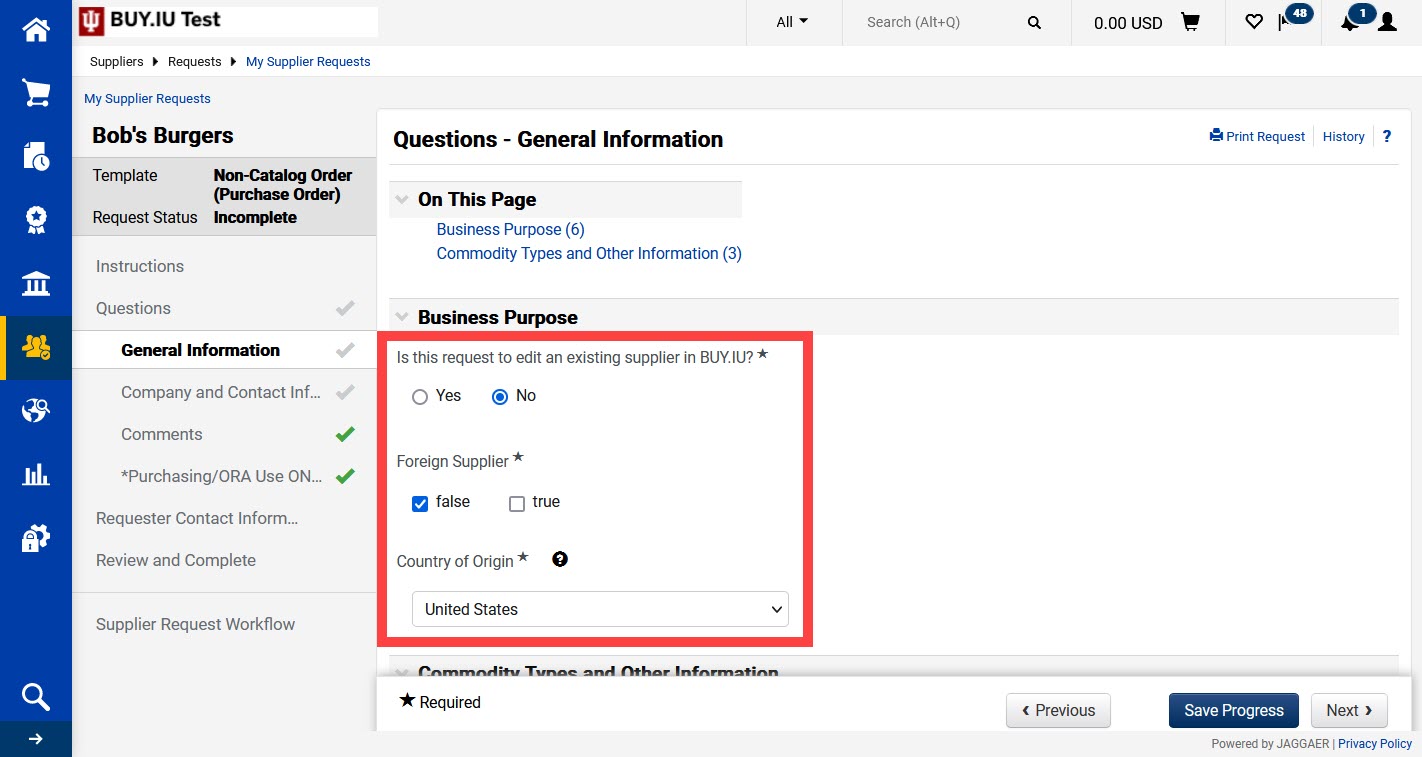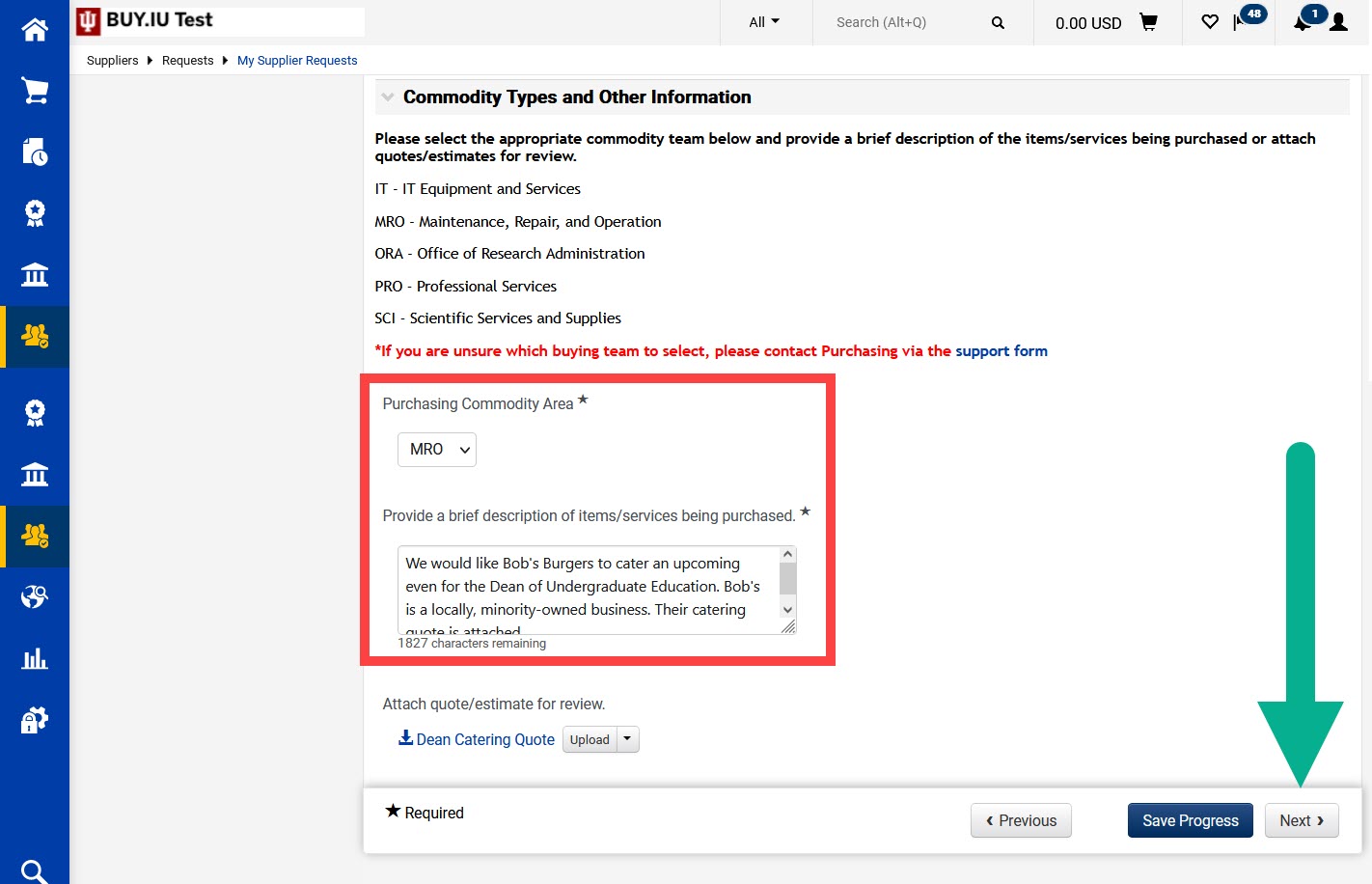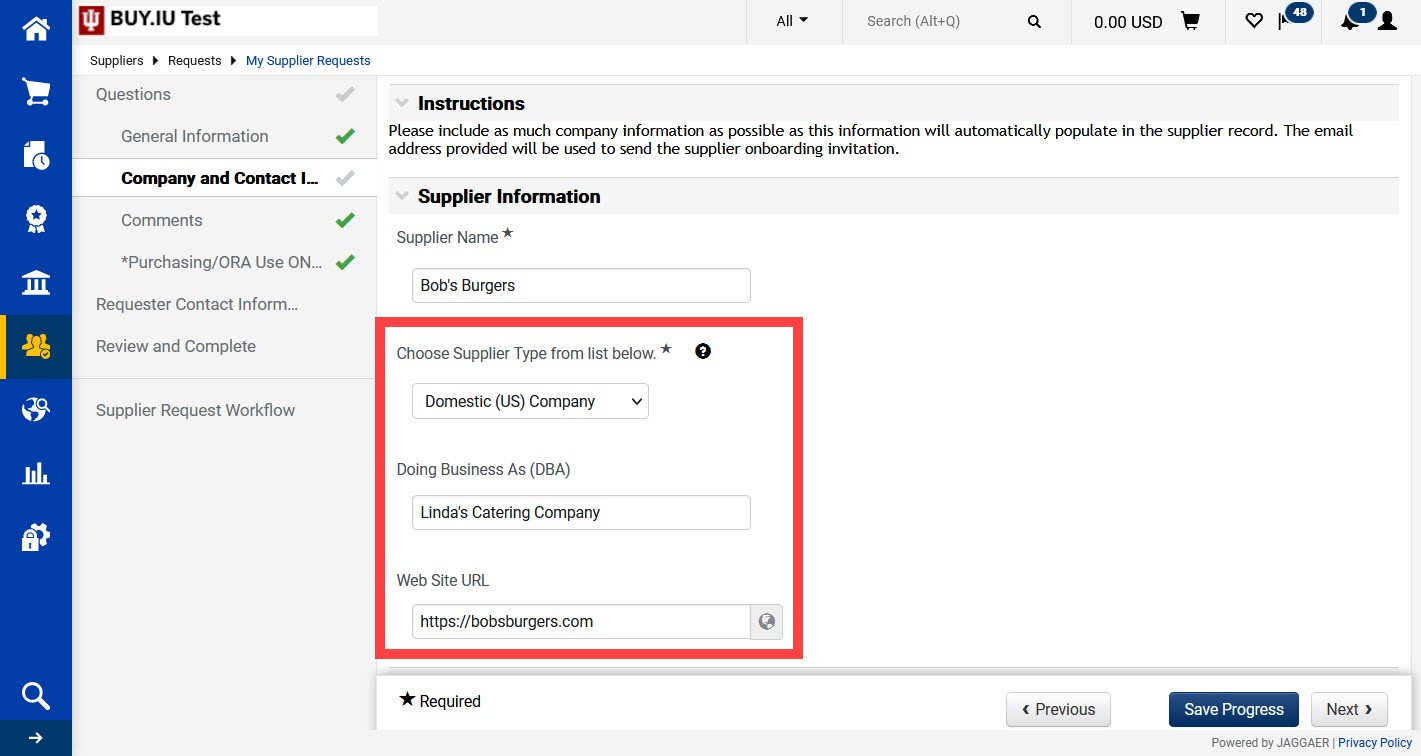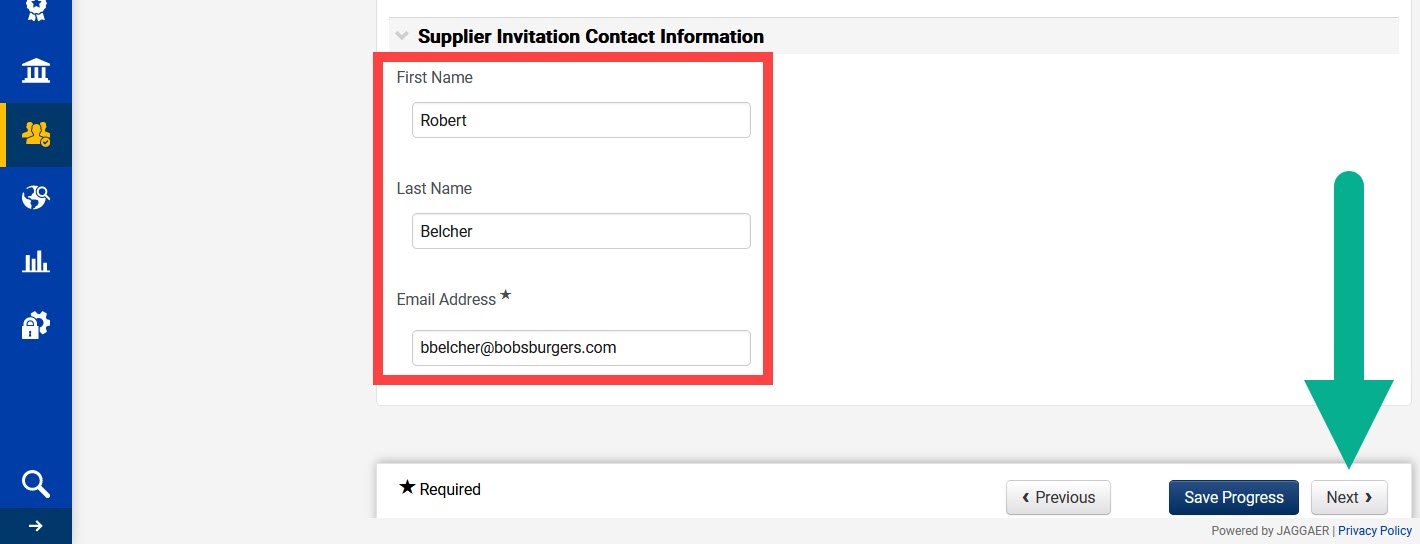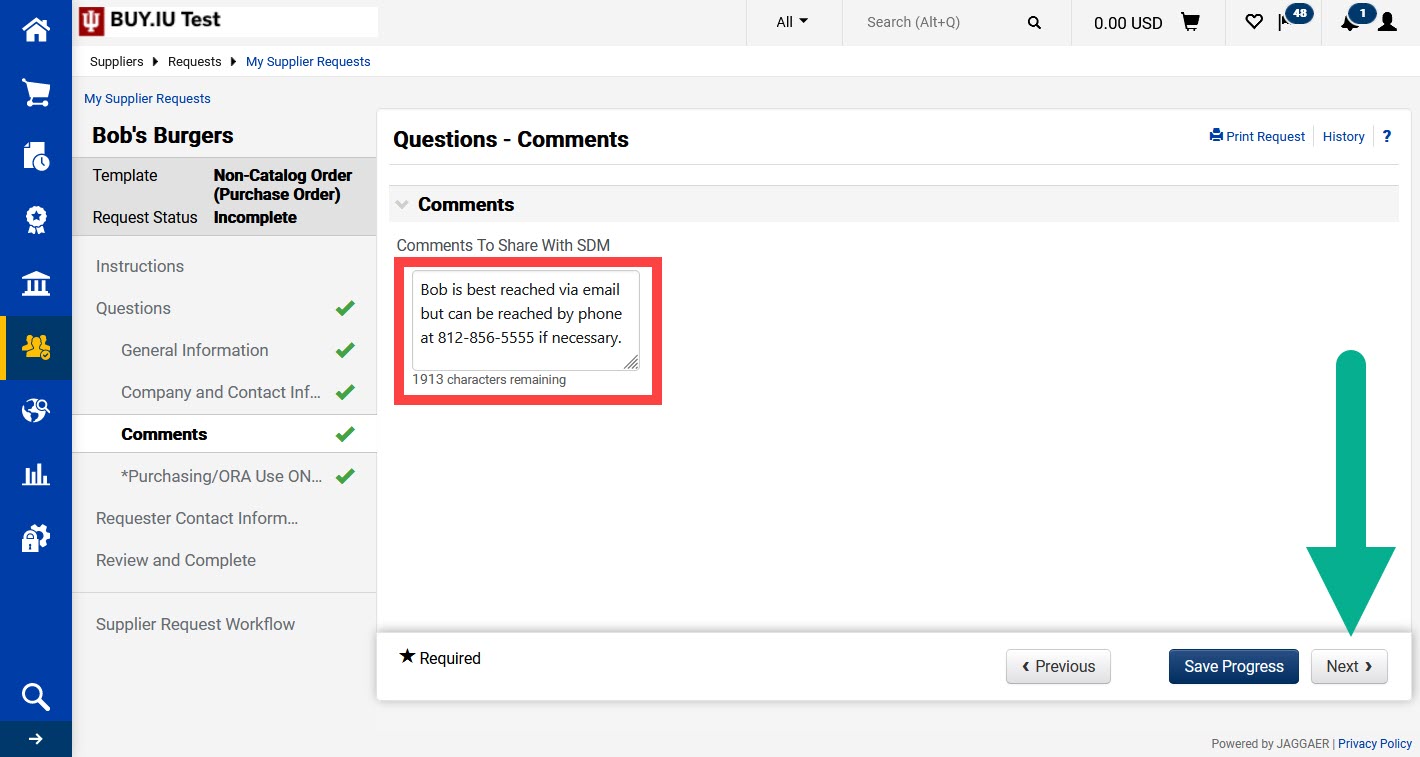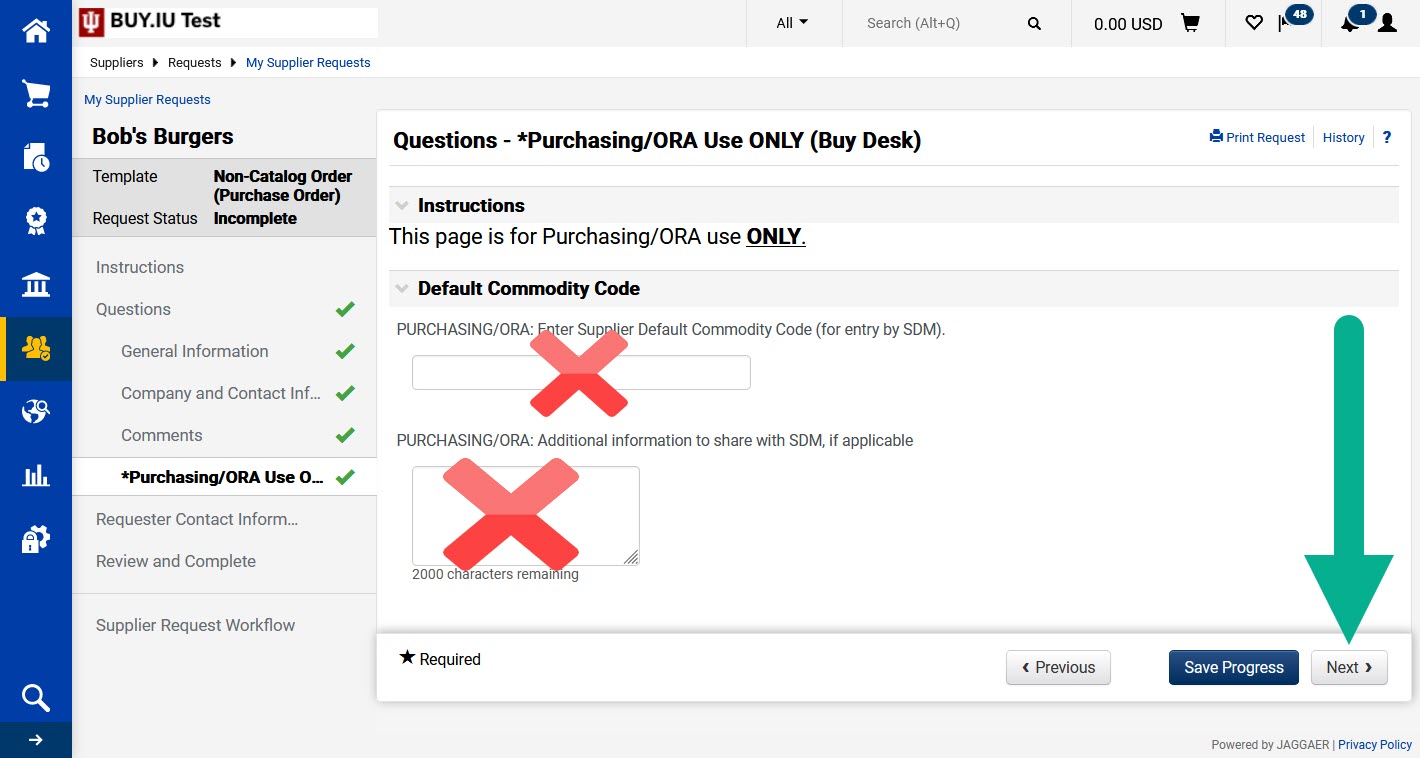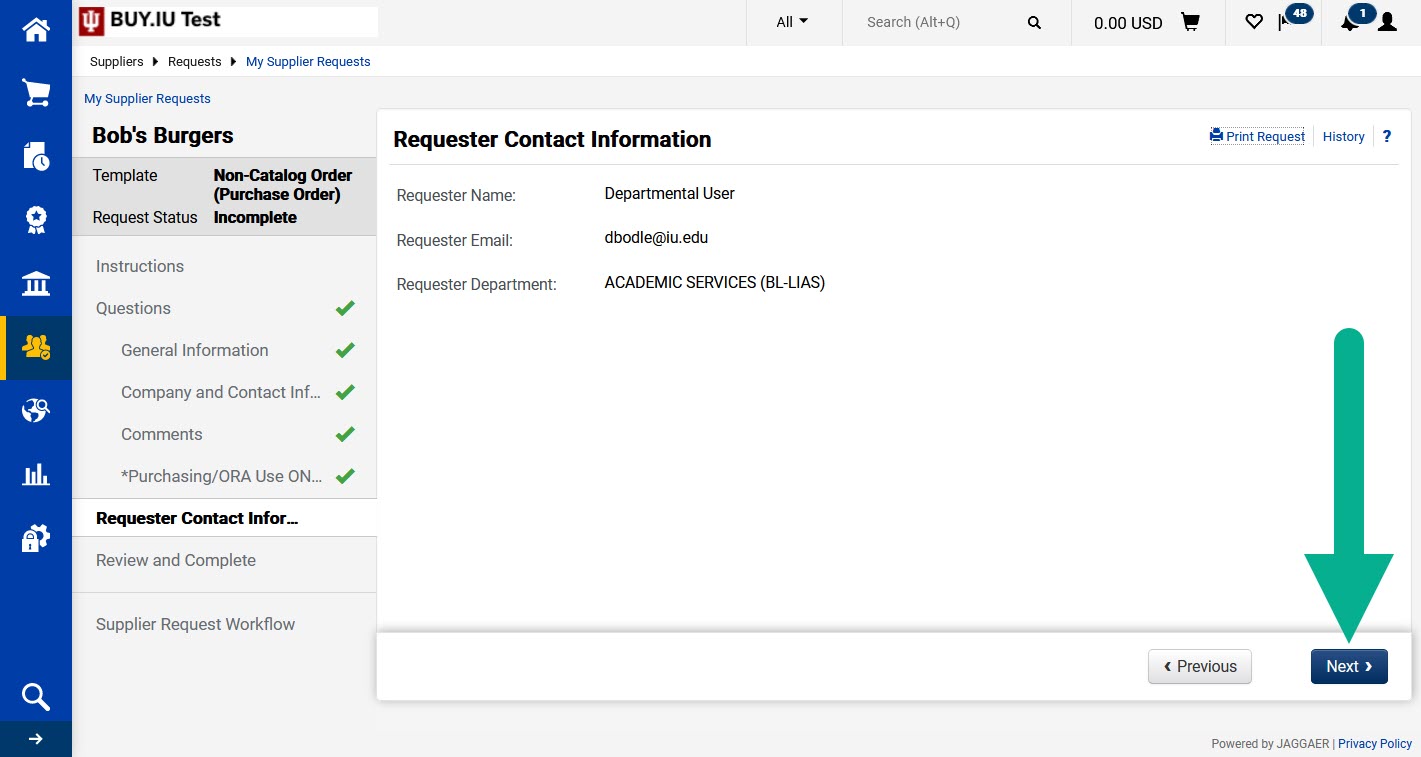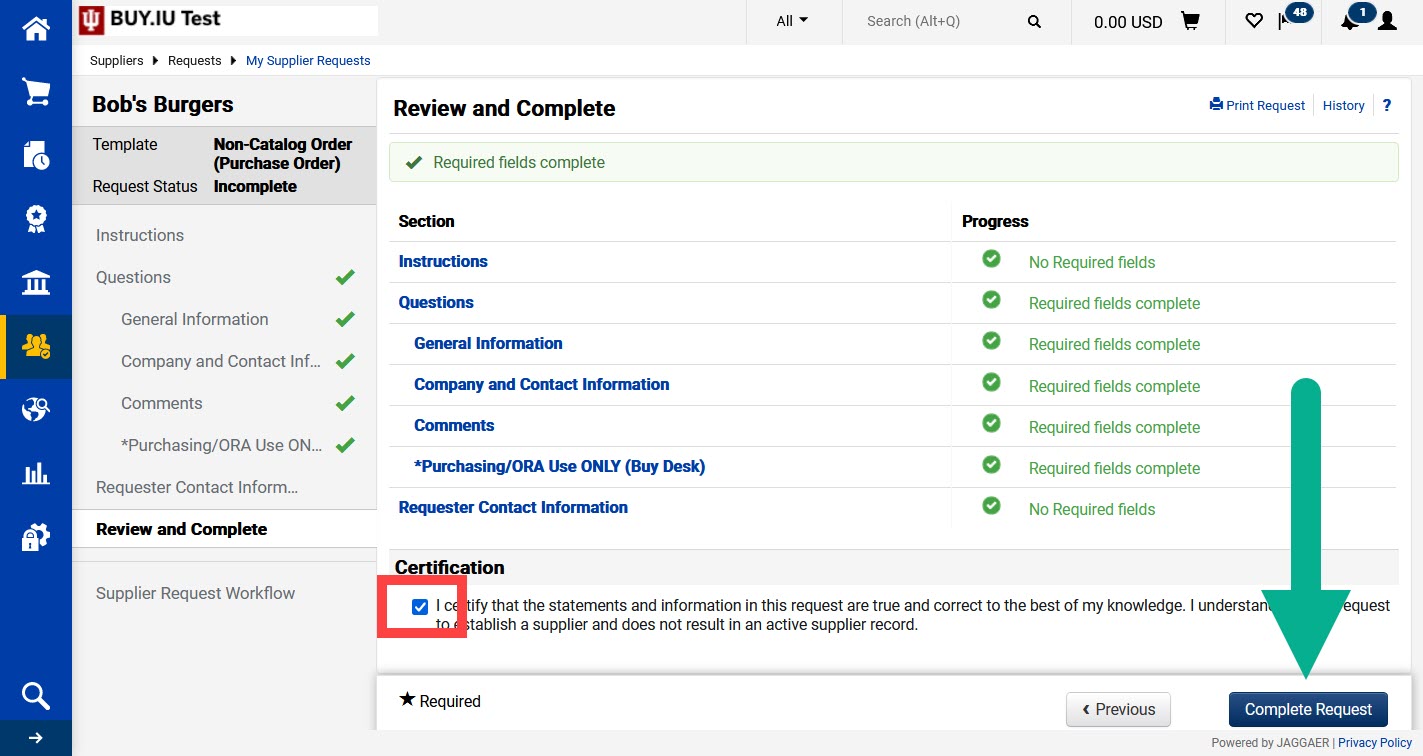Always search for a supplier before submitting a supplier request form. Visit the
Basic Supplier Search page to learn how to search for a supplier.
The Non-Catalog Order (Purchase Order) supplier request form is used when you need to establish an individual or company to use with a non-catalog item order. The supplier is required to complete the registration process to be used in BUY.IU.
Submission of a supplier request form does not automatically invite the supplier to register or guarantee the establishment of a new supplier. Purchasing reviews all Non-Catalog Order supplier requests prior to invitation.
In BUY.IU, navigate to the Suppliers module, then Requests, then select Request New Supplier.
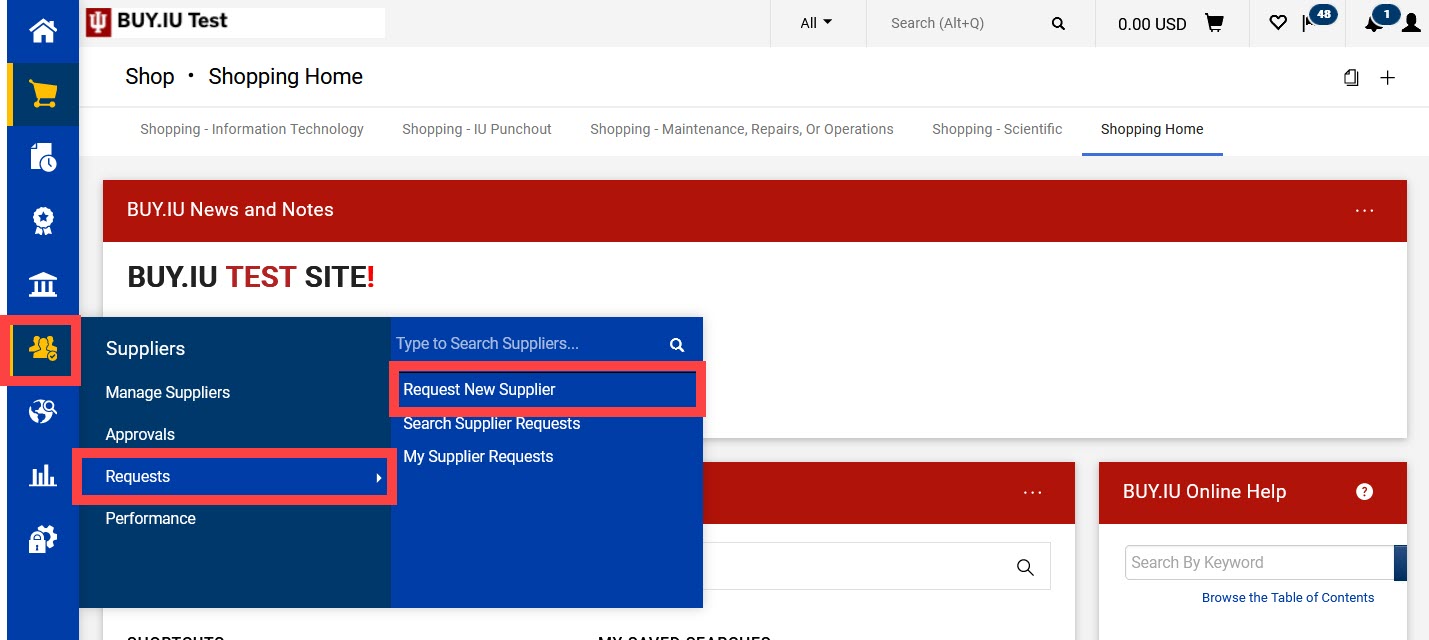
Select Non-Catalog Order (Purchase Order) from the drop-down menu, then enter the supplier’s legal name in the Supplier name field. Click Submit to access the request form.
When requesting an individual, enter the name as Last Name, First Name.
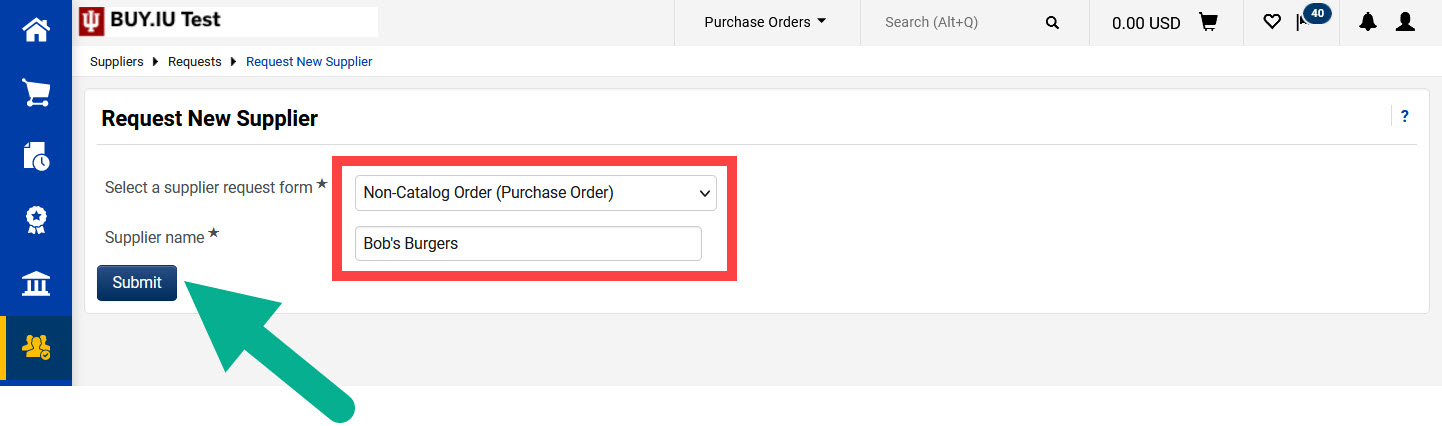
Review the Instructions and Questions pages. Click Next until you reach the Questions - General Information page.
Fields marked with a star are required.
If you are requesting an edit to an existing BUY.IU supplier, select the radio button next “Yes” for the first question. In our example, we are establishing a new supplier, so we selected “No.”
If the supplier is based outside of the United States, select the box next to “true” under Foreign Supplier.
The Country of Origin field refers to the country where the supplier is taxed. This field must be completed regardless of whether the supplier is a foreign supplier.
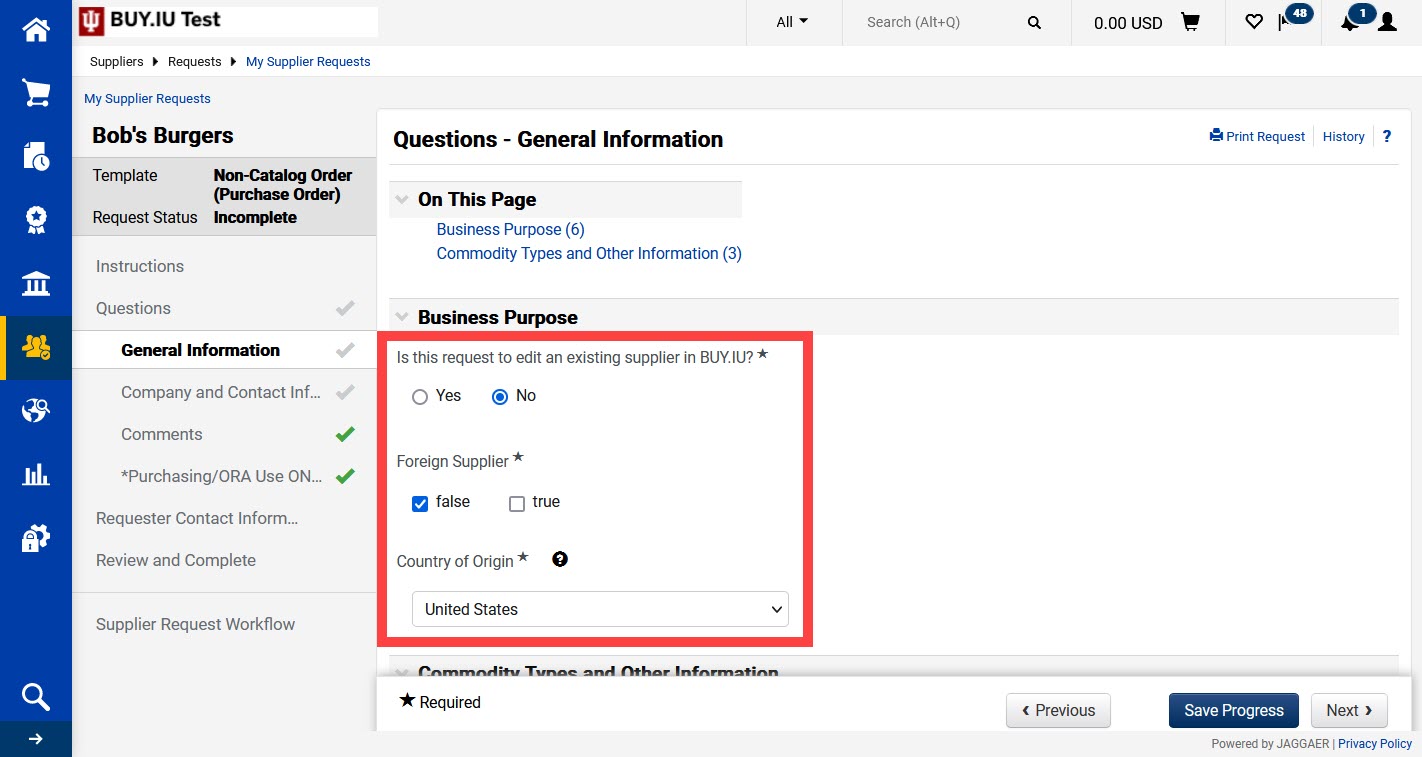
Scroll down the page to the Commodity Types and Other Information section.
Select the commodity code prefix that best describes the goods or services the supplier provides from the drop-down menu.
If you’re not sure which commodity code to choose, contact Purchasing for assistance by submitting a Support Form. Select the form option “Requisitions” then “Help selecting a commodity code.”
Next, enter a description of the goods or services the supplier will provide in the text field. There are 2,000 characters available, so enter as many details as possible. The more details you enter, the better equipped Purchasing is to process your request.
If the supplier has already provided a quote or statement of work, click the Upload button to attach it to your request.
When all this information is entered, click Next to proceed to the next section of the form.
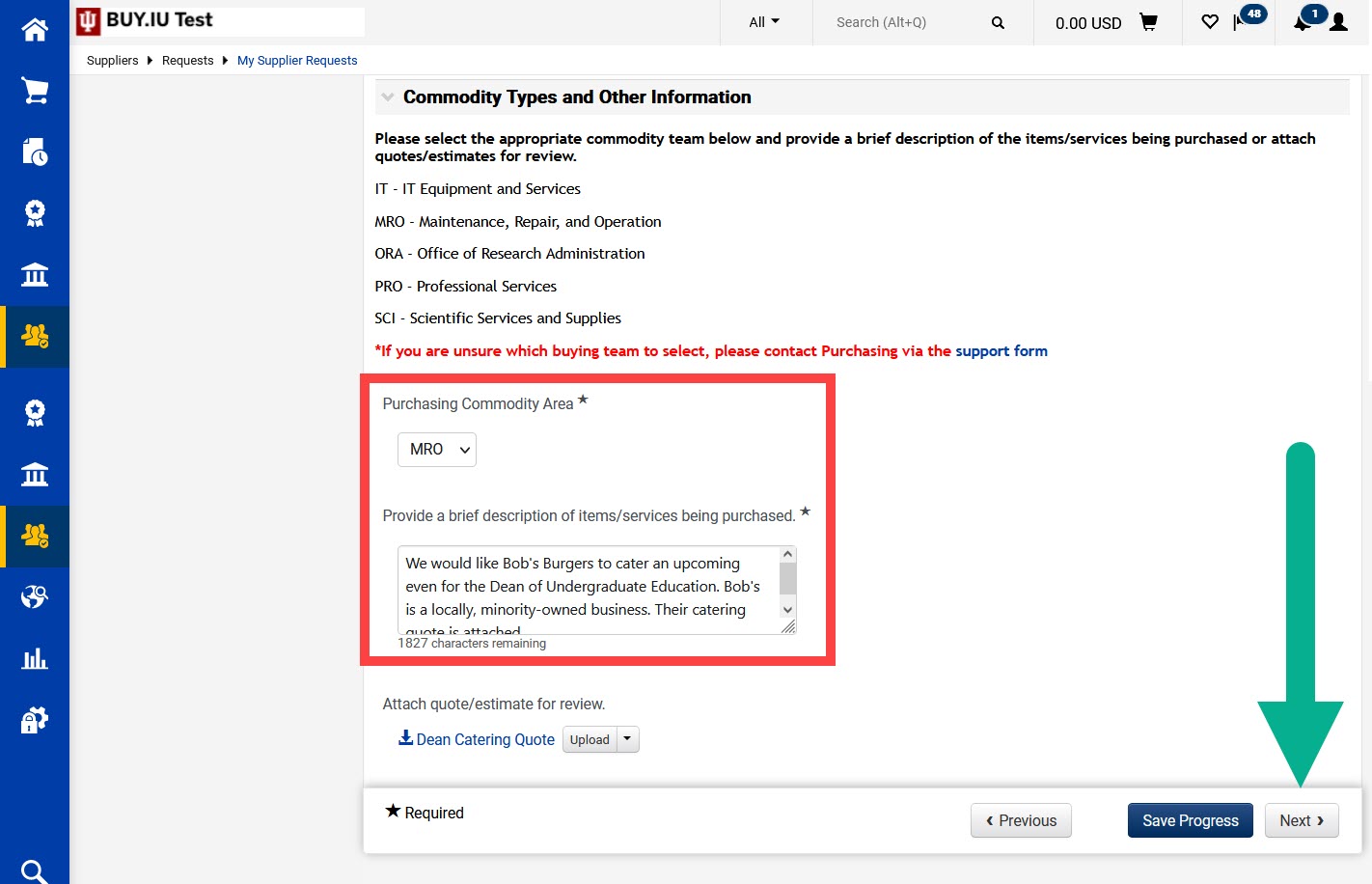
The Questions – Company and Contact Information section of the form solicits additional information about the supplier’s business.
First, select the type of supplier you are requesting from the Supplier Type drop-down menu. Below are notes on when to select each option.
| Menu option | Description |
| Domestic (US) Company | Select if you are requesting a company or business which was organized in the United States and whose home office is located in the US. |
| Foreign (Non-US) Company | Select if you are requesting a company or business which was organized outside of the United States and whose home office is located outside of the US. |
| Individual Person (not Company) | Select if you are requesting a US or non-US person. When this option is selected, you will be prompted to attest if the individual is a minor. Review this Minors and Supplier Registration article to learn more. |
If the company operates under another name, enter the alternate name in the Doing Business As (DBA) field. This includes preferred names for transitioning individuals.
For example, a consultant named Harvey Nguyen who does business using the name Nguyen Consulting. This helps Purchasing research the supplier and ensure we are not creating a duplicate record.
If the supplier has a website, enter the site address in the Web Site URL field.
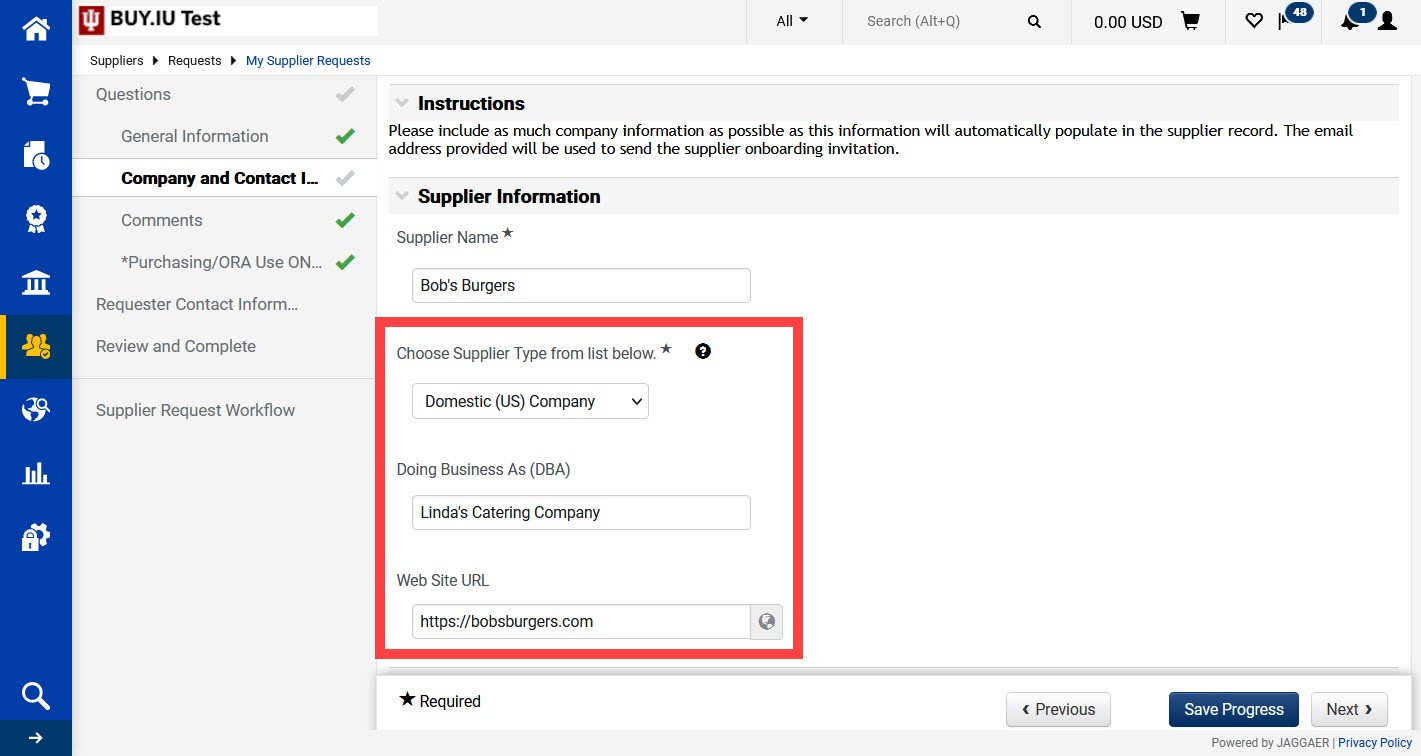
Scroll down the page to the Supplier Invitation Contact Information section.
Here, enter the First Name, Last Name, and Email Address for the individual who will complete the supplier registration profile for the business.
This person will enter additional contact information, tax documentation, and payment details during the registration process. Work with your supplier contact to identify the best person to provide these details.
Click Next to move onto the next page.
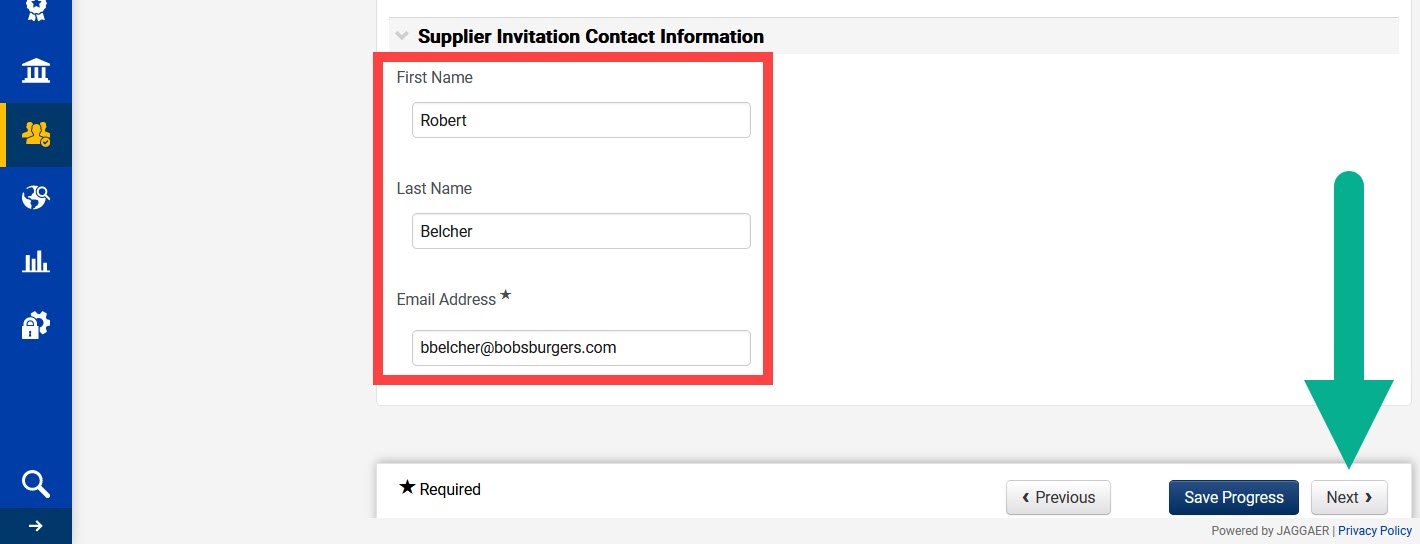
Enter any additional details for the Supplier Data Management (SDM) team in the text field on the next page.
The following are examples of helpful comments for SDM:
- Additional contact information.
- The supplier’s title.
- Supplier's time zone.
- Notating if a US supplier has requested payment via wire transfer (this is rare).
Click Next to proceed to the next page.
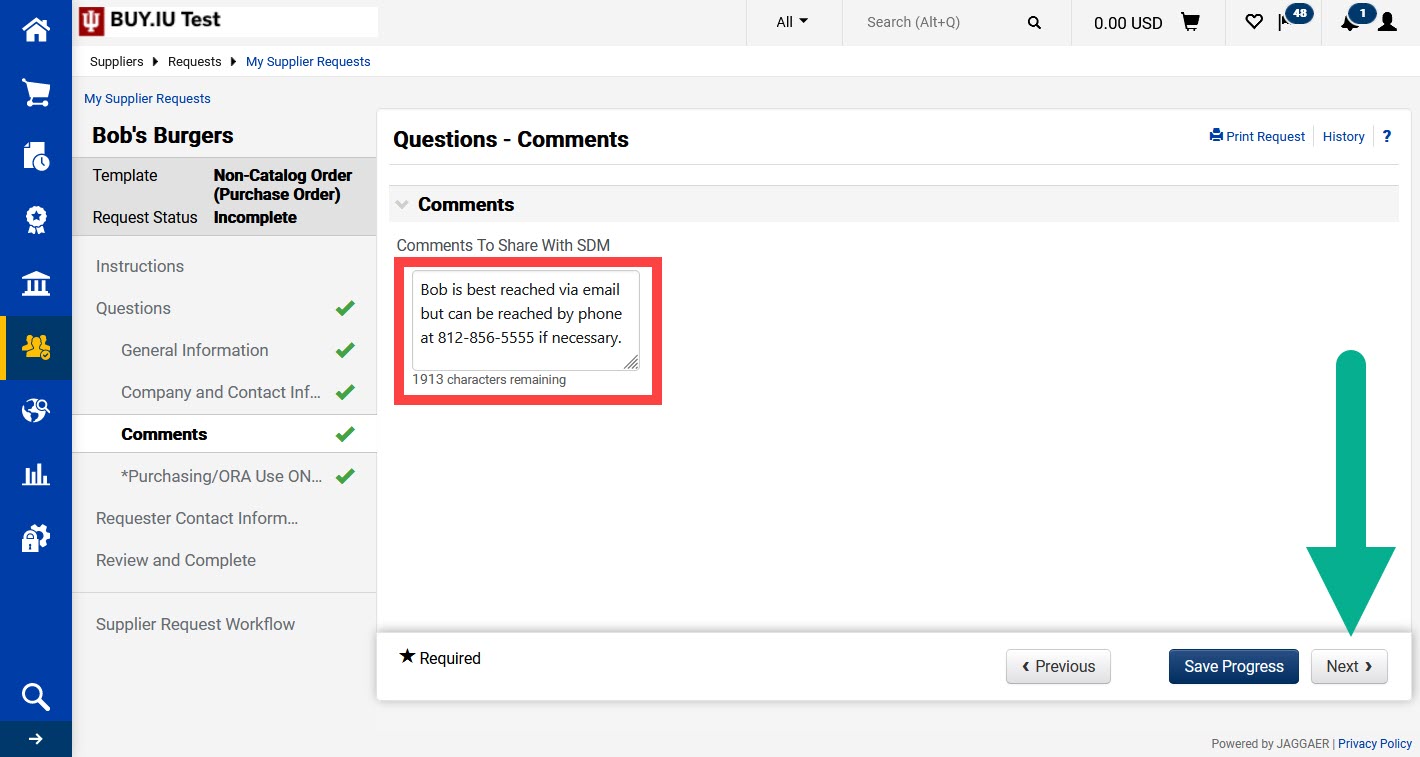
Do not enter information in the fields on the next page. These fields are used by Purchasing, SDM, and the Office of Research Administration only.
Click Next to proceed to the next page.
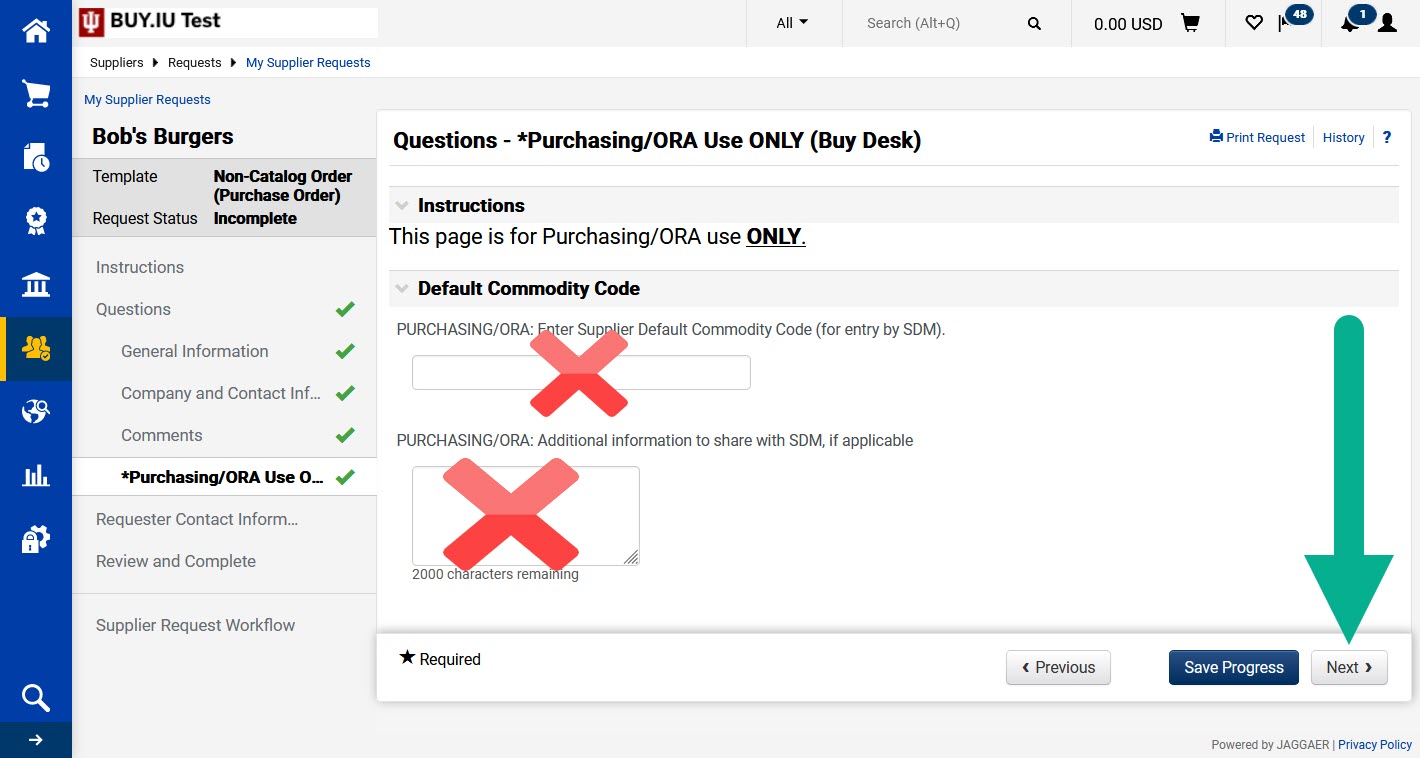
The next page contains your contact information. Click Next.
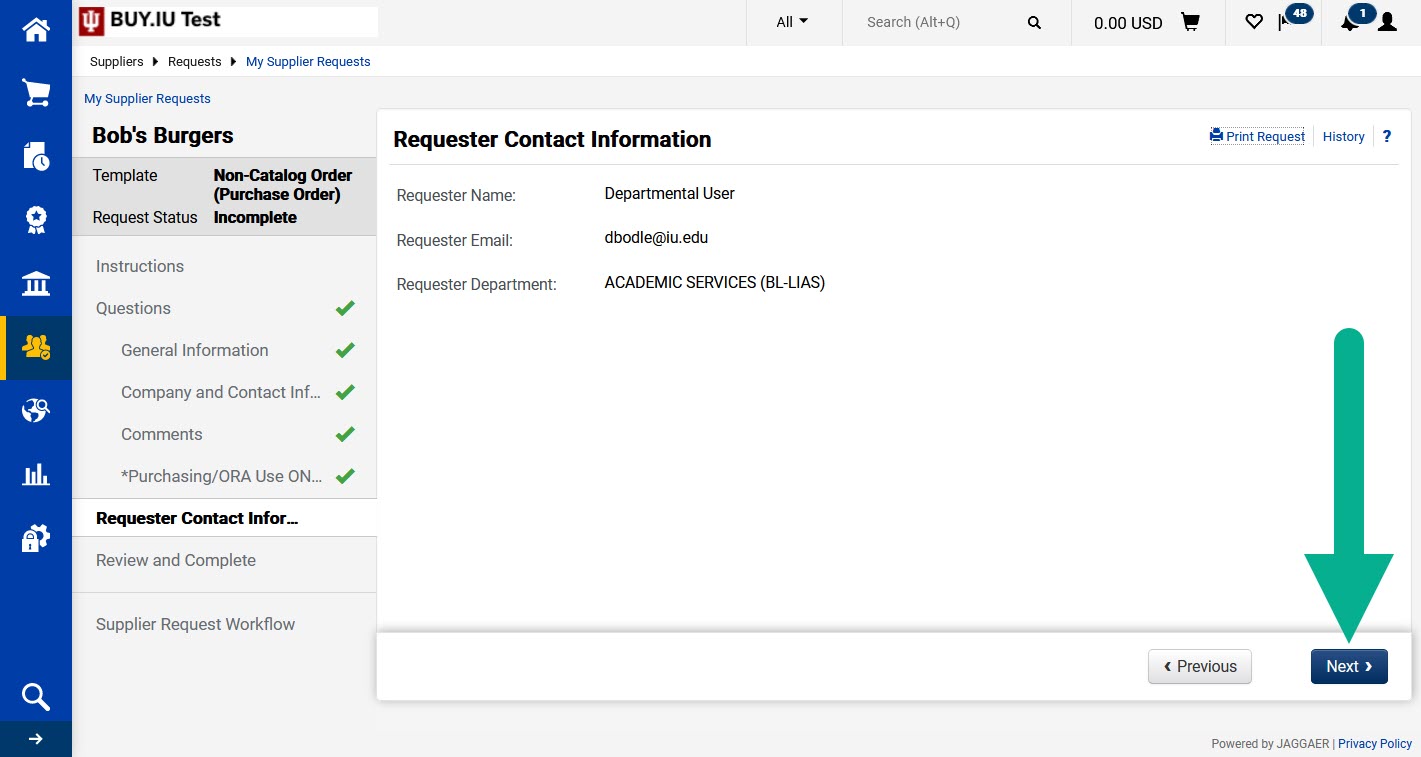
Check the box next to the statement of attestation and click Complete Request to submit the form.
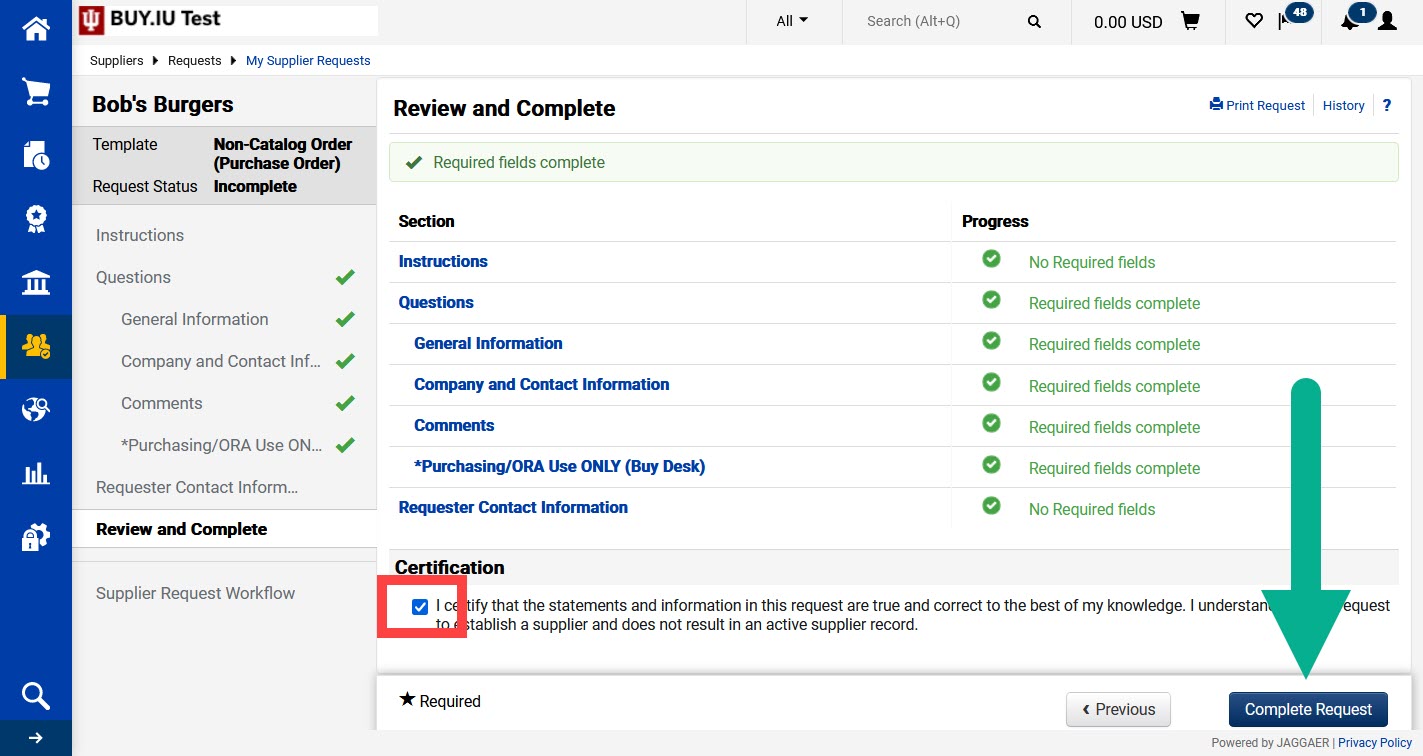
First, your request will be reviewed by Purchasing staff. Purchasing will research the supplier and determine if they should be added to the supplier network.
After Purchasing’s review is complete, the supplier will be invited to register by the SDM team. The SDM team will be the supplier’s point of contact during the registration process and is best to assist with any questions your supplier has.
You will receive an email notification when the supplier record is approved and ready to use.