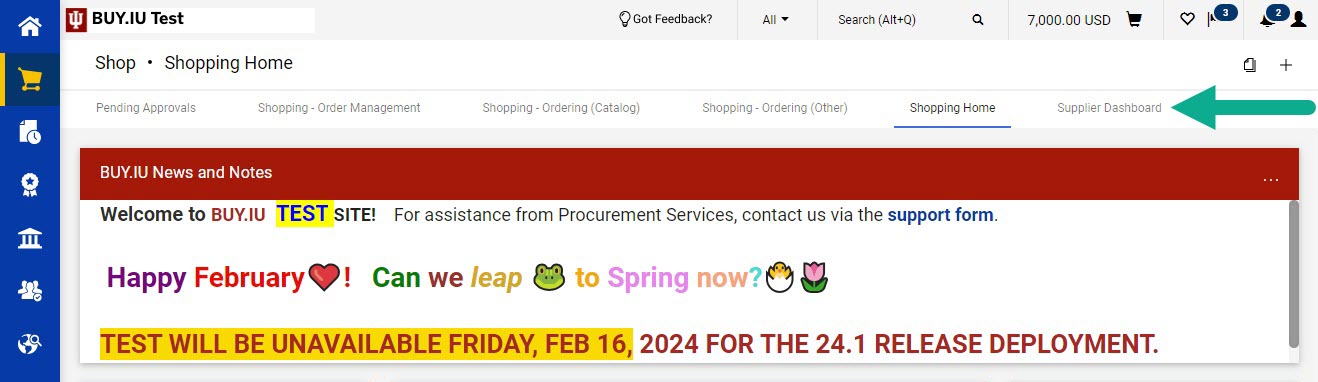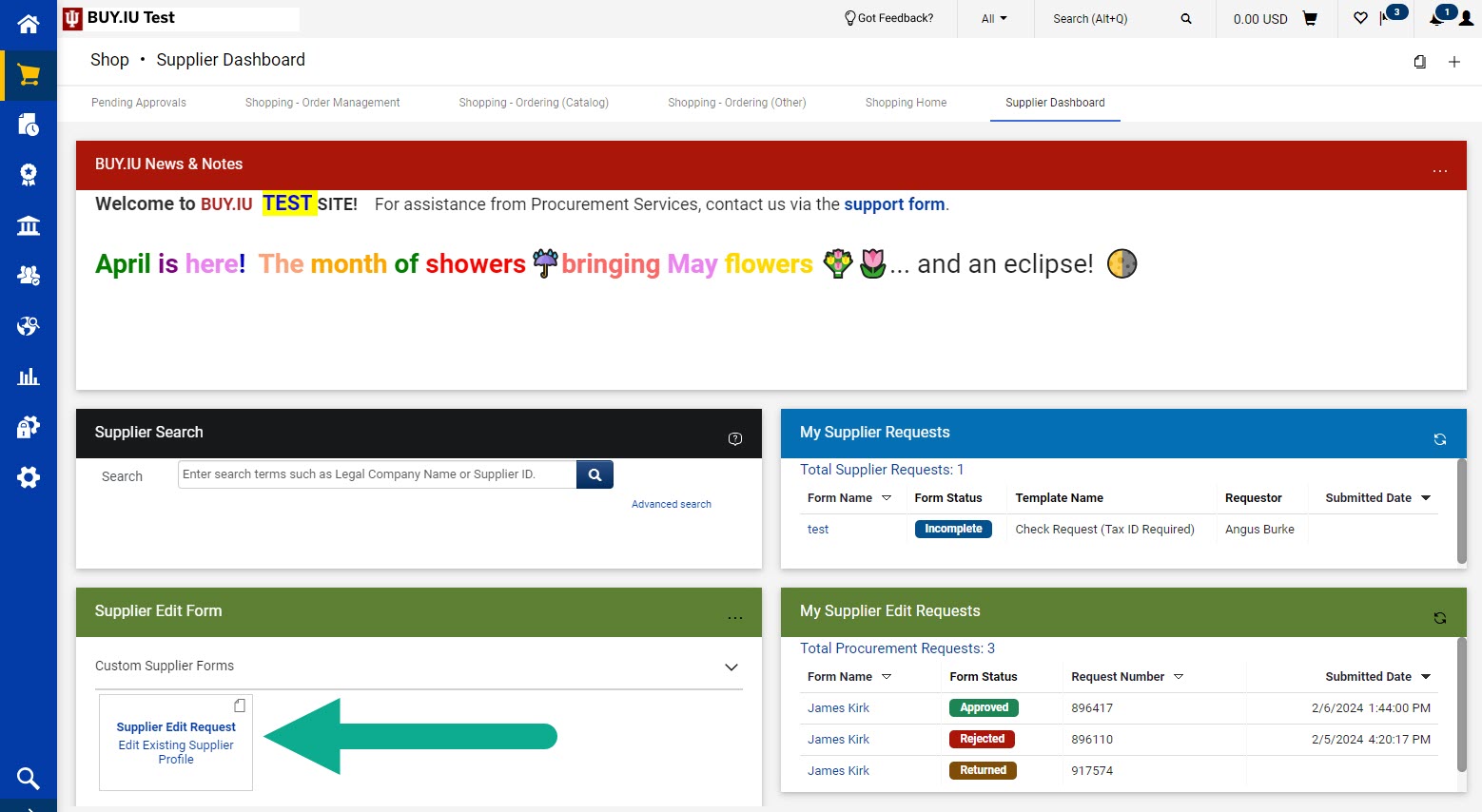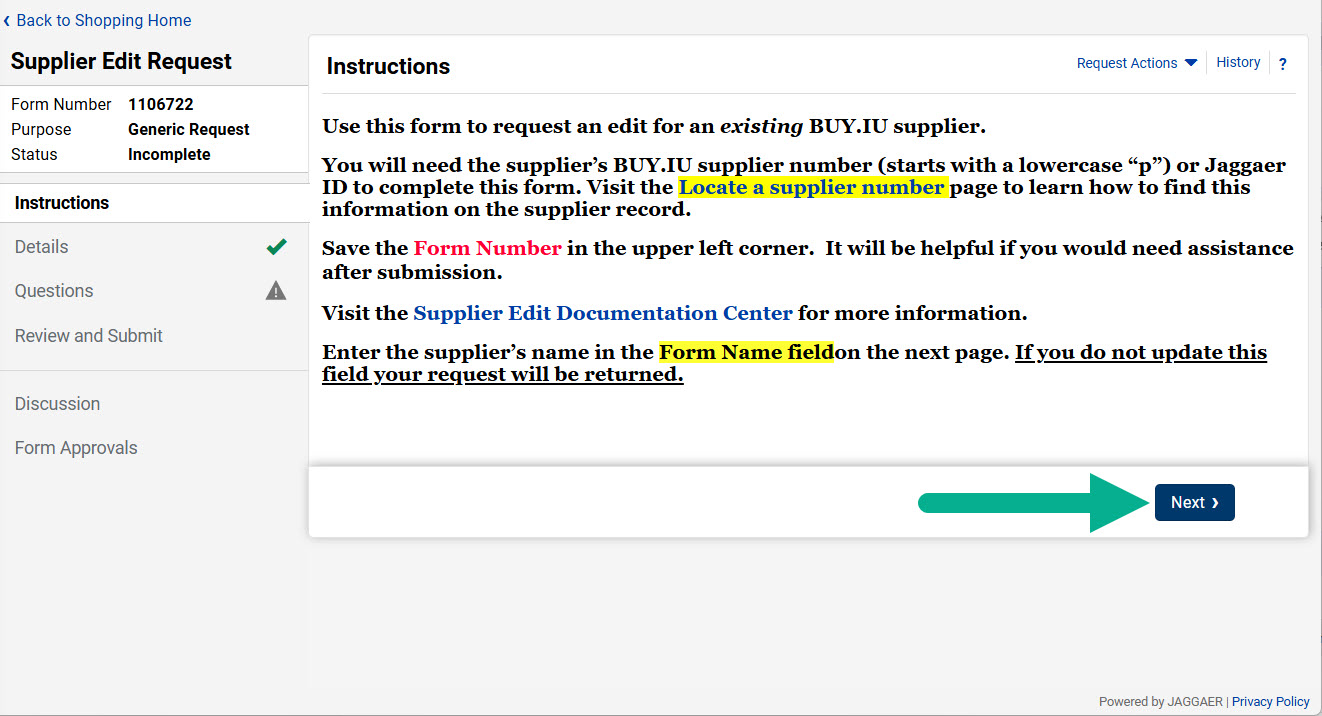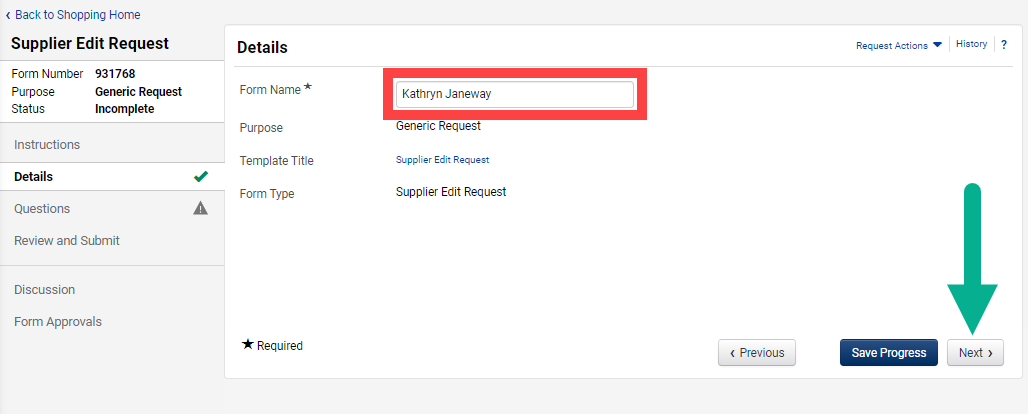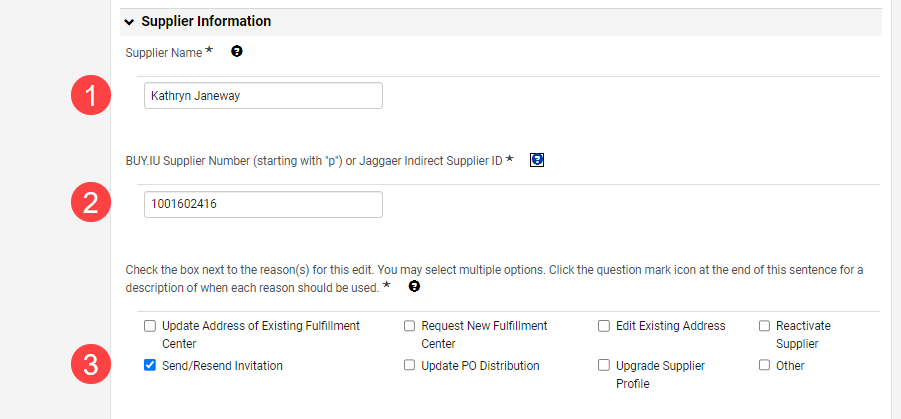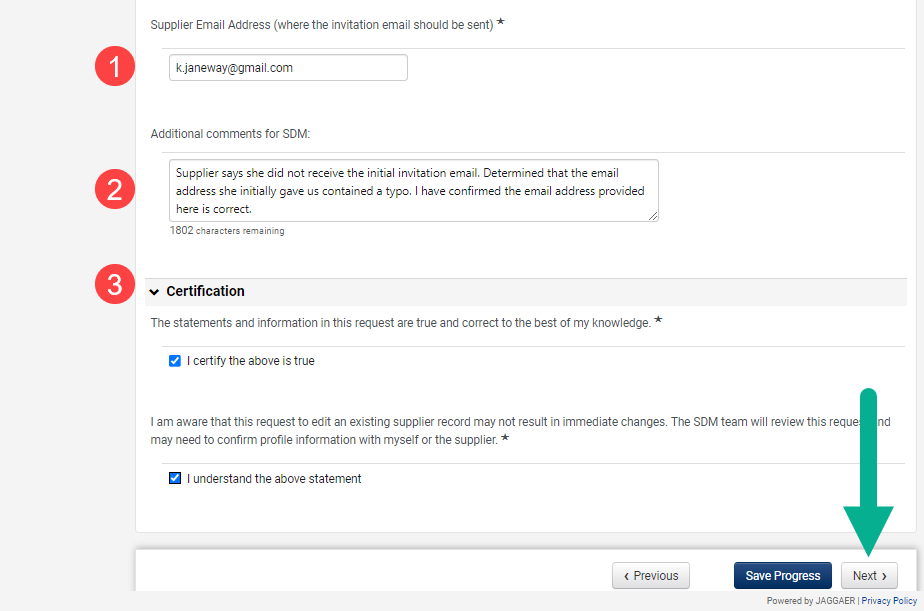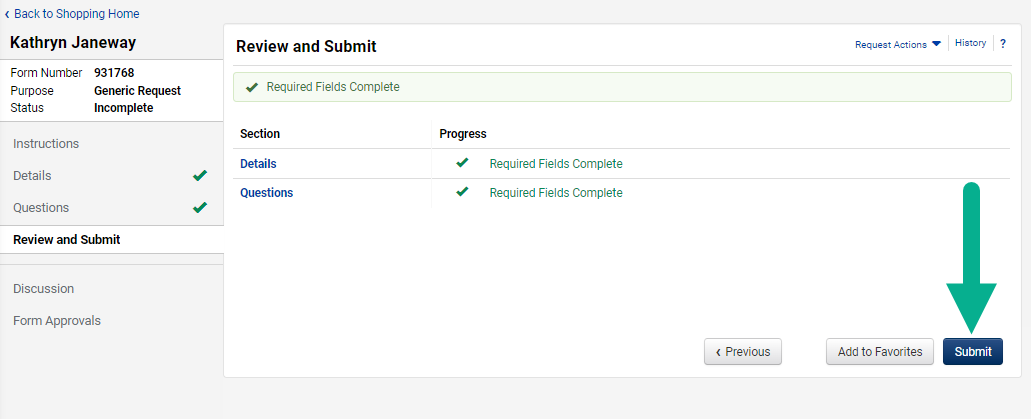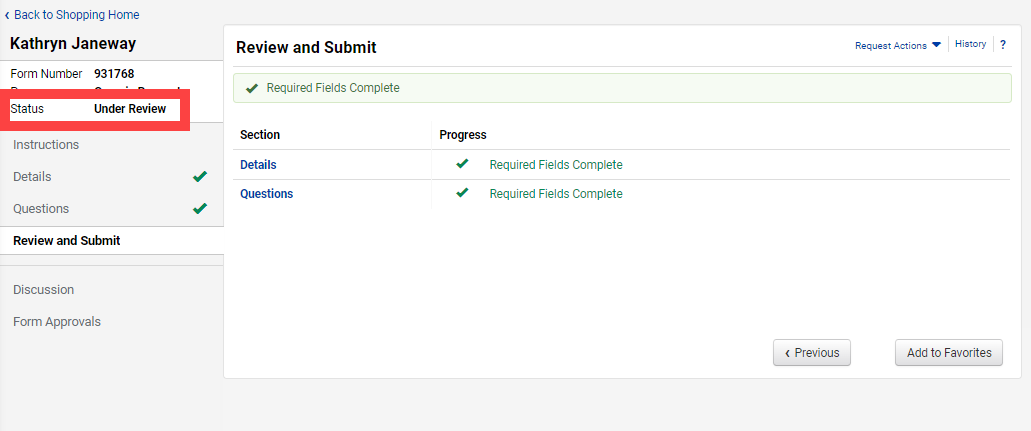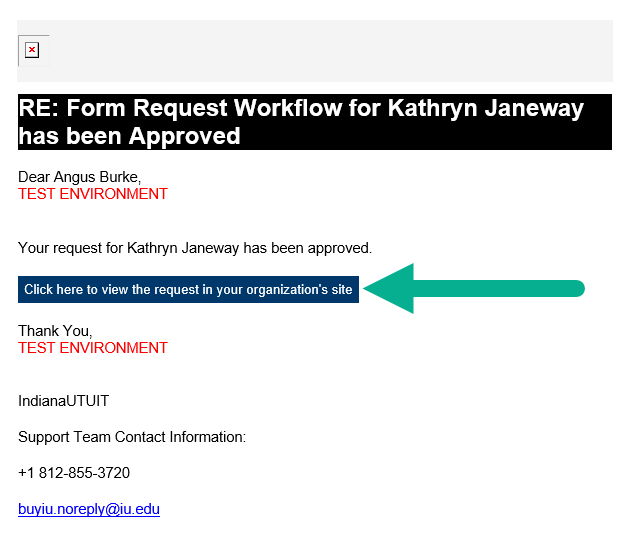This page describes how to submit a Supplier Edit Request Form in BUY.IU to resend a registration invite to a supplier. A supplier may need to be reinvited if the initial invitation was blocked by an institutional firewall, filtered into their junk mail, the supplier provided the incorrect email initially, or if they simply did not see the invite.
Submitting this request does not automatically reinvite the supplier. Your request will be reviewed by the Supplier Data Management (SDM) team, then the supplier will be reinvited if appropriate.
After logging into BUY.IU, select Supplier Dashboard from the dashboard list at the top of the Shopping module.
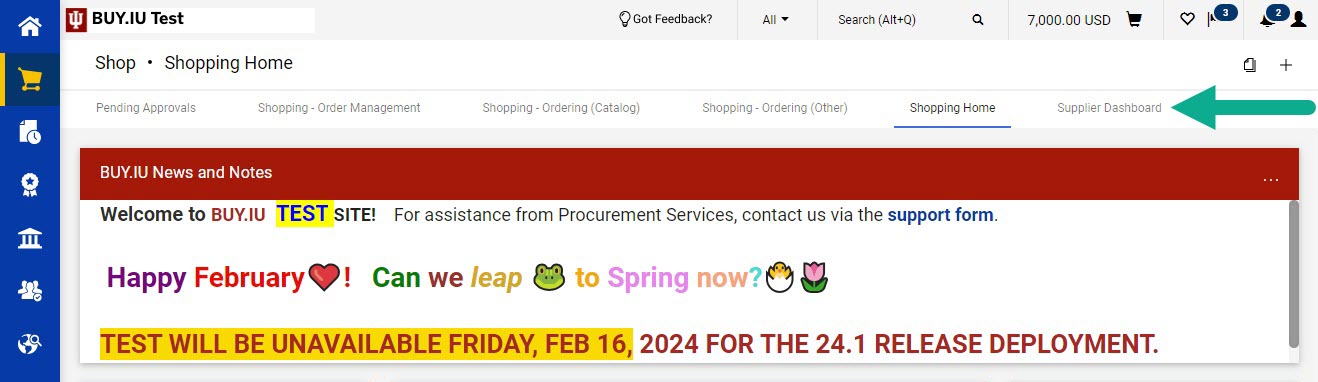
On the Supplier Dashboard, locate the Supplier Edit Form widget. Select the Supplier Edit Request tile/link to begin a new request.
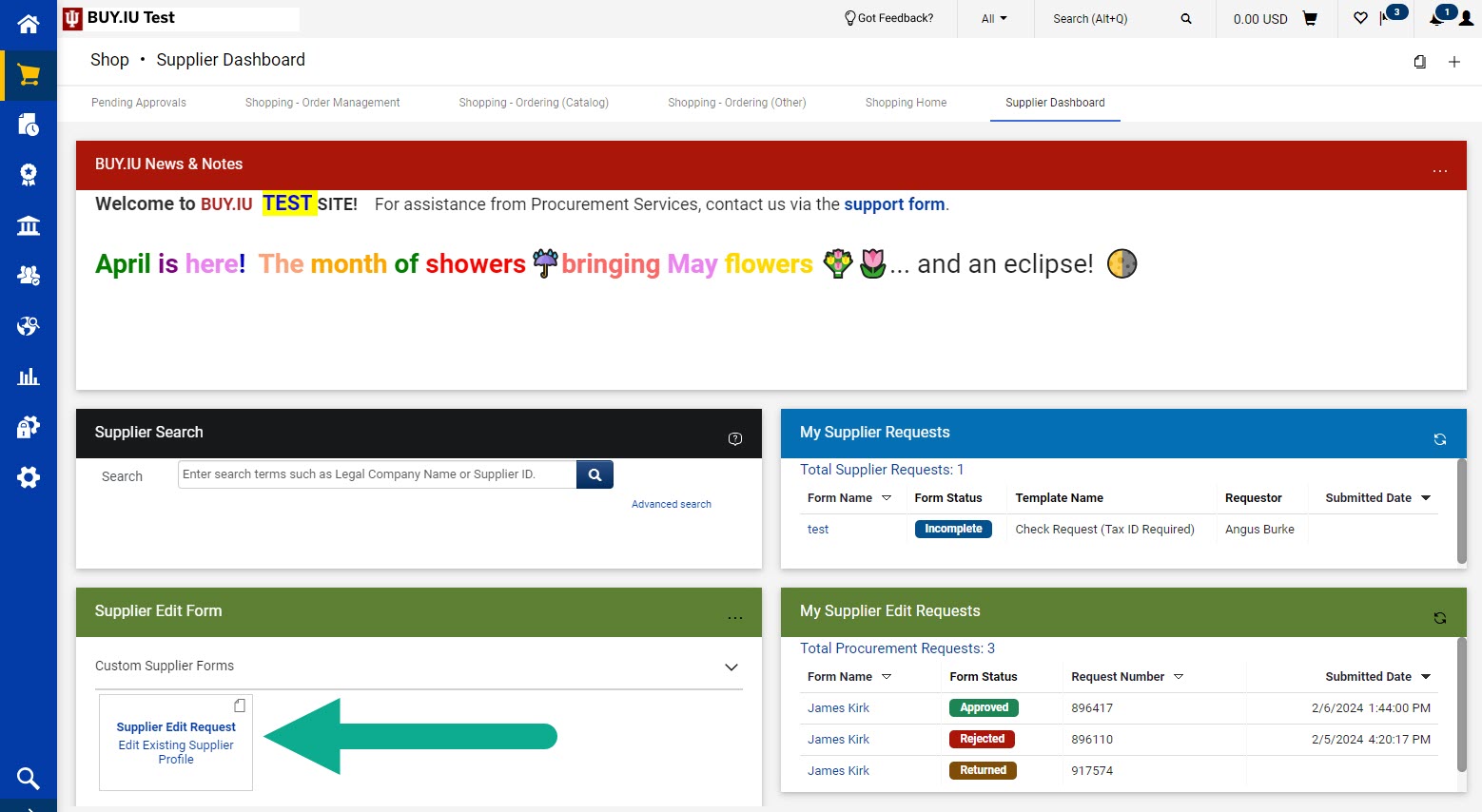
Review the Instructions page. Click Next to continue.
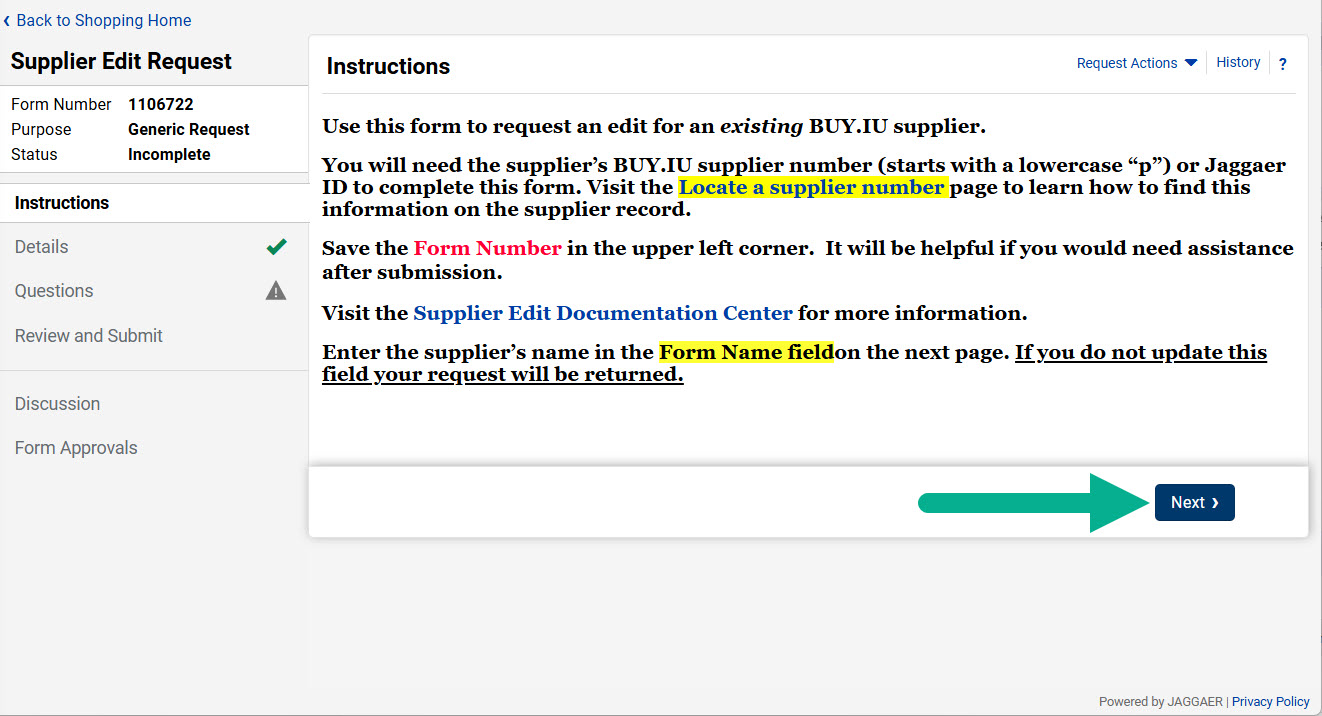
In the Details section, enter the supplier’s name in the Form Name field. Do not add any additional information, such as the reason for your request, in this field. Click Next.
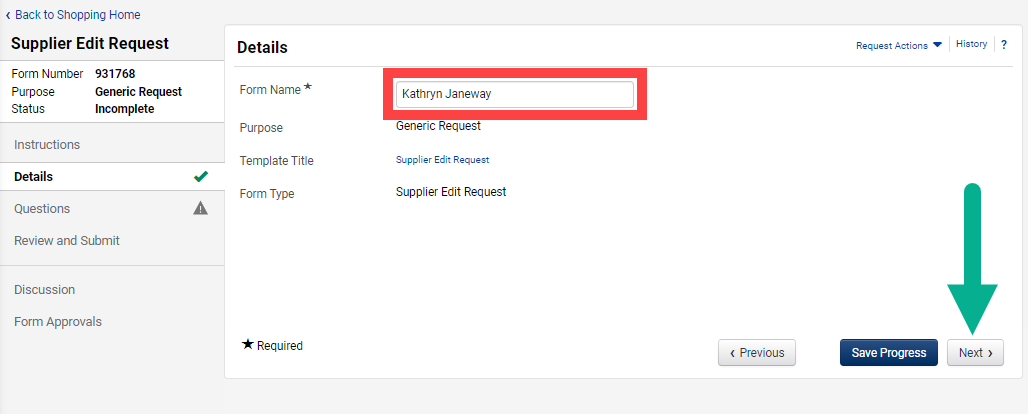
Complete the Requestor Information section of the form, then scroll down to the Supplier Information section.
In the Supplier Information section, enter details about the supplier and the edit(s) needed. Click the question mark icon next to a field for help completing it.
- Supplier Name: The name of the supplier. This should match what you entered in the Form Name field.
- BUY.IU or Jaggaer Indirect Supplier ID
- Supplier Edit Request Reason: Check the box for Send/Resend Invitation
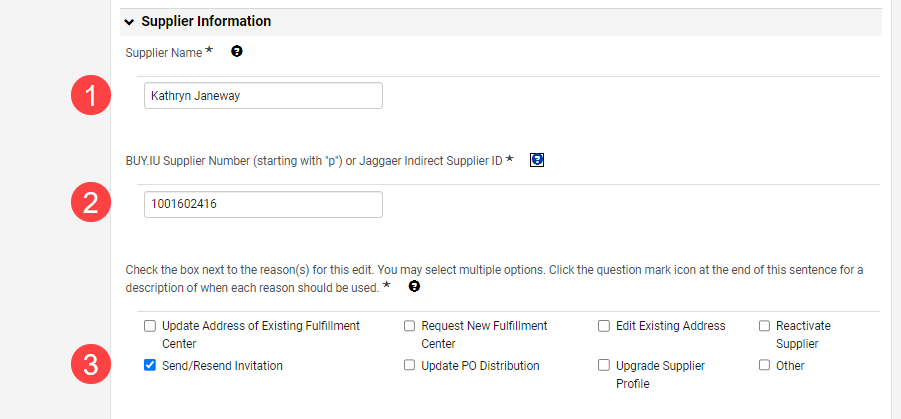
In the dynamically generated fields, complete the following:
- Supplier Email Address: Enter the supplier’s email address.
- Additional Comments for SDM: Enter information which may be useful to SDM for this request. In this situation those details such as why the original invite wasn’t received, or why the invitation needs to be resent, are helpful.
- Certification: Check the box next to each statement in the Certification section.
Review your work and click Next.
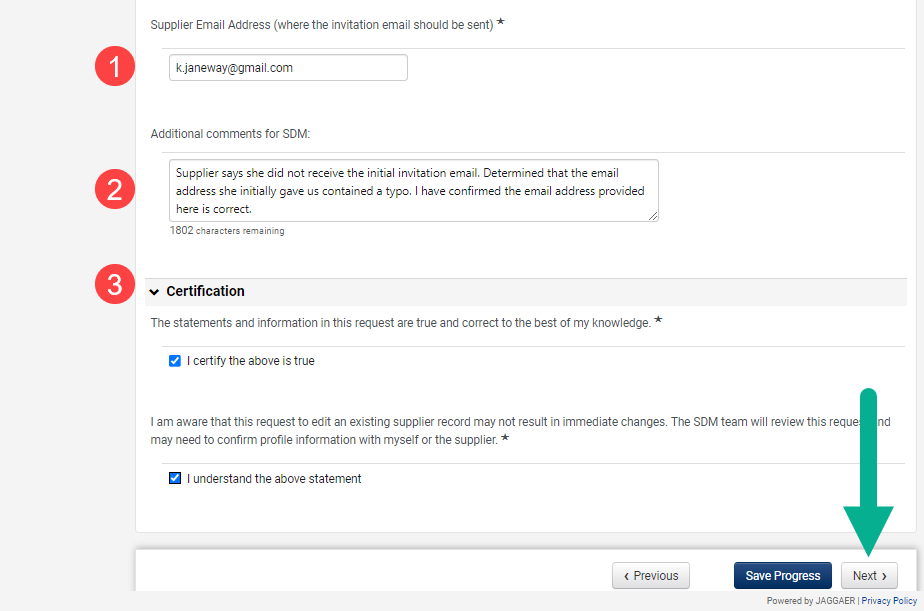
On the Review and Submit page, a green check mark indicates that the required fields have been completed. Click Submit.
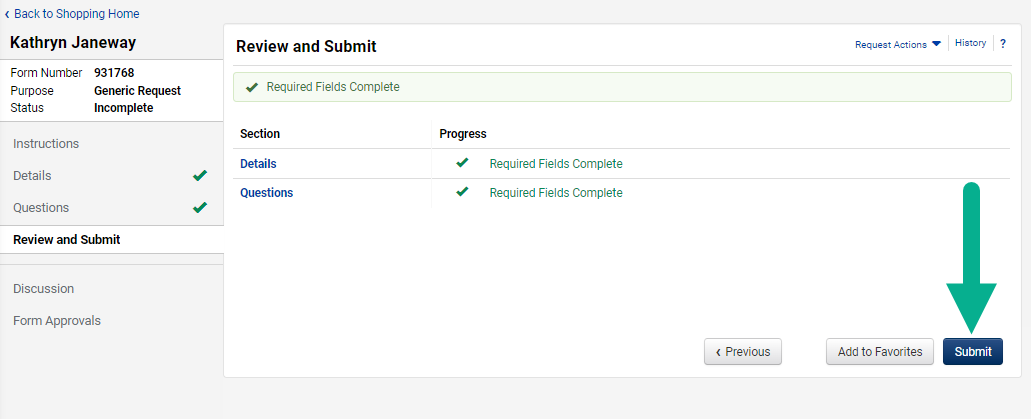
The form Status will change to Under Review after you submit the form. The form has routed to Supplier Data Management (SDM) for review.
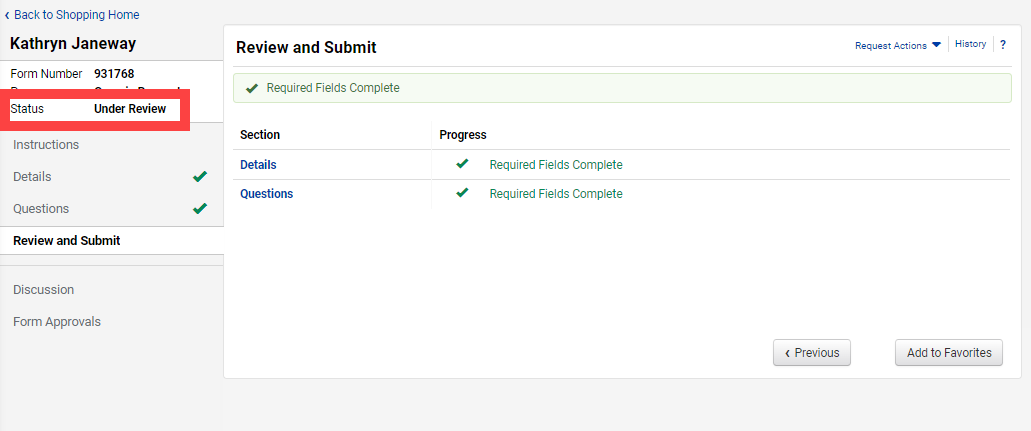
You will receive an email notification when SDM acts on the form.
In the email, select Click here to view the request in your organization’s site button to review comments left by SDM. If the form was accepted and the action carried out per your request, there will likely be no additional comment.
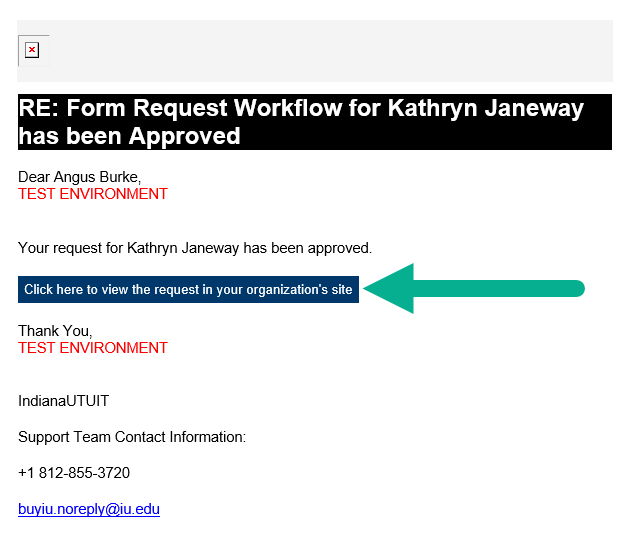
Visit the Locate and Review Edit Request Forms page to learn how to view SDM’s comments or contact them with questions.
The supplier is ready to use when its record is active and has a Registration Status of “Approved”. Review the Basic Supplier Search page to learn how to verify a supplier’s status.