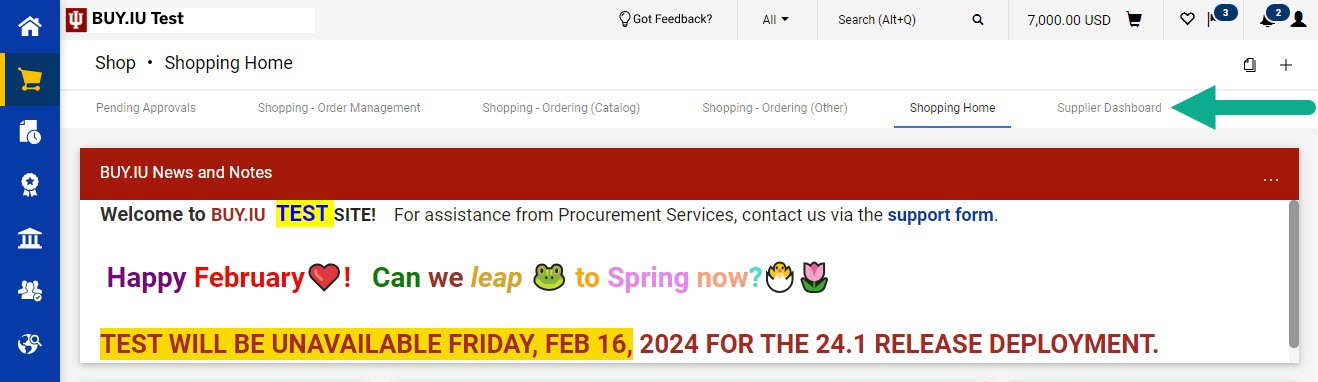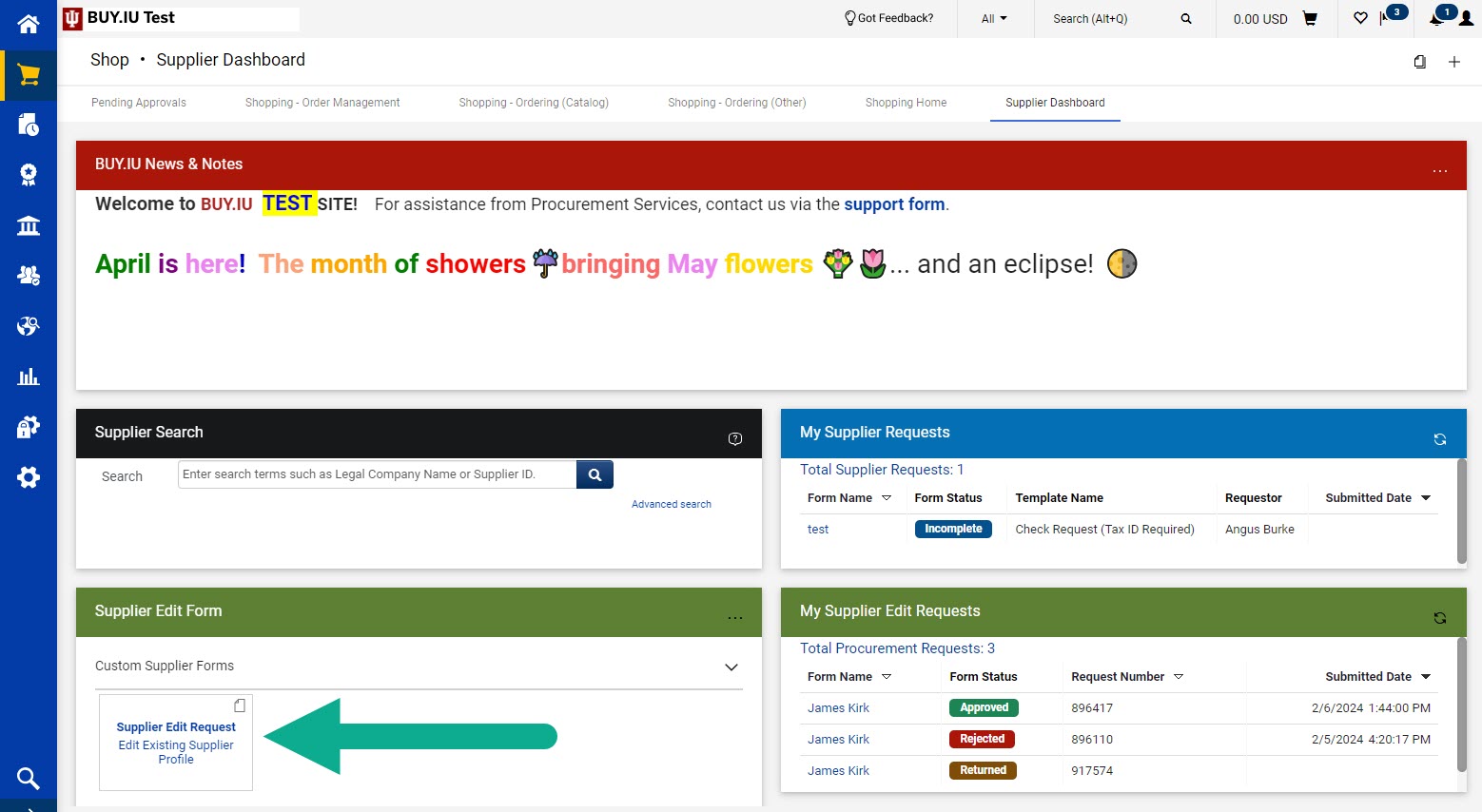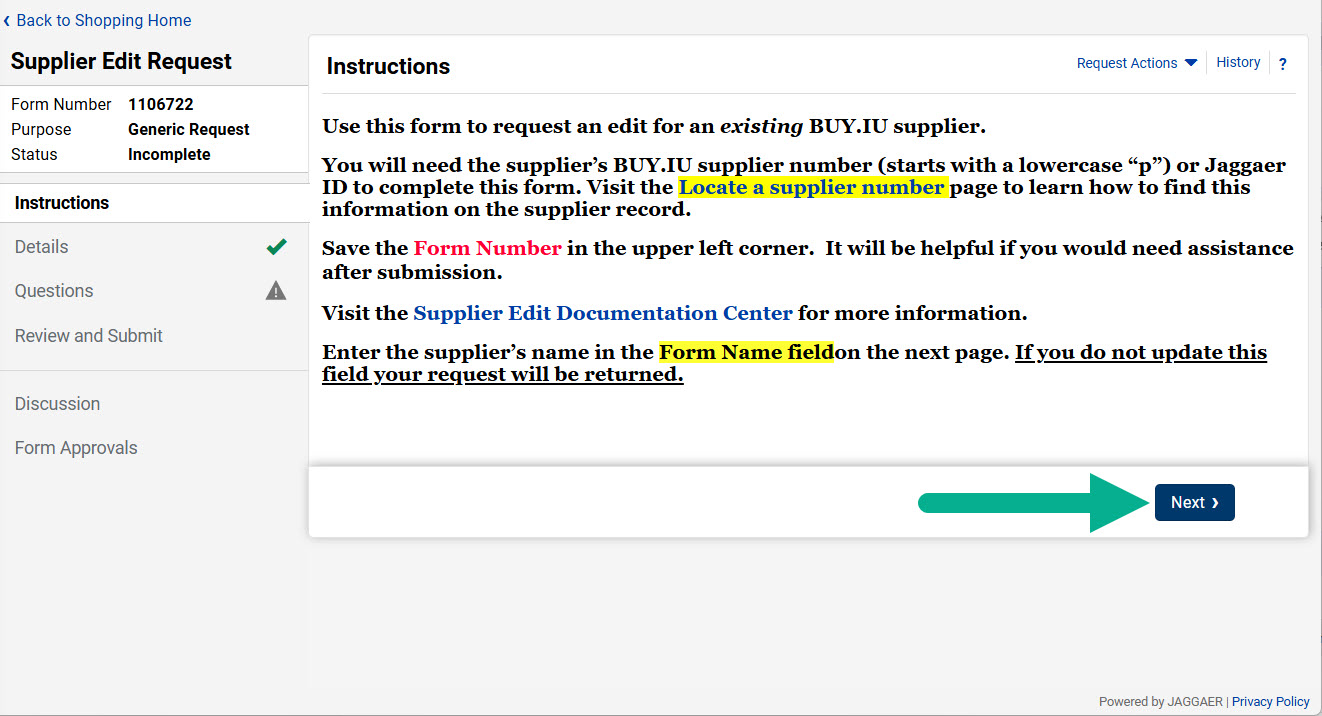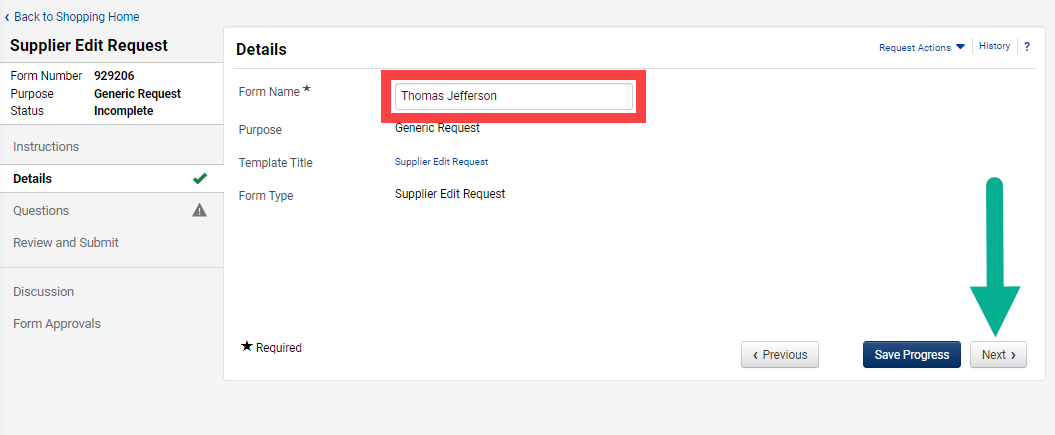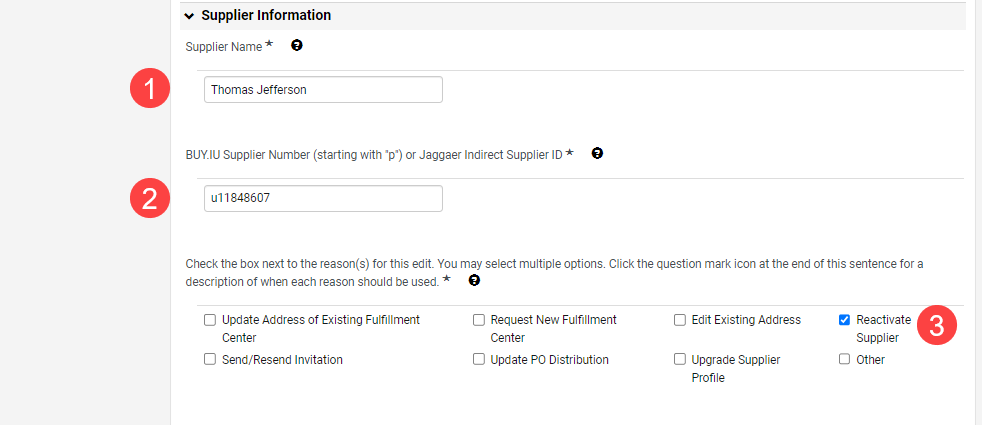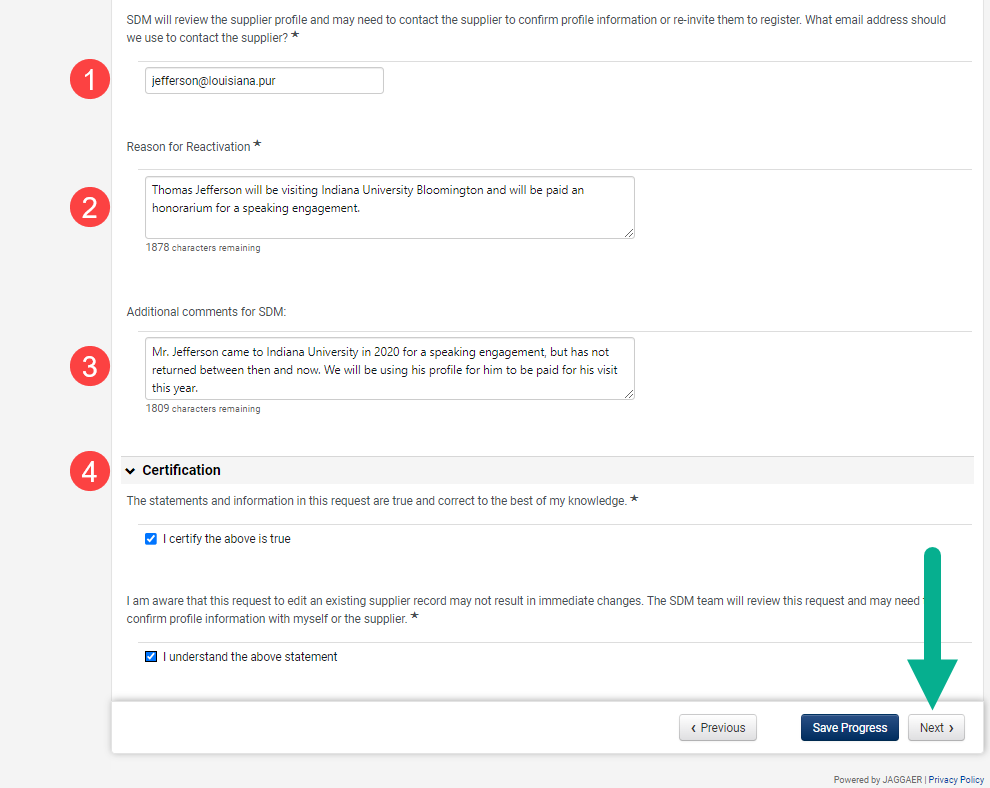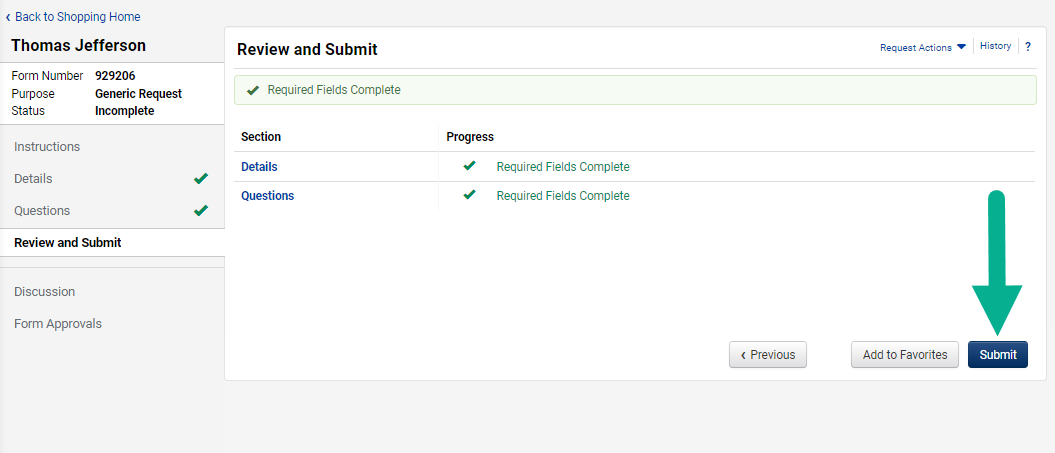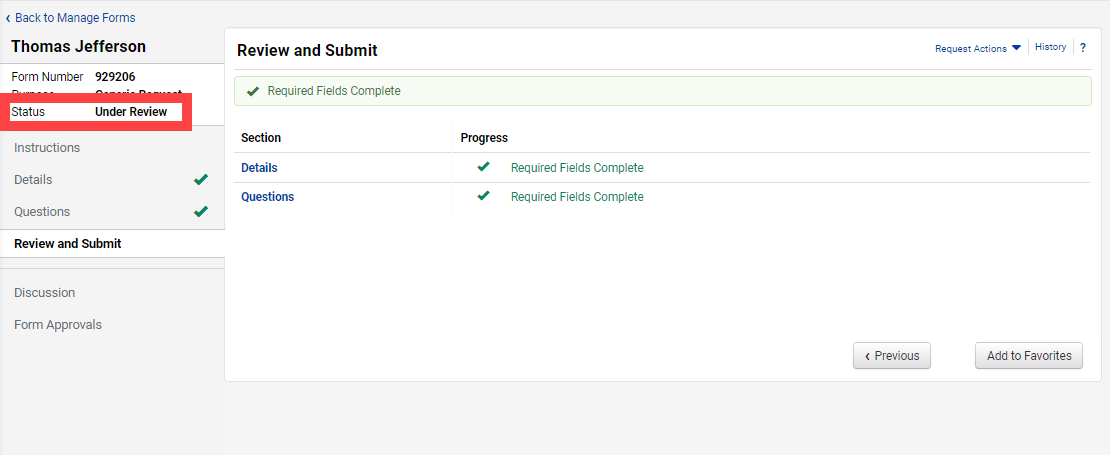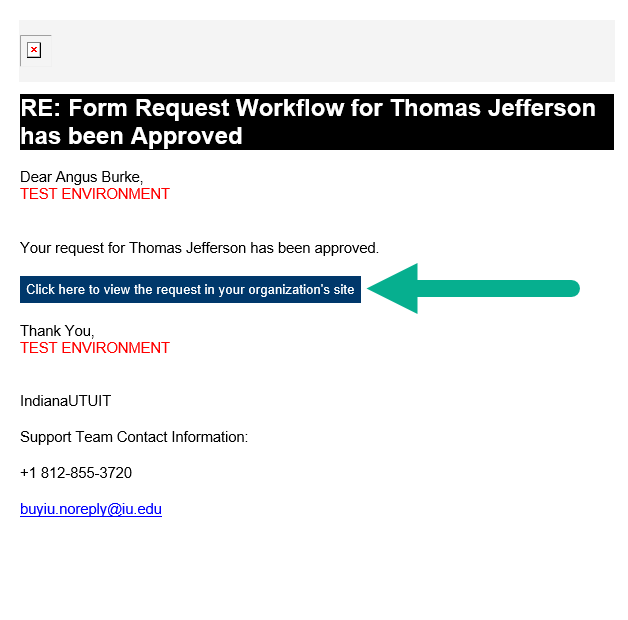This page describes how to submit a Supplier Edit Request Form in BUY.IU to reactivate a supplier. Supplier records are inactivated if their record has not been used or received payment for a period of time, or if their required tax documentation is expired.
The format of check requests, contract request forms, and supplier edit request forms was recently updated.
This training page uses screenshots of the old form layout. Follow the instructions below to switch back to the old form layout and use this guide.
Step 1: Look for the Choose your experience toggle in the bottom right corner of the page. The toggle button is a blue circle.
Step 2: A menu will open. Click the Old Request Form experience bubble.
Step 3: Click Save.
The page reloads with the old form layout. You can now follow along with the instructions on this page.
You will need the following information to complete this form:
- Supplier Name
- BUY.IU Supplier ID (“p” number)
Review the Search for a Supplier page for help locating this information.
After logging into BUY.IU, select the Supplier Dashboard from the dashboard list at the top of the Shopping module.
On the Supplier Dashboard, locate the Supplier Edit Form widget. Select the Supplier Edit Request tile/link to begin a new request.
Review the Instructions page. Click Next to continue.
In the Details section, enter the supplier’s name in the Form Name field. Do not add any additional information, such as the reason for your request, in this field. Click Next.
Complete the Requestor Information section of the form, then scroll down to the Supplier Information section.
In the Supplier Information section, enter details about the supplier and the edit(s) needed. Click the question mark icon next to a field for help completing it.
- Supplier Name: The name of the supplier. This should match what you entered in the Form Name field.
- BUY.IU Supplier Number.
- Supplier Edit Request Reason: Check the box for Reactivate Supplier
Complete the fields that appear:
- Supplier Email Address: Enter the supplier’s email address.
- Reason for Reactivation: Describe why the supplier record should be reactivated.
- Additional Comments for SDM: Enter information which may be useful to SDM, such whether the supplier is a fluent English speaker.
- Certification: Check the box next to each statement in the Certification section.
Review your work and click Next.
On the Review and Submit page, a green check mark indicates that the required fields have been completed. Click Submit.
The form Status will change to Under Review after you submit the form. The form has routed to Supplier Data Management (SDM) for review.
The supplier record is not automatically reactivated. The supplier may need to login to their profile and provide updated tax documentation or verify other information before the record can be used.
You will receive an email notification when SDM acts on the form.
In the email, select Click here to view the request in your organization’s site button to review comments left by SDM. If the form was accepted and the action carried out per your request, there will likely be no additional comment.
Visit the Locate and Review Edit Request Forms page to learn how to view SDM’s comments or contact them with questions.
The supplier record is ready to use when its Registration Status is “Approved” and the record is active. Active supplier records are notated with a green checkmark.