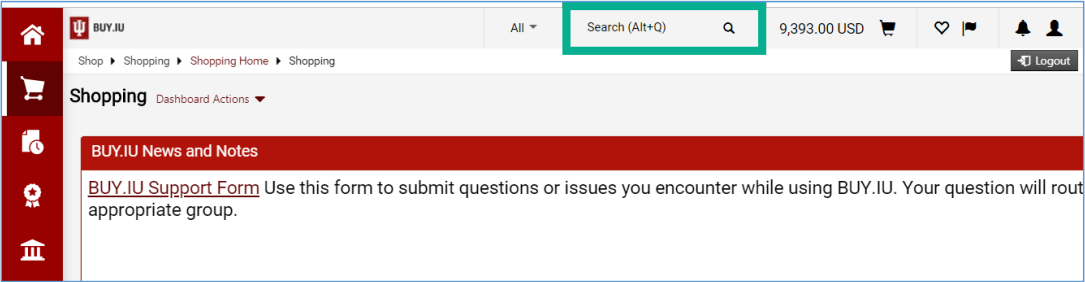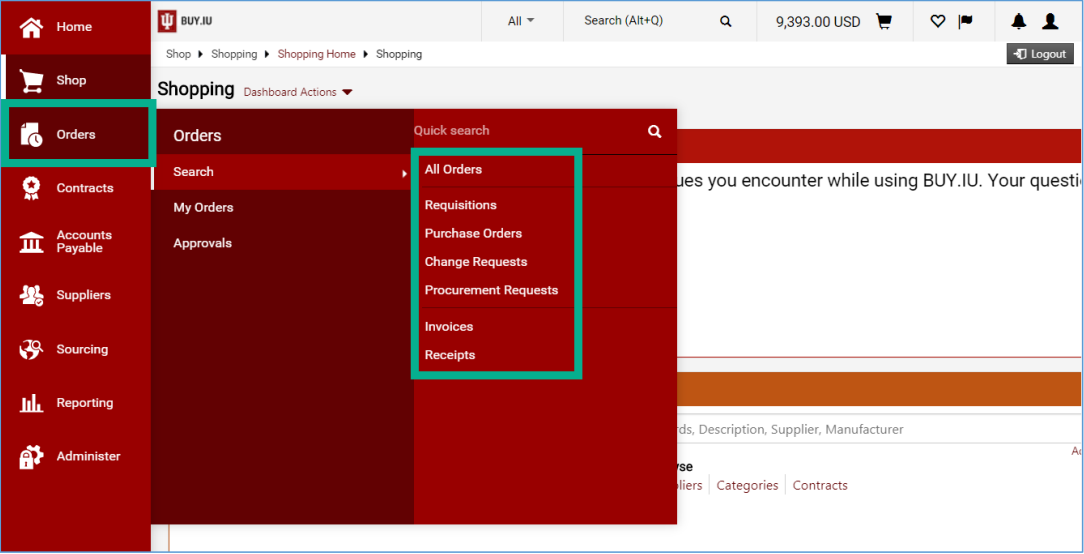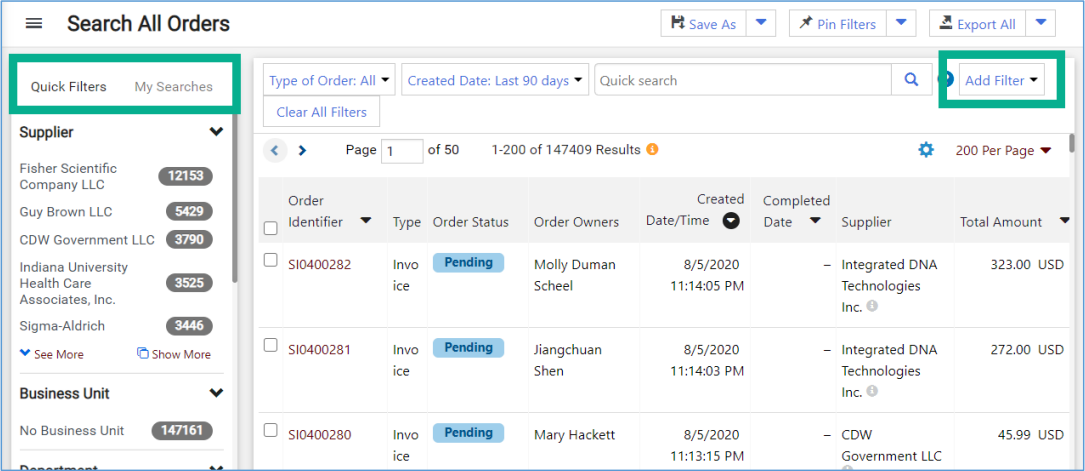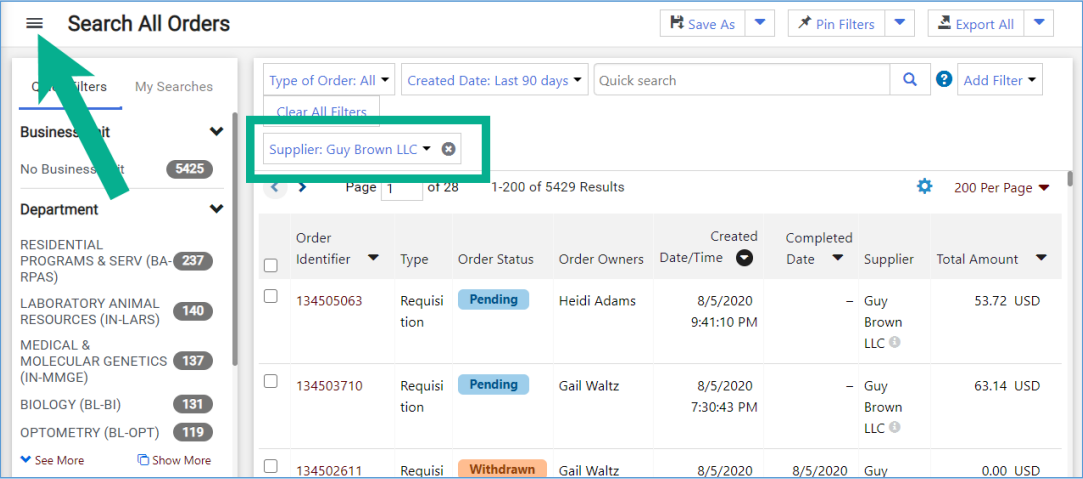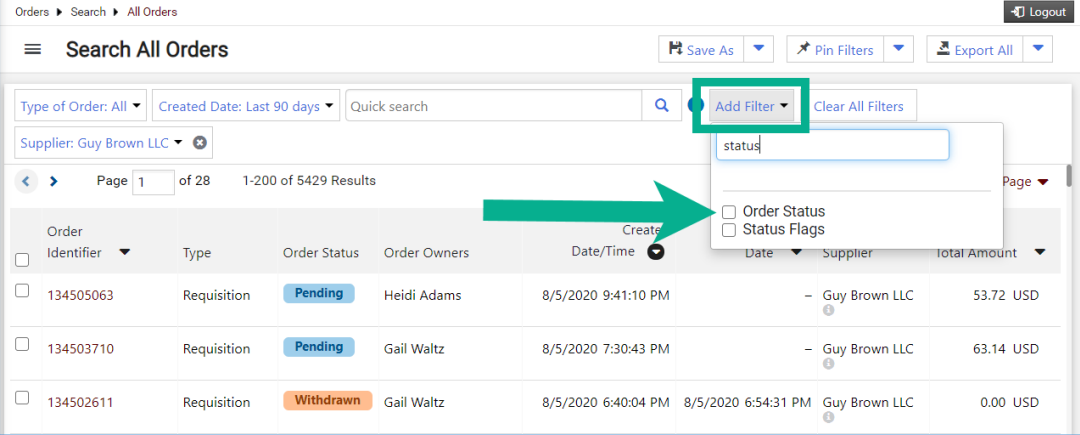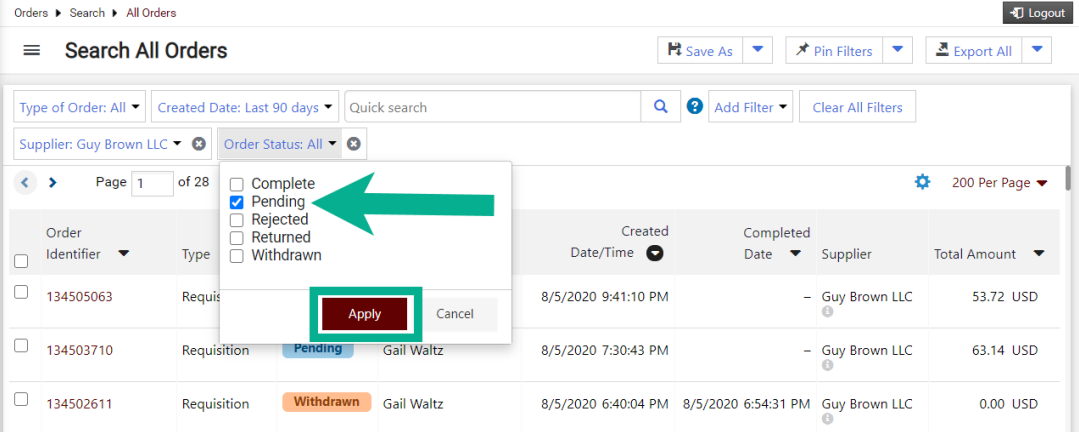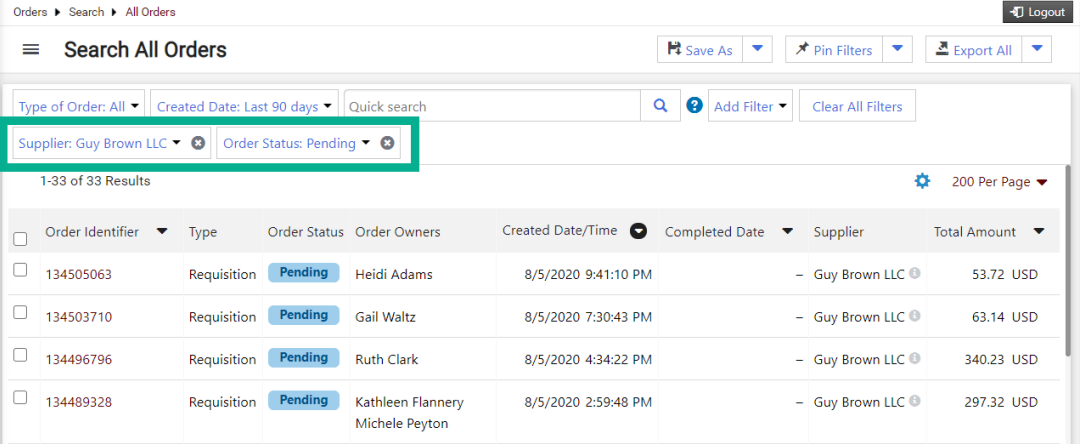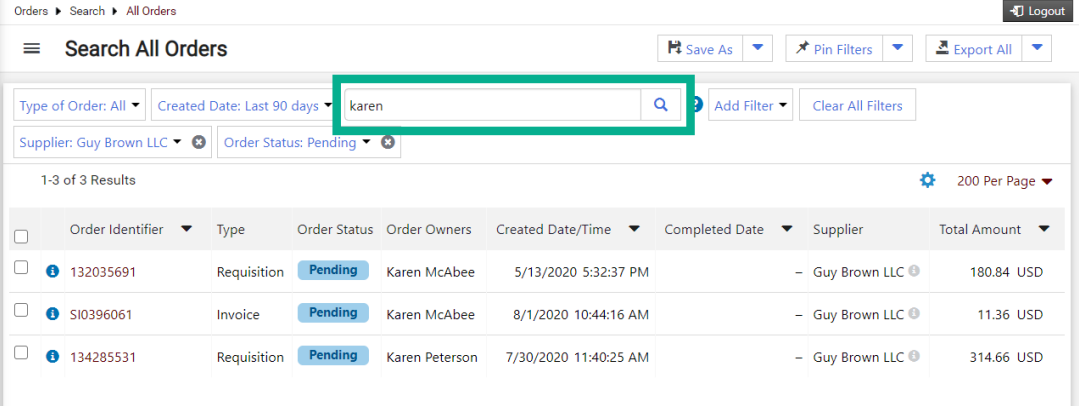A fast way to locate a document in BUY.IU is using the quick search at the top of the page. This field allows you to quickly search by entering a BUY.IU document number, supplier name, supplier invoice number, and more.
If you need to locate multiple documents that fit a set of parameters, use the Orders module. The orders module offers the All Orders search, as well as document-specific searches.
The All Orders screen is helpful for general searches. For example, you wish to review all pending documents for your organization. Document-specific searches are a better choice when locating specific types of documents. For example,
locating invoices paid in the past seven days.
This document demonstrates how to filter results using the All Orders screen.
Review the Common Search Filters document for guidance on document-specific searches.
After selecting All Orders in the Orders module, the screen loads and displays all documents created in the last 90 days across IU. We will apply filters to narrow these results down to what we want to see. There are two ways to accomplish
this: by using Quick Filters or by adding filters.
First, let’s use the Quick Filters in the left-hand menu. These Quick Filters are provided by Jaggaer and represent the fields most frequently used to filter searches.
Selecting Guy Brown LLC in the Supplier category, updates the search to reflect documents involving this supplier. The selected filter also appears at the top of the page.
Collapse the Quick Filter menu by clicking the three horizontal bars next to Search All Orders.
Options in the Quick Filters menu are also available by clicking the Add Filter button on the right-hand side of the page. Notice that the search results above include withdrawn orders. Let’s add another filter to locate documents with a
Pending order status, or documents which are enroute.
Click Add Filter, then search for "status" in the search field. Check the box next to Order Status.
An Order Status filter is added to the top of the page which allows you to select the statuses you wish to see. In this example, we'll check the box next to Pending then click Apply.
The search updates to reflect documents involving Guy Brown LLC which have a pending order status.
Additionally, you may wish to filter your search by Type of Order or specify a date range. Filtering by Type of Order limits your results to a type of document, such as requisitions or invoices. Changing the Created Date allows you to look for documents created within a certain timeframe. These options are available in the upper left-hand corner of the page.
Finally, use the quick search field in the top-center of the screen to locate documents using a keyword, such as a user. Entering “karen” in the search field limits the results to orders owned, meaning entered, by individuals with the name
Karen.
Once you've applied the filter you need, they can be saved for future use. Review the Save and Manage Searches document to learn how to pin filters and save searches.