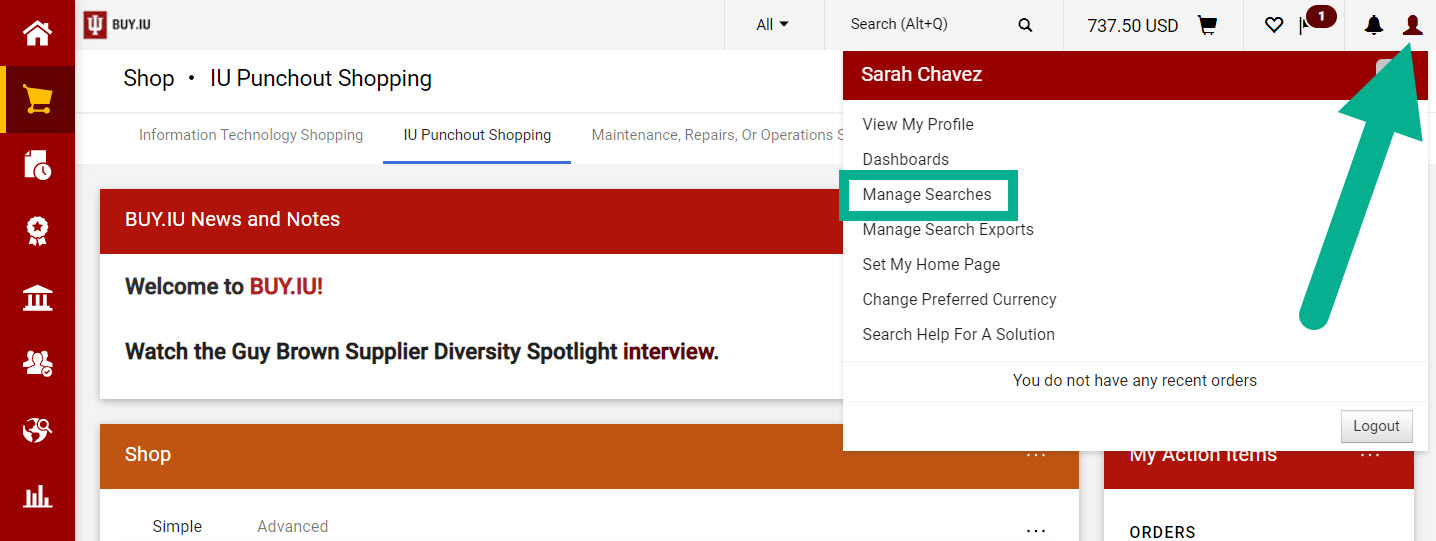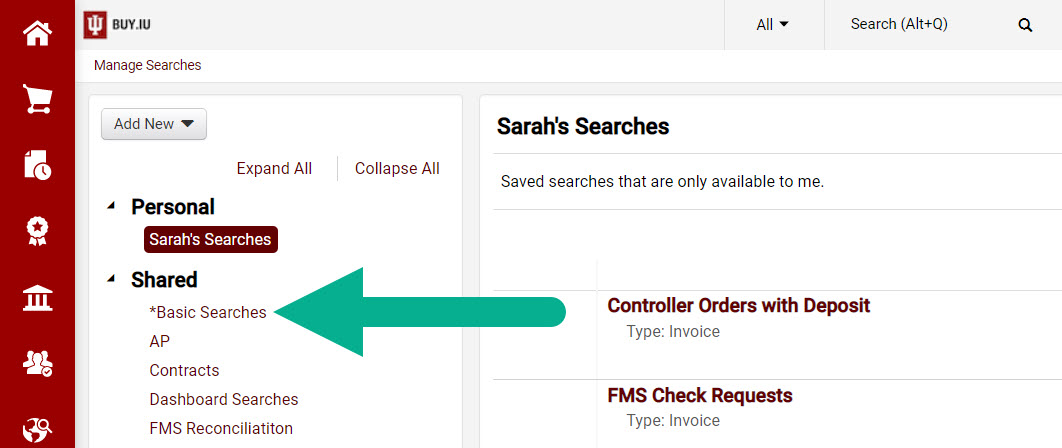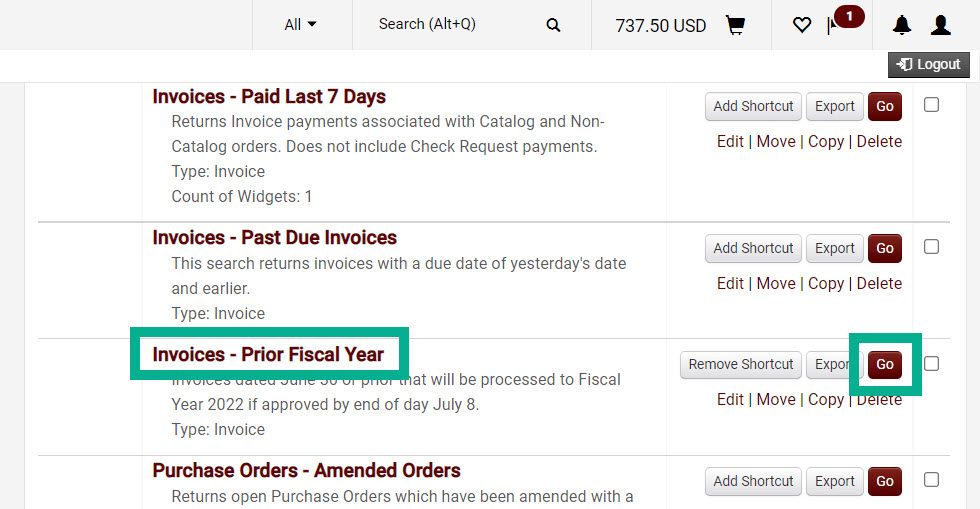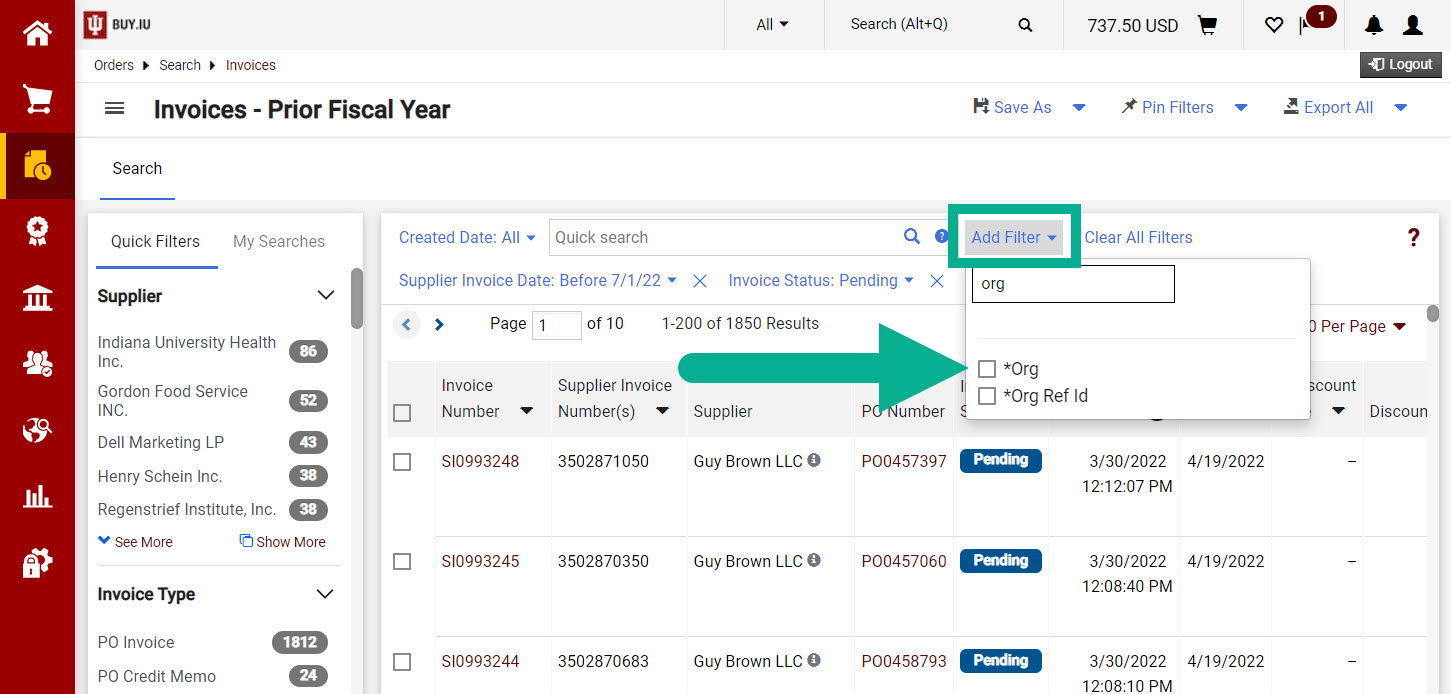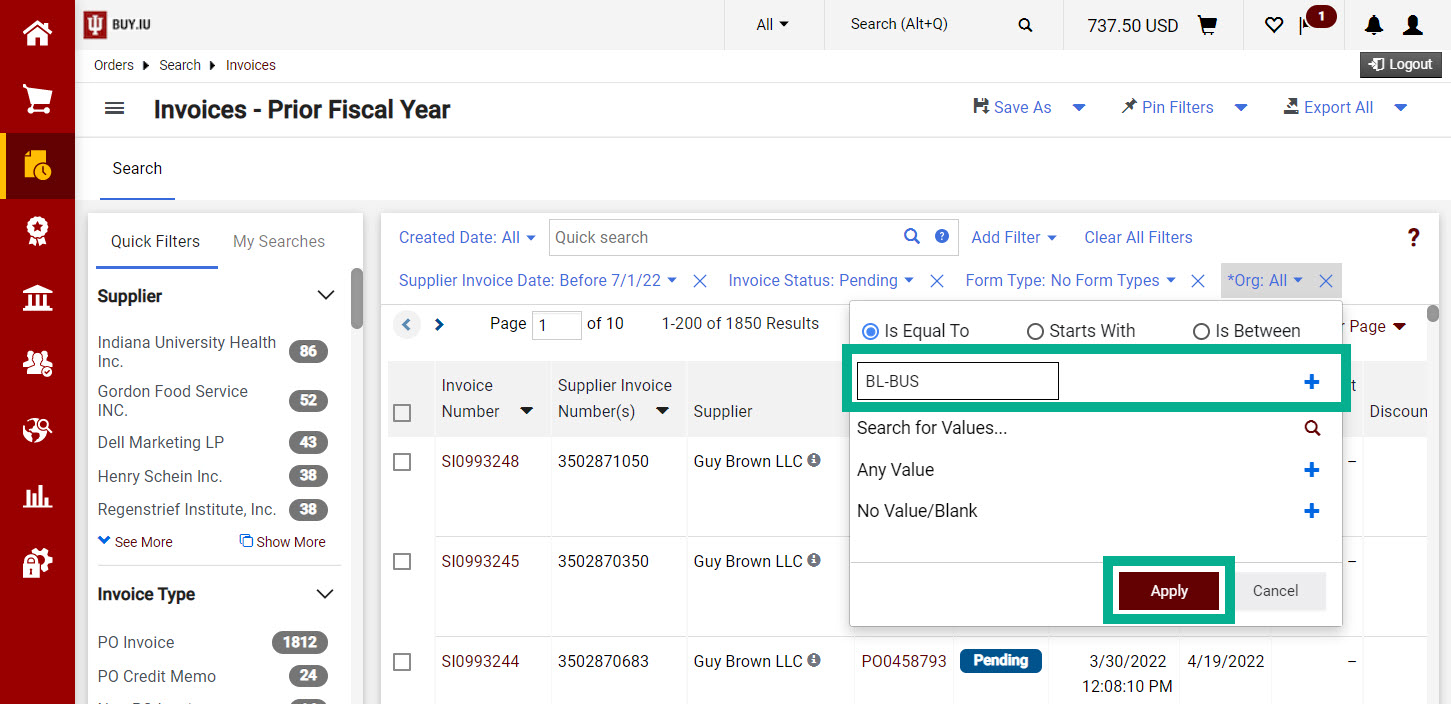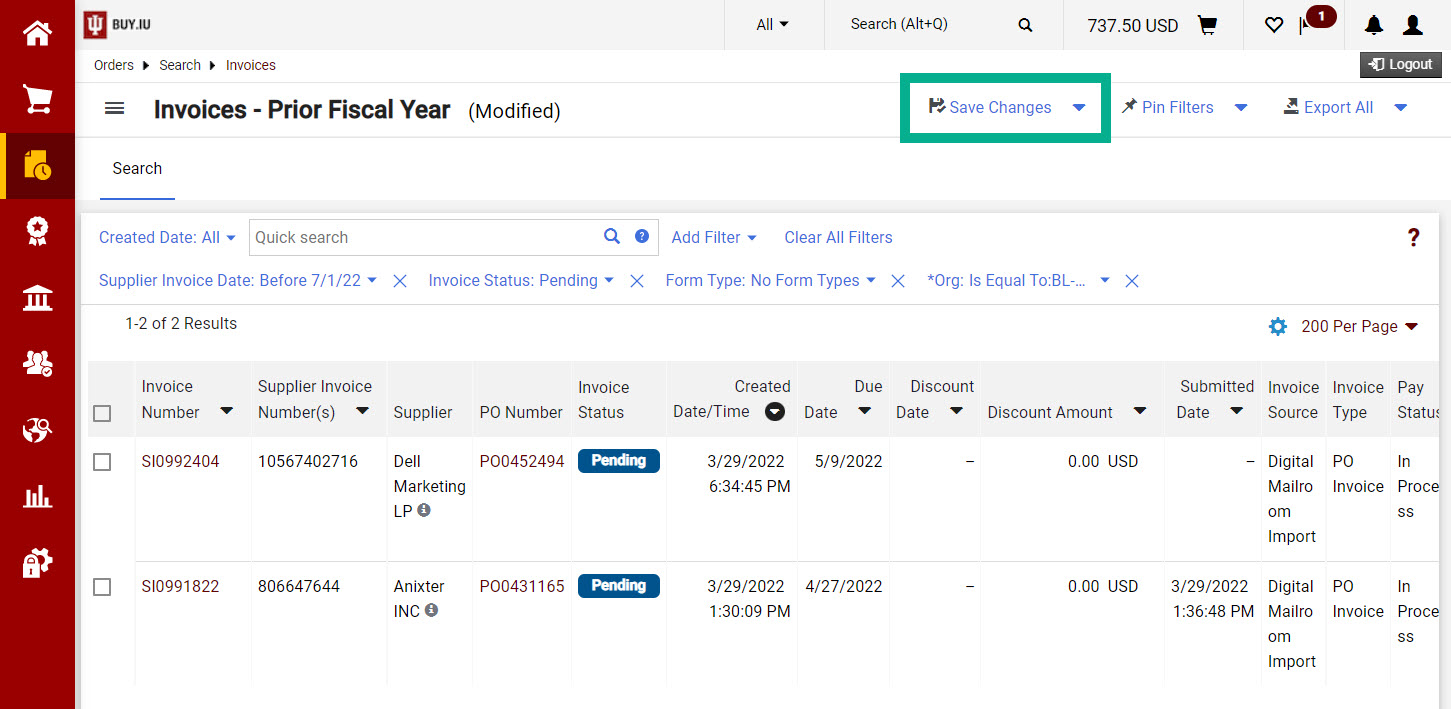In BUY.IU, click the person icon in the upper right-hand corner, then Manage Searches.
Select *Basic Searches from the Shared menu.
Scroll down the page and find the Invoices – Prior Fiscal Year search. Click the name of the search or Go to run the search.
BUY.IU runs the search and returns results for the entire university. You will need to add filters to see the invoices that matter to you. For example, filtering by Org returns invoices funded by accounts belonging to the Org(s) you specify.
Click Add Filter, then search for “org” in the search field. Check the box next to *Org.
In the filter window, enter the chart and org codes you wish to filter by in the text field. Click the plus icon after each entry. Once all org codes are entered, click Apply.
The search refreshes. The invoices shown will apply to the previous fiscal year assuming they have a Pay Status of Paid or Payable by the fiscal year invoice approval deadline.
Repeat these steps to apply as many filters as you’d like. Additional filter options are defined on the Common Search Filters page.
Click Save Changes to save your search. This saves you from having to reapply filters in the future. Review the Save and Manage Searches document for help saving a search.