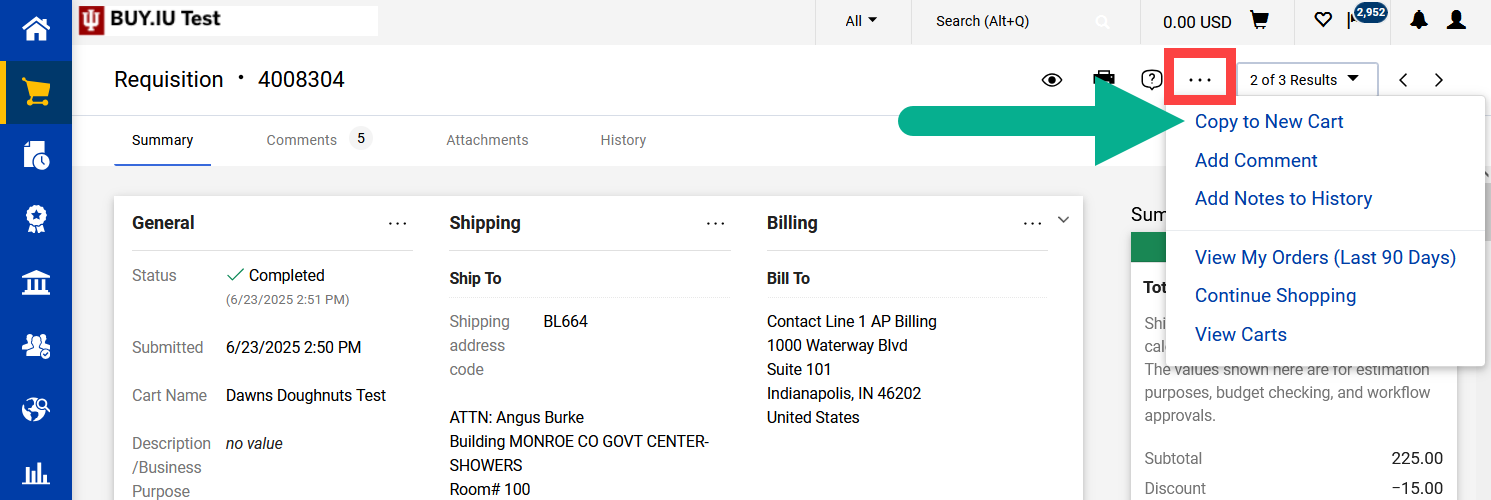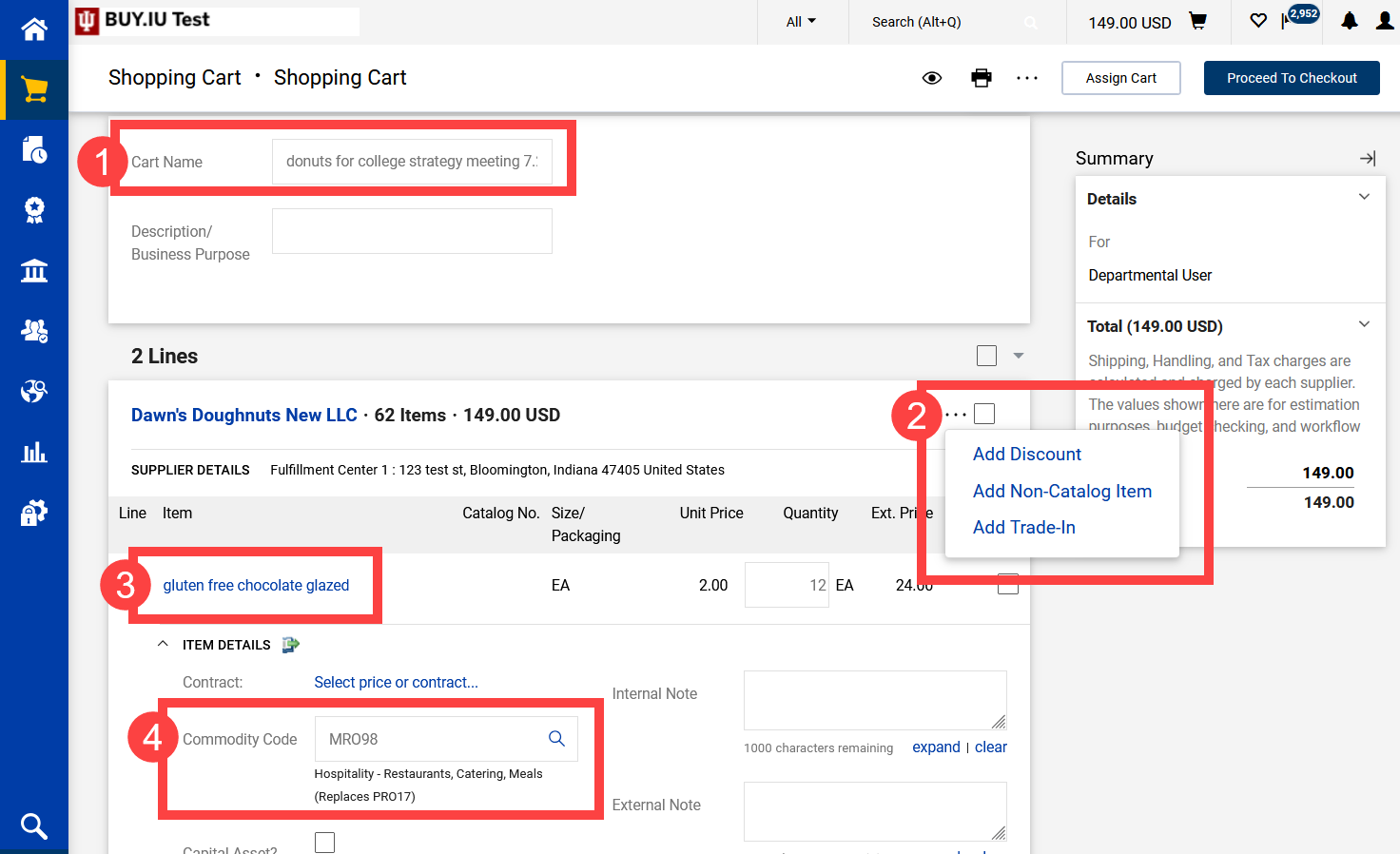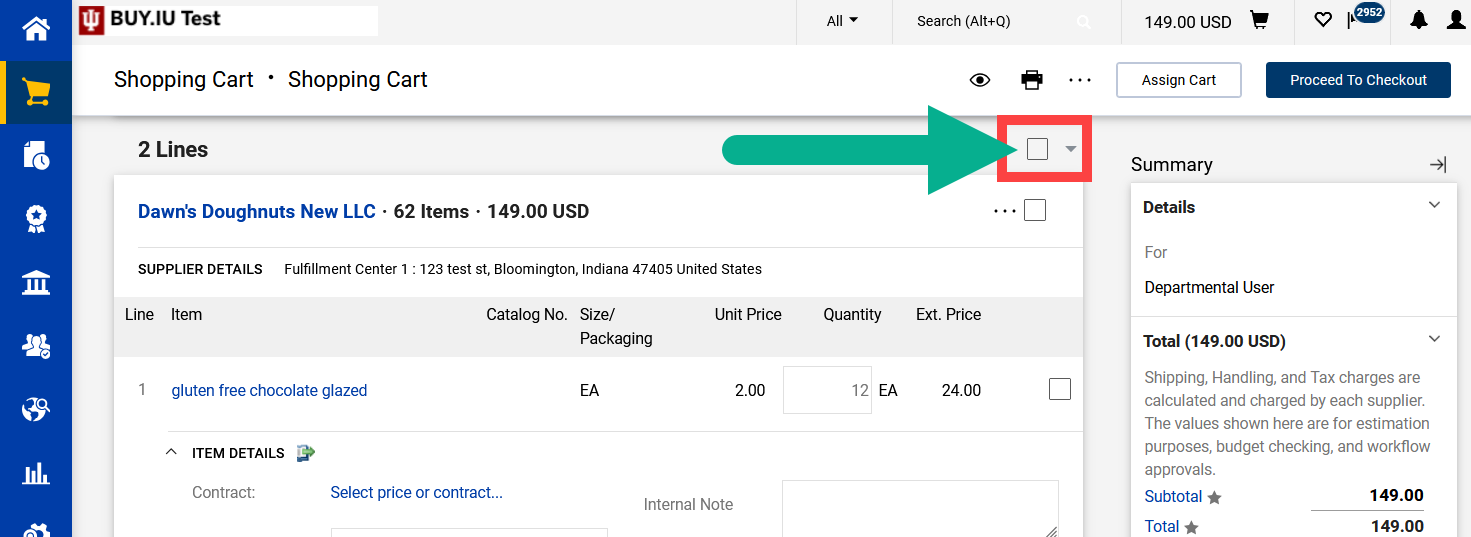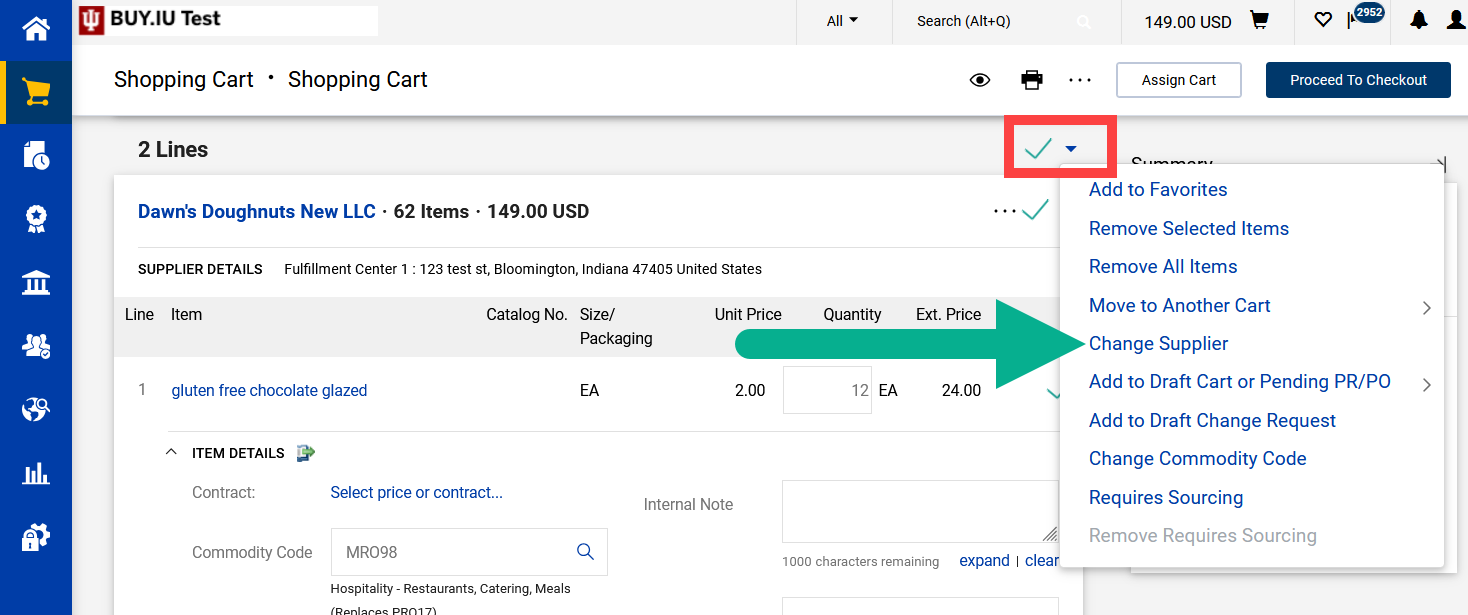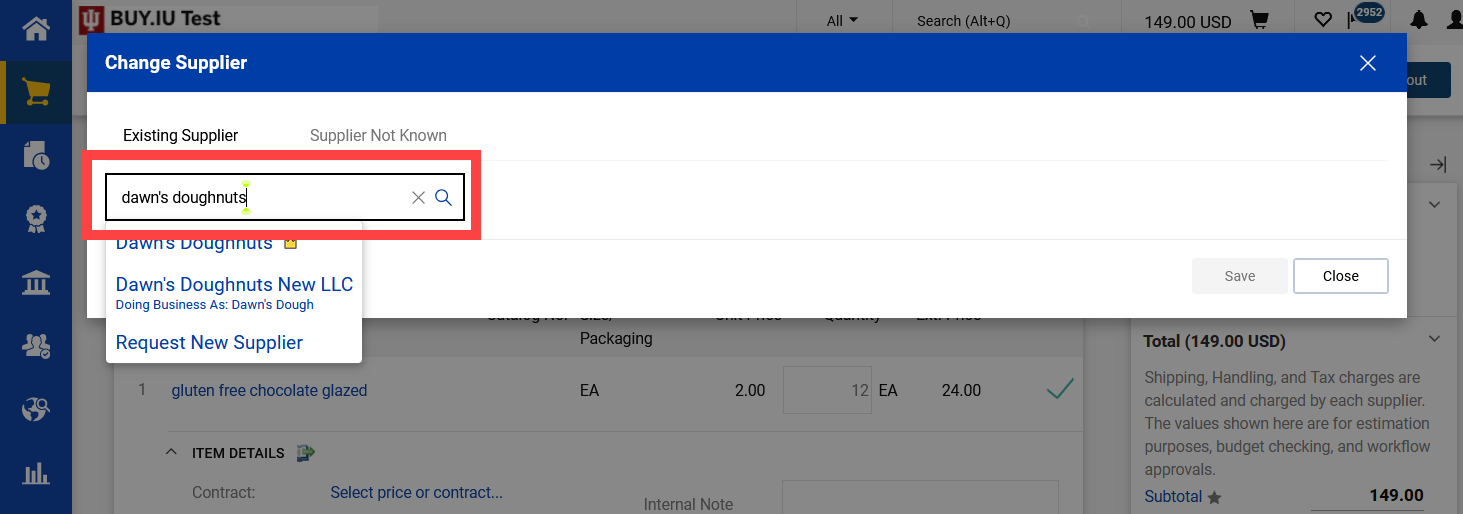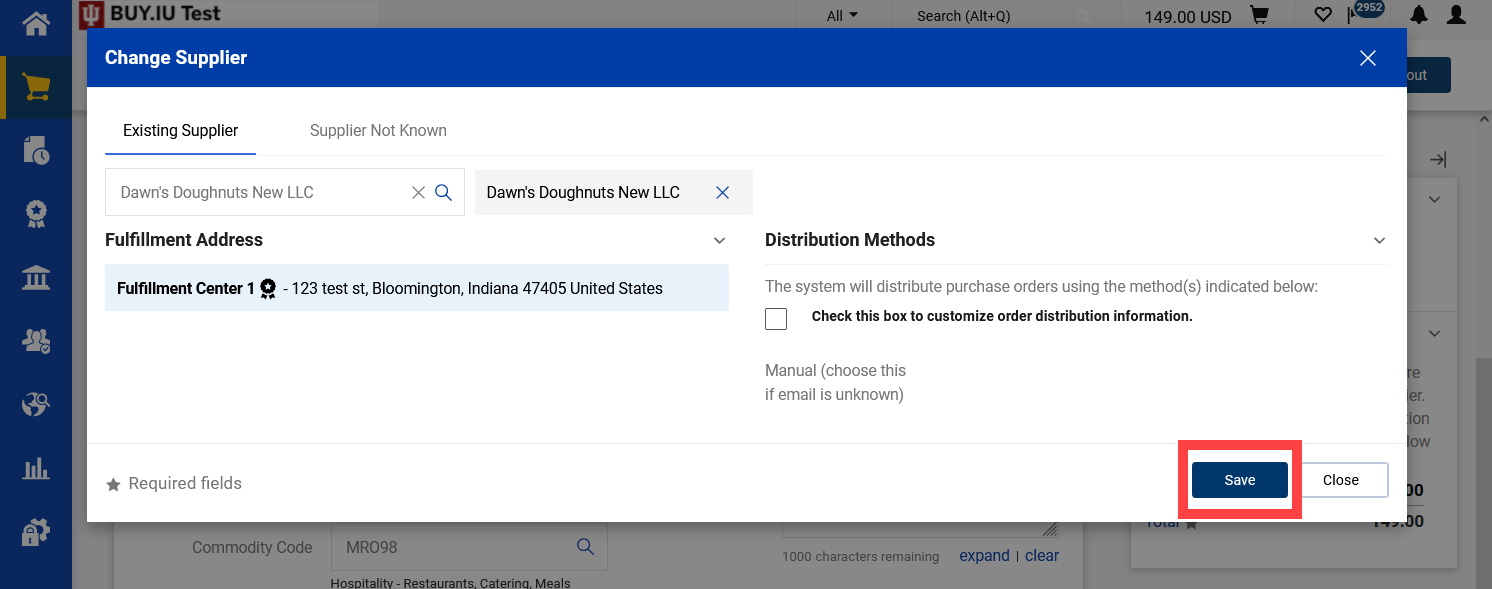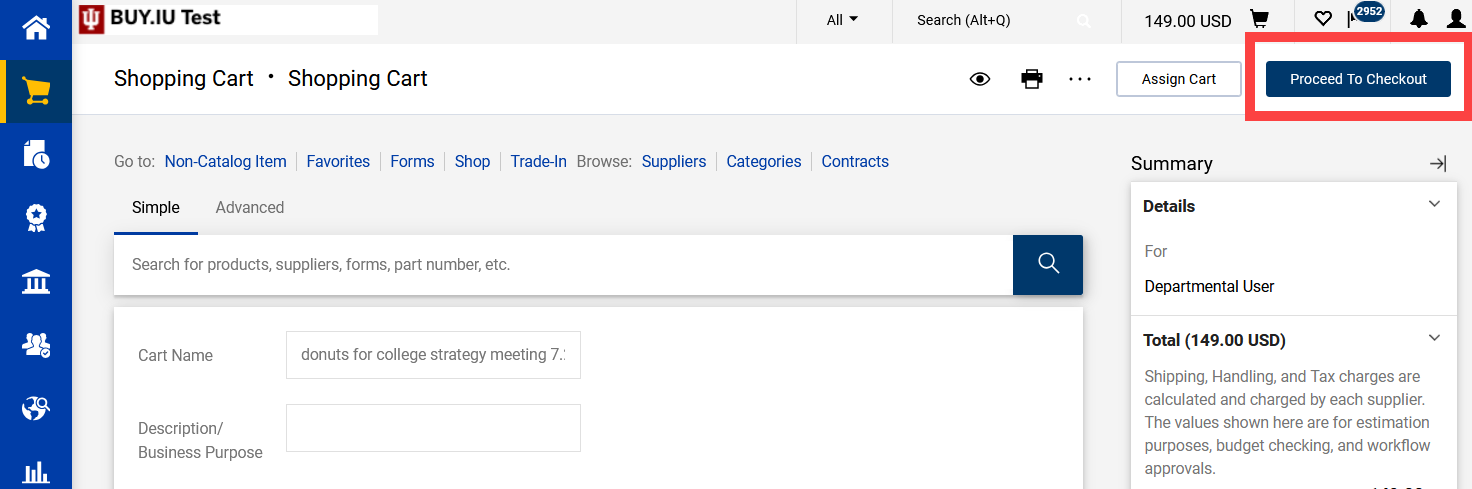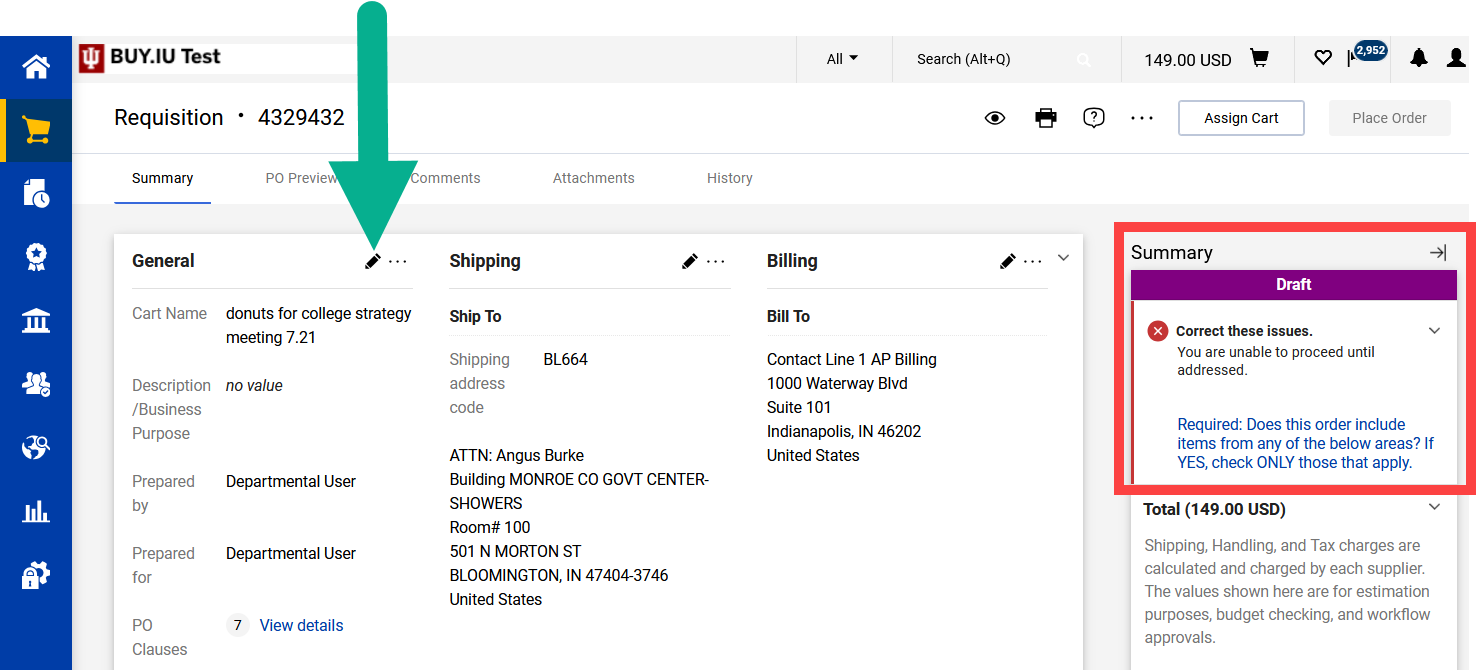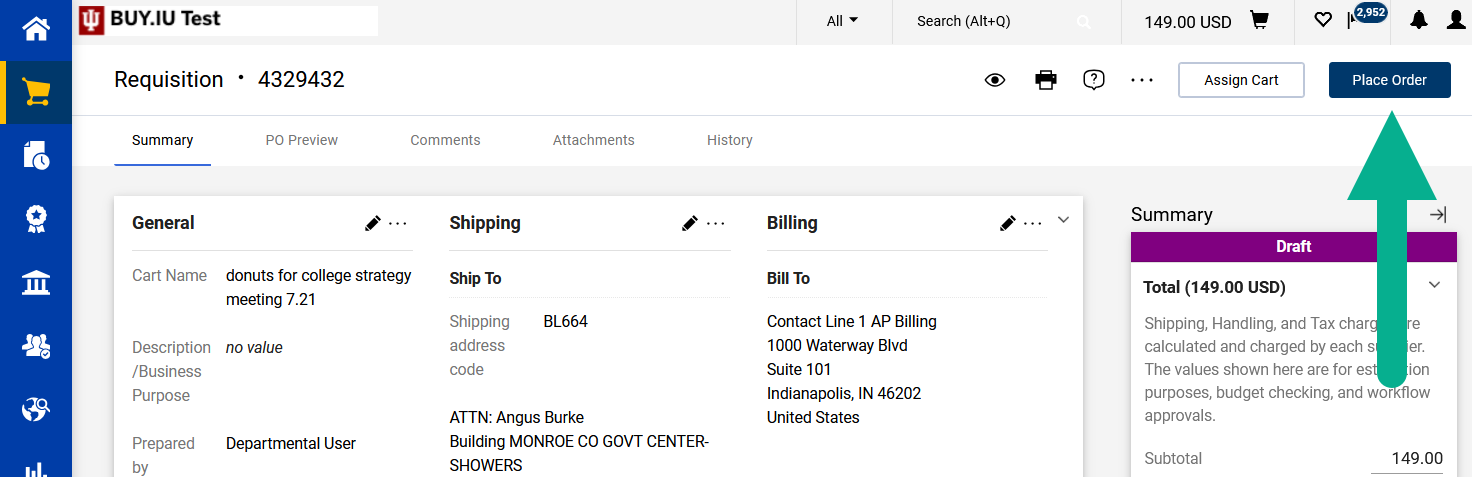This page describes how to copy a non-catalog order requisition in BUY.IU. Copied orders should be reviewed and updated prior to being submitted.
- Check and make sure your shopping cart is empty. Visit the Save a Cart page (in development) to learn how to save a shopping cart for later.
- Locate the requisition you want to copy. Review the Search for a Document page to learn how.
Open the requisition and click the three-dot menu to the right of the help icon. Select Copy to New Cart from the drop-down menu.
BUY.IU creates a new cart and requisition for you to update. Review the following:
- Cart Name: Update the cart name to describe the purchase.
- Add new purchase order (PO) lines: Click the three-dot menu to the right of the supplier’s name and select Add Non-Catalog Item to add a new PO line.
- Edit existing PO line information: Click an Item Description to edit the description, unit price, or quantity for that PO line.
- Check the commodity code: Review the commodity code of each PO line and ensure it reflects what’s being purchased. Click the magnifying glass to search for a more accurate code.
The final step in the cart is to refresh the supplier record. Refreshing the supplier record updates the PO distribution and fulfillment center information, ensuring orders and payments go to the right place. Click the checkbox to the right of the PO line count to select all the PO lines.
Next, click the down arrow to the right of the checkmark and select Change Supplier from the drop-down menu.
Enter the supplier number or supplier name in the Select Supplier field.
Select the supplier's name from the drop-down menu.
Click Save to save your changes.
The supplier's information is updated. You do not need to re-enter any PO line information. Click the Proceed to Checkout button to move on to the requisition.
The Summary section on the right side of the page highlights fields that must be completed. Click a warning message to jump to that section of the order and update it.
Click the pencil icon next to a section of the requisition to update it.
Review the following fields in addition to the warning messages in the Summary section:
- Order Restricted options: Depending on how old the order is, you may need to clear the Order Restricted fields or complete them. Review the Request a Purchasing Contract or Signature guide to learn when these options are required.
- Shipping address: Double check that shipping address, including the room number, is correct.
- Accounting information: Review the Accounting Codes information and verify that the correct fiscal year, account numbers, and object codes have been used.
- External notes and attachments: Information entered here is sent with the PO to the supplier.
- Check stub text: Review the check stub text fields in the Special Payment Instructions section. The information entered here is included with every invoice payment made against the PO.
- Recurring Payments: If the original order was a recurring or blanket order, update the PO Begin and End fields. Enter the current PO number in the Previous PO# field.
Click the Place Order button in the upper right after you’ve reviewed and updated the order to submit it for review.