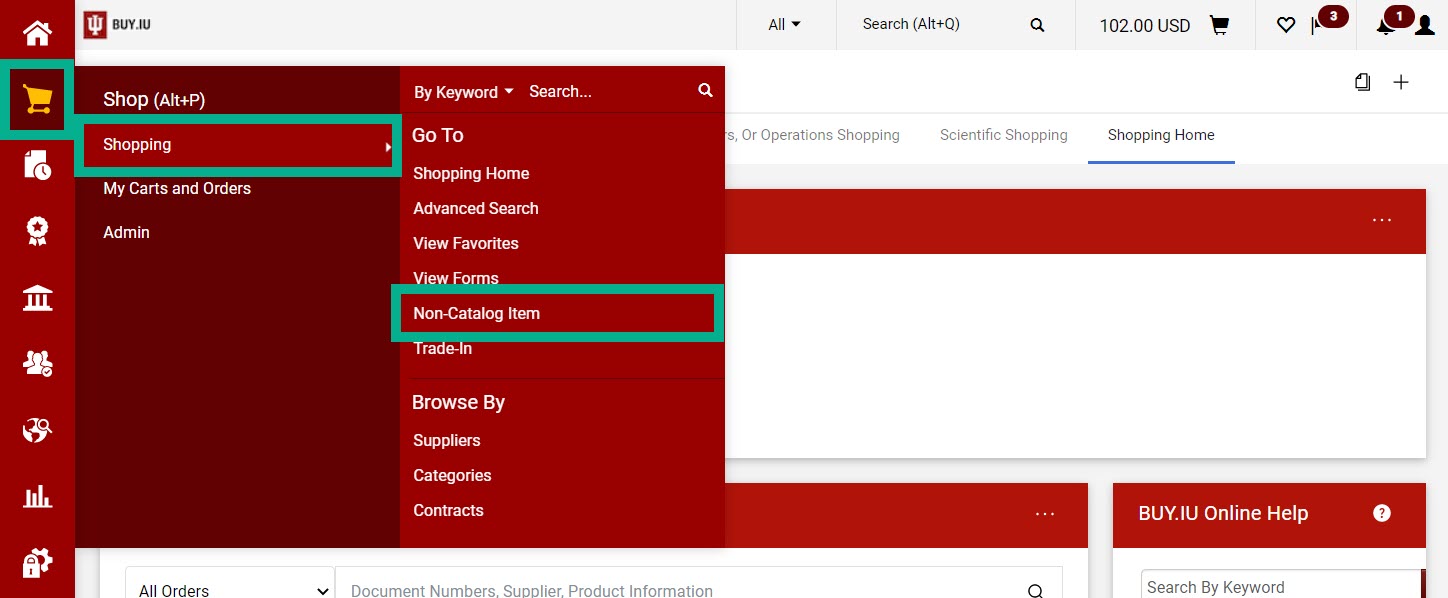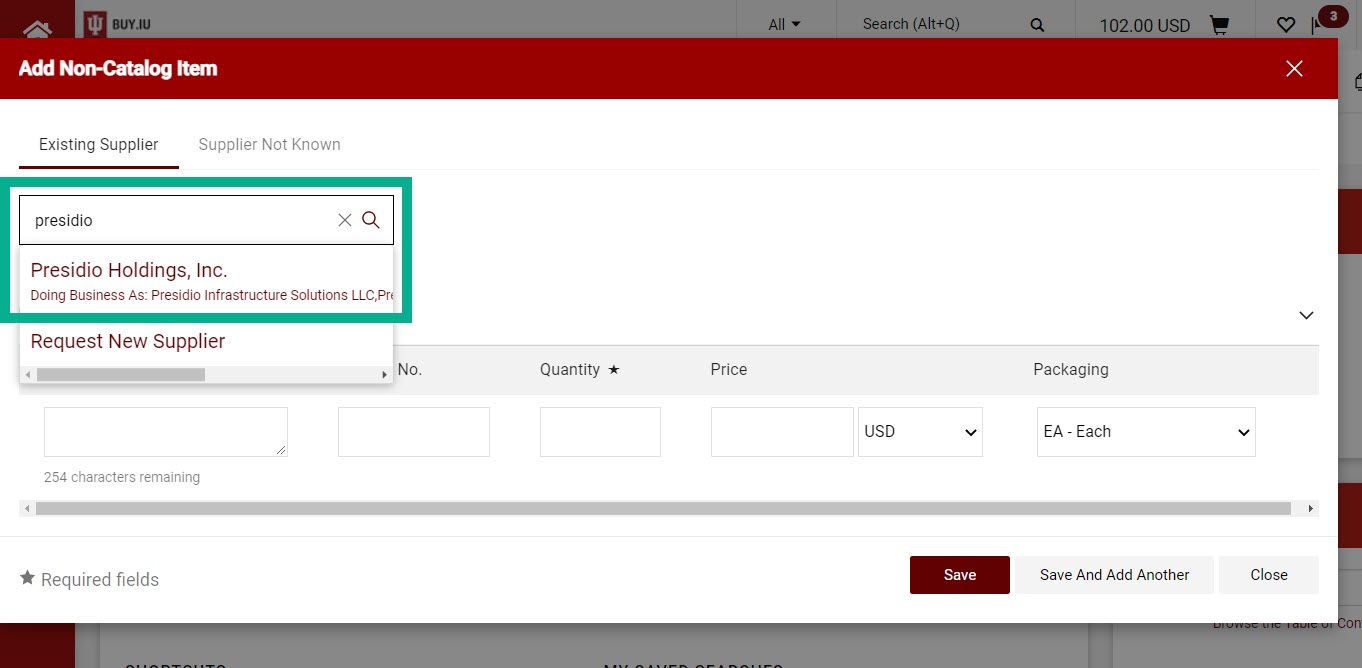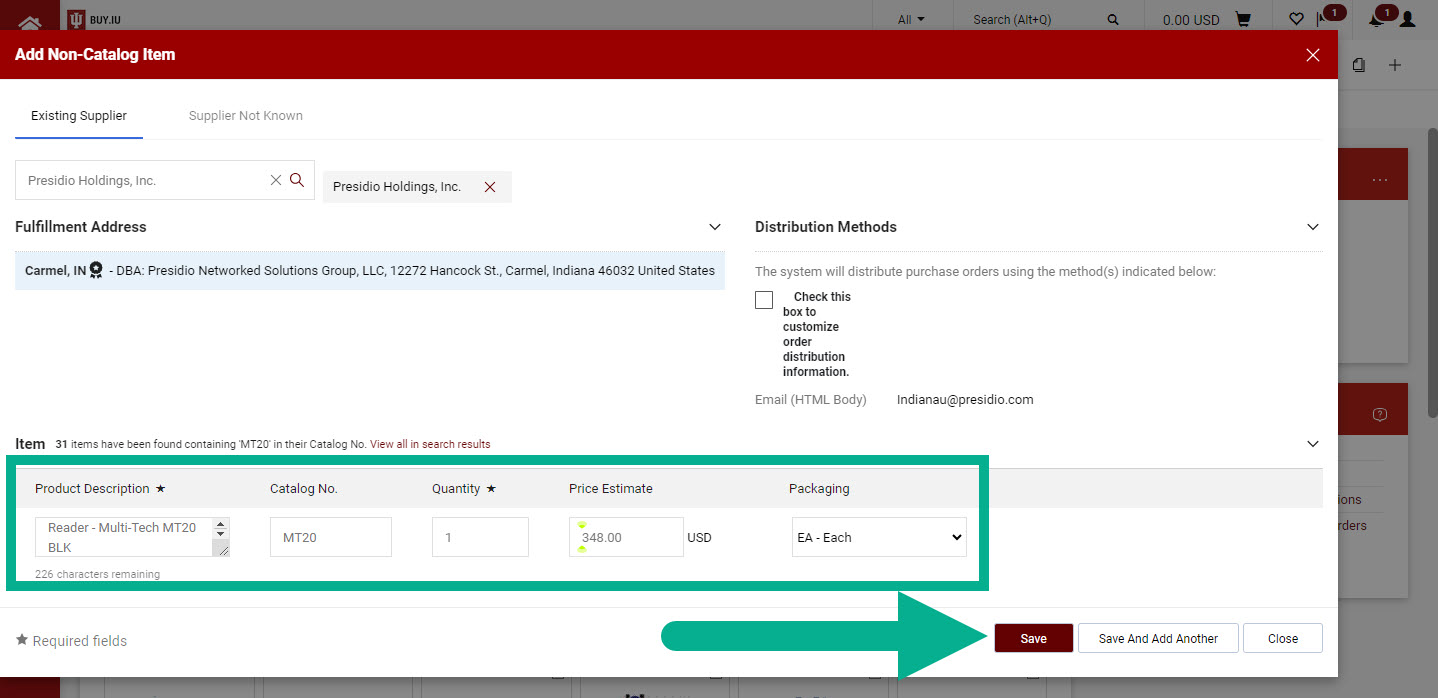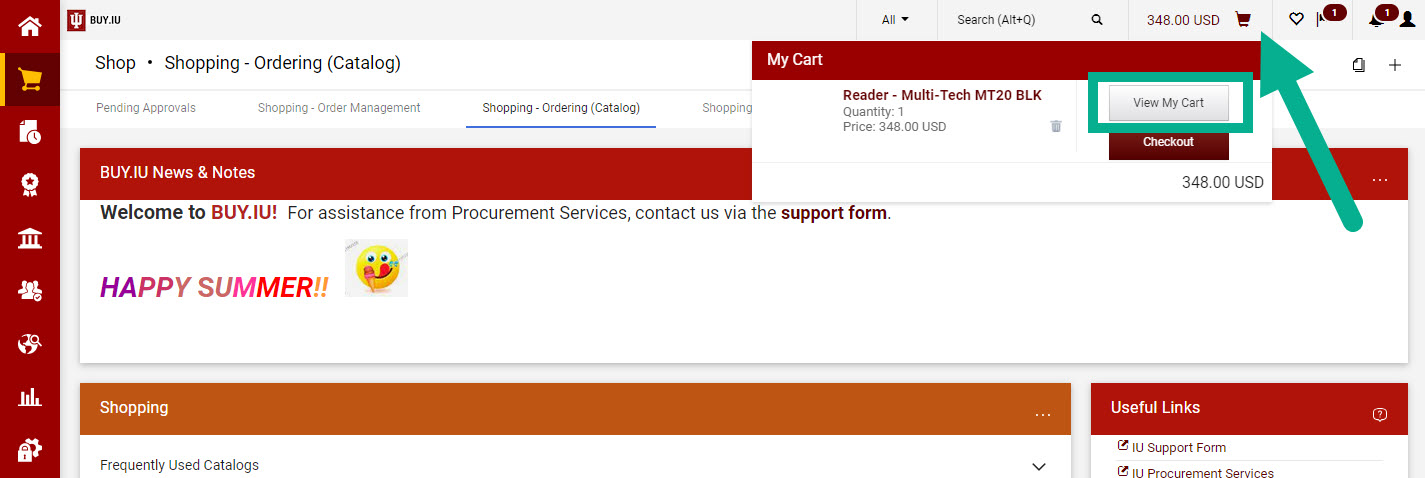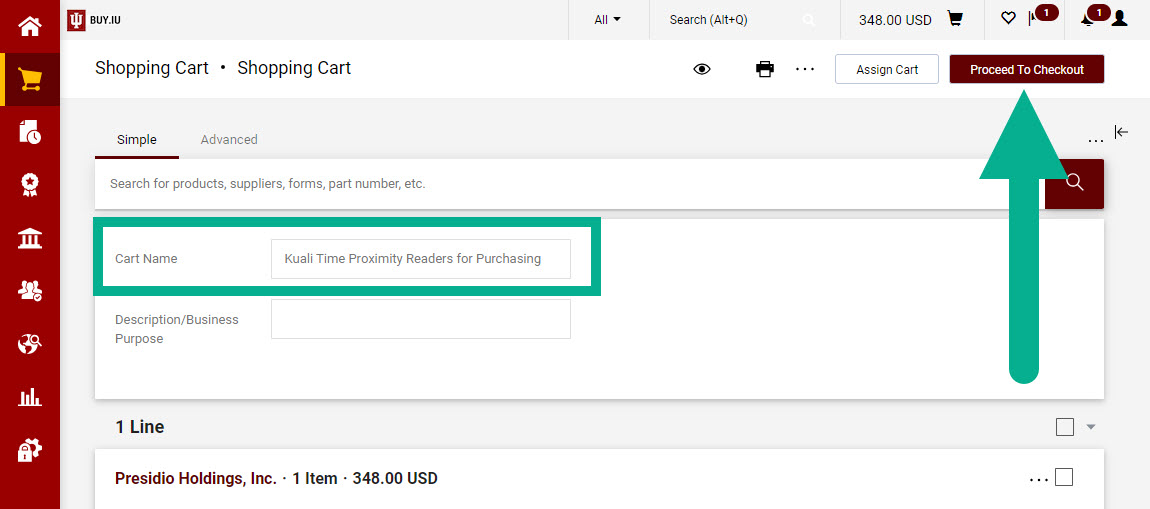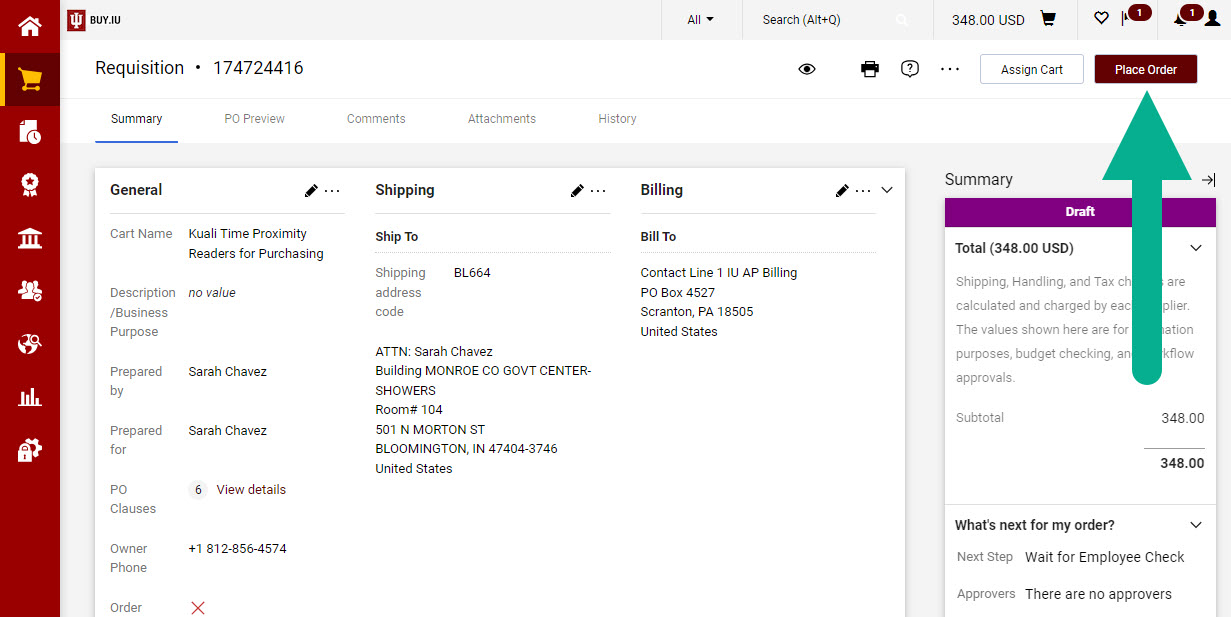Mag stripe reader equipment used at Kuali Time kiosks must be replaced with contactless card readers. Contactless card readers are compatible with Microsoft Edge, a more secure browser, and reduce wear and tear on employee CrimsonCards.
This guide highlights the steps necessary to order contactless card readers for your unit. Direct questions about the ordering process to the Purchasing Support Form. Contact Payroll Operations via the UCO Contact Us form with questions related to contactless card reader setup.
In BUY.IU, initiate a non-catalog order by navigating to the Shopping module, then Shopping, and finally selecting Non-Catalog Item.
In the search field, enter “presidio” and select the first result, Presidio Holdings, Inc.
Next, scroll down the page and enter the following information in the Item fields.
| Field | Content |
| Description | Reader - Multi-Tech MT20 BLK |
| Catalog No. | MT20 |
| Quantity | Enter the number of proximity readers you need to order. |
| Price | 348.00 |
| Packaging | Leave as EA - Each |
After all information has been entered, click Save to add the order to your cart.
Click the cart icon at the top of the page, then View My Cart.
Update the Cart Name field to “Kuali Time Proximity Readers for [name of your department or unit]” and tab out of the field to save your changes.
Click Proceed to Checkout in the upper right-hand corner to move on to the requisition.
In the requisition, update the following fields by clicking the pencil icon in each section:
| Section | Updates |
| Shipping | Shipping address should reflect where the proximity readers should be sent. Review the Finding the Right Ship-to Address page for help locating an IU address. |
| Accounting Codes | Enter the Account-SubAccount and Object Code for this purchase. Contact your Fiscal Officer if you are unsure of what information to enter. Visit the Split Funding by Percent or Amount page to learn how to split funding across multiple accounts. |
| External Notes and Attachments | After clicking the pencil icon, enter "Quote 2001822010122-01" and click Save. Next, download this Presidio quote. Click Add and attach the quote to your order. |
| Compliance | Answer "No" to the first question and do not check any of the boxes in this section. |
Once all required information has been entered and all warning messages have been cleared, click Place Order in the upper right-hand corner to submit the requisition. You will not be able to edit the document after you click Place Order.
Your order will first be reviewed by IU Public Safety, followed by your Fiscal Approvers, and finally Purchasing.
When the proximity readers arrive, notify your IT Pro and refer them to the Kuali Time Kiosks page for instructions on installing and updating kiosks to the new Group Policy provided by University Payroll.