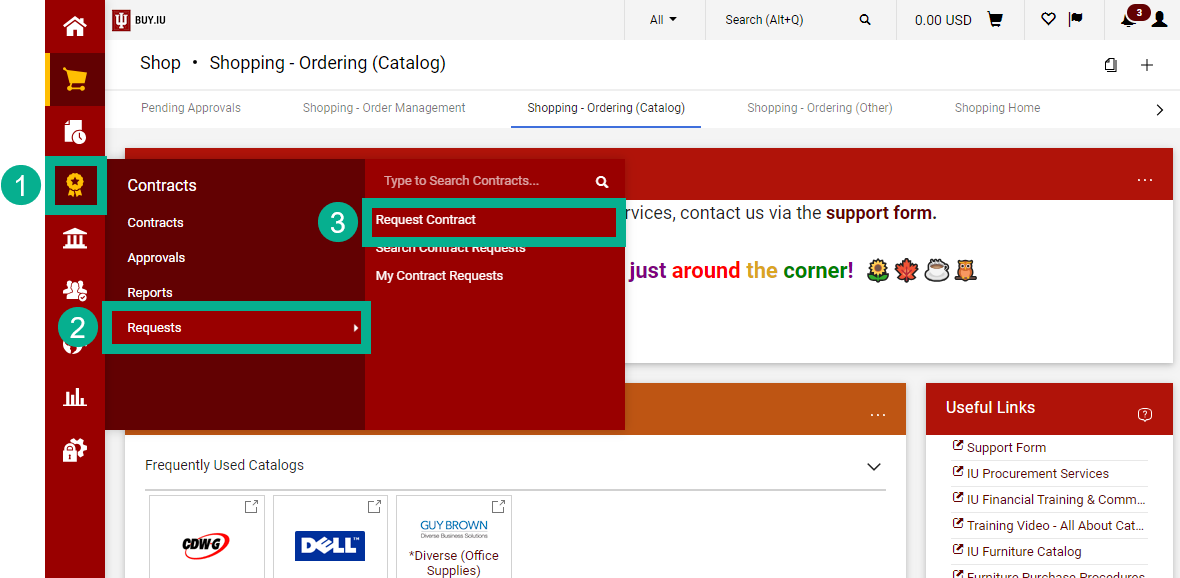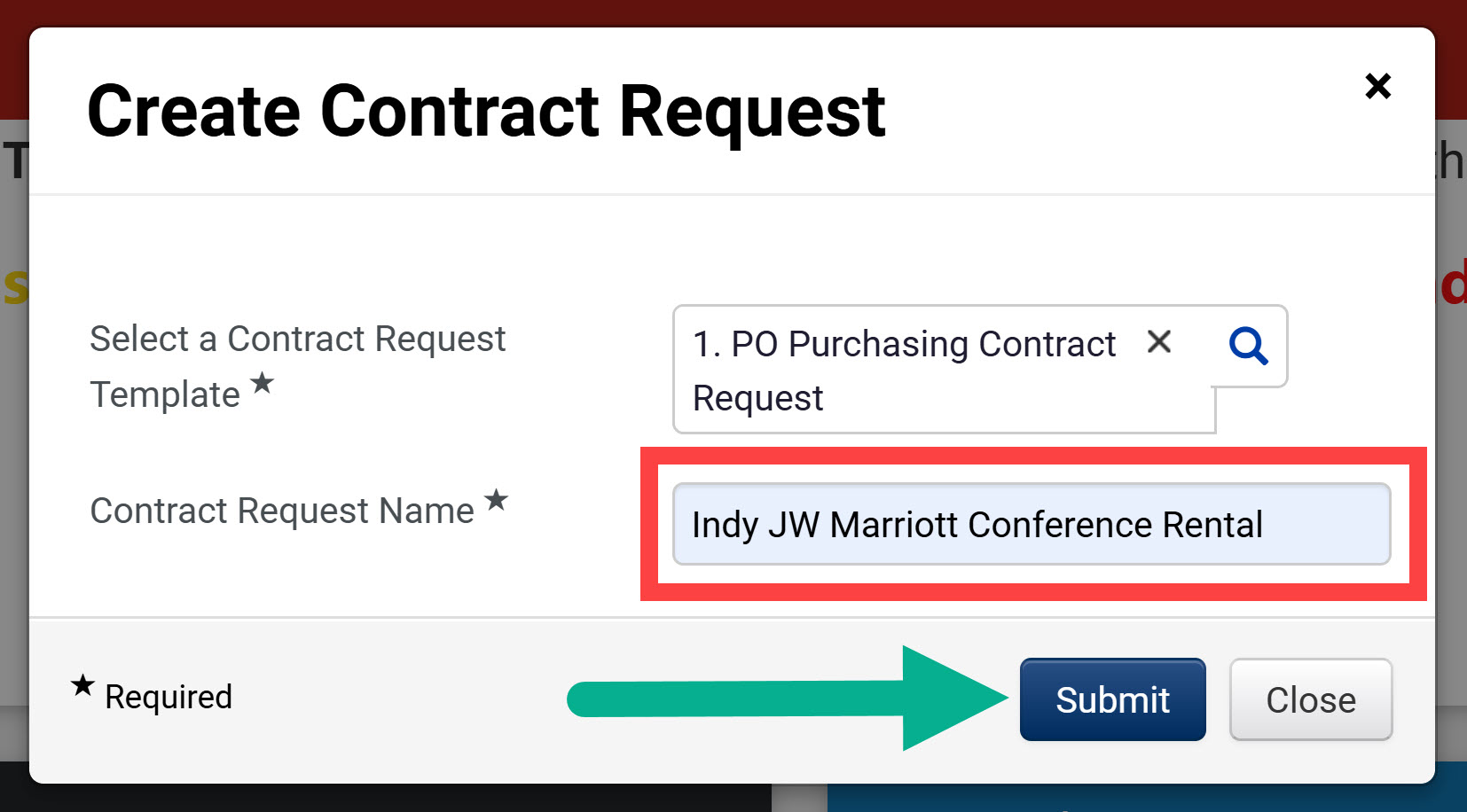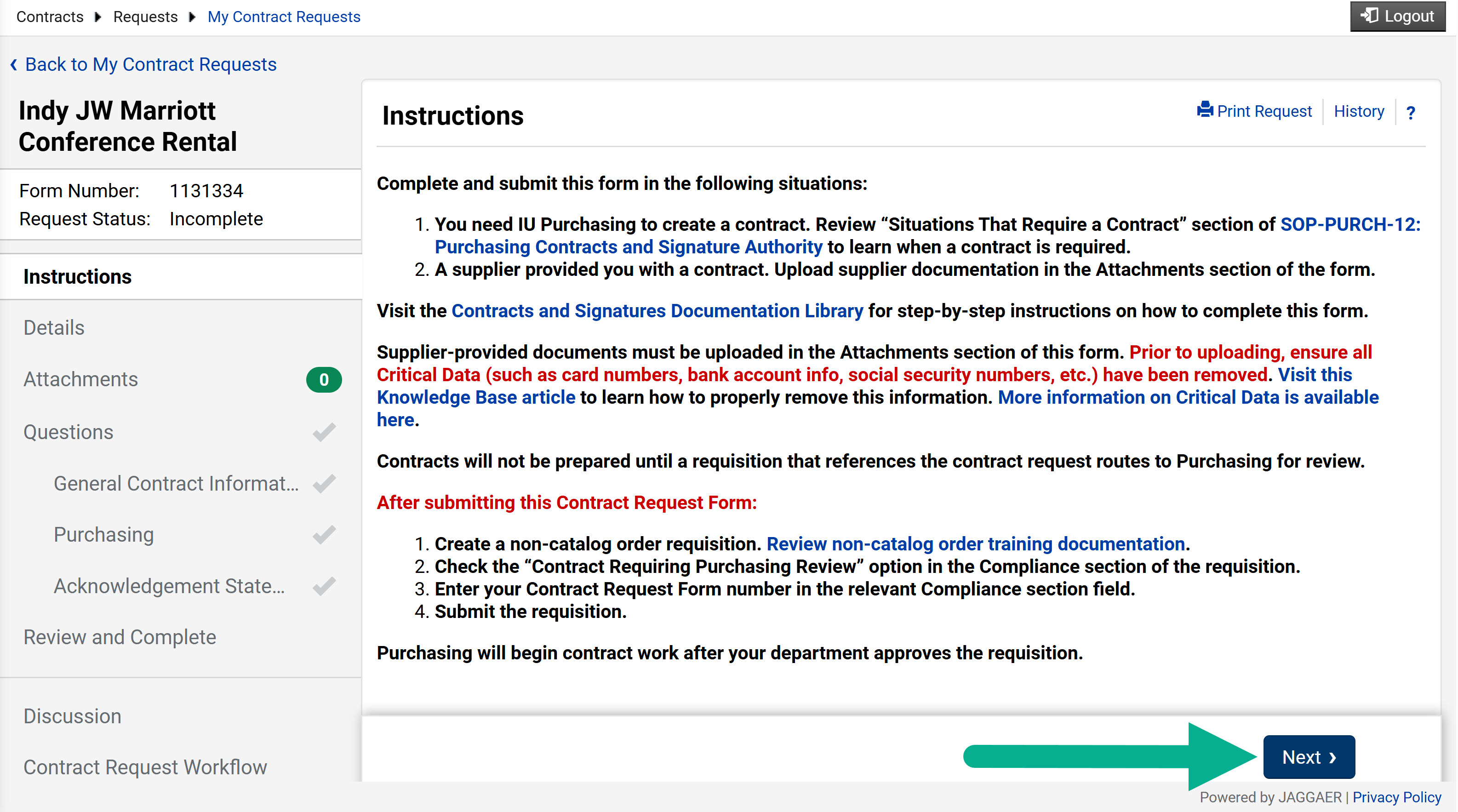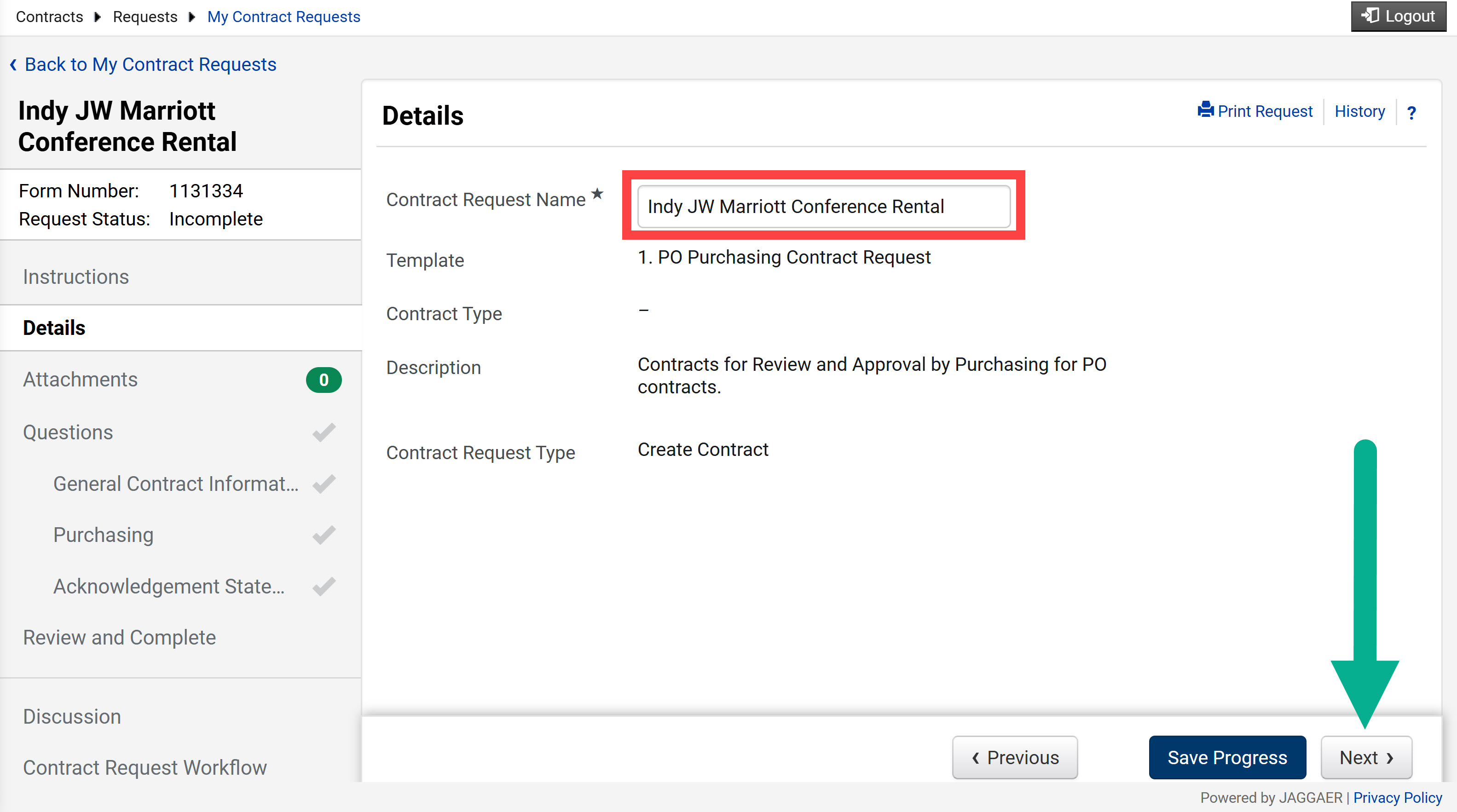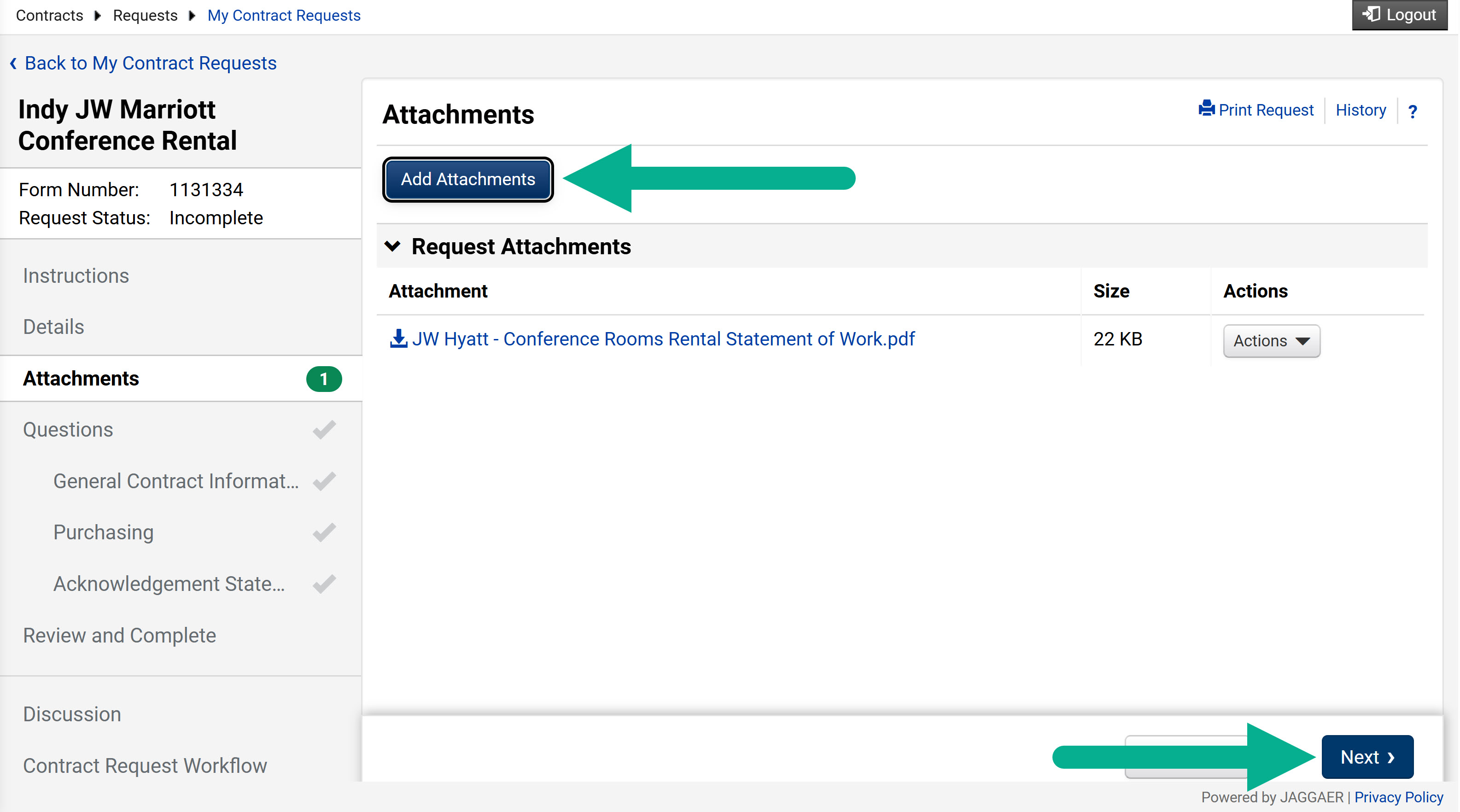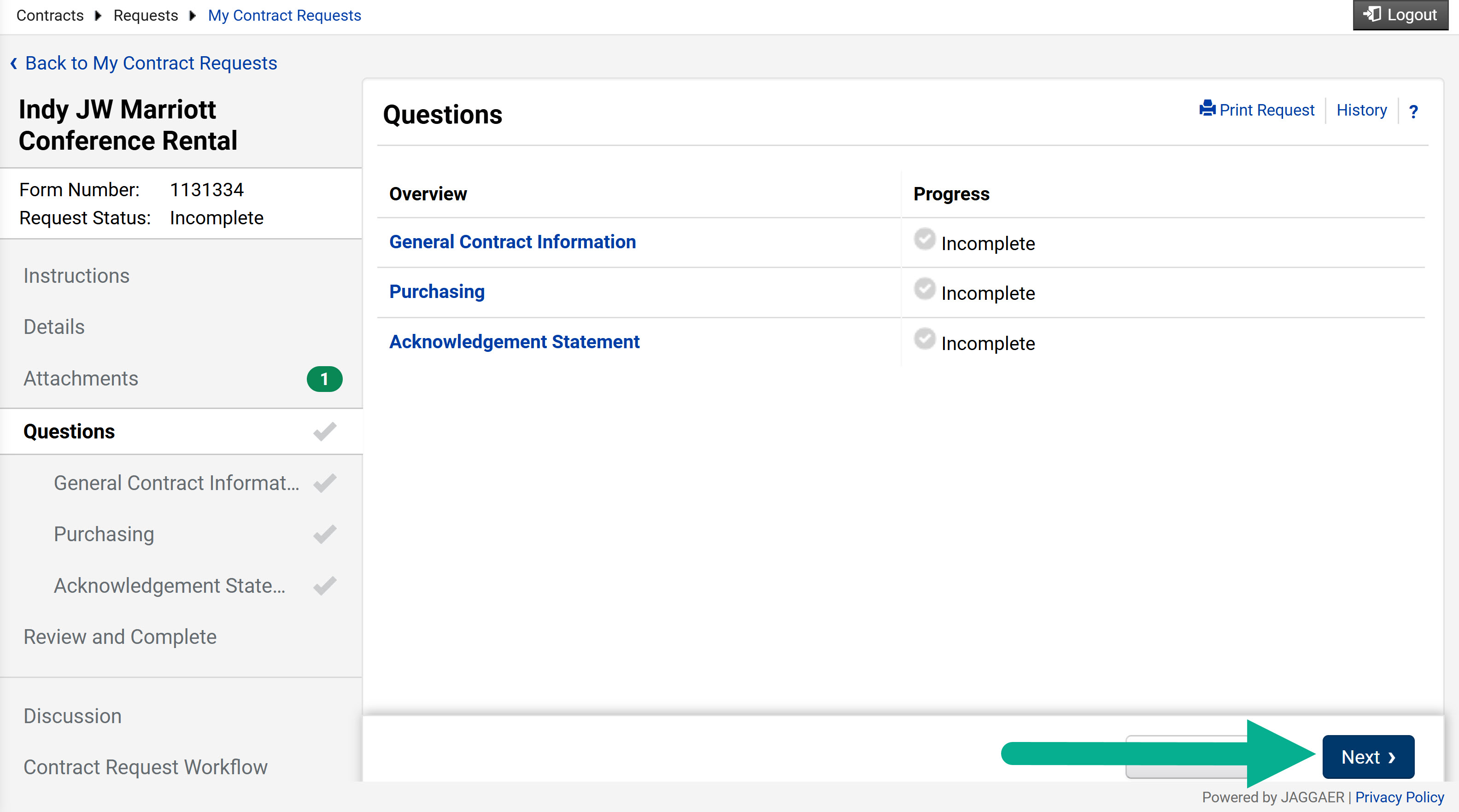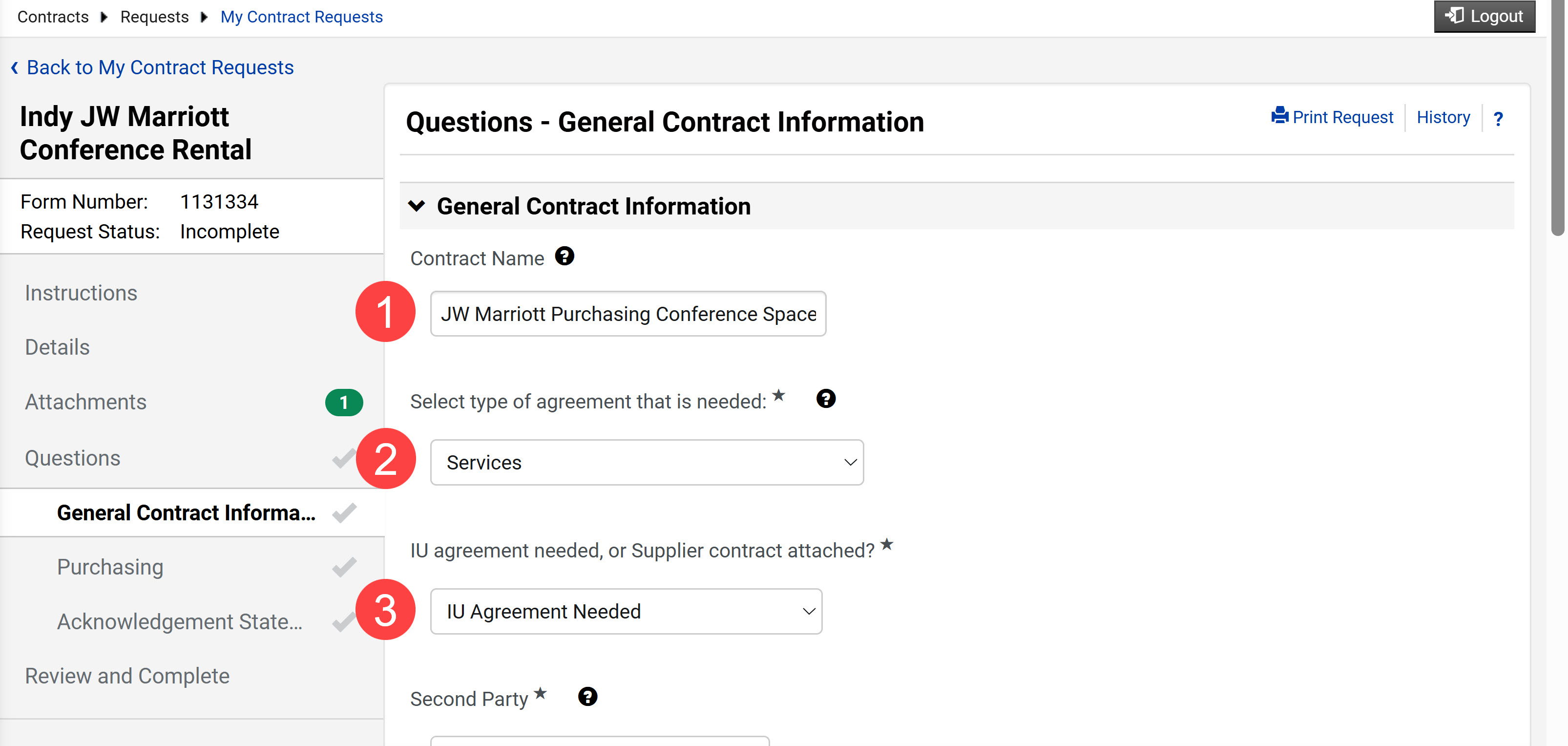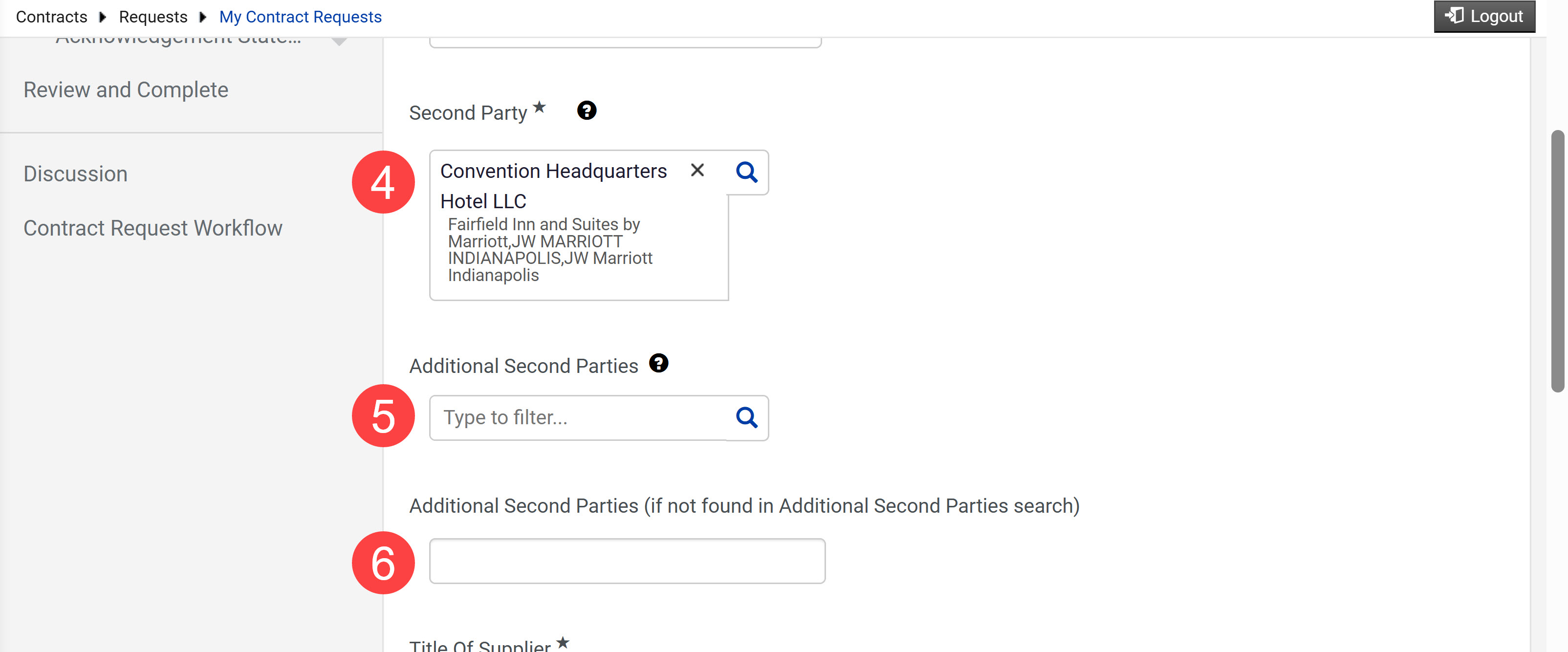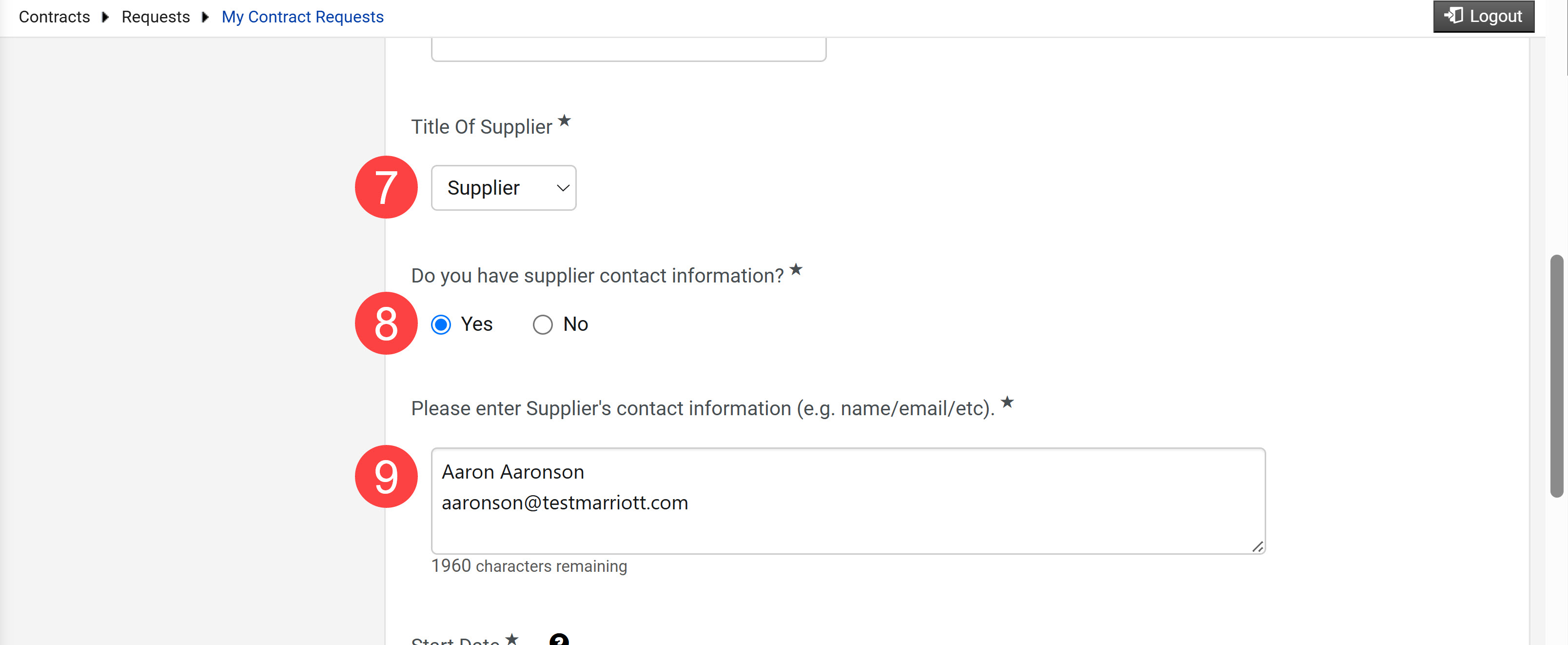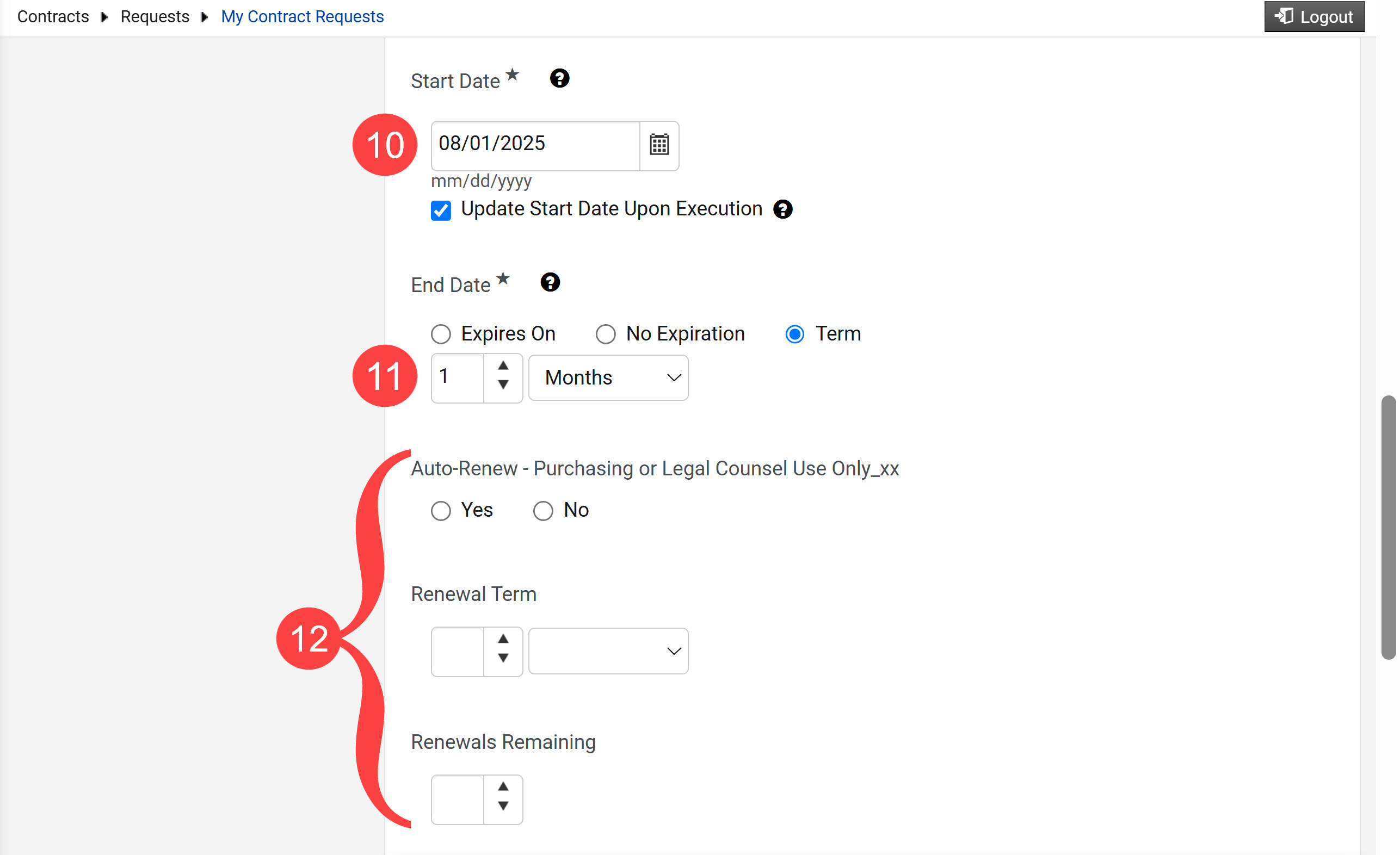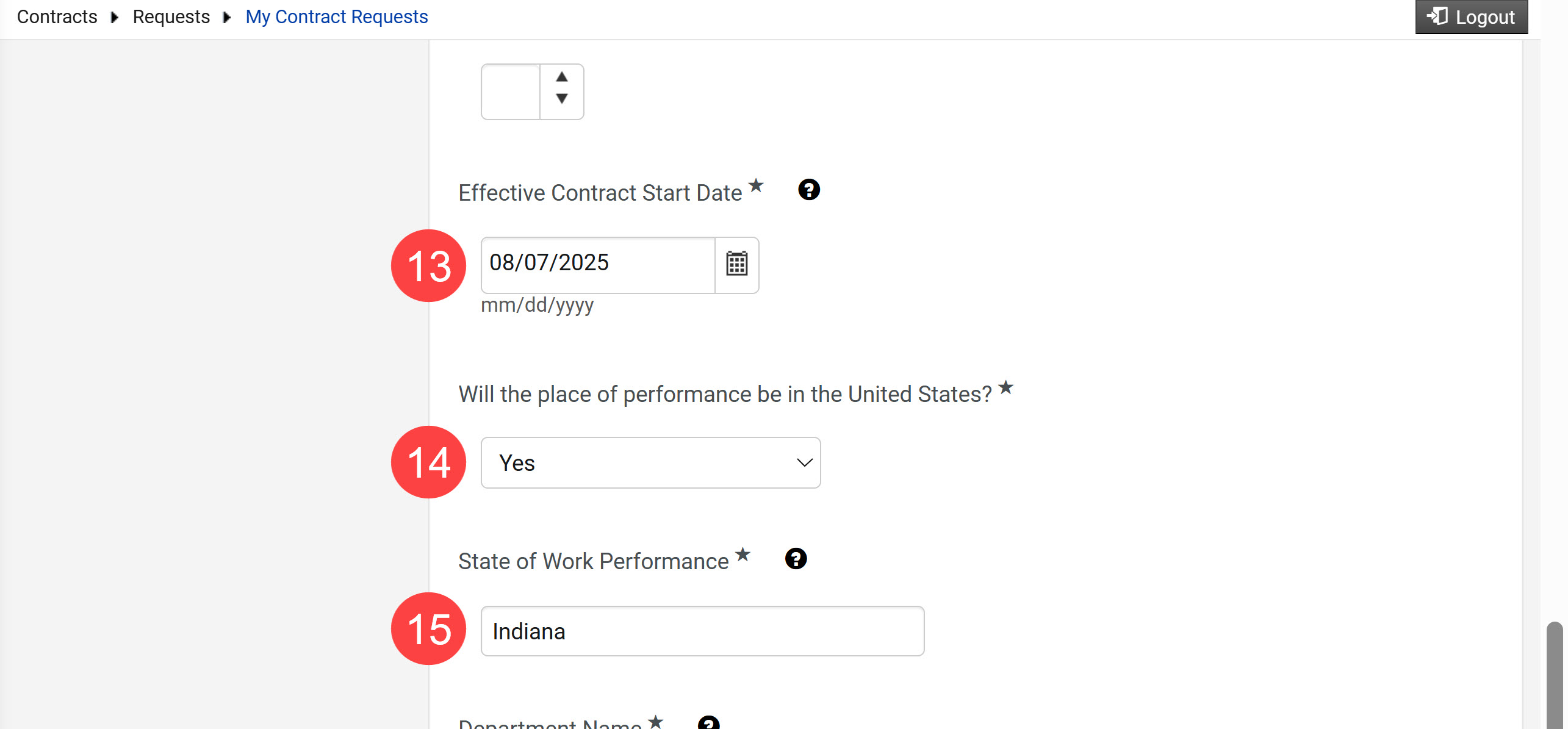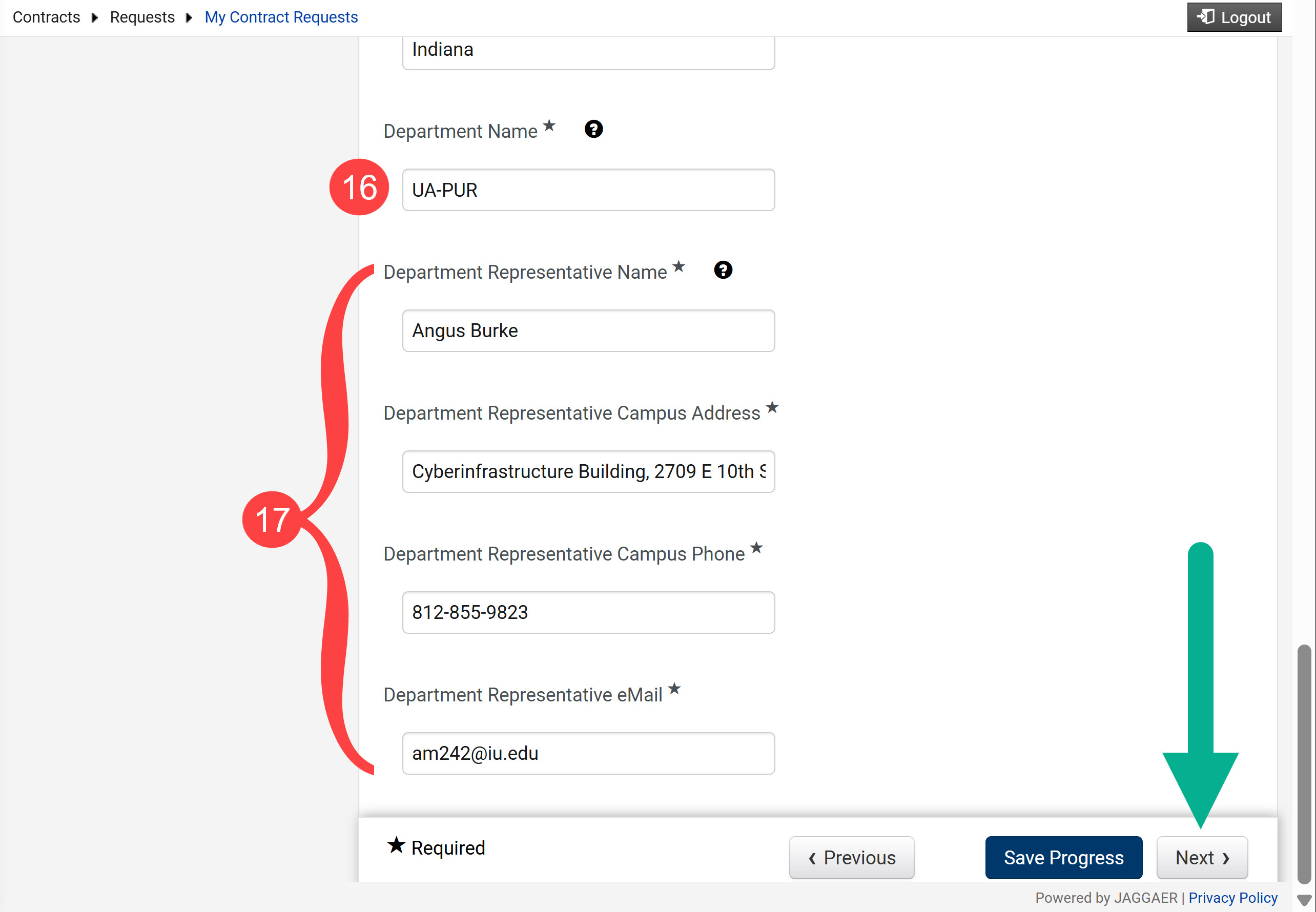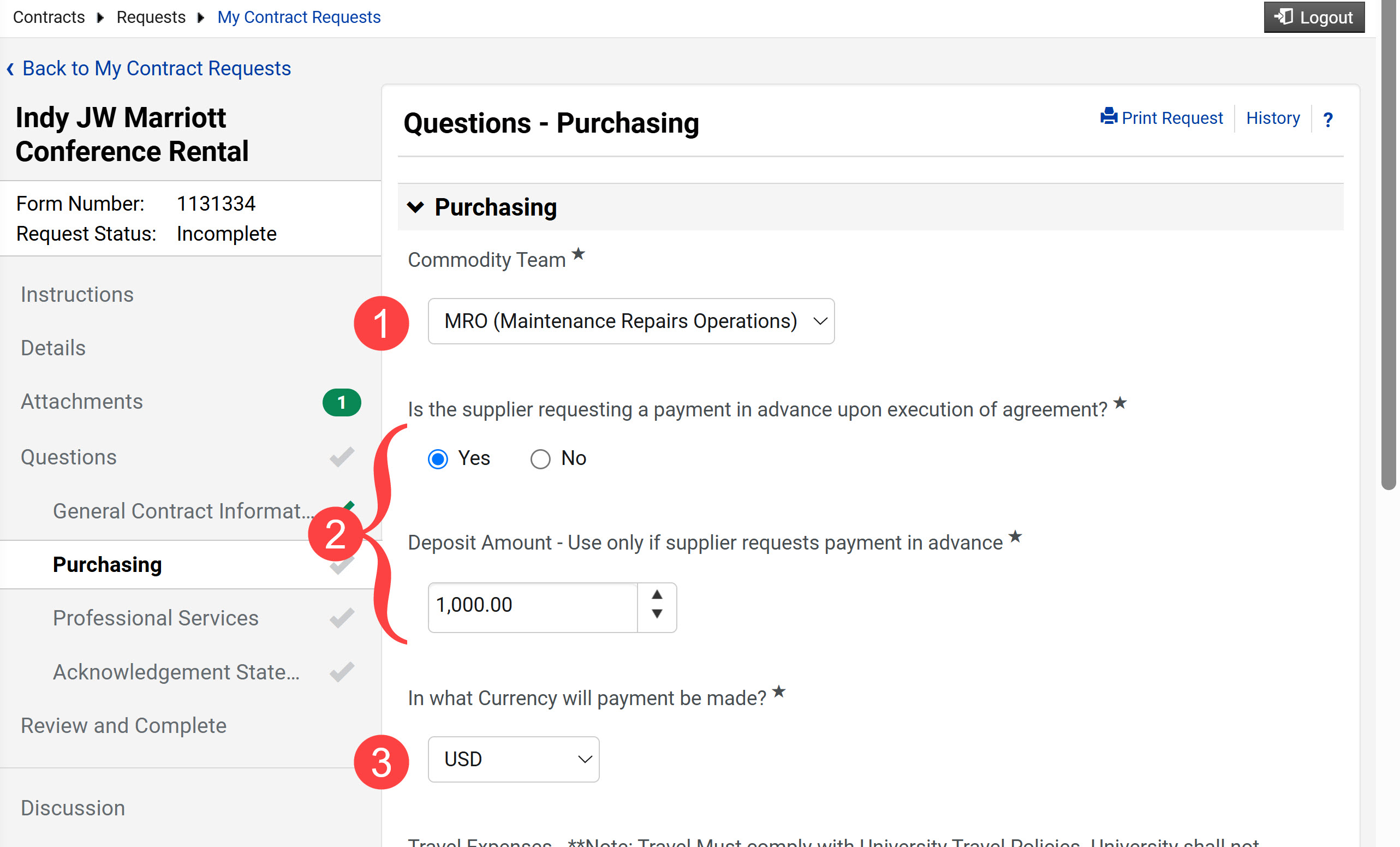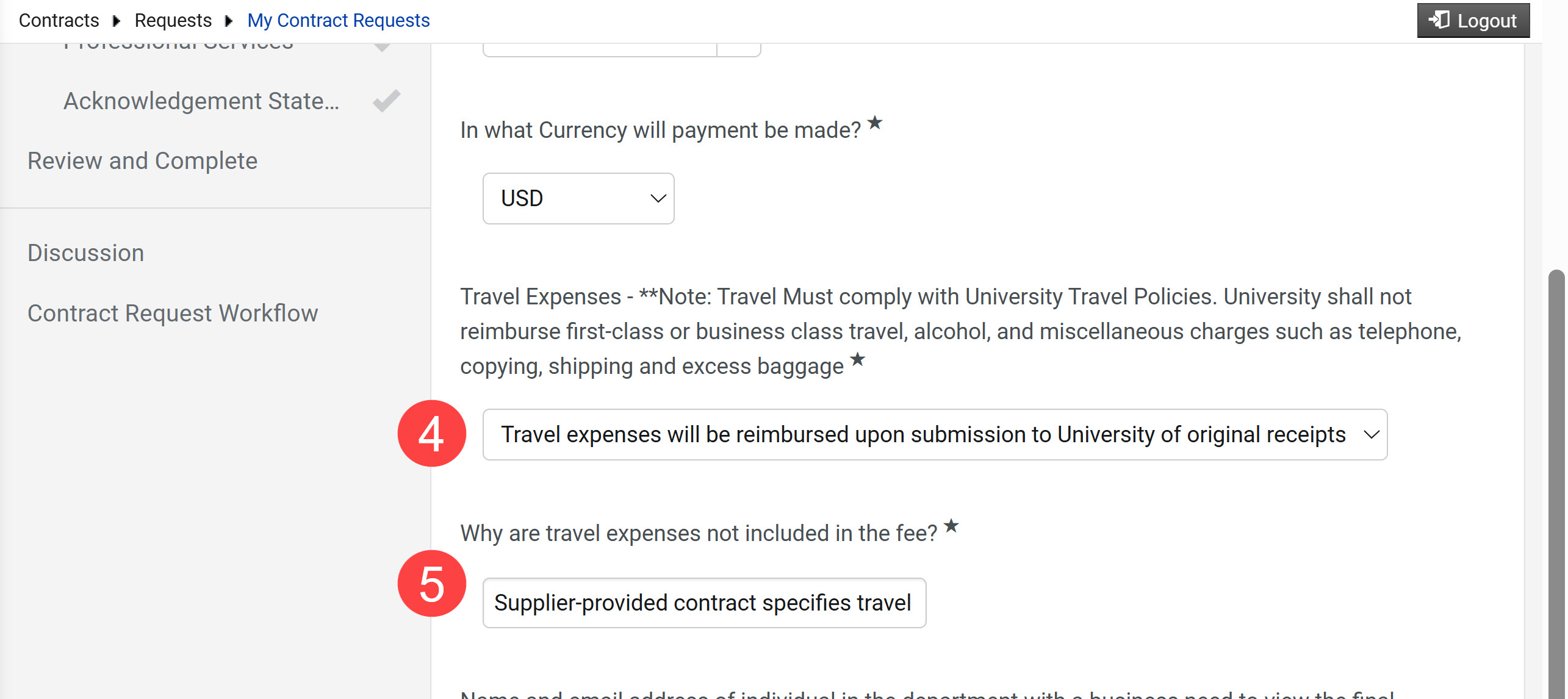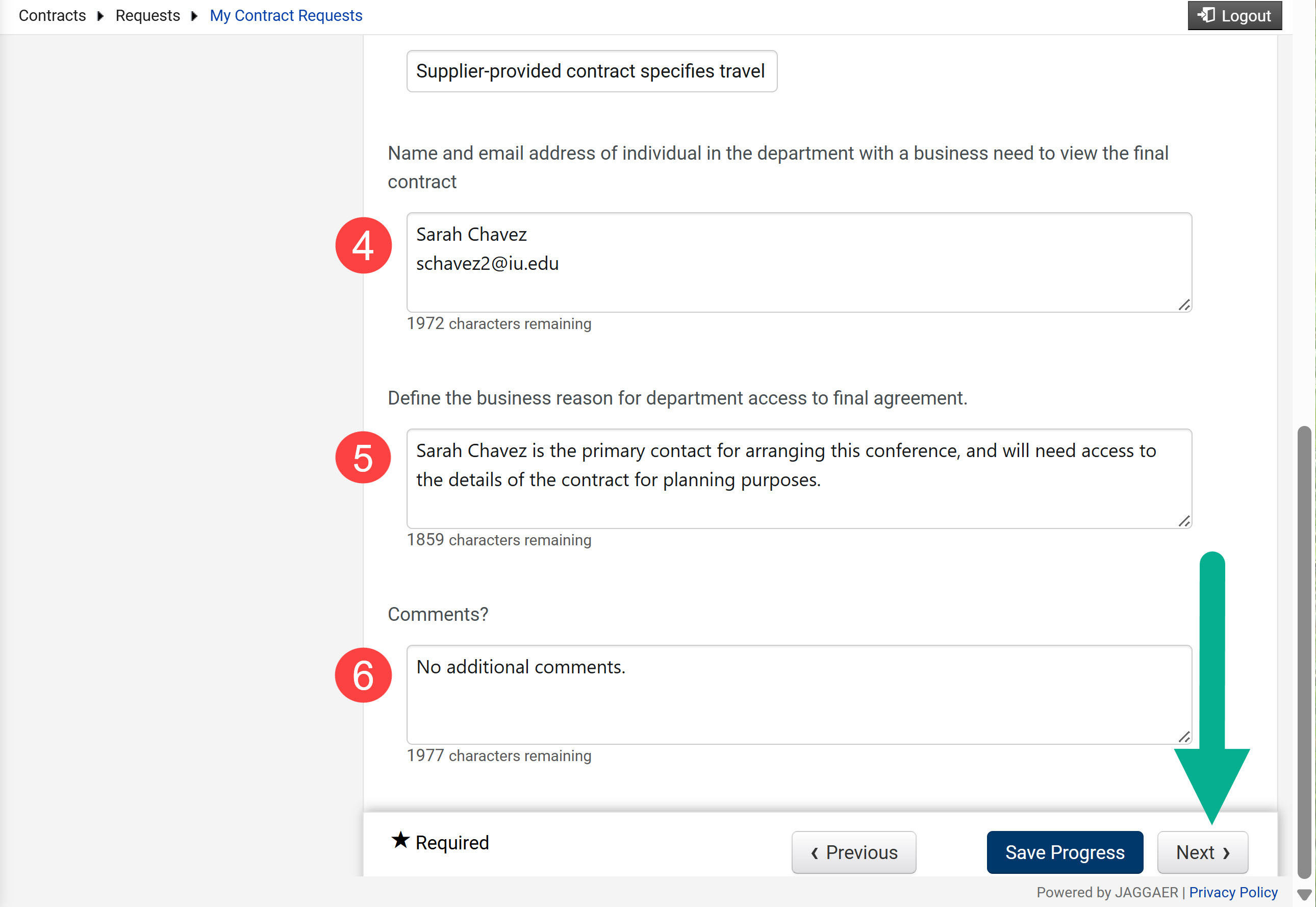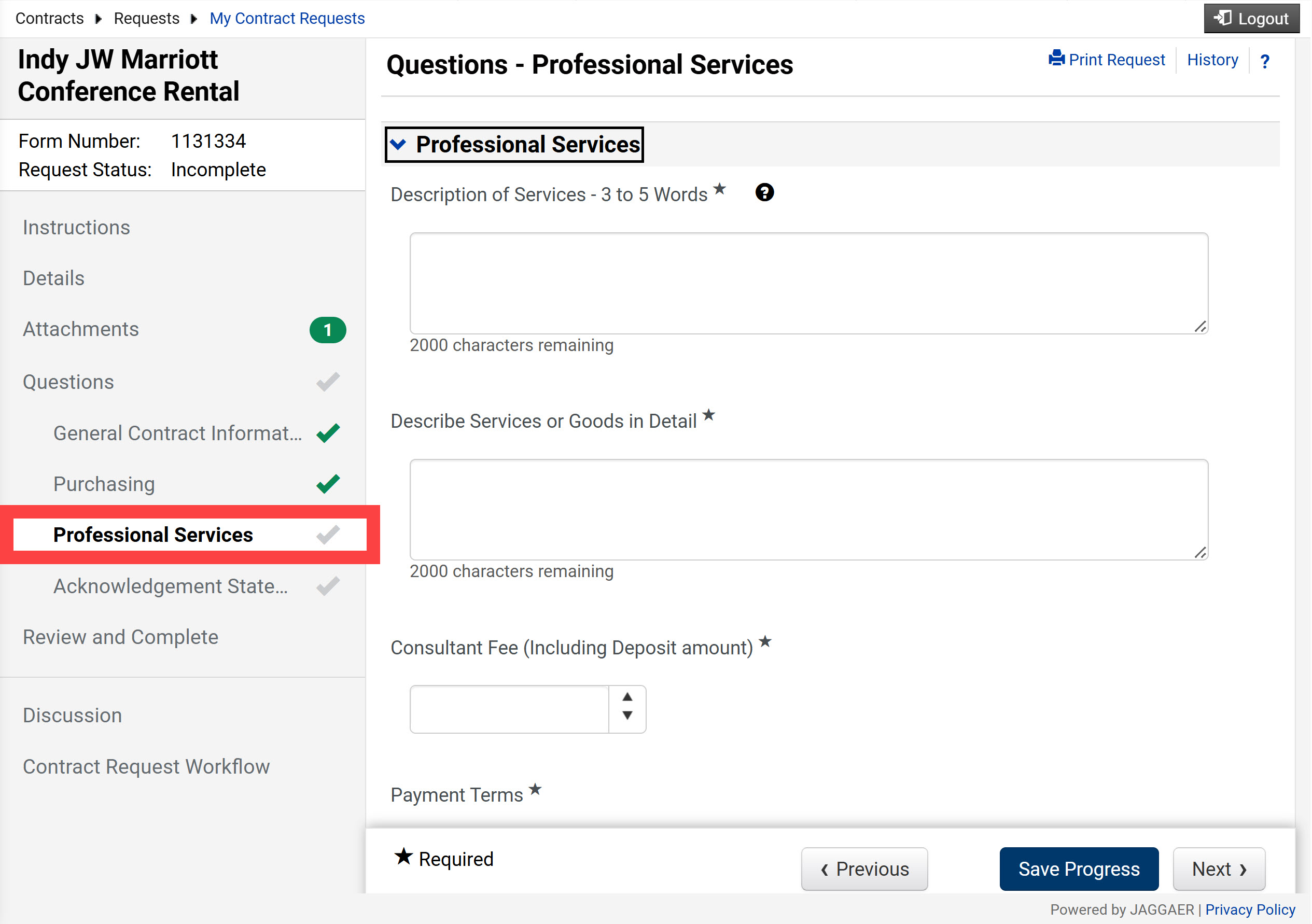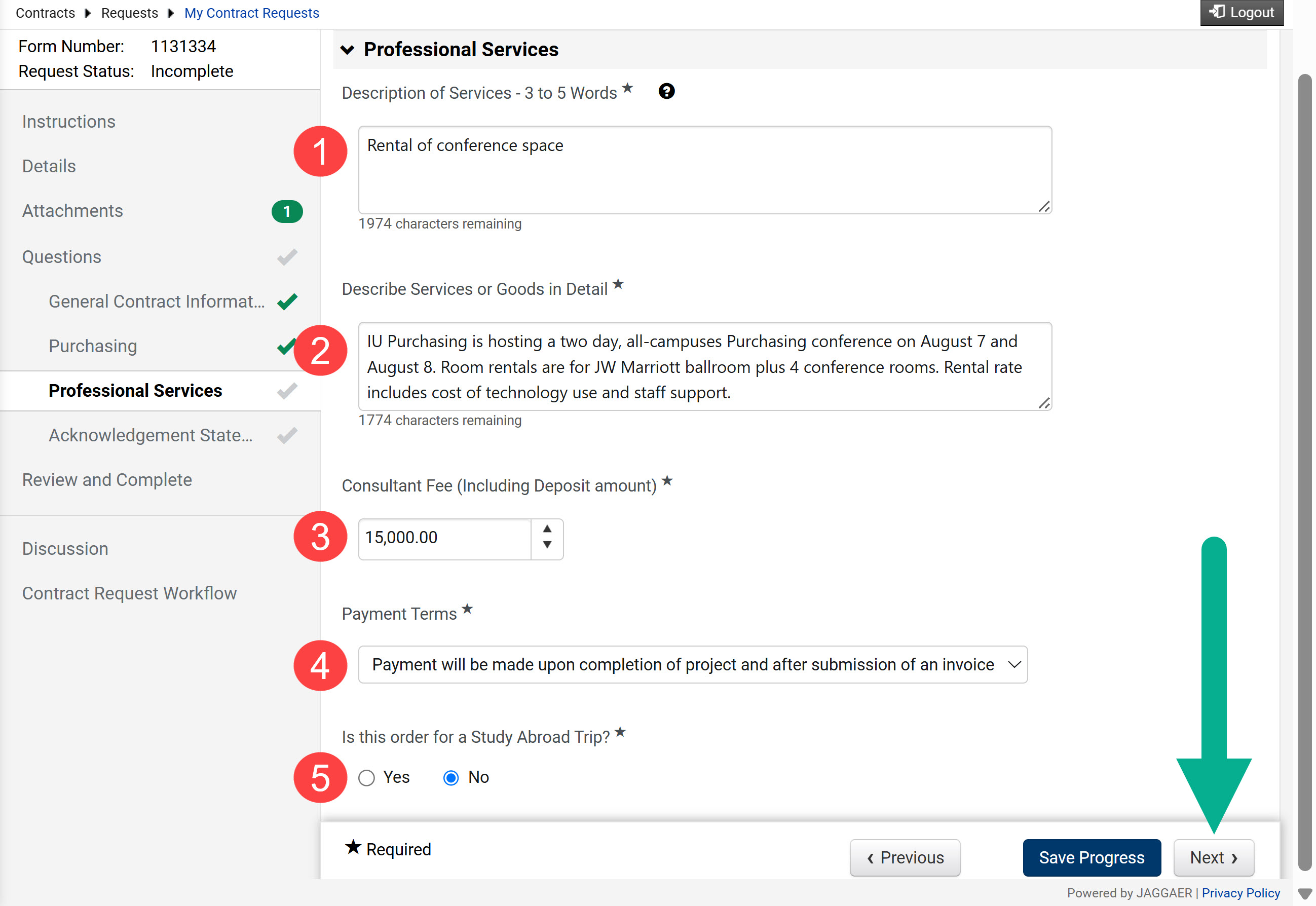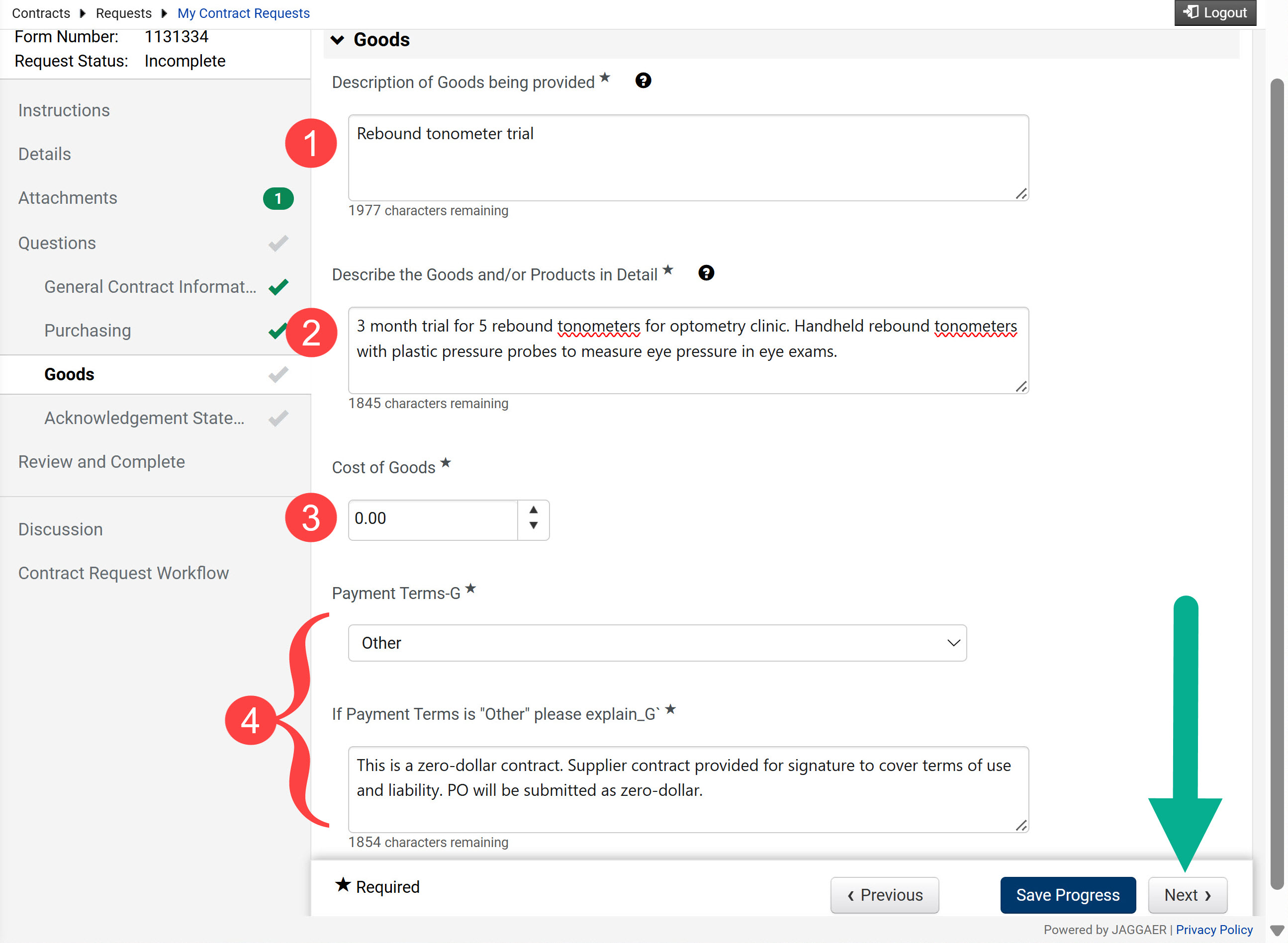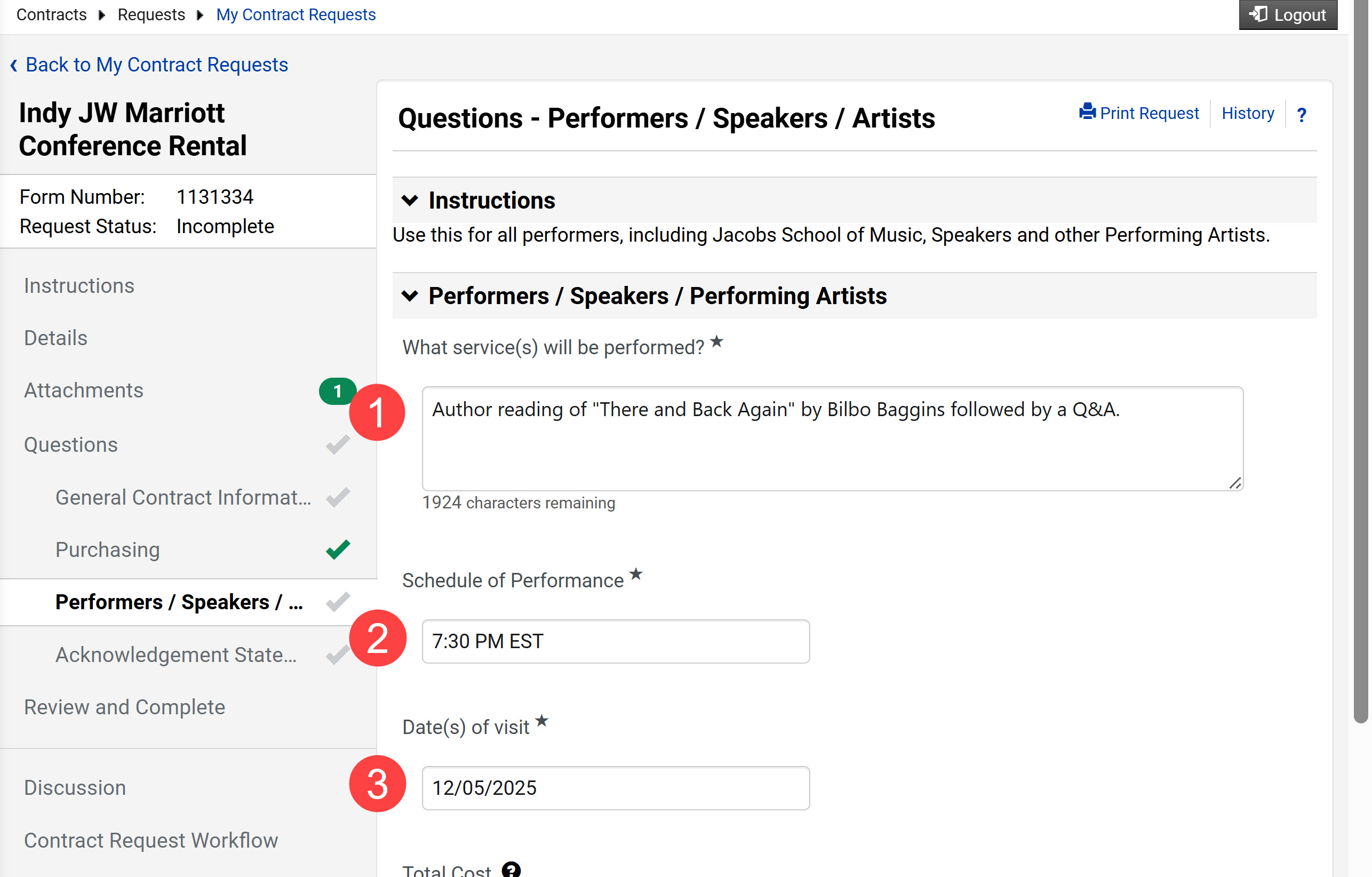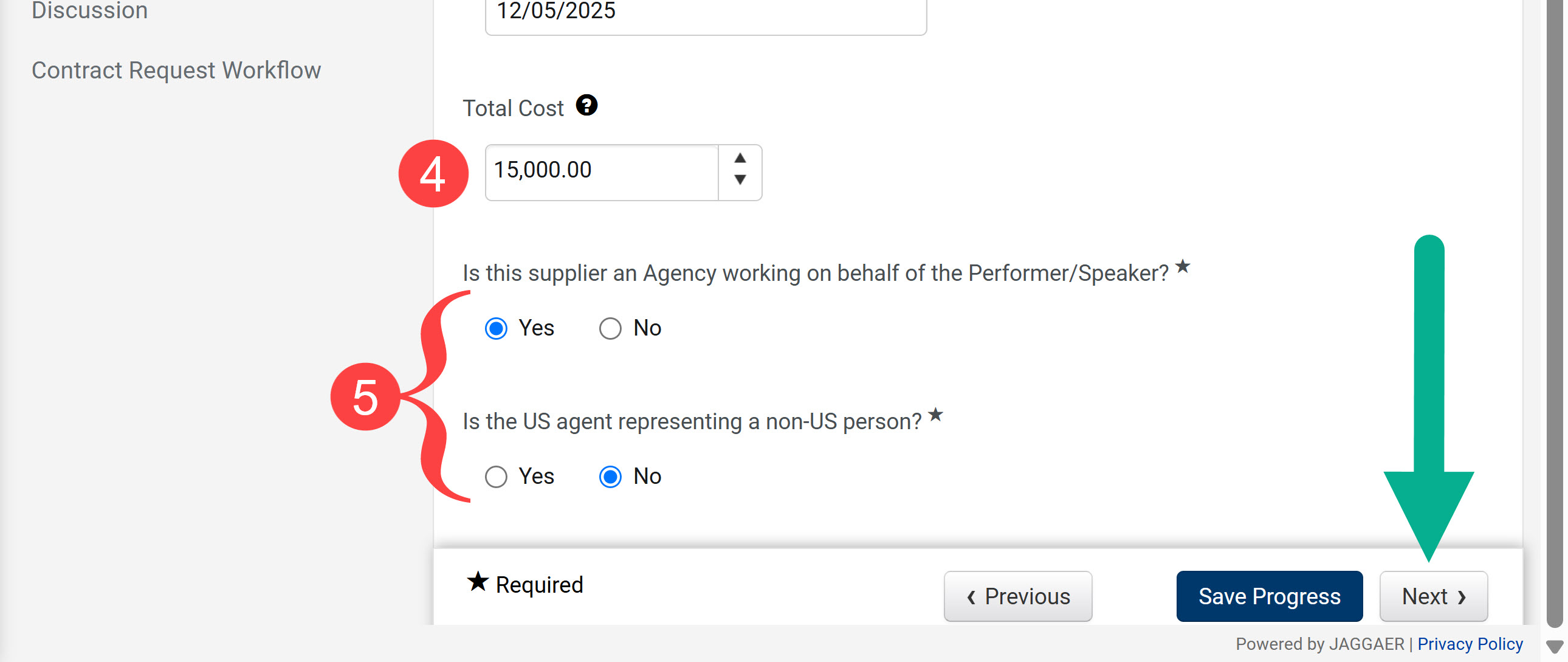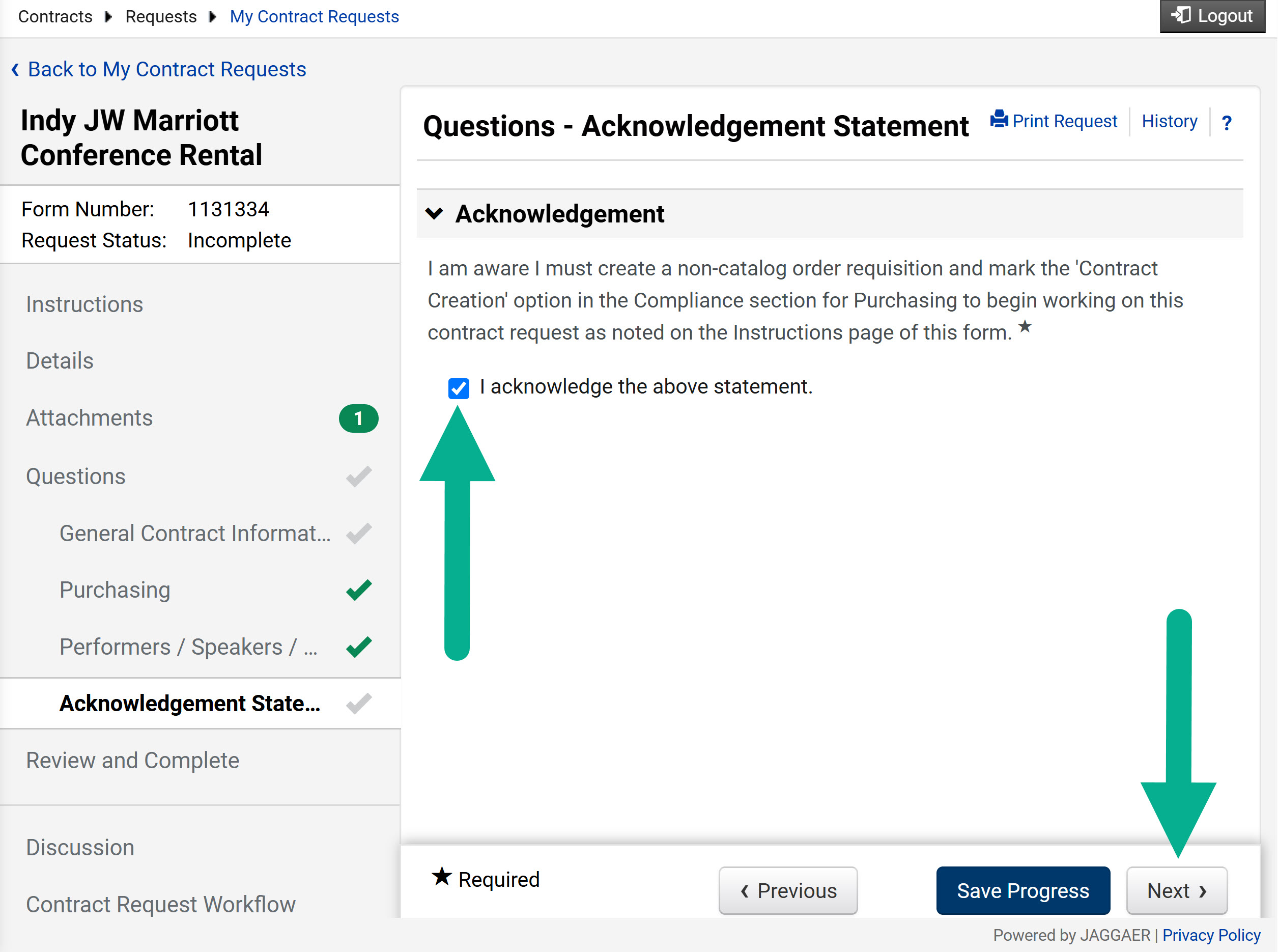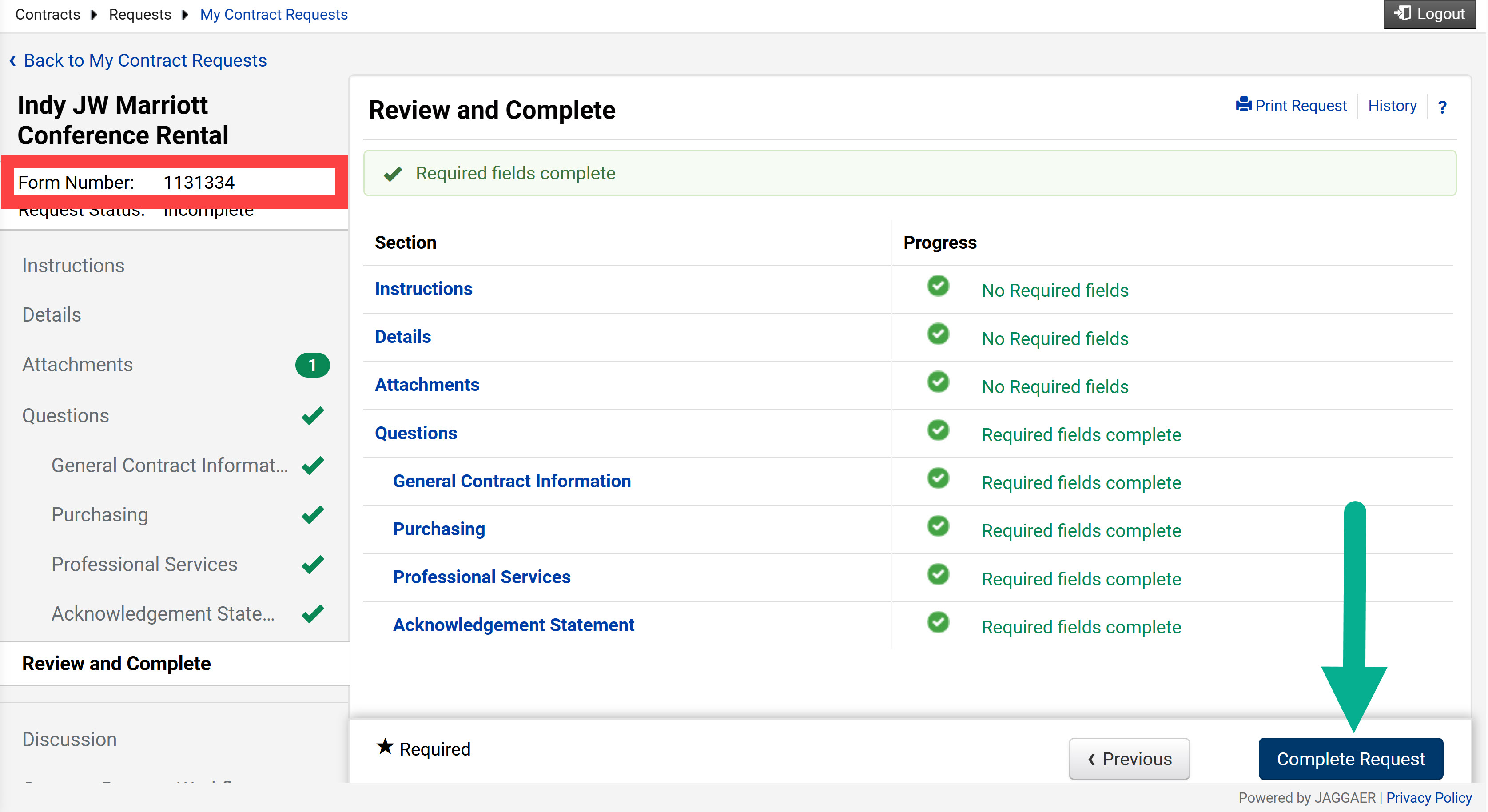This page explains how to submit a Contract Request Form (CRF). A CRF is used to capture the details Purchasing staff need to create or review a contract. Review SOP-PURCH-12: Purchasing Contract Requirements and Signature Authority to learn when a contract is required.
The format of check requests, contract request forms, and supplier edit request forms was recently updated.
This training page uses screenshots of the old form layout. Follow the instructions below to switch back to the old form layout and use this guide.
Step 1: Look for the Choose your experience toggle in the bottom right corner of the page. The toggle button is a blue circle.
Step 2: A menu will open. Click the Old Request Form experience bubble.
Step 3: Click Save.
The page reloads with the old form layout. You can now follow along with the instructions on this page.
You will need the following information to complete this form:
- An active and approved supplier record with a Registration Type of Profile 1, Profile 2, or Individual.
- The supplier’s name
- The BUY.IU Supplier ID (“p” number)
- PDF or other digital copies of any prior discussions with the supplier, department needs related to this agreement, or any other related documentation.
- Web addresses to the supplier’s website or other websites relevant to the request.
- If the supplier provided a document that requires review and signature: a PDF or other digital copy of the documentation.
Review the Search for a Supplier page for help locating supplier information.
After logging into BUY.IU, navigate to the Request Contract option.
- Click the Contracts menu.
- Select the Requests option.
- Click Request Contract.
The Create Contract Request window appears. Type in the name for the supplier the contract is with and the dates of service or product in the Contract Request Name field. The Select Contract Request Template field automatically fills with the option 1. Purchasing Review Office Contract.
The Contract Request Form page appears. The Instructions page describes when this form should be used, describes the documentation that should be uploaded and attached, and links to training documentation. Review it and click Next.
The Details page appears. The Contract Request Name field auto populates the contract name you used to create this form. Click Next.
The Attachments page appears. On this page, attach any documentation you have related to this contract. Relevant documentation can include a supplier-provided contract or statements of work. Provide any documentation that will help Purchasing determine how the contract should be executed.
Never upload documents containing Critical Data to this form. Visit the IU Data Management’s Critical Data Guide for help identifying and properly redacting Critical Data.
To add an attachment, click Add Attachments. Follow the prompts to select and upload your documents, then click Save Changes.
In our example, we uploaded a statement of work for conference room rental. Prior to an attachment being added, this screen would show only the Add Attachments button and the Save Changes and Next buttons, with the middle field blank.
After all attachments are uploaded, click Next.
The Questions page opens next. This page summarizes the sections you will complete. Click Next.
The Questions – General Contract Information page opens. The first three fields ask for basic contract information.
- Contract Name: Enter the name you’d like this contract to have.
- Select Type of Agreement that is needed: Select the drop-down option that describes the type of agreement you are requesting. This selection affects what questions will be asked on the form. Click the menu below to review a table that describes when each option should be used.
| Drop-down option | Description |
|---|---|
| Services | Use for services such as consultants, photographers, contractors (do not use for performers, Jacobs School of Music, speakers, or other performing artists). |
| Goods | Use for purchasing physical objects, including goods with a service component. |
| Performers/Speakers/Performing Artists | Use this for all performers, including Jacobs School of Music, speakers, and other performing artists. |
- IU agreement needed, or Supplier contract attached? Select one of the following:
- IU Agreement Needed: Select if the supplier did not provide a contract and you need Purchasing to create one.
- Supplier Contract Attached for Review: Select if the supplier provided you with a contract that needs to be reviewed by Purchasing. The supplier-provided contract must be uploaded to the Attachments section of the CRF. Be aware that Purchasing may create their own contract even if a supplier contract has been uploaded.
In this example, we’ve selected Services because room rentals are a type of service. We need Purchasing to develop a contract, so we have selected the IU Agreement Needed option in the drop down. Scroll down to the next set of questions.
Scroll down the page. The Second Party fields are used to select your contract party. Complete the fields as follows:
- Second Party: The Second Party is the supplier you are entering into an agreement with. Type the supplier’s name in the field to search for it and select it from the list of options that appear. If the supplier does not appear, they have not completed supplier registration. You cannot submit a contract request until supplier registration is complete.
- Additional Second Parties: An agreement can involve more than one supplier. This is rare. Enter the name of the second supplier, if applicable, in this field.
- Additional Second Parties (if not found in Additional Second Parties search): If you have additional second parties that have not already been entered, enter their names here.
In our example, we searched for JW Marriott Indianapolis in the Second Party field. The hotel owner, Convention Headquarters Hotel LLC, appeared and we selected that supplier. We have no additional contract parties, so we left those fields blank.
Use the next few fields to enter some basic details about the agreement and the supplier.
- Title of Supplier: Select the title that best describes the individual or company you listed in the Second Party field. Click the menu below to review a table that describes each option.
| Drop-down option | Description |
|---|---|
| Supplier | An individual or company which provides any services or goods. |
| Artist | A person who creates paintings or drawings, or a performer/entertainer. |
| Speaker | An individual who is sharing knowledge or entertainment with an audience. |
| Lecturer | An individual who is an expert on a specific subject, who designs and delivers educational courses. |
| Performer | An individual who entertains. |
- Do you have supplier contact information? Select the “Yes” if you have a point of contact with the supplier. If you select yes, a field will appear requesting your supplier’s contact information.
- Please enter supplier’s contact information (e.g. name/email/etc): If you selected “Yes” in the previous field, this field appears. Enter your supplier contact’s information. This should include their name and at least one contact method you are using (such as email address, phone number, etc.)
In this scenario, we selected Services because room rental is a form of service.
In the Title of Supplier field, we selected Supplier, as this is the best description for JW Hyatt. Finally, we selected Yes to indicate we have already communicated with this supplier and entered the name and email of our contact in the appropriate field.
Complete the following fields by typing in the date or using the calendar tool to select it.
- Start Date: The date the contract needs to be available to use in BUY.IU. Check the box next to Update Start Date Upon Execution if the start date of the agreement should match when the agreement is finalized.
- End Date: When the contract should no longer be available to use in BUY.IU. Select one of the options listed below.
- Expires On: The agreement ends on a specific date. Enter the date in the field or select it using the calendar tool.
- No Expiration: The agreement does not have an end date. No additional information is required.
- Term: The agreement ends after a defined number of days, weeks, or months. Enter the number of days, weeks, or months and select the unit of measure from the drop-down menu.
- Auto-Renew, Renewal Term, Renewals Remaining: Do not enter information in these fields. These fields are used by Purchasing staff.
In our scenario, we set the start date as August 1, 2025, and marked the box to have the start date updated upon contract execution. This will make sure the contract is available in BUY.IU to use as soon as possible. We set the End Date for a term of 1 Month. On September 1, 2025, the contract will no longer be available in BUY.IU. We left the Auto Renew fields blank, as these are meant for Purchasing staff only. Continue down the page.
Complete the next three fields.
- Effective Contract Start Date: Use the calendar tool to select the date you expect contract work to begin.
- Will the place of performance be in the United States? Select one of the three options in the drop-down list.
- Yes: Select if a service will be provided within the United States.
- No: Select if a service will be provided outside of the United States.
- Goods Only – Does not apply: Select if your contract is only for goods and there is no service component.
- State of Work Performance: This field appears if you choose Yes for question 14. Enter the name of the state where the work will be performed.
- If you choose No for question 14, this field will appear as Country of Work Performance. Enter the name of the country where the work will be performed.
In our example, we selected Yes because a rental agreement is a service and the space we’re renting is in the United States. Next, we entered Indiana in the State of Work Performance field. Continue to the remaining fields. We also set an effective contract start date of August 7, 2025, the date the rental services begin.
Finally, enter information about the individual from your department who is the point of contact for questions about this agreement and who should have access to it when it is available.
- Department Name: Enter the name of the department requesting this contract.
- Department Representative fields: Enter the contact information of the person who knows what the agreement is for in detail. Purchasing will contact this person to ask questions as they review and execute the contract.
In our example, our department representative is Angus Burke, so we entered his Campus Address, his Campus Phone number, and his email address. Click Next to continue to the next page.
The Questions – Purchasing section collects details about payments associated with the agreement. Complete the following fields:
- Commodity Team: The option chosen here determines which Purchasing team reviews your contract. Use your best judgement to select which commodity team should be used. Purchasing will reassign the contract to another team if needed.
- Is the supplier requesting a payment in advance upon execution of agreement?: If the supplier requested a deposit or other form of prepayment, select “Yes.” Enter the prepayment amount requested in the Deposit Amount field that appears.
- In what Currency will payment be made? Select from the drop-down list which currency the supplier requested payment in. If you select “Other,” enter the requested currency in the field that appears.
In our example, we’ve selected Maintenance, Repairs, & Services (MRO) for the commodity team, since space rental and service are managed by the MRO team. This supplier requested a deposit prior to the Effective Contract Start date, so we marked this question as Yes and entered the Deposit Amount of $1,000.00. Finally, we selected USD as the currency payment.
Continue down the page to the next set of questions.
- Travel Expense: Select the travel expenses drop-down option which best describes your contract needs.
- Travel expenses and other expenses are included in the fee: The supplier will not request reimbursement for travel or other expenses. All fees are captured in the agreed upon fee.
- Travel expenses will be reimbursed upon submission to the University of original receipts: The supplier will request reimbursement for travel and other miscellaneous expenses as they are incurred. These extra expenses are not captured in the fee.
- Goods Purchase ONLY – N/A: Select if the agreement does not involve services.
- Why are travel expenses not included in the fee?Appears when option b is selected for Question #4. Best practice is to include supplier costs in the contract payment. Explain why the supplier requires reimbursement for travel and other expenses and these cannot be included in the contract payment.
In our scenario, we selected “Good Purchase ONLY – N/A”.
Our room rental example does not involve travel expenses. The screenshot shows the option “Travel expenses will be reimbursed upon submission to University of original receipts” to demonstrate how to complete the fields which appear when this option is selected. A brief explanation has been entered into the justification field.
Once these fields are completed, continue to the next set of questions.
Scroll down to the remaining three fields. These fields are not required but provide additional options which may be relevant to your specific contract request.
- Name and email address of individual in the department with a business need to view the final contract: The Department Representative entered on the last page will have access to the final contract. If another individual needs to view the contract, enter their information here. These situations are rare. An example of an individual with a business need could be a Dean or Fiscal Officer who wants access to the contract.
- Define the business reason for department access to final agreement: If you entered individuals in the previous field, use this field to explain why they have a business reason to view the final agreement. Purchasing will review this justification and determine whether the business reason is valid.
- Comments? Use this field to communicate any additional comments or details on the contract request which were not captured previously on the form.
Anyone added in these fields will receive notifications about the contract and be able to view the signed agreement. In this example, we entered the name and email address for the Director of the office which is hosting the event. We entered “No additional comments” in the Comments field.
Click Next to continue.
The final page of questions will be different based on the Type of Agreement you selected on the General Contract Information questions page. The final page of questions is found in the document menu below the Purchasing questions tab.
In our example, we selected Services as the Type of Agreement so the Professional Services questions page was added to the CRF.
Click the option that corresponds to the questions page you need to complete to view instructions for how to complete it.
The Questions – Professional Services section opens. This section captures details about services covered by the agreement as well as the details of payment terms.
- Description of Services – 3 to 5 Words: Enter three to five words that describe the services to be provided.
- Describe Services, Goods and/or Products in Detail: Enter a longer description of the work which will be done as part of this agreement. Some examples of details to include are: whether the service will be performed in person or virtually, when the service will be performed, who you expect to receive or use the service, if the service is part of a larger planned event, etc.
- Consultant Fee (Including Deposit Amount): Enter the total amount which will be paid to the supplier as part of this agreement. Include any deposit amount in this total, if applicable.
- Payment Terms: Select the option which best describes how payments will be made to the supplier. Select one of the following:
- Payment will be made upon completion of project and after submission of an invoice: The supplier will submit one invoice that captures all work performed after work is complete.
- Payment will be made monthly upon submission of an itemized invoice: The supplier will submit invoices as work continues to be performed.
- Other: Select if neither of the other options describe how payment will be made.
- Is this order for a Study Abroad Trip? Select “Yes” if the agreement involves student travel outside of the United States.
In our example, we entered “Rental of conference space” in the Description of Services field, and marked “Yes” for the field asking if we attached an SOW or Agreement in the attachments section. We provided a more detailed description of the services to be included in the Describe Services, Goods and/or Products in Detail field.
After you have completed all fields in this section, click Next.
The Questions – Goods section opens. This section is used to describe the goods covered by the agreement as well as the details of payment terms.
- Description of Goods being provided: Enter three to five words that describe the goods bring provided or purchased.
- Describe the Goods and/or Products in Detail: Provide a detailed description of the goods the agreement will cover. Some examples of details to include are: quantity of goods, variety of goods, technical specifications, how the goods will be used, etc.
- Cost of Goods: Enter the total cost of the goods for this agreement.
- Payment Terms-G: Select one of the following options:
- Payment will be made upon delivery of goods based on supplier payment terms: The supplier will submit invoices as goods are delivered.
- Other: Select if a different payment schedule will be used and describe how payment will be made in the If Payment Terms is “Other” please explain field.
In our example, we are entering into an agreement with a supplier for a 3 month use trial of medical devices. We provided a short description of the goods, selected “Supplier” as the category which best describes our supplier, and marked “Yes” to show we uploaded a document to this form. Finally, we provided a detailed description of the goods.
In our example, we selected “Supplier Contract” because the supplier provided an agreement. This is an equipment trial, so the cost of goods is zero. No money is changing hands. We selected “Other” as the payment terms because no payment will be made in this situation.
After you have completed all fields in this section, click Next.
The Questions – Performers/Speakers/Performing Artists section opens. This section is used to describe the services that will be provided by the performer, speaker, or performing artist, as well the details of payment terms.
- What service(s) will be performed: Enter a detailed description of the services that will be provided as part of this agreement.
- Schedule of Performance: Enter the performance time(s). If there are multiple performances, enter the time of each performance.
- Date(s) of visit: Enter the day of the visit in MM/DD/YYYY format. If the supplier will perform on multiple days, enter a date range or separate the dates with a comma.
For this example, the author Bilbo Baggins is being brought to Indiana University to perform an author reading and Q&A session for his book “There and Back Again.” We entered this description into the What service(s) will be performed field. In the Schedule of Performance field, we entered the start time of his reading, and for the Date(s) of visit field we entered the single day he will be at IU.
Continue to the next set of questions.
- Total Cost: Enter the total amount of the agreement here, including any deposits.
- Is this supplier an Agency working on behalf of the Performer/Speaker:
- Yes: The supplier profile being paid is a talent agency or other organization that represents the individual who is performing.
- No: The supplier profile being paid is the individual who is performing.
- Is the US agent representing a non-US person: Appears when option a is selected for Question #3 Select Yes if the Performer/Speaker is a non-US person. Select No if the Performer/Speaker is a US person.
In this example, we entered “$15,000.00” in the total costs section and the date of final payment in the relevant field. Bilbo Baggins is represented by his literary agency, so we selected “Yes” for Is this supplier an Agency working on behalf of the Performer/Speaker question. The conditional question Is the US agent representing a non-US person is marked “No” because Mr. Baggins is a US resident.
After you have completed all fields in this section, click Next.
The Questions – Acknowledgement Statement page opens. This page contains an acknowledgement statement and a box which reads I acknowledge the above statement. Check the box, then click the Next button to continue.
The Review and Complete page opens. This page summarizes which sections of the CRF have been completed. If a section of the form has a red “x” in the Progress column, select that section and complete it.
Save or copy the Form Number in the document summary somewhere you will be able to find it. This number must be included in the requisition associated with the agreement.
Once all fields in the Progress column have a green checkmark, click Complete Request to submit your contract request.
Purchasing does not begin contract work until the associated requisition routes to them for approval.
Visit the Place a Non-Catalog Order page to learn how to submit a requisition.