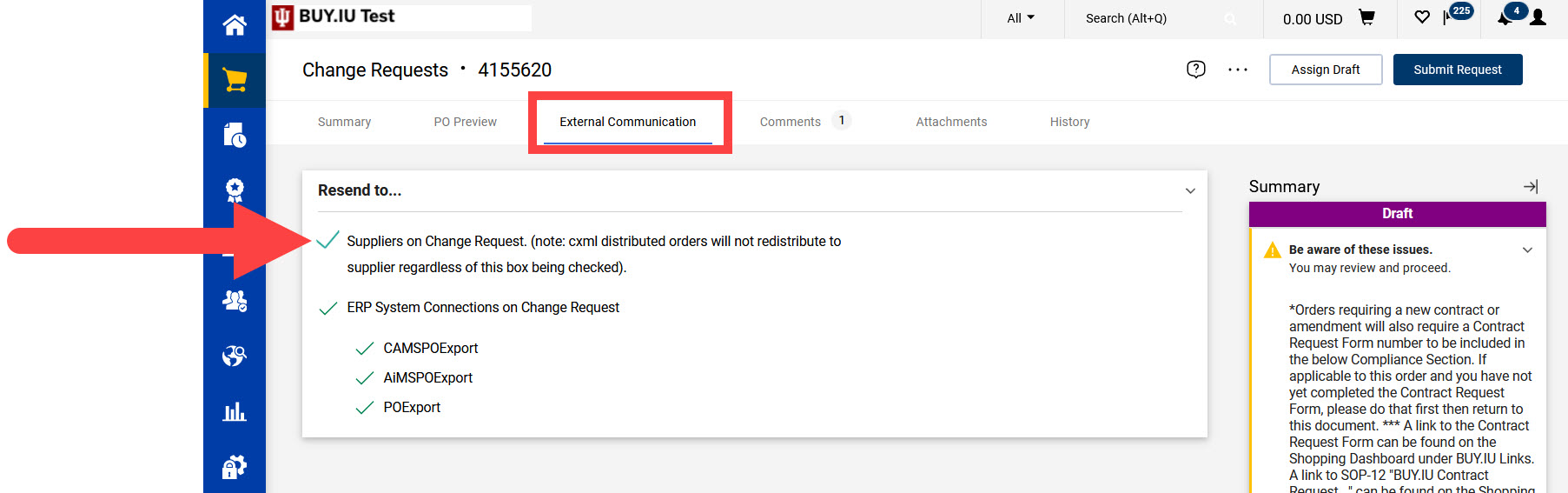A purchase order (PO) Line cannot be removed, but it can be edited to make sure any invoices are reviewed and not automatically paid. This page explains how to make a line item on a PO unavailable for invoicing. A PO Line should be zeroed out if it hasn’t been invoiced yet and is no longer needed.
If you need to reduce the funds available or the quantity of a line item on a PO, but not remove the line entirely, see the Add or Remove Funds page or the Increase or Reduce Quantity Amounts page.
To start a change request document, open the PO and click the three dots next to the help icon. Select Create Change Request from the menu.
A new window opens. In the Change Request Reason field, explain what changes are being requested and why they are being requested. The text entered here appears as a comment on the requisition and is reviewed by approvers. If insufficient information is entered, the change request may be returned.
When all information is entered, click Create Change Request.
The change request document opens. Scroll down to the Lines section. Click the Item Name to edit the unit price.
In this example, we will be making edits to Line 2, Assorted costume bottoms for theater production.
The Non Catalog Item window opens. Select the Price Estimate field and type "0" into the field. This will zero out the line and cause a matching exception if the line is invoiced. Click Save.
The Non Catalog Item window closes. In the Lines section, Line 2 now has a blue highlight under Unit Price which reads $0.00.
To send a copy of the updated PO to the supplier, navigate to the External Communication tab then check the box next to "Suppliers on Change Request."
Review your work, then submit the document by clicking Submit Request. You will not be able to edit the document after it is submitted.
Once submitted, the page refreshes with a confirmation message confirming the document was submitted successfully.