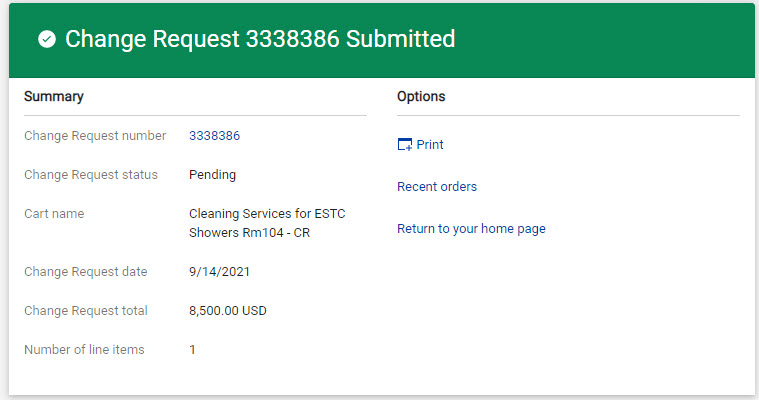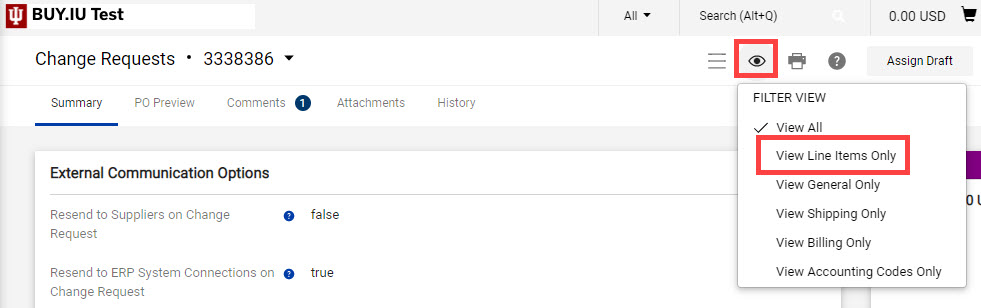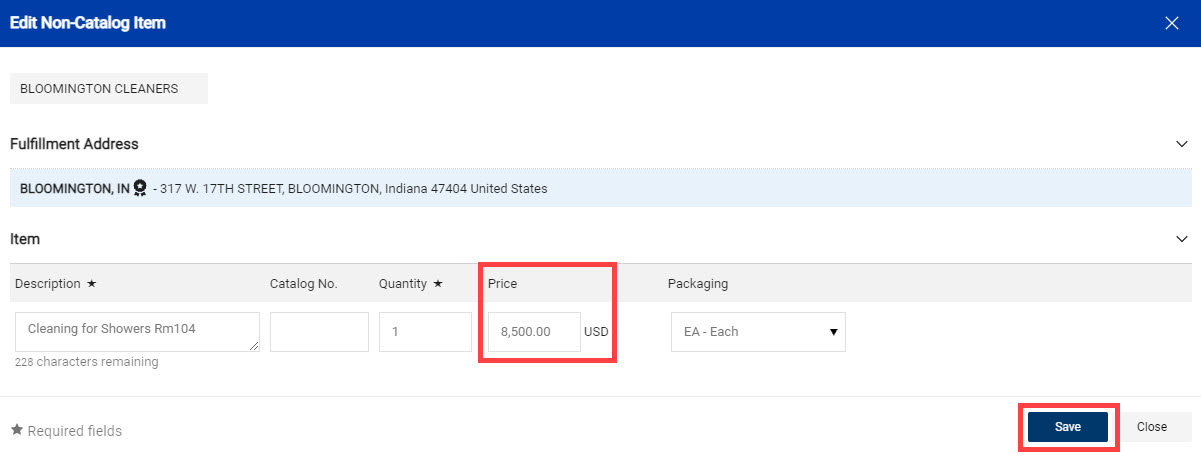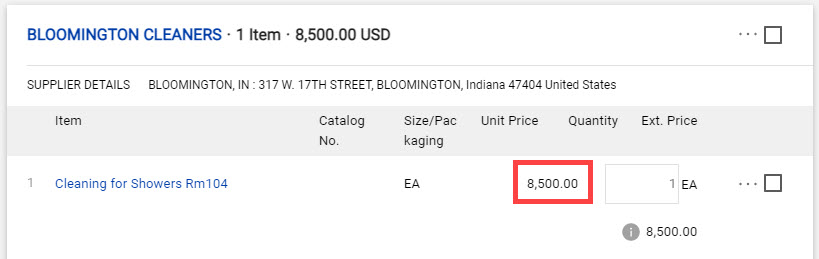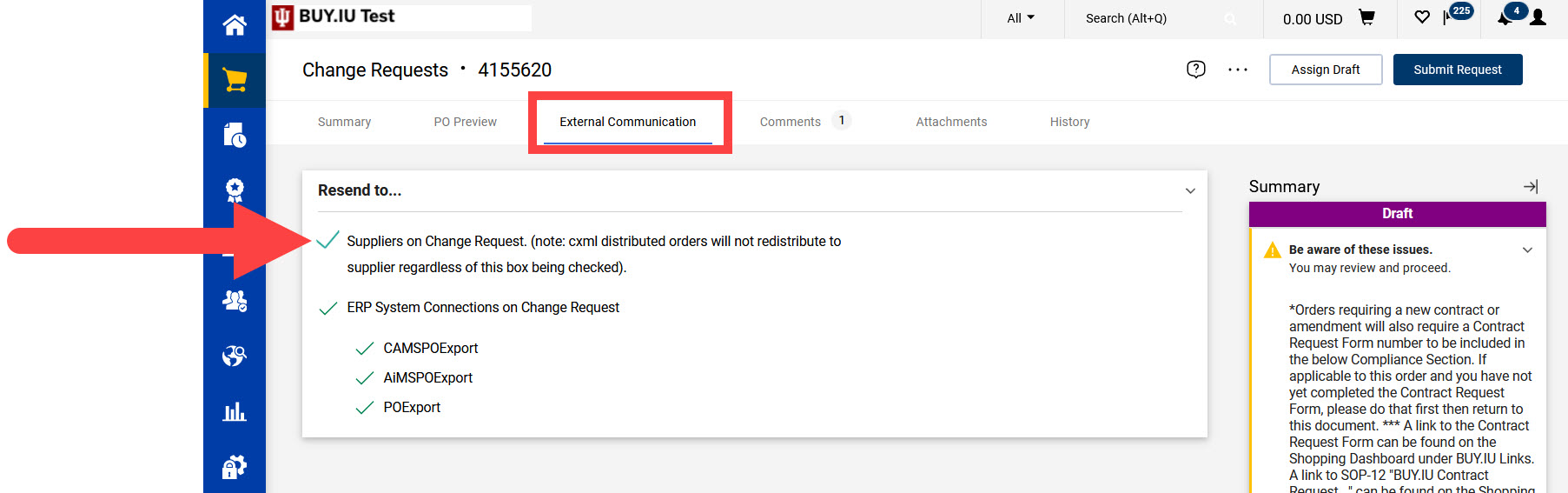If an invoice exceeds the purchase order (PO) amount, and future invoices are not expected, a change request is not necessary. Instead, force match the invoice to ensure timely payment to the supplier. If your situation is unique and a change request is required, you will be notified by Purchasing via the comments.
Monitor recurring orders and add funds as needed to ensure the amount invoiced does not exceed the current value of the PO. This simplifies invoice routing and ensures timely payment to the supplier.
To initiate a change request document, open the PO and click the three dots next to the help icon. Select Create Change Request from the displayed options.
A new window opens. In the Change Request Reason field, explain what changes are being requested, why they are being requested, and include the new total PO amount after the change is complete. The text entered here appears as a comment on the requisition and is reviewed by approvers. If insufficient information is entered, the change request may be returned.
When all information is entered, click Create Change Request.
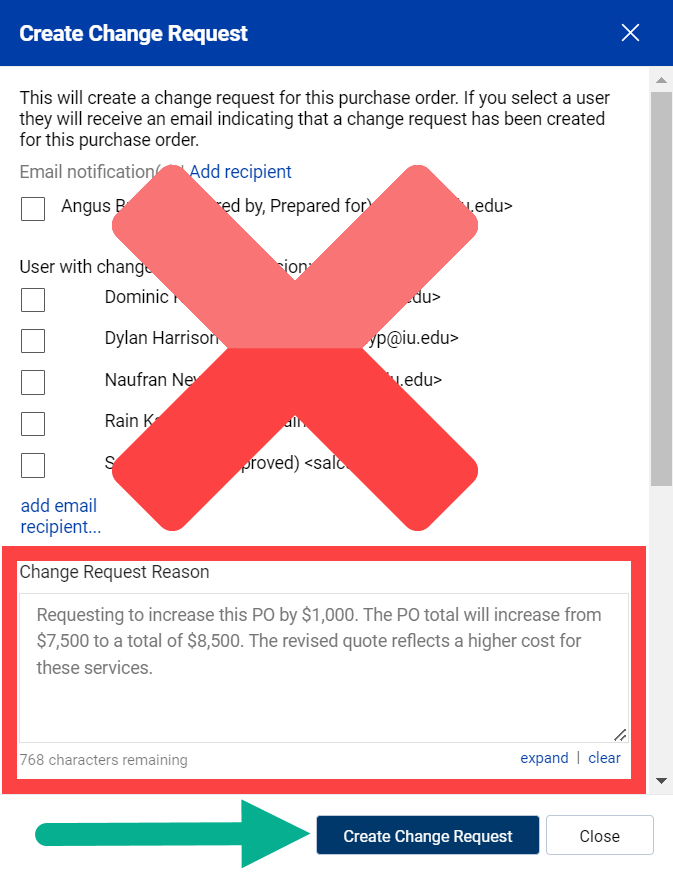
The change request document opens. Click the eye icon and select View Line Items Only to jump to that section.
Select the Item Description for the line requiring additional funds.
A new window opens. In the Price field, enter the value the PO line should reflect.
The amount of funds entered under Price Estimate is your PO line total, NOT the amount by which the PO line should be increased or decreased.
In this example we need to add $1,000 to a $7,500 recurring PO. We will update the Price field to reflect $8,500. When finished, click Save.
The value of this PO line has been increased to $8,500.
Repeat these steps to adjust any additional PO lines.
To send a copy of the updated PO to the supplier, navigate to the External Communication tab then check the box next to "Suppliers on Change Request."
Review your work, then submit the document by scrolling to the top of the change request and clicking Submit Request in the upper-right hand corner. Once submitted, you will no longer be able to edit the document.
The page refreshes with a confirmation message stating the document was successfully submitted.