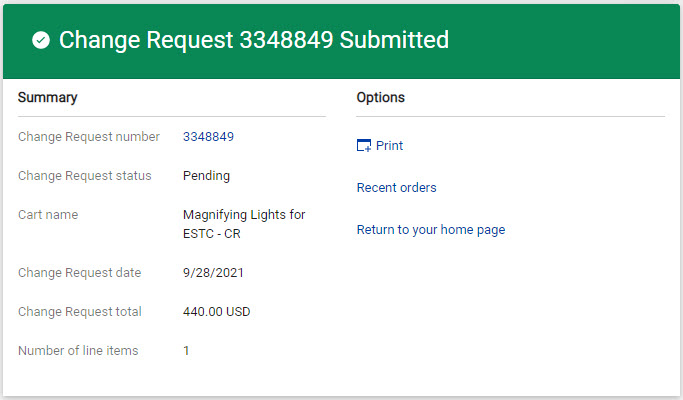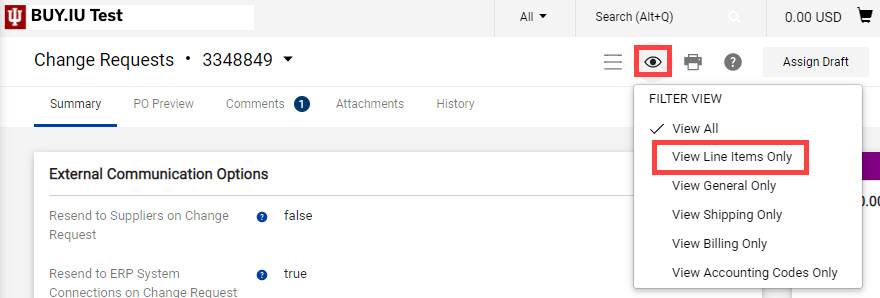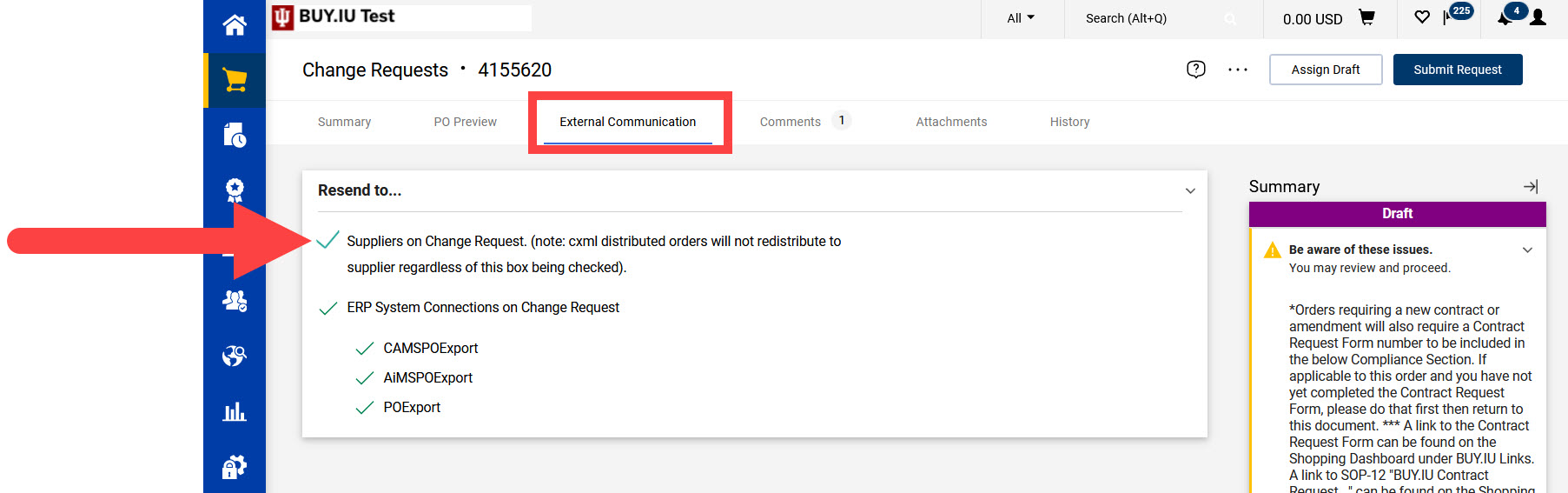It is not possible to submit a change request on a PO that has been fully invoiced by quantity. A new requisition must be submitted.
To initiate a change request document, open the PO and click on the three dots next to the help icon. Select Create Change Request from the displayed options.
A new window opens. In the Change Request Reason field, explain what changes are being requested, why they are being requested, and include the new total PO amount after the change is completed. The text entered here appears as a comment on the requisition and is reviewed by approvers. If insufficient information is entered, the change request may be returned.
When all information is entered, click Create Change Request.
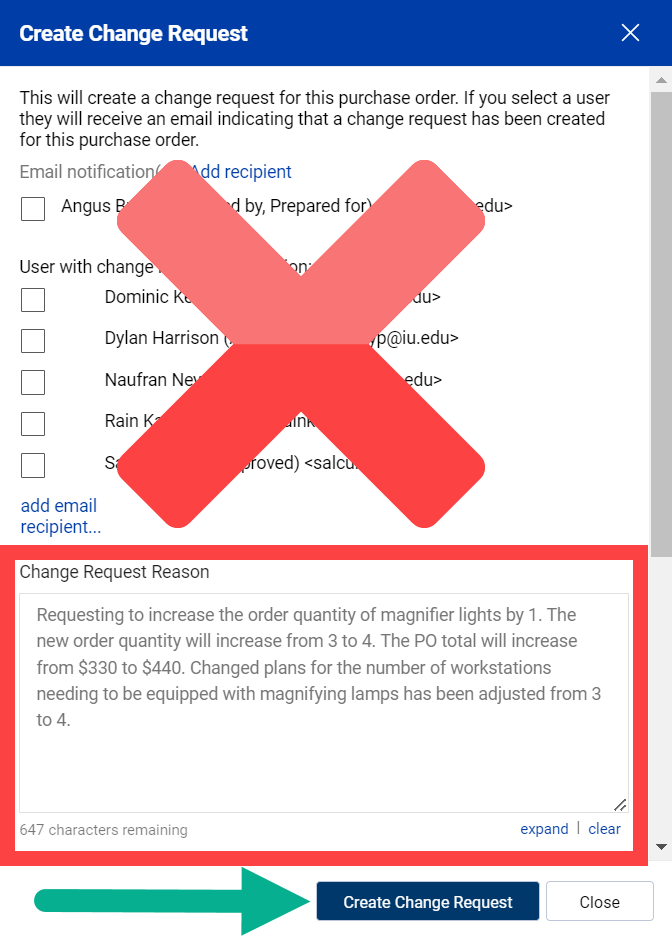
The change request document opens. Click the eye icon and select View Line Items Only to jump to that section.
In the Quantity field, enter the value the PO line should reflect. You can increase or decrease the quantity. In this example, we originally ordered three magnifying lamps, but need to order one more for a total of four.
We will enter '4' in the Quantity Field. Tab or click out of the field and the document auto saves your work.
Review your changes. Repeat these steps to adjust additional PO line quantities.
To send a copy of the updated PO to the supplier, navigate to the External Communication tab then check the box next to "Suppliers on Change Request."
Review your work, then submit the document by clicking Submit Request in the upper-right hand corner. Once submitted, you will no longer be able to edit the document.
The page refreshes with a confirmation message stating the document was successfully submitted.