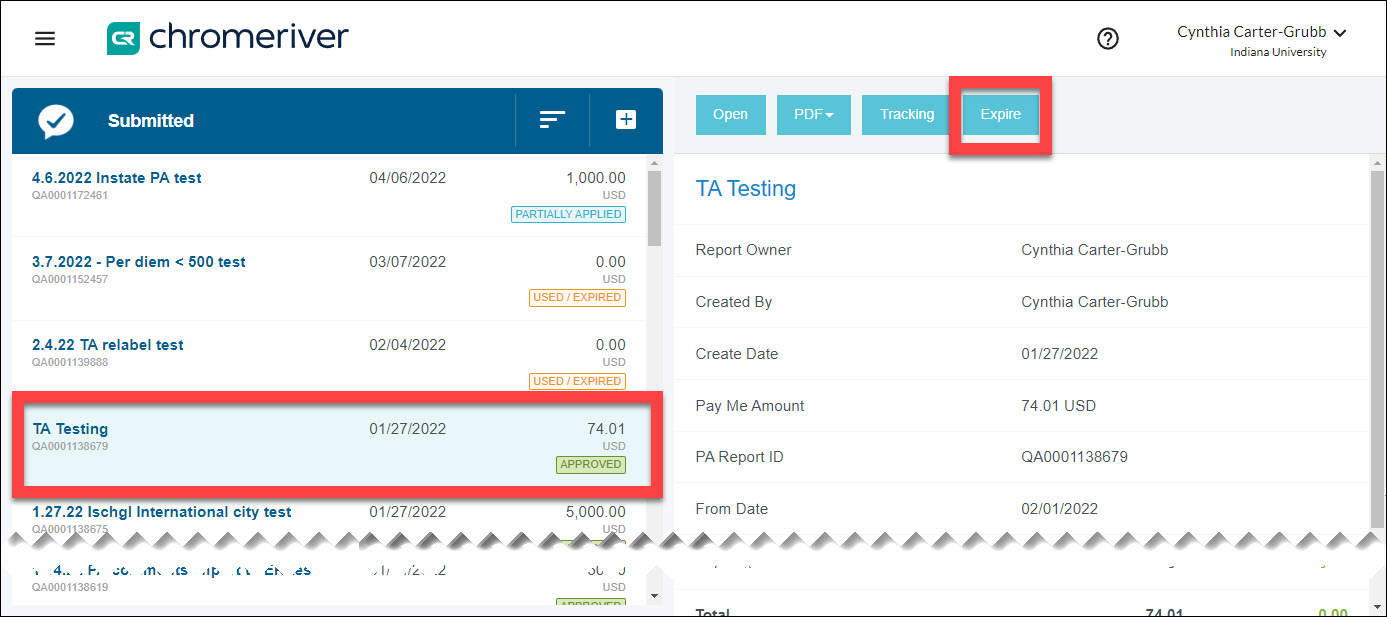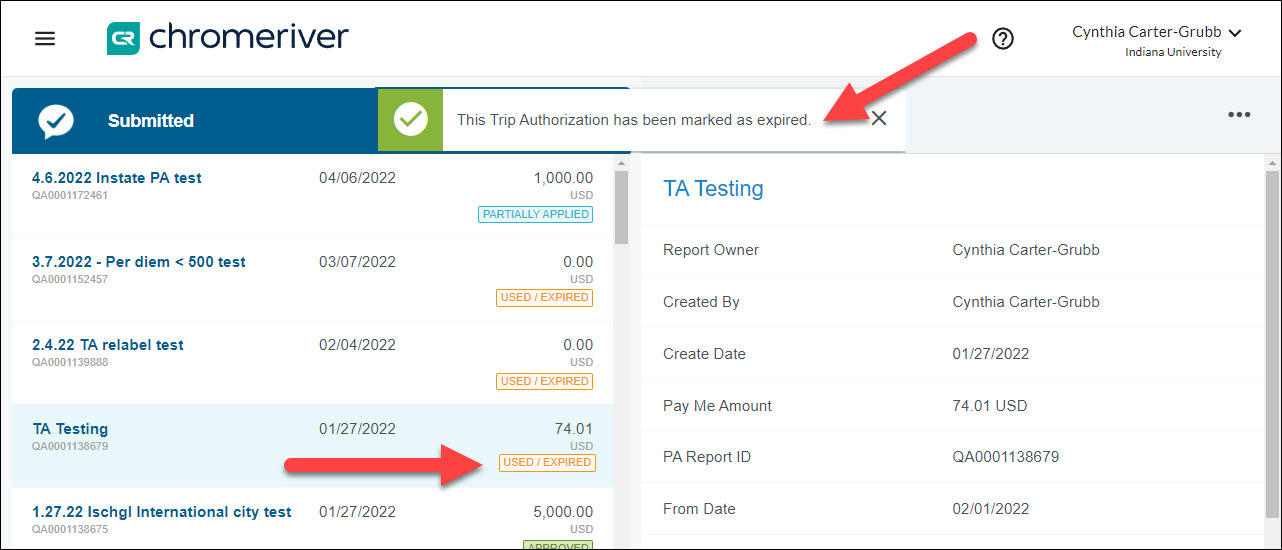Expiring a TA is permanent. An expired TA cannot be re-opened.
When a Trip Authorization (TA) has the status Expired, the TA is no longer usable and cannot be imported to expense reports. TA reports automatically expire for two reasons:
- The full authorized amount was used up on expense reports.
- If your TA is expired and you have additional expenses you need to process, you will need to create a new TA. See this article for more details.
- One full calendar year has passed since the trip end date.
If a TA has unused funds, it will remain in Approved status until manually or automatically expired. Best practice is to manually expire any unused TAs once you’re sure they’re no longer needed. This helps to prevent confusion and misapplied preapprovals.
To expire a TA, click on Submitted Last 90 Days in the Trip Authorization ribbon.
Emburse Enterprise displays a list of submitted reports. Only an Approved TA can be expired.
Click on the row containing the TA report you want to expire. The report opens in the right-hand window. Click Expire.
A popup prompts you to confirm that you want to expire the TA. Click Expire.
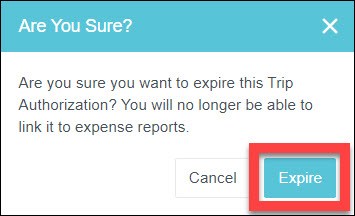
A popup confirms that the TA was expired. The status of the report changes to Used/Expired.