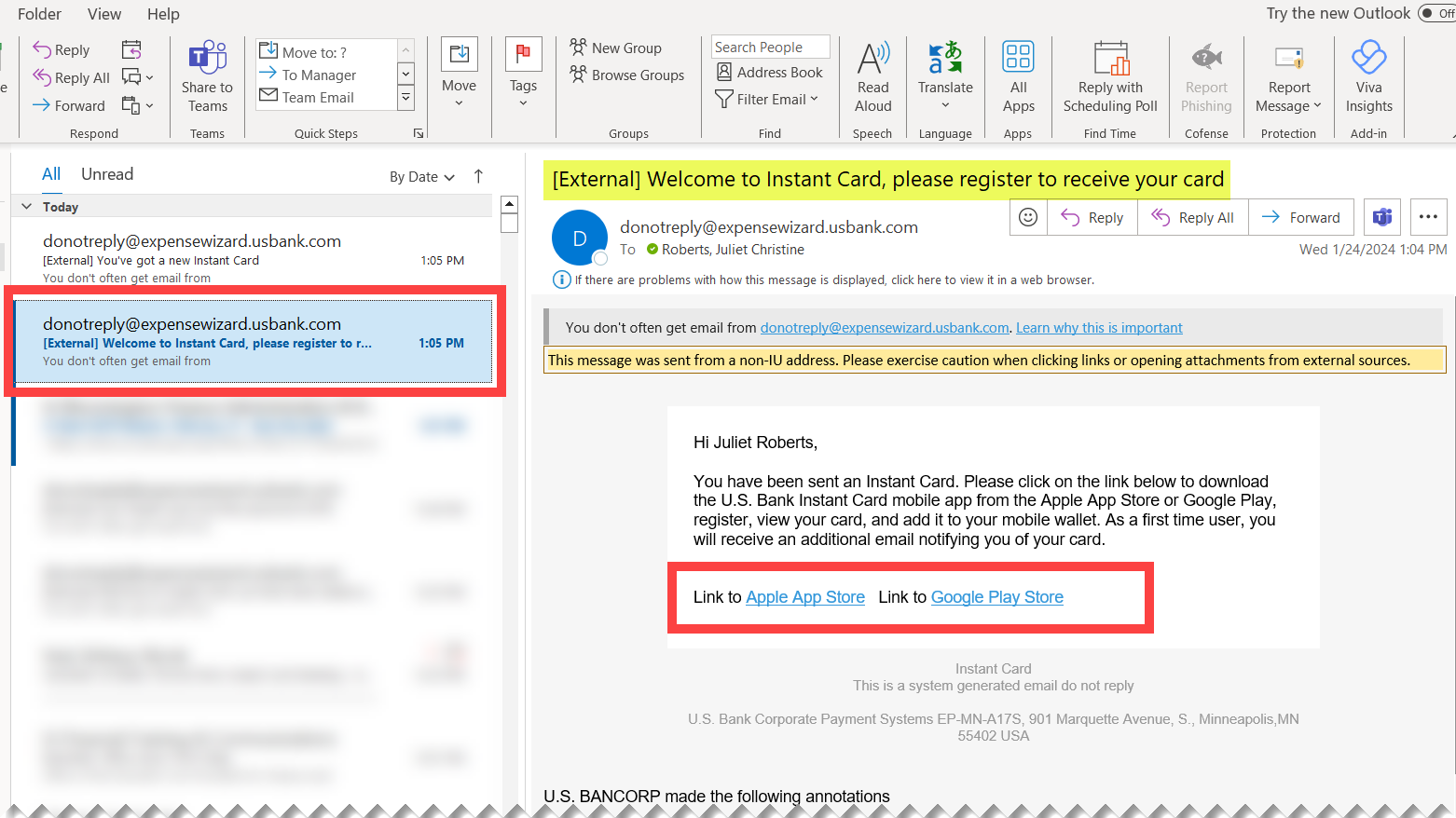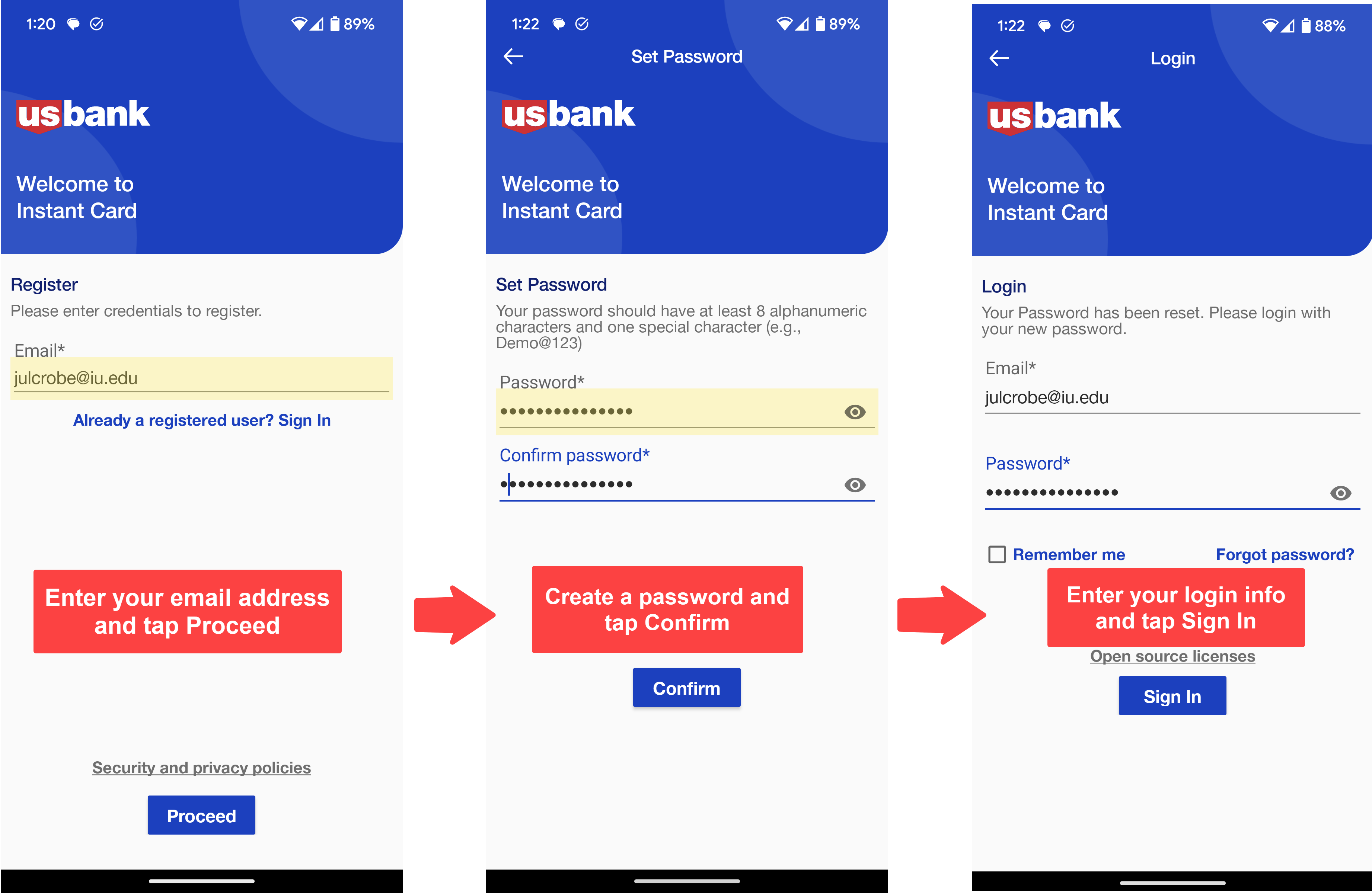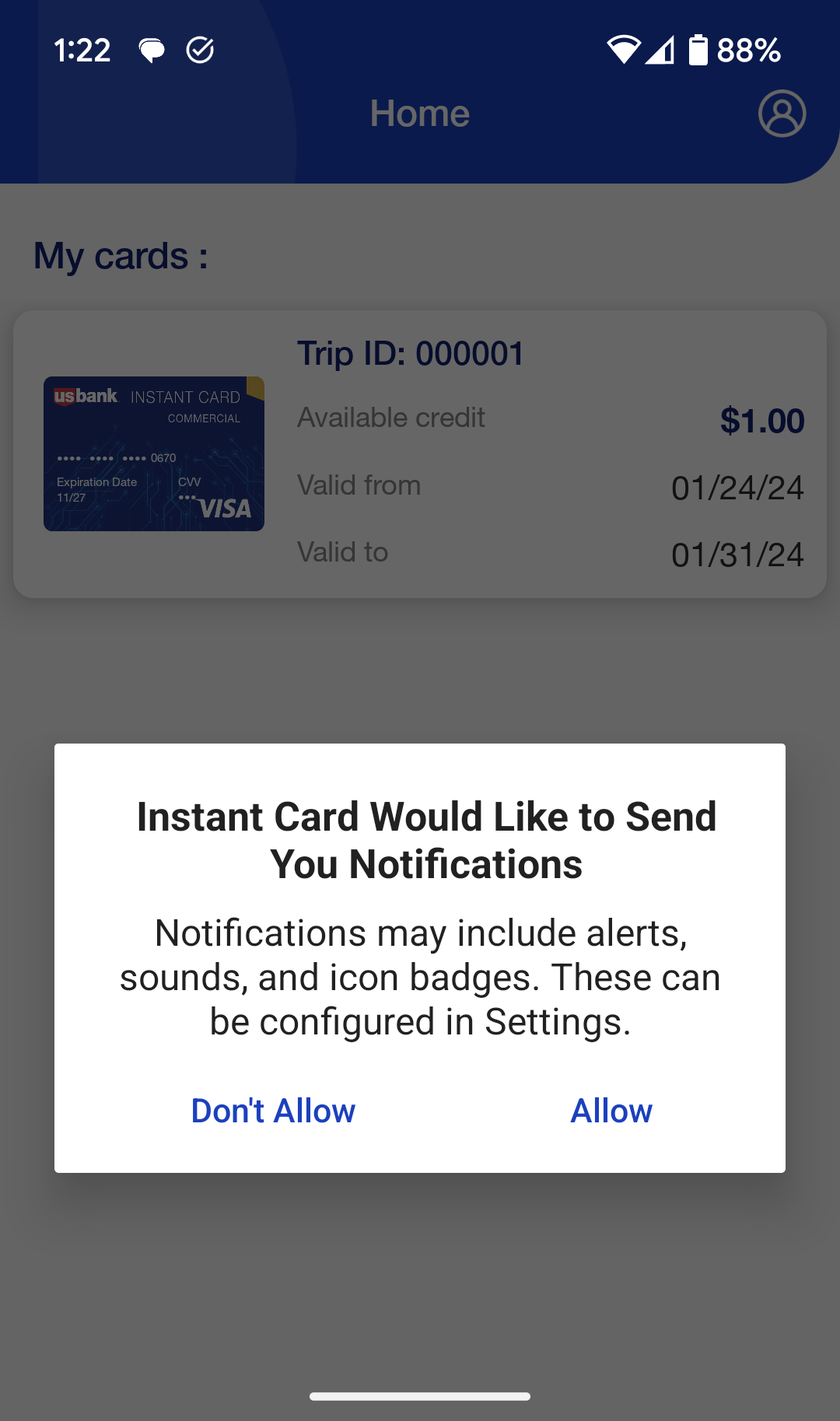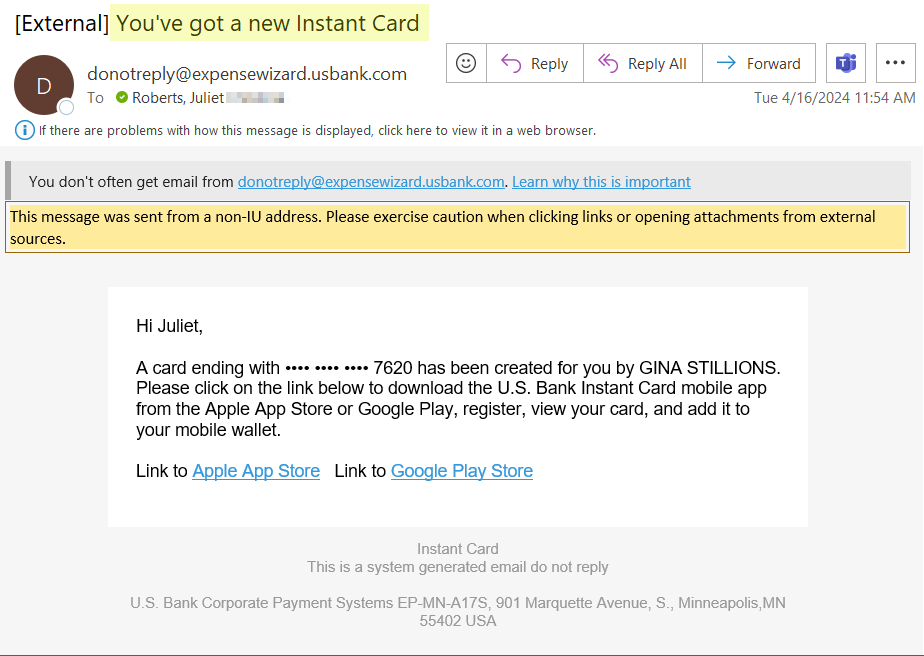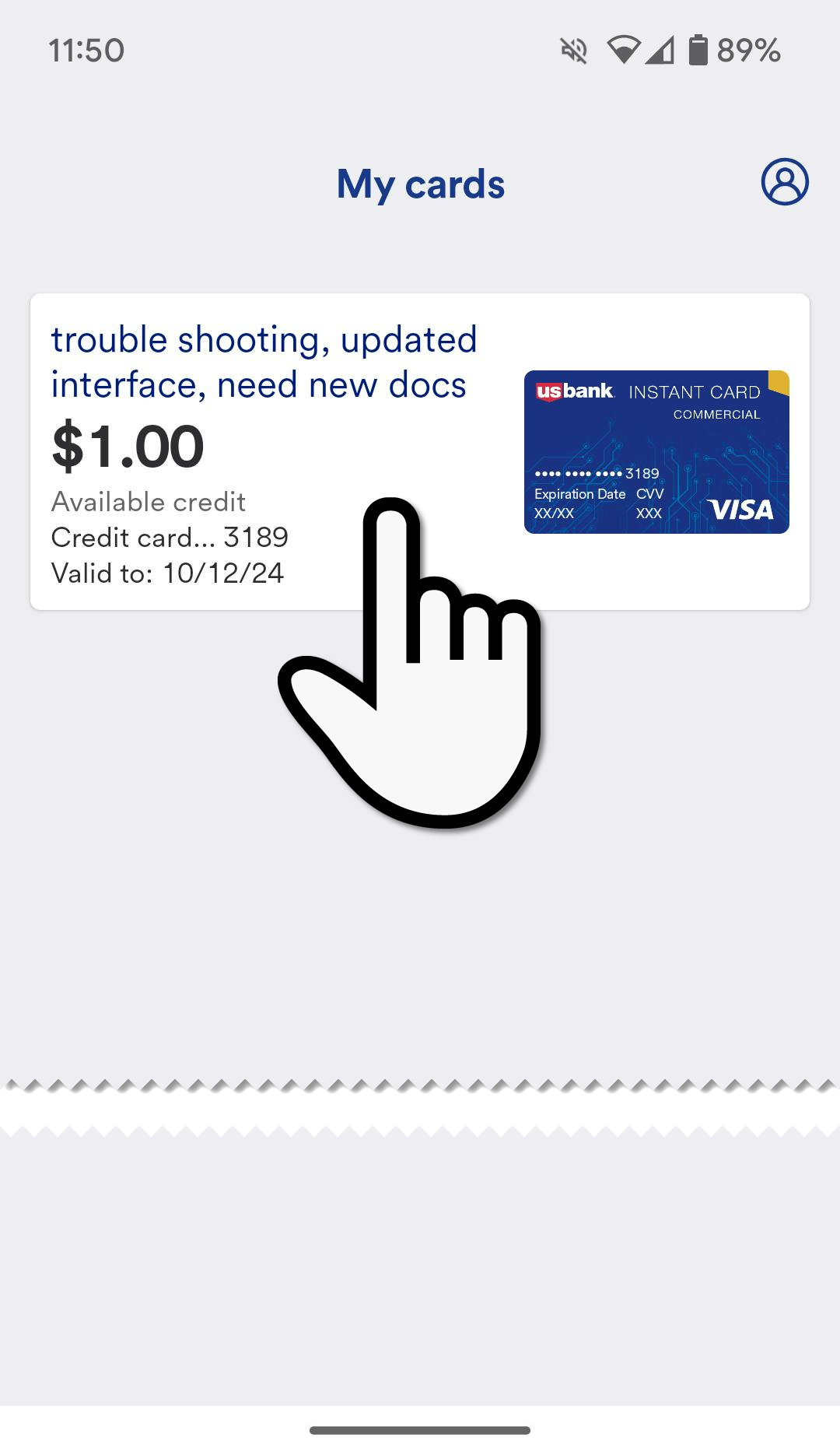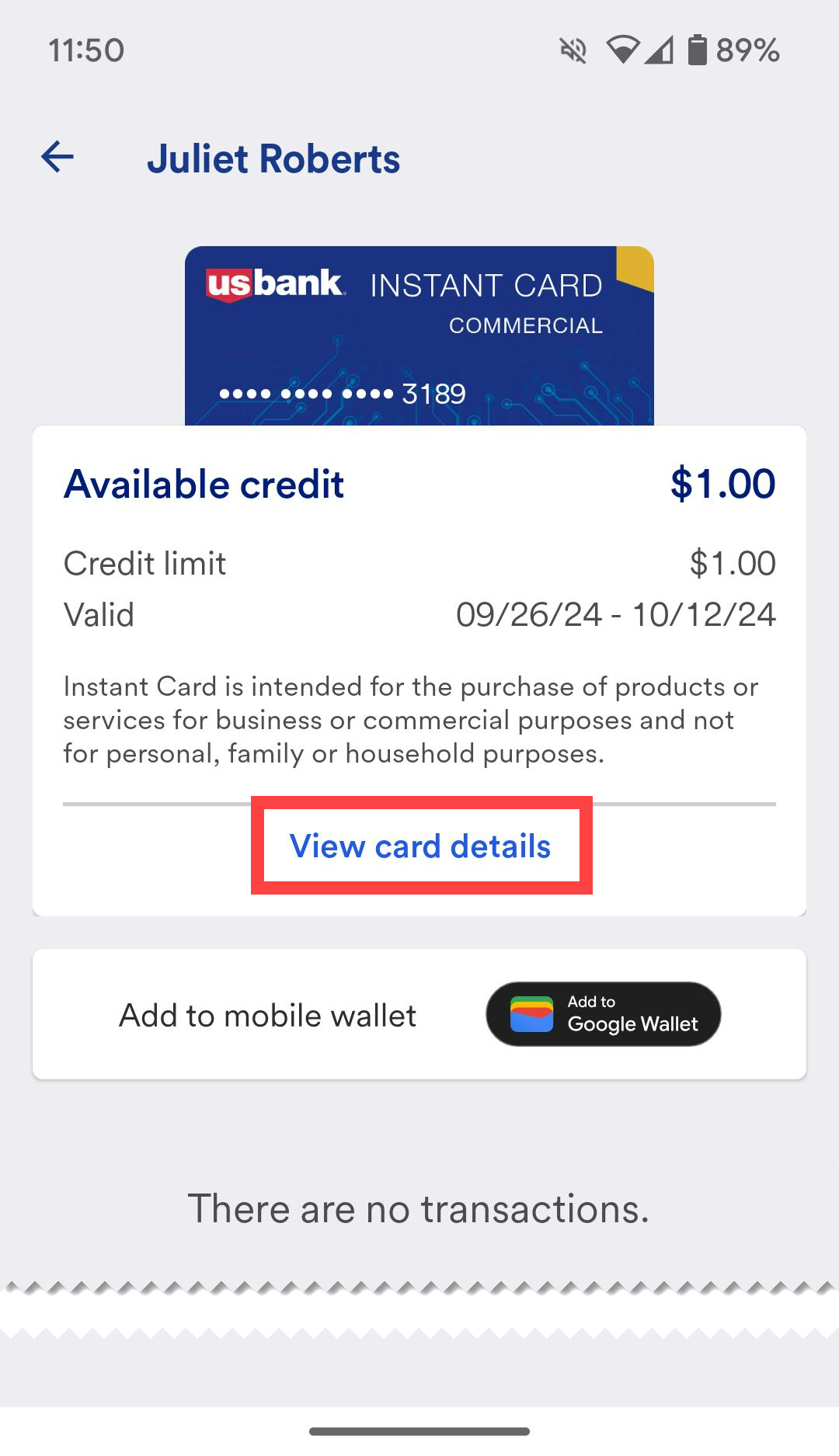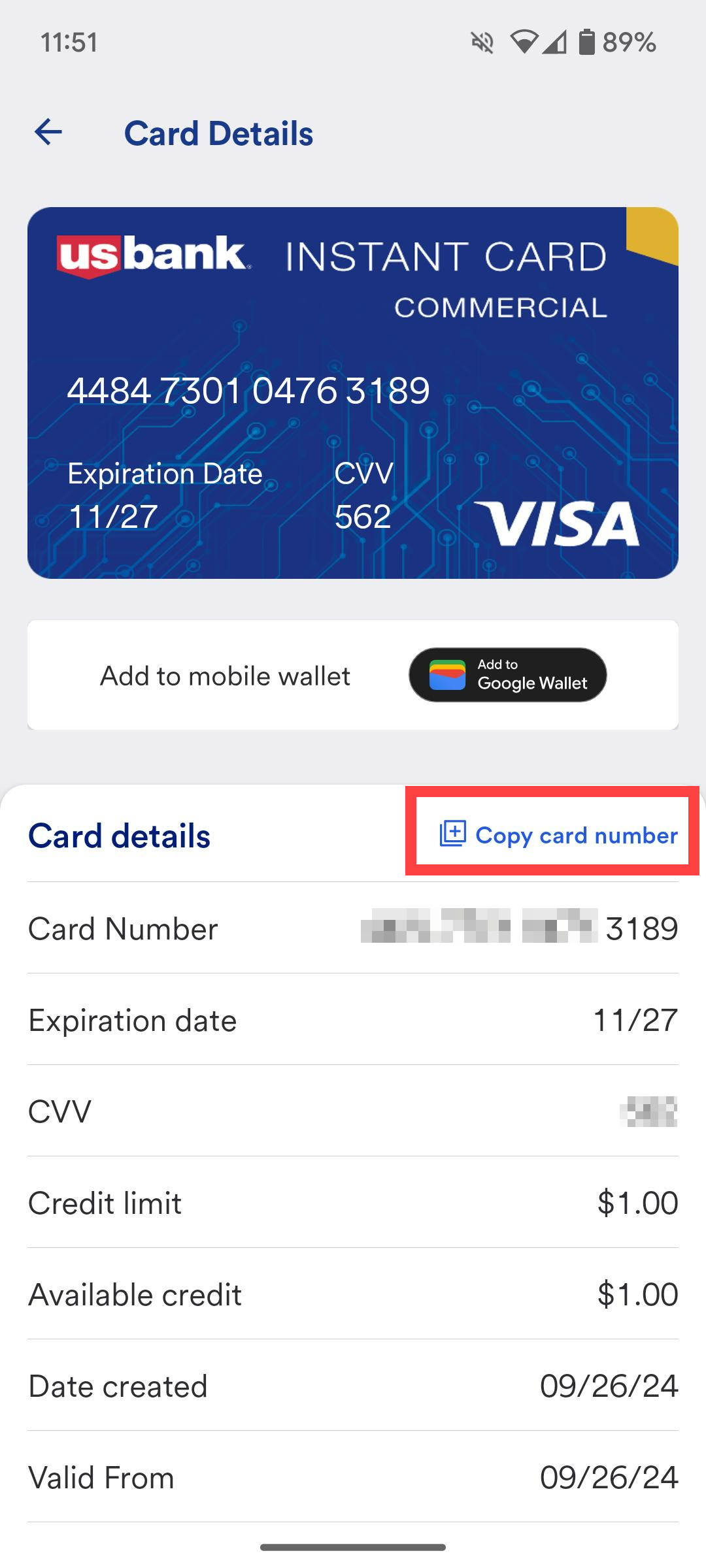An Instant Card can be used for some travel expenses that are ordinarily covered with personal funds. This is a virtual card number which is accessed via a mobile app.
When an Instant Card is issued, the cardholder receives two emails: one to register a US Bank Instant Card account and another notifying you that you’ve received a new card. Both messages contain a link to download the mobile app to your phone. These messages are sent to the email address entered on the Instant Card application when you applied for the card.
This page describes how to register an Instant Card account and access an Instant Card number. First time Instant Card users must complete both steps.
Register an Instant Card account
Registering an Instant Card account is only required the first time you are issued a card. You will create a username and password and re-use this login information for future Instant Cards.
To get started, locate the welcome email titled “Welcome to Instant Card, please register to receive your card” in your inbox. The email will come from donotreply@expensewizard.usbank.com.
The email contains links to the two different app stores. Apple iPhone users should click the Apple App Store link, while Android phone users should click the Google Play Store link.
Next, open the app on your phone and register your account. First, you will be prompted to review and agree to the Instant Card Terms and Conditions.
Next, enter the email address used on the card application, the same email address that received the welcome message, in the Email field and click Proceed.
US Bank sends a one-time password (OTP) to your email address to authenticate your identity. Return to the Instant Card app and enter this code when prompted. Once authenticated, you will be prompted to create a password. Enter the password twice and tap Confirm.
Store or remember this username and password! You will use these credentials to access future Instant Cards.
Finally, log in with your new password. Enter your Email and password and tap Sign In to sign into your new account.
Once you log into the app, it will ask if you want to enable biometric login. Typically this is a fingerprint or a face scan. The app uses biometric login to verify your identity each time you log in or access your Instant Card number. If you do not enable this feature, you will verify your identity each time via a one-time password (OTP) sent to your email address.
Regardless of which option you choose, you will log in via that method each time you open the app.
Finally, you will land on the main screen of the app and it will ask whether you want to allow notifications.
Access an Instant Card number
Each time you are issued an Instant Card, you’ll receive a message from donotreply@expensewizard.usbank.com with the subject line “You’ve got a new Instant Card.” If you don’t already have the free US Bank Instant Card app installed on your phone, click the link in the email to download it.
Open the US Bank Instant Card app on your mobile device and log in with the username and password you established before. If you enabled biometric login, you can log in with your biometric scan instead.
On the app’s Home screen, you will see your instant card(s). Tap on the card you want to view.
The Instant Card opens to display details and options. To view the card’s full 16-digit card number, CVV, and expiration date, tap on View Card Details.
The app requires that you provide a biometric scan or enter an emailed one-time-password (OTP) into the app to view this information.
The card number and other details will display. Tap on Copy Card Number to copy the card details. When making purchases, you will either copy and paste the 16 digit card number, or use a mobile wallet option such as G Pay (AKA Google Wallet) and Apple Wallet. We recommend you add your Instant Card to your mobile wallet. This will enable you to use tap-to-pay technology in person, or mobile wallet during online checkouts where allowed. Visit the Add an Instant Card to a Mobile Wallet page to learn how.