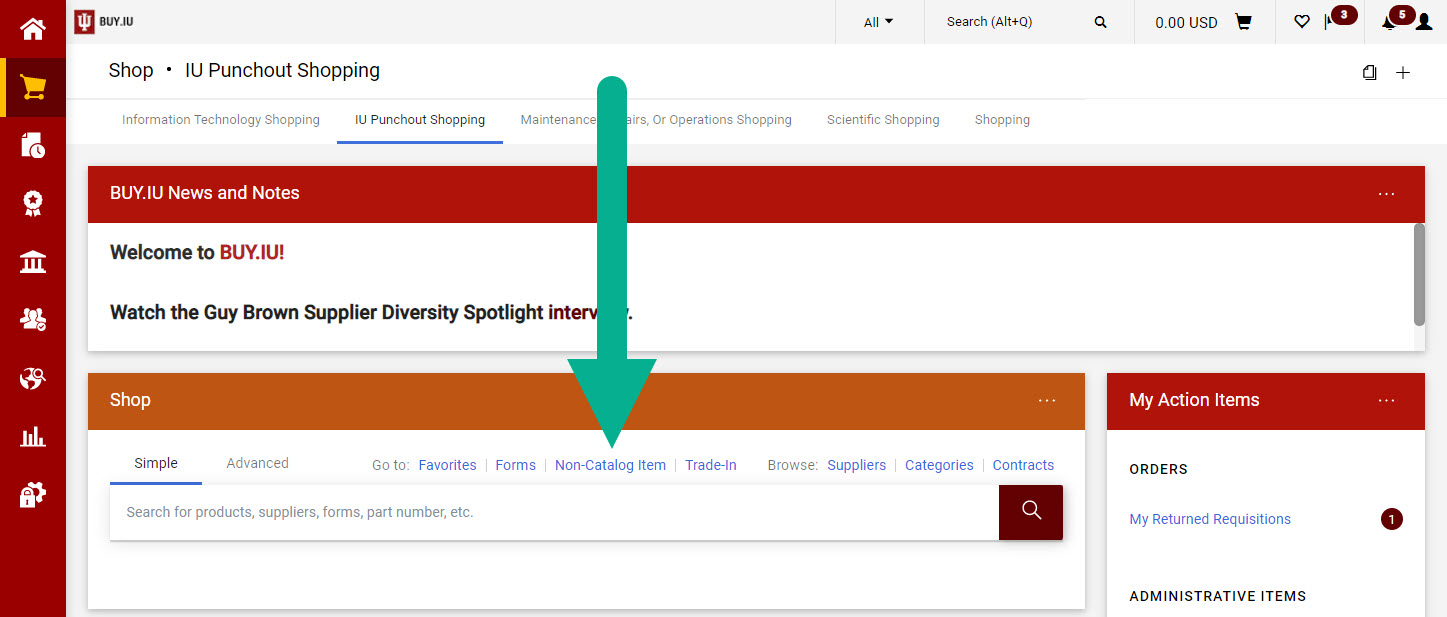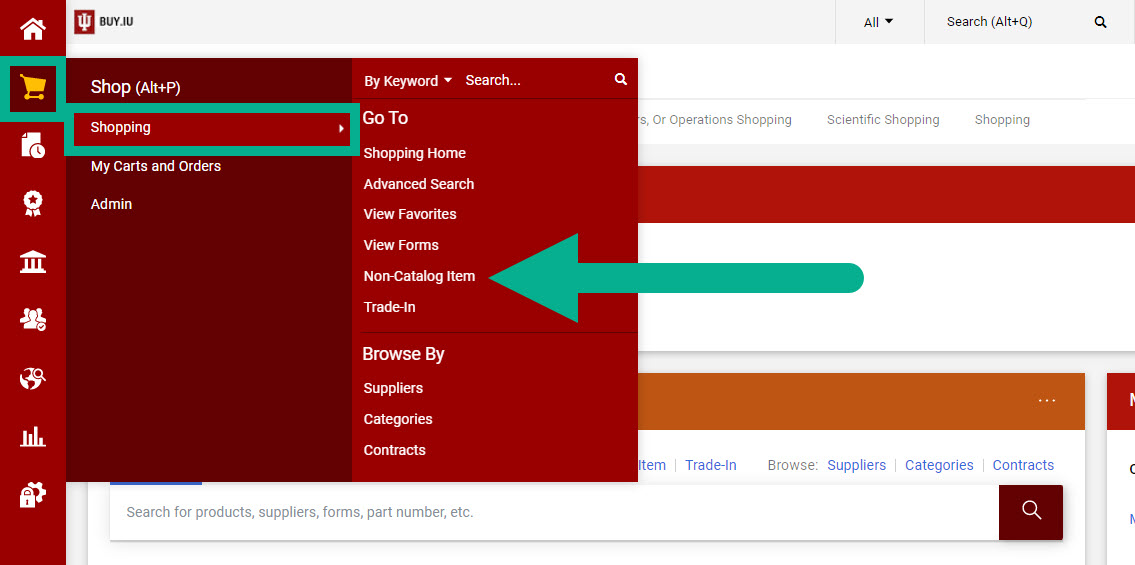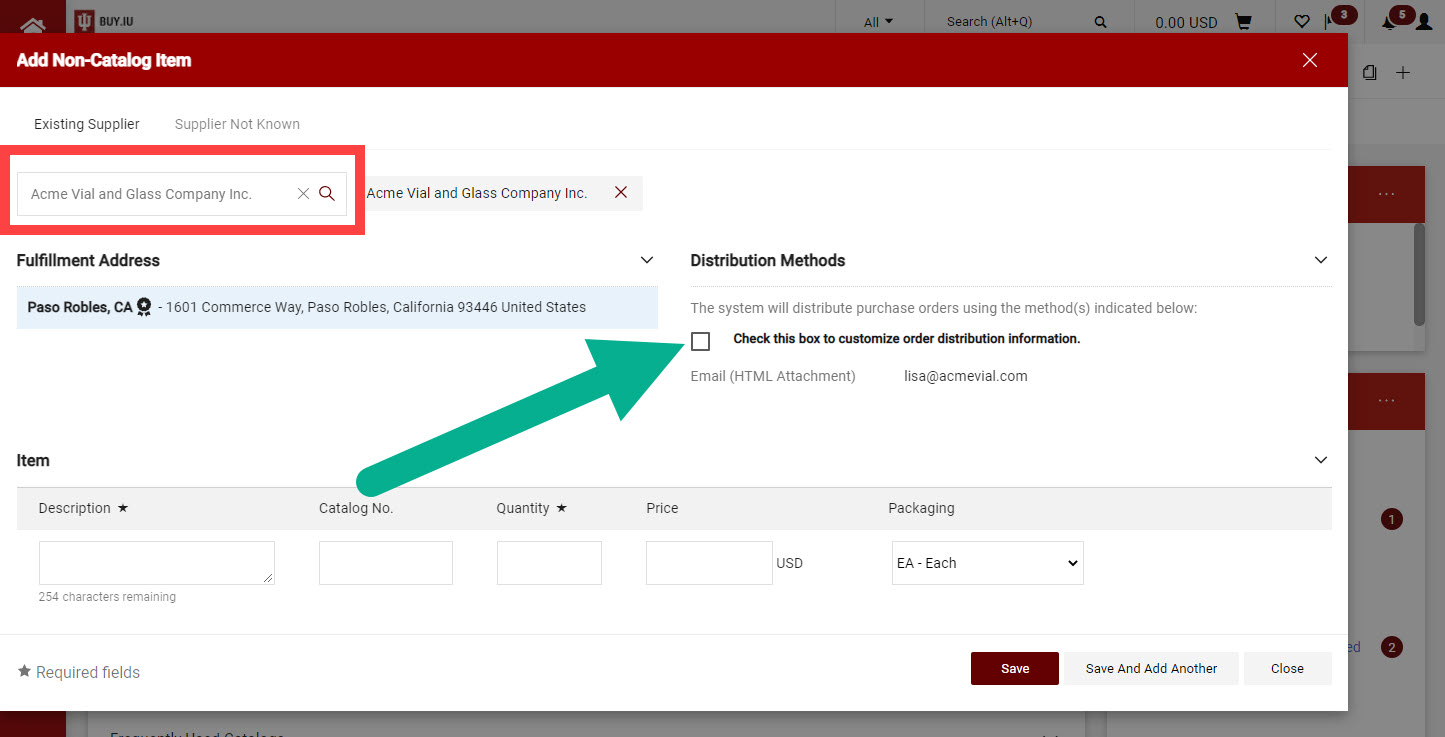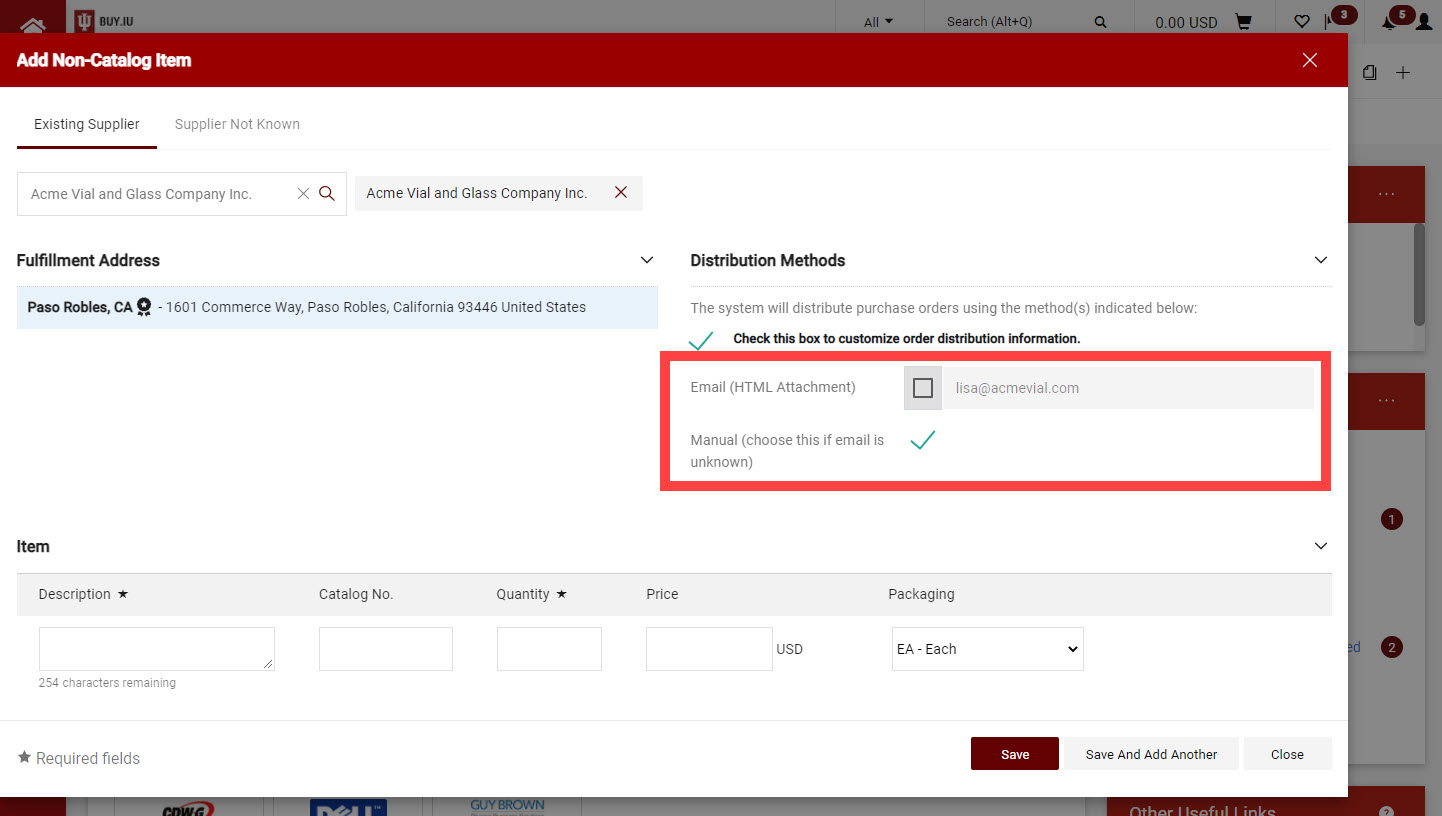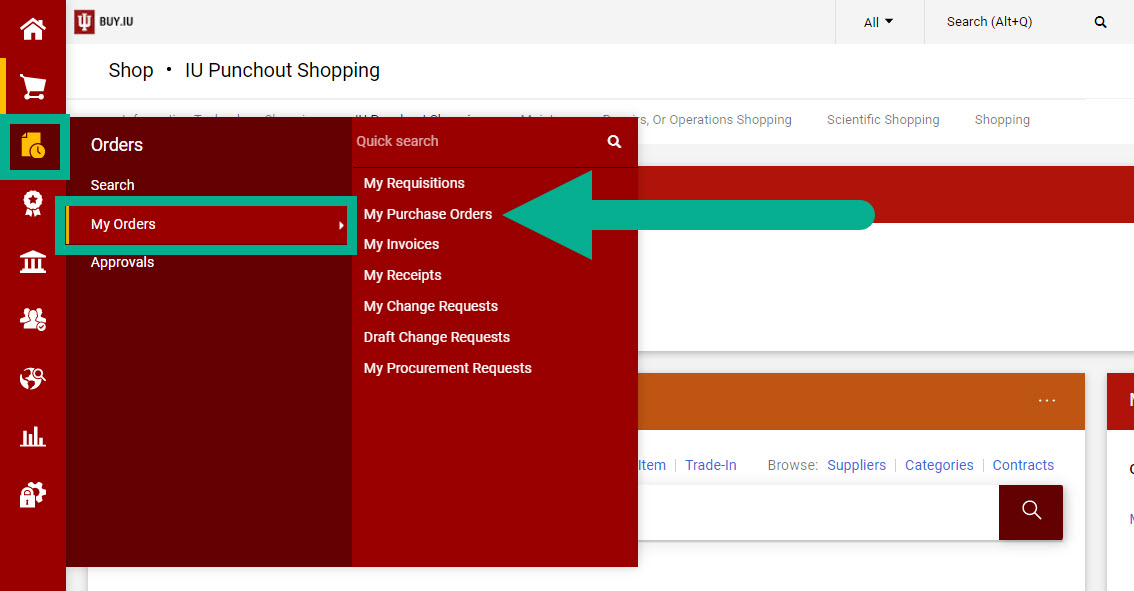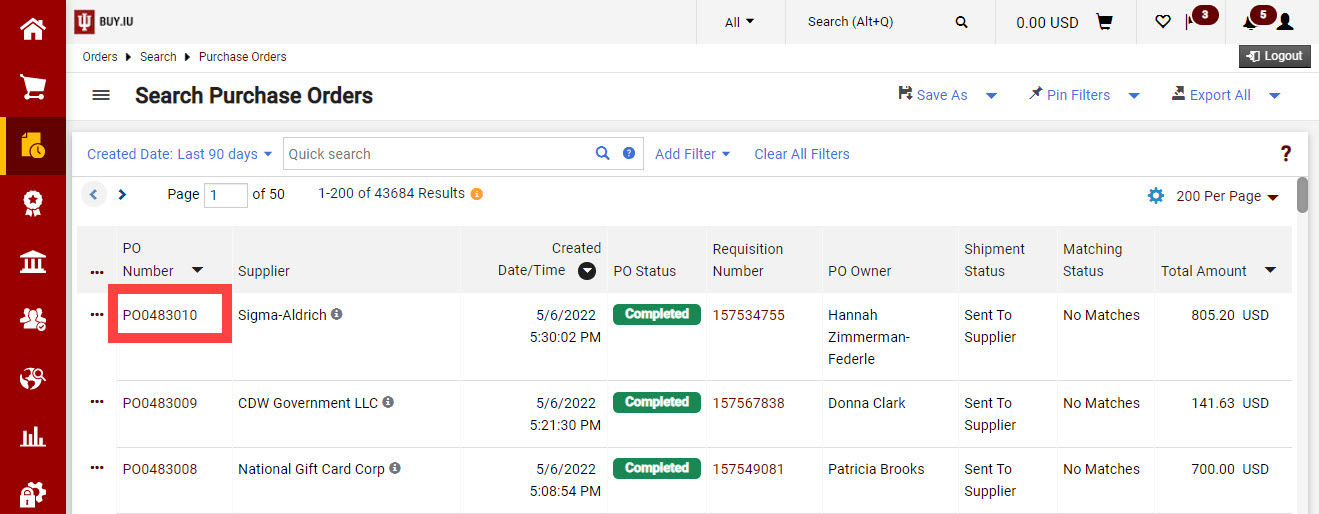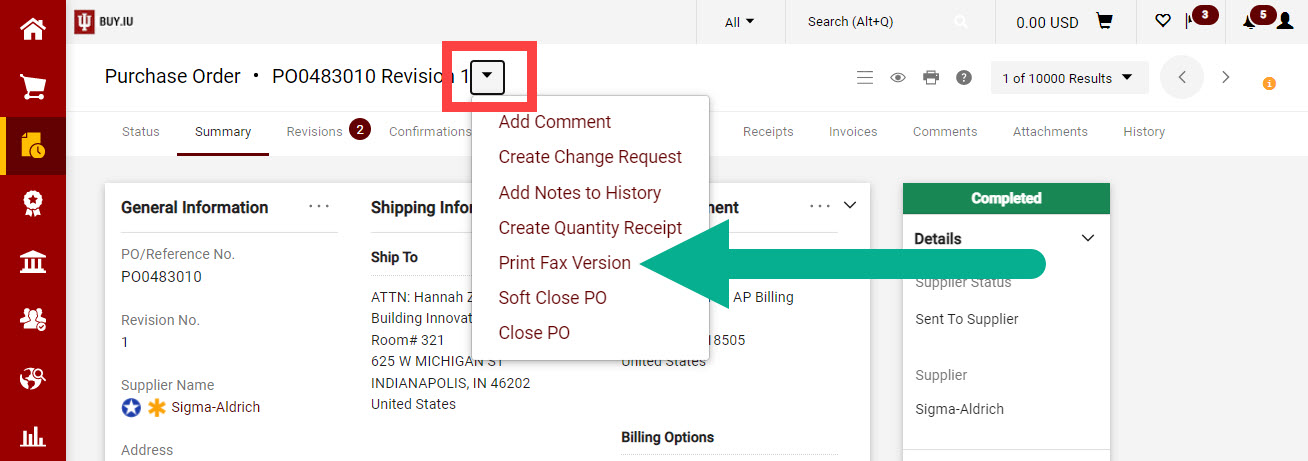This page describes how to change a purchase order (PO)’s distribution method. This may be necessary if the supplier does not accept POs or the order has already been placed and a PO is being established after the fact.
Generally, PO distribution methods should not be changed. During registration, the supplier defines how they receive POs per location. Only update this information if you are in one of the previously mentioned situations. Visit the Confirming Order FAQ to learn more about that process.
Start by initiating a non-catalog item order. Click Non-Catalog Item on the Shopping homepage to get started.
You may also select Non-Catalog Item from the Shopping module.
Type the supplier’s name in the search field and add the supplier to the order. Next, check the box in the Distribution Methods section.
Check the box next to Manual and uncheck all other distribution methods. This results in a PO that is created in BUY.IU and available for invoicing but will not send an order to the supplier.
Failing to uncheck the other distribution options results in the Distribution Methods section may result in duplicate orders.
Complete the remaining fields as normal. Review the Place a Non-Catalog Order page for additional details on the non-catalog order process.
The PO is generated after the requisition reaches completed status. Share the full PO number, including the characters "PO," with the supplier so they may include it on their invoices. The PO number must be on the face of any submitted invoices to be processed.
Locate the PO number by navigating to the Orders module, then My Orders, and finally My Purchase Orders.
If you need to download or print a copy of the PO, click on the PO number you need in the search results.
Then click the down arrow next to the PO number and select Print Fax Version.
The PO opens in a new window or tab.