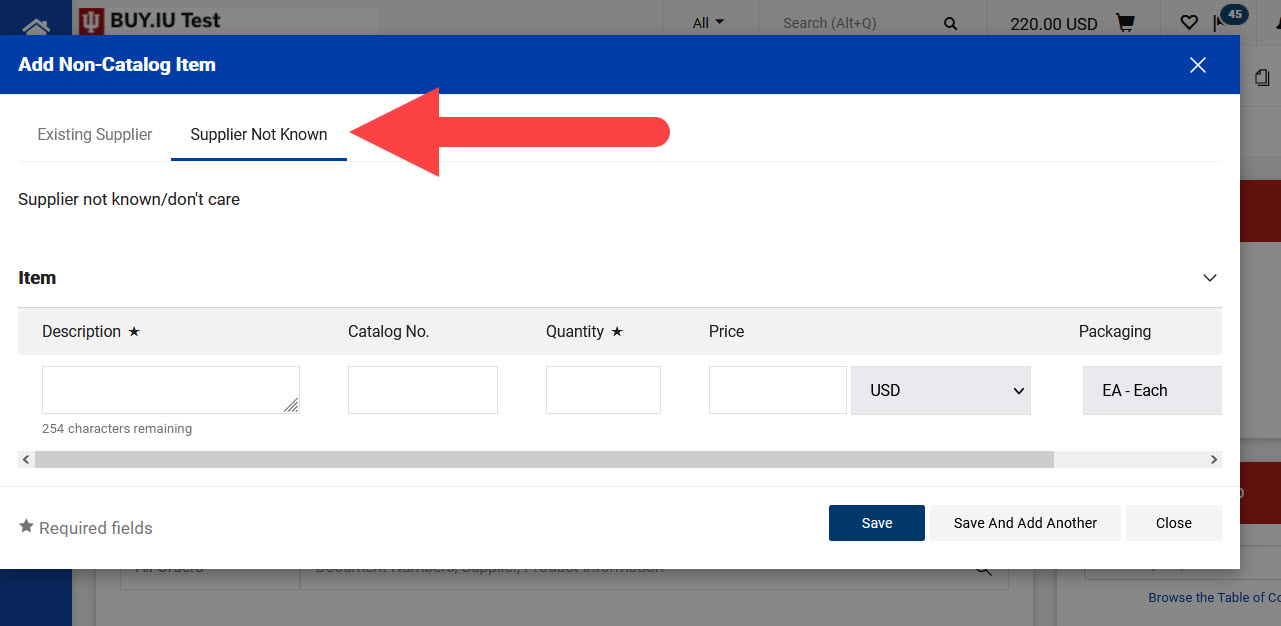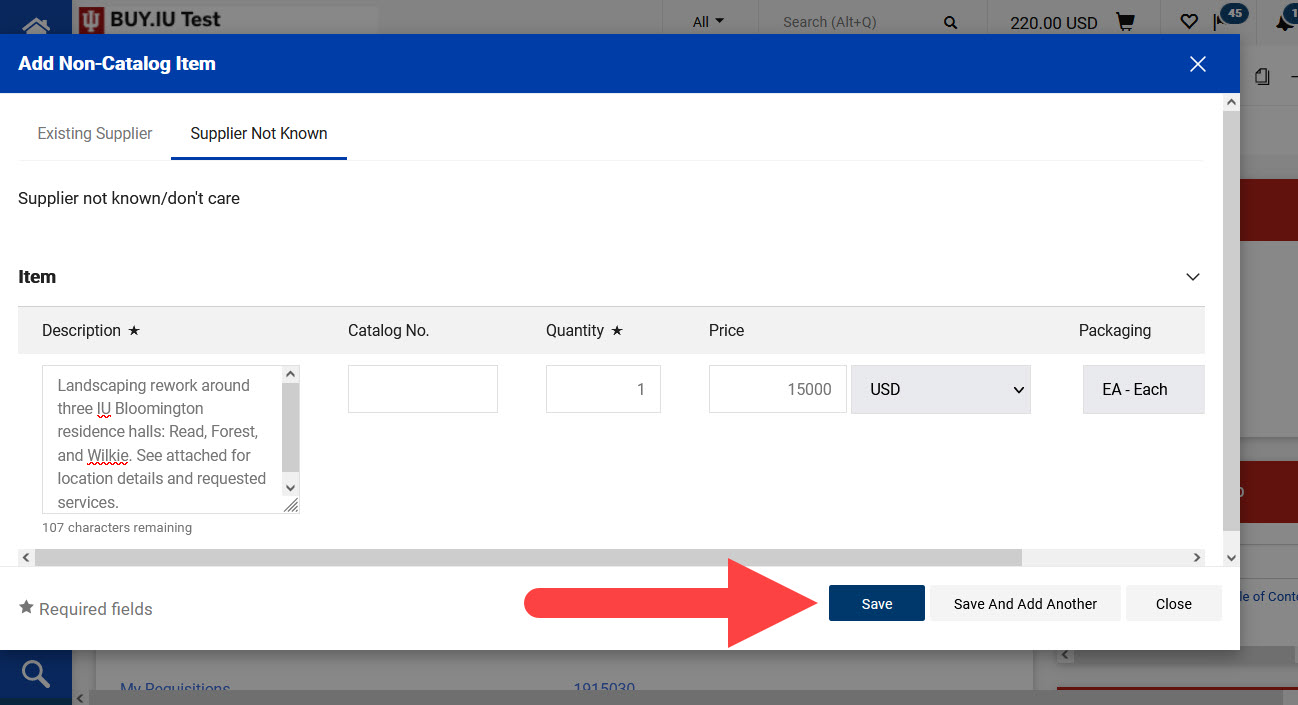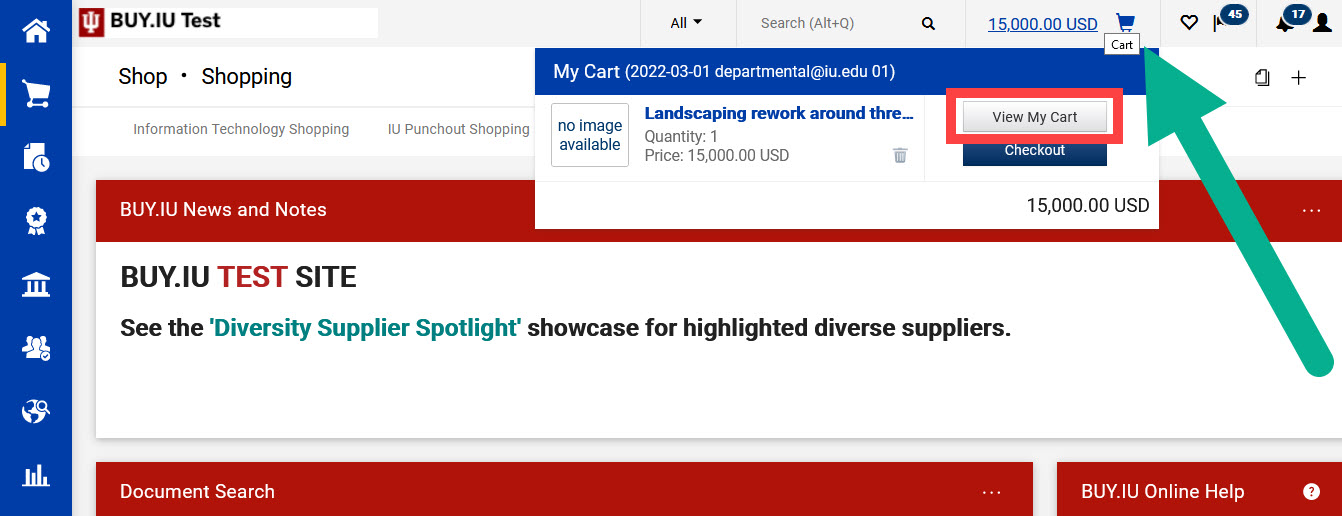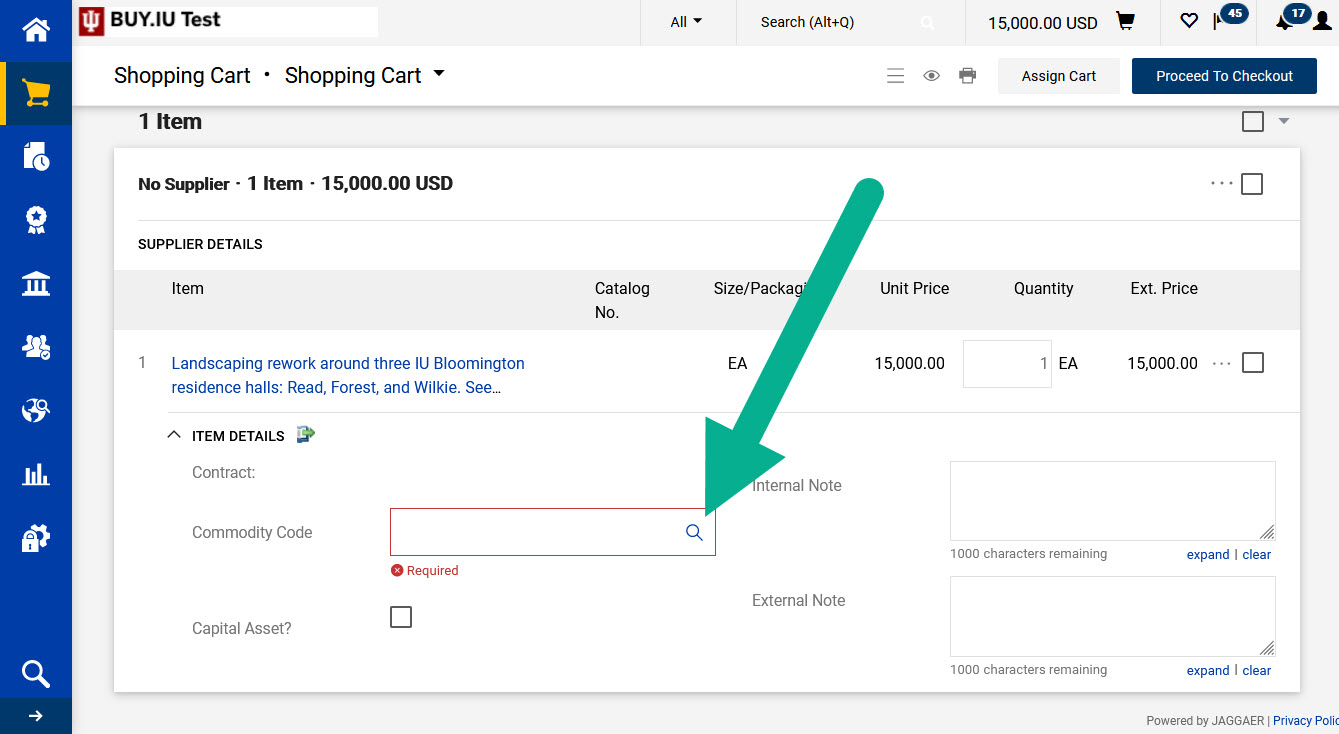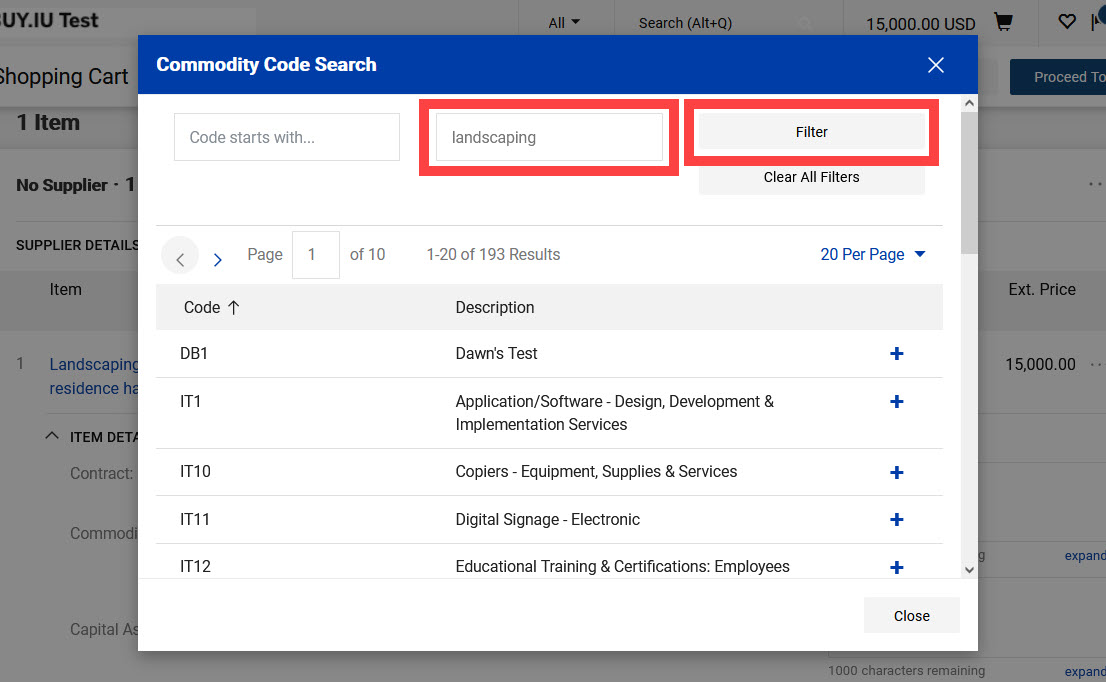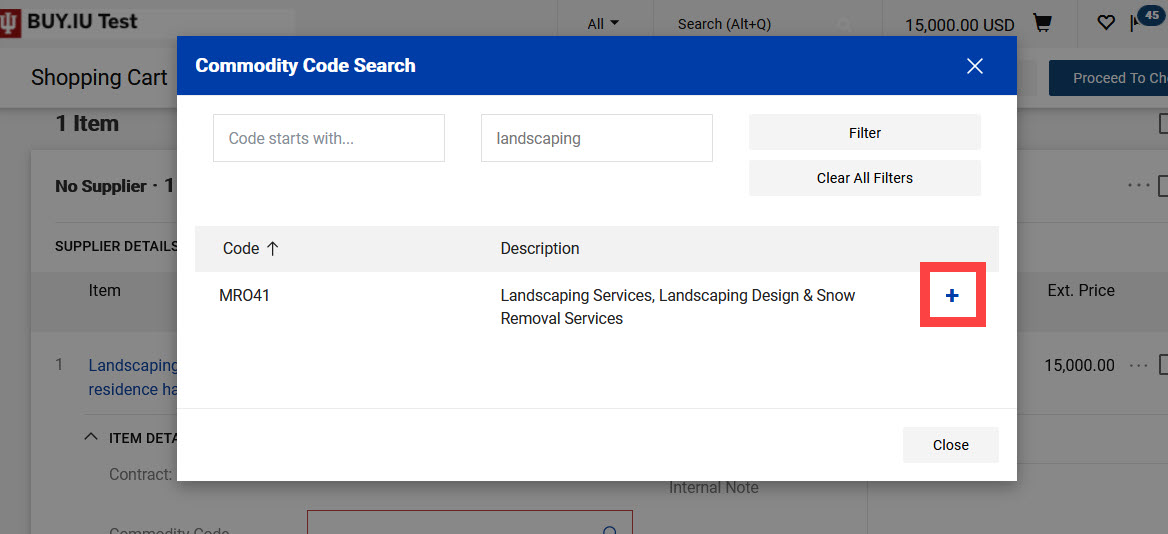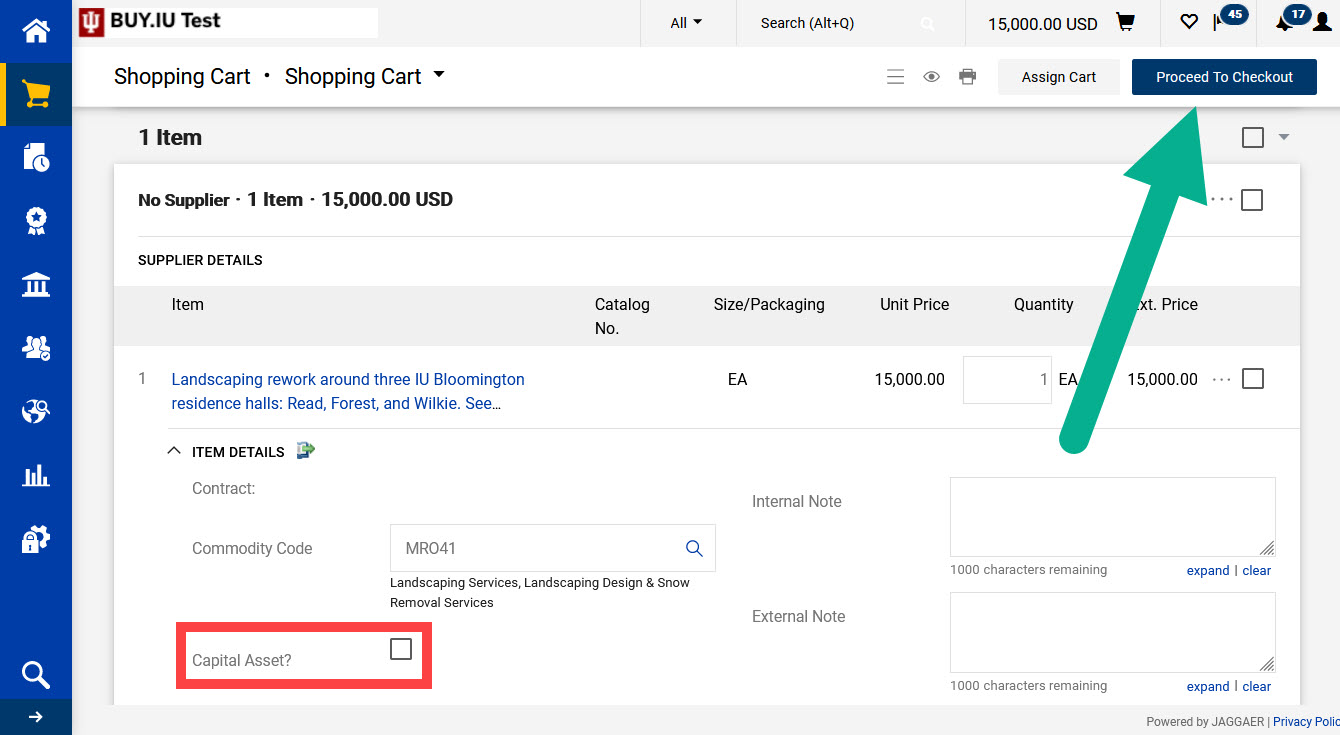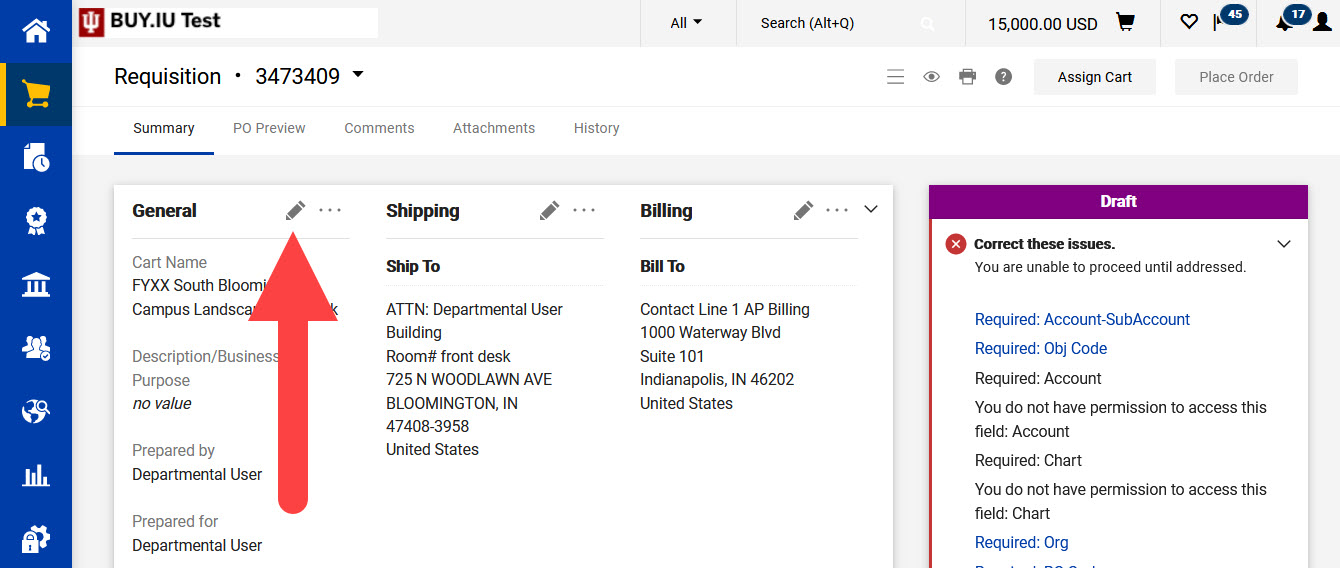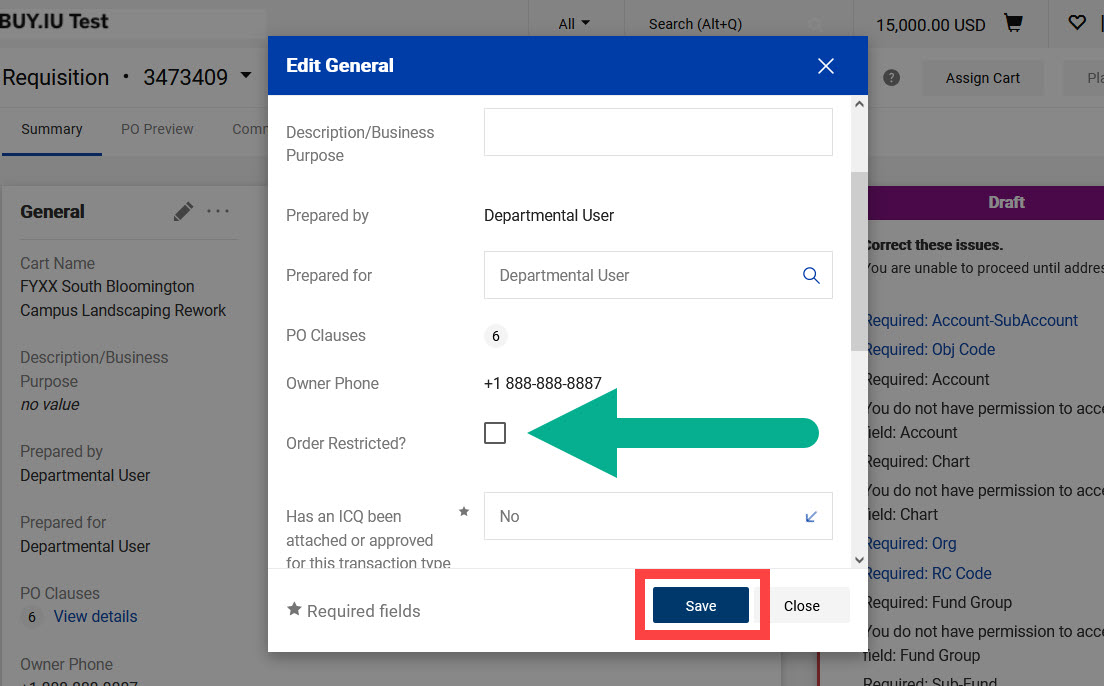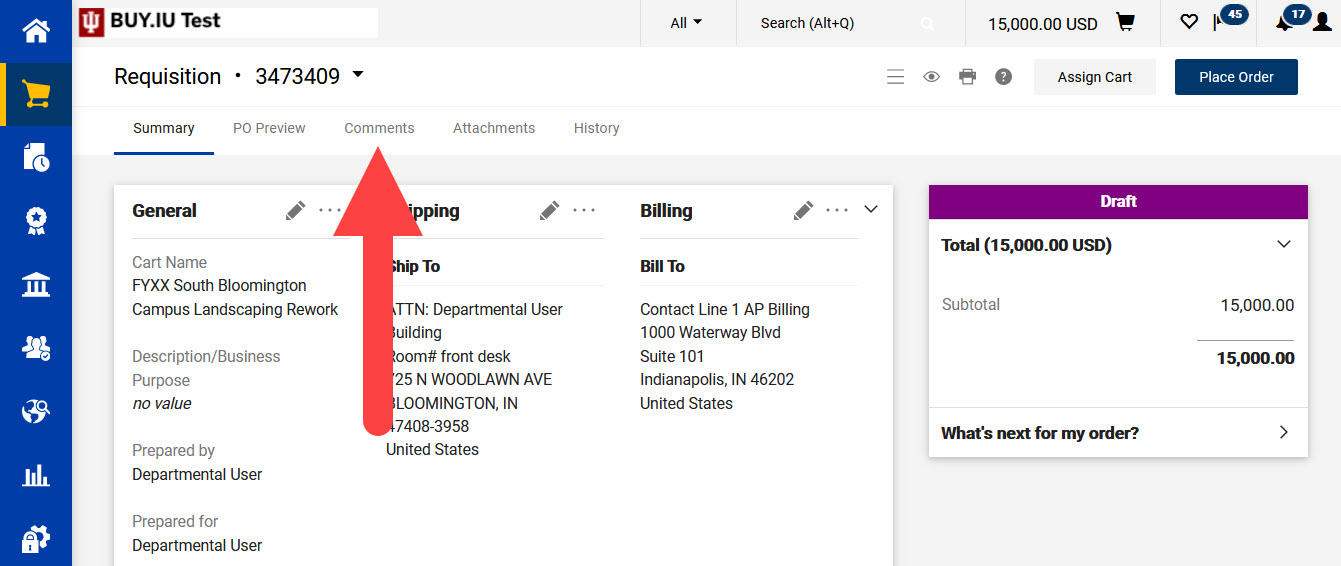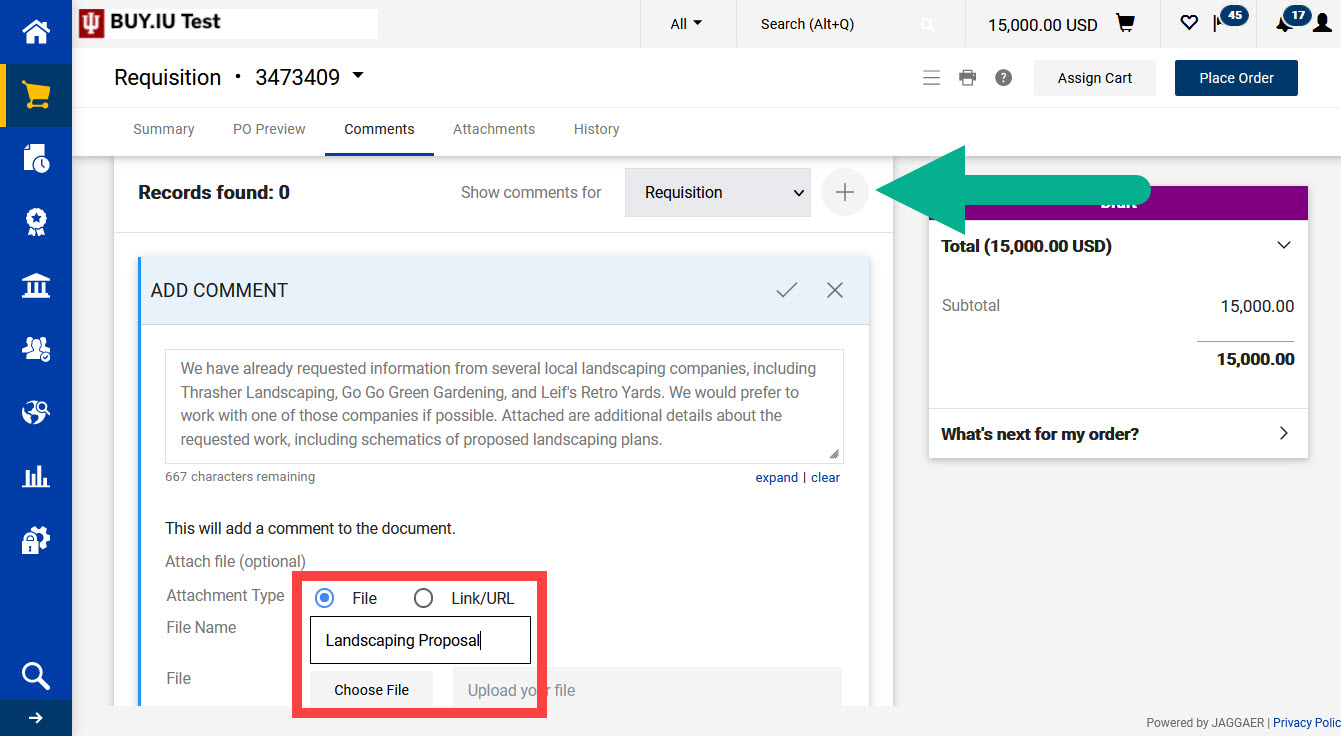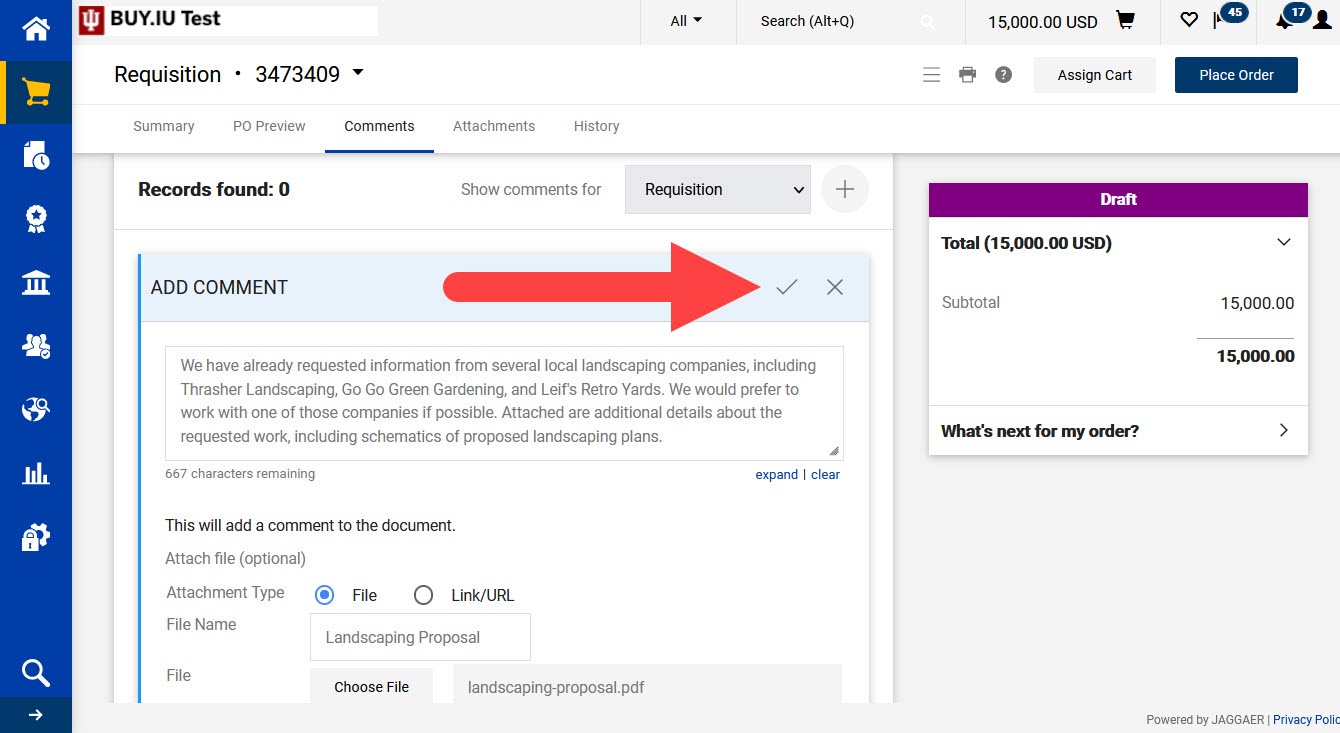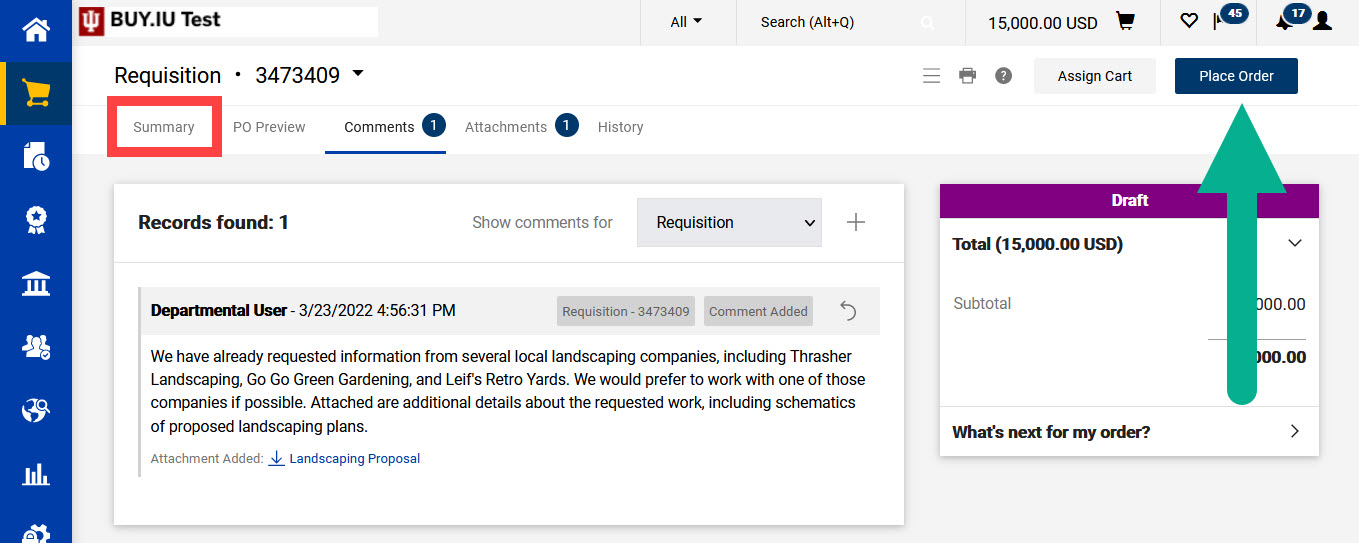Sourcing is used by Purchasing to request quotes from multiple suppliers for one purchasing event. Generally, single transactions exceeding $10,000 must be competitively bid, or sourced, by Purchasing staff. Review policy FIN-PURCH-03: Competition and Sourcing for additional details.
Sourcing is used with non-catalog orders only. This page demonstrates how to mark a non-catalog order as needing sourcing. For a step-by-step guide to completing a non-catalog order, visit the Place a Non-Catalog Order page.
Start by initiating a non-catalog order. In the Non-Catalog Item window, select the Supplier Not Known tab.
Complete the Item section fields. Fields marked with a star are required.
The details entered are used by Purchasing to solicit quotes and will eventually be used to generate a purchase order. Additional documentation, such as a written request or item specifications, can be added in the Comments section of the requisition.
When all item lines are added, click Save to add items to your Cart.
Click the shopping cart icon at the top of the page, then View My Cart.
We need to define a commodity code for this purchase. Scroll down the page until you find the Commodity Code field and click the magnifying glass.
A new window opens. You can search for a commodity code using a code prefix. The table below defines each commodity code prefix.
| Prefix | Commodity Category | Examples |
|---|---|---|
| IT | Technology and Software | Online data storage, audio/visual equipment, software. |
| MRO | Maintenance, Repair, & Operations | Athletic equipment, promotional material, maintenance supplies and equipment. |
| PRO | Professional Services | Advertising, videography/photography, hospitality. |
| SCI | Scientific Products & Services | Translation/transcription services, medical supplies, laboratory parts and equipment. |
Enter a prefix in the Code starts with… field to review a list of commodity codes in that category.
Alternatively, enter a keyword in the Description contains… field. We recommend keeping your search terms as broad as possible and searching for one keyword at a time.
In either case, enter your search terms and click Filter to view results.
Click the plus icon next to the commodity code you wish to use.
Review the cart. If you are purchasing a capital asset, be sure to check the box next to Capital Asset? Click Proceed to Checkout and complete the requisition.
Click the pencil icon next to the General section.
A new window opens. Scroll down the window and check the box next to Order Restricted? and click Save. Marking the order restricted ensures the order routes to Purchasing for review.
Complete the rest of the requisition as needed. Refer to the Place a Non-Catalog Order page for guidance.
Prior to submitting the order, visit the Comments section at the top of the page.
Here we’ll add more details about the sourcing event. Click the plus icon to add a new comment and enter the following details in the text field:
- Preferred suppliers: If you already have one or more suppliers in mind, list their names in your comment. If they are a supplier in BUY.IU, include their supplier number which starts with a lowercase “p.”
- Overarching specifications: If your order must meet certain environmental or material standards, include those specifications.
- Timeframe: If a project must be completed by a certain date or within a certain timeframe, include that information.
You may also upload an attachment by clicking Choose File and entering an attachment name in the File Name field.
After all relevant information is entered, click the check mark to save your comment.
Click the Summary tab at the top of the document to return to the requisition and review it one last time, if desired. When you’re ready to place your order, click Place Order in the upper right-hand corner.
The requisition will be reviewed and approved by your department or organization’s FO Approval and Org Review workflow stops. Next, the document routes to Purchasing for review. At this point, Purchasing creates a sourcing event and begins contacting suppliers.
After suppliers have submitted bids for review, Purchasing may contact you via the comments and request a list of stakeholders from your organization. Users added as stakeholders will be able to review supplier bids.