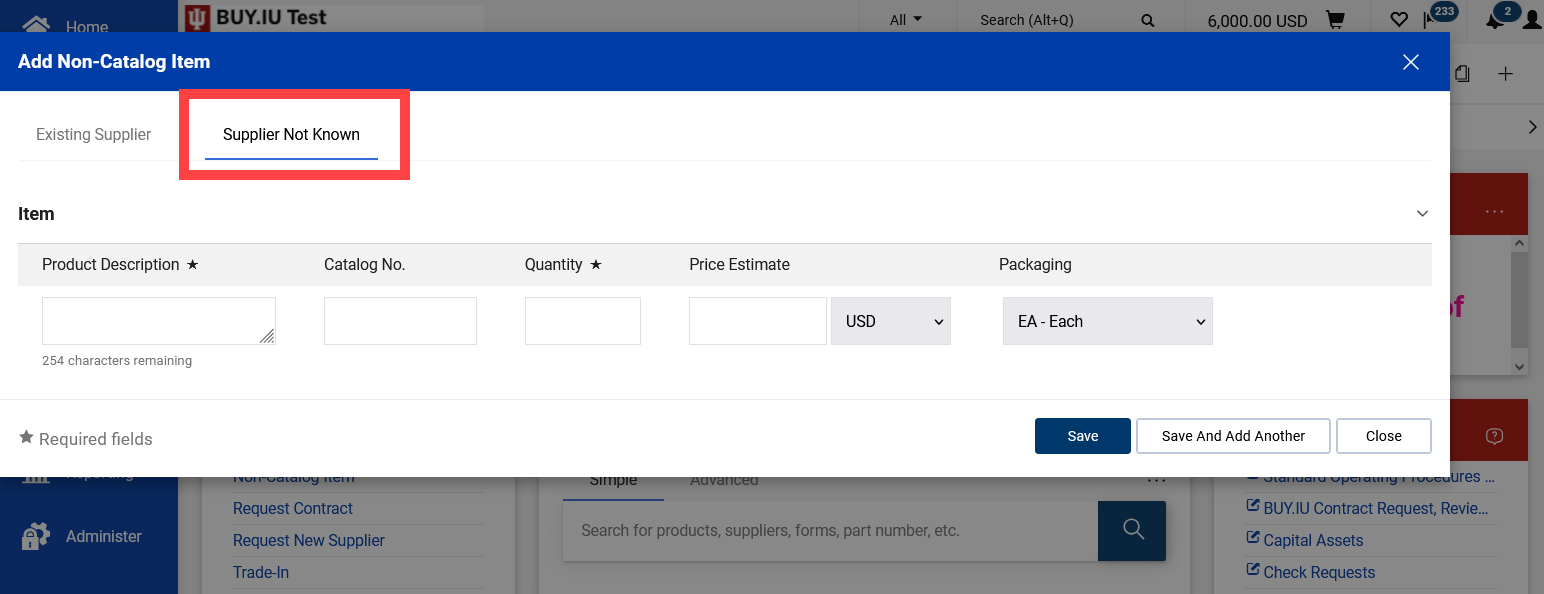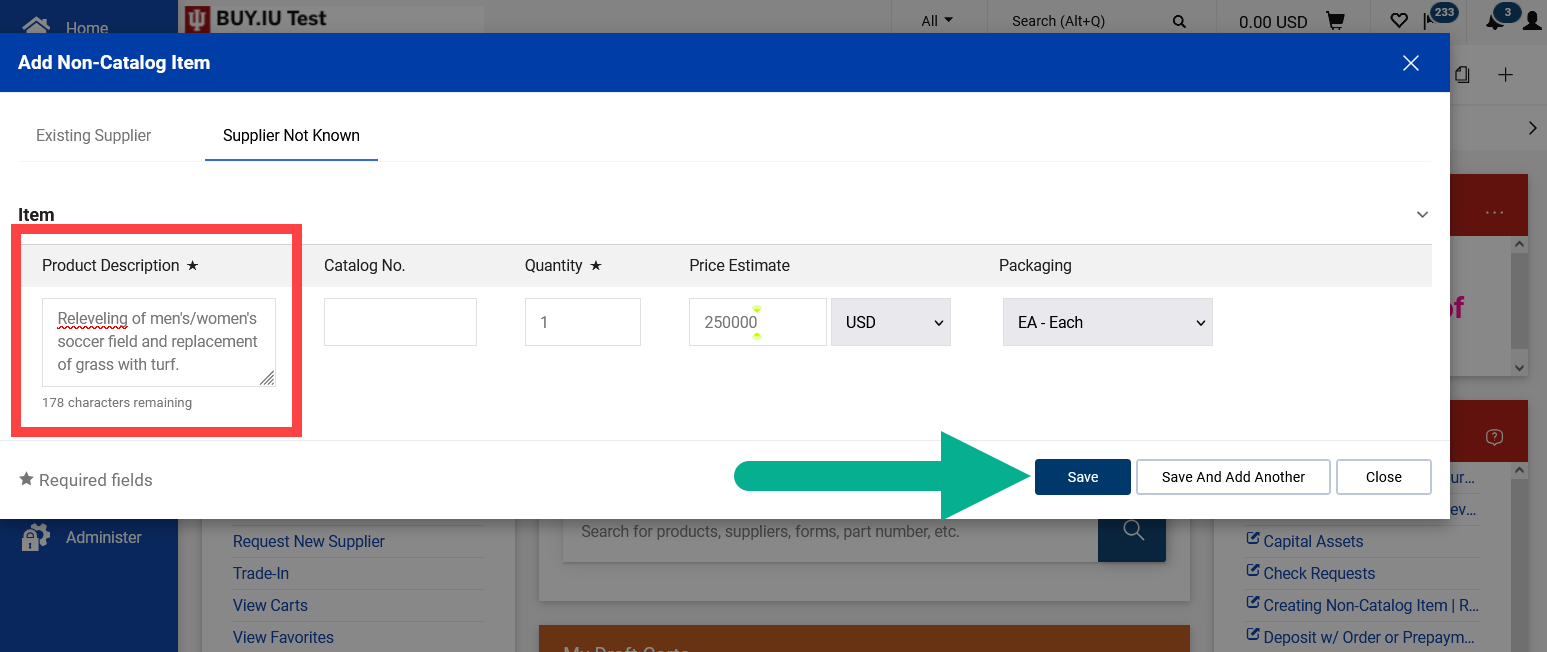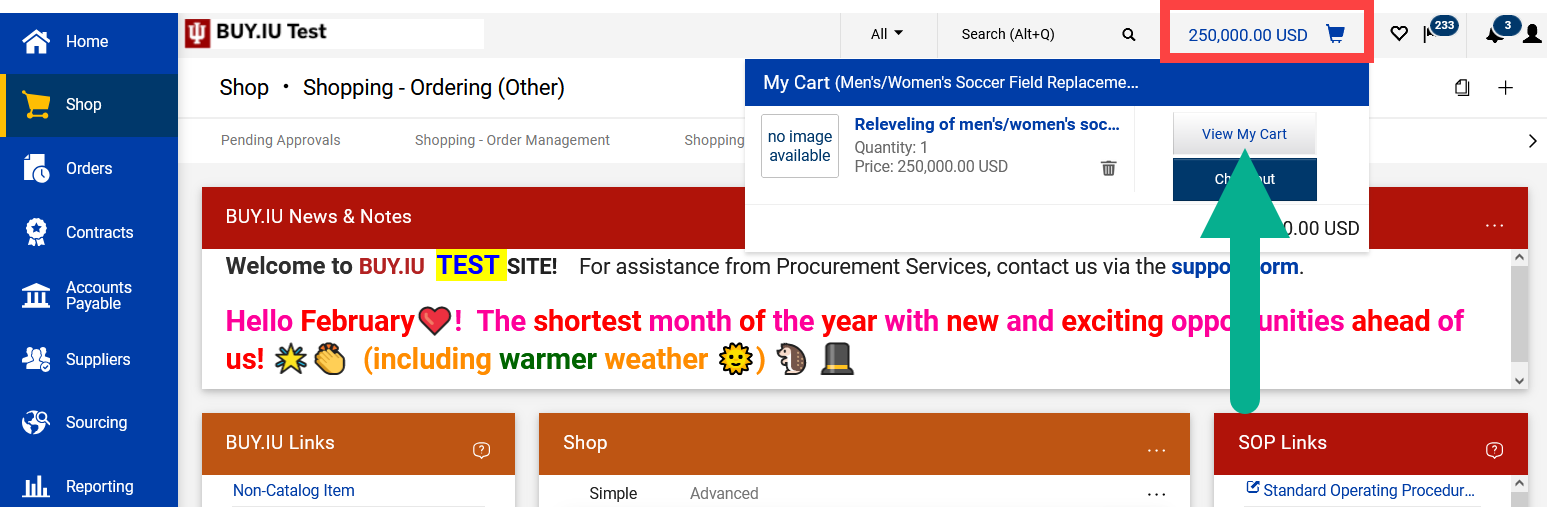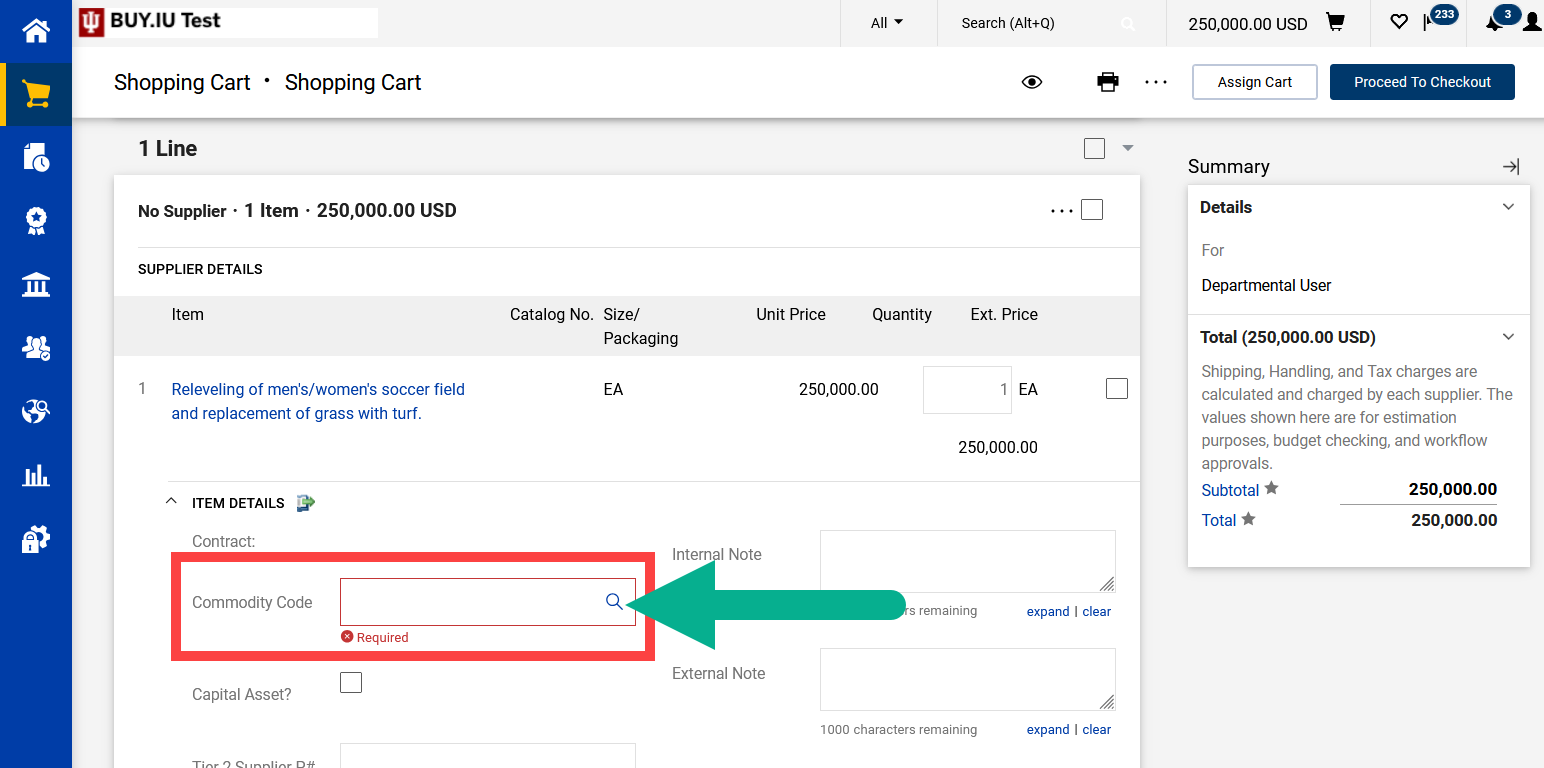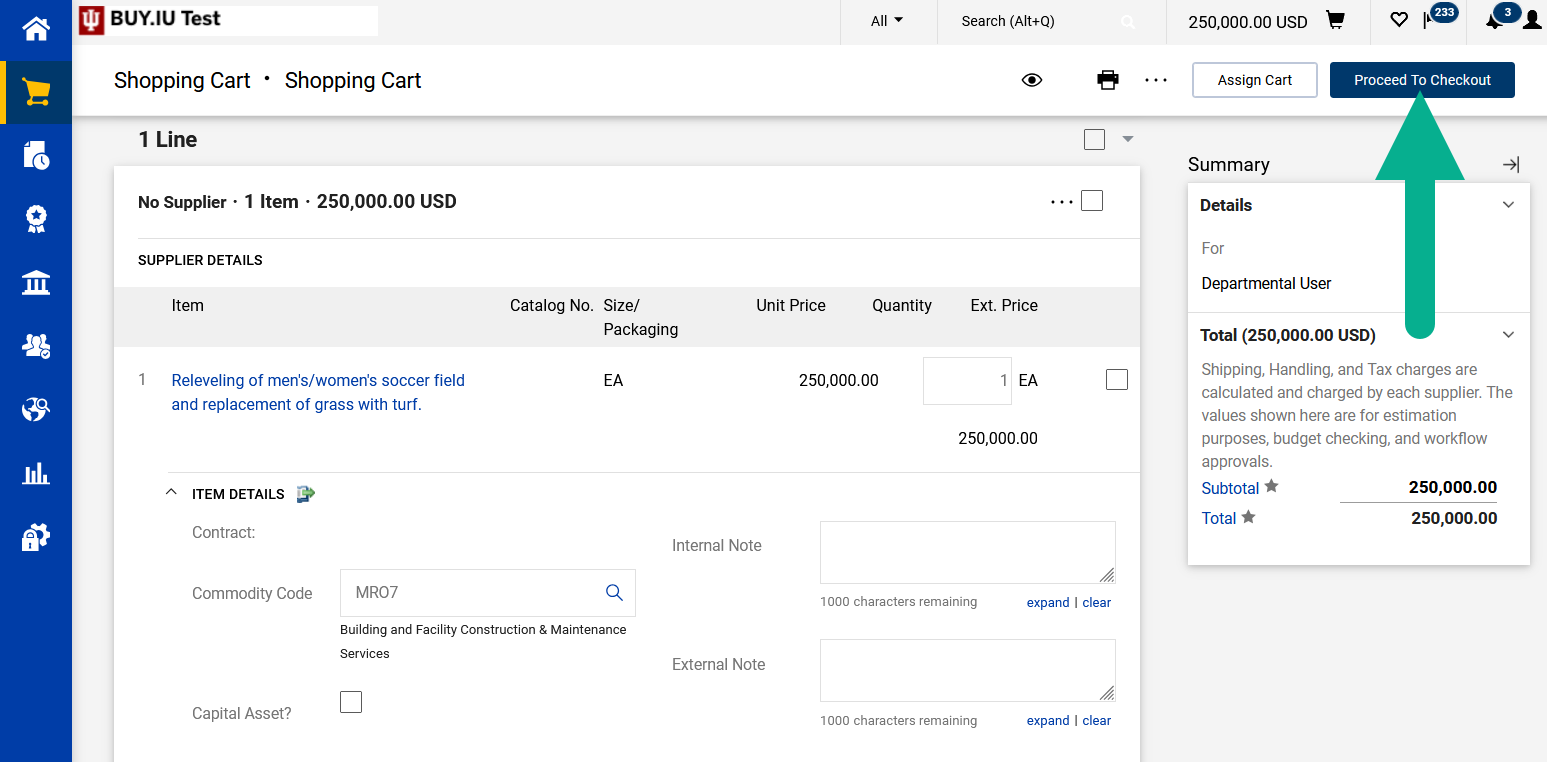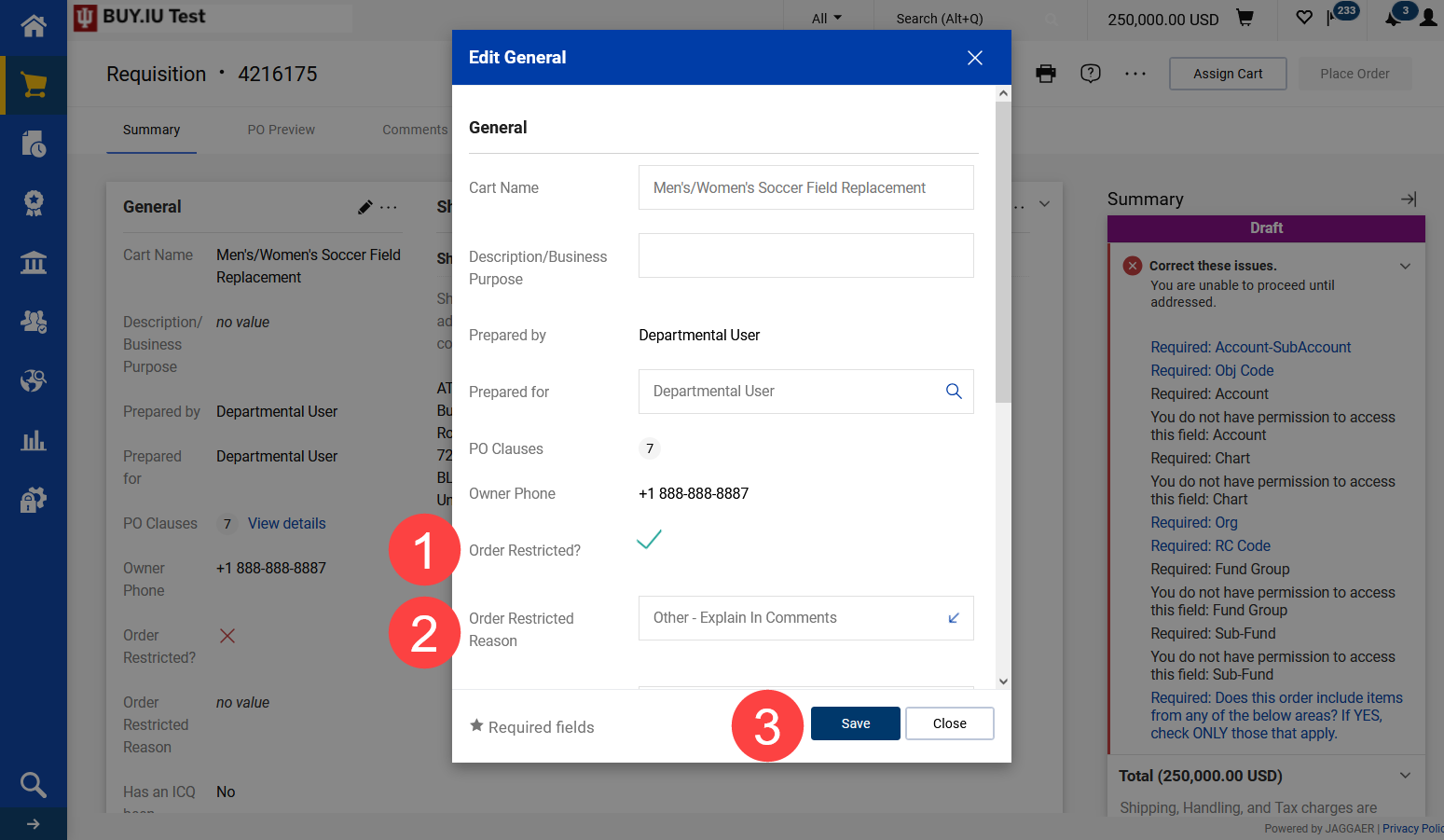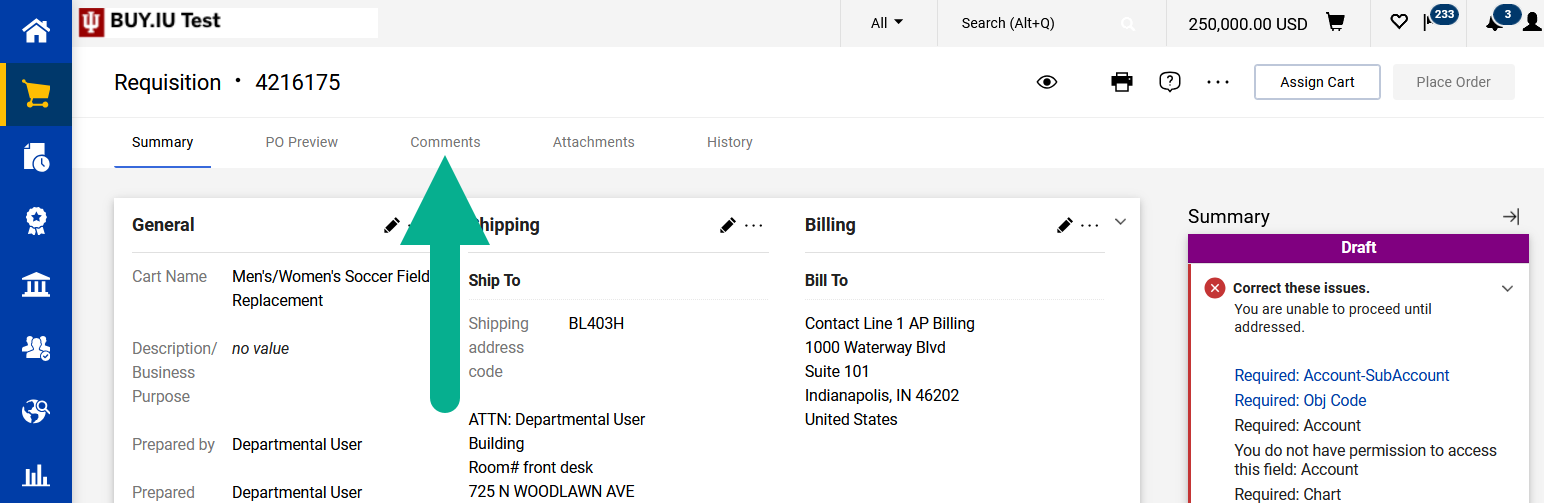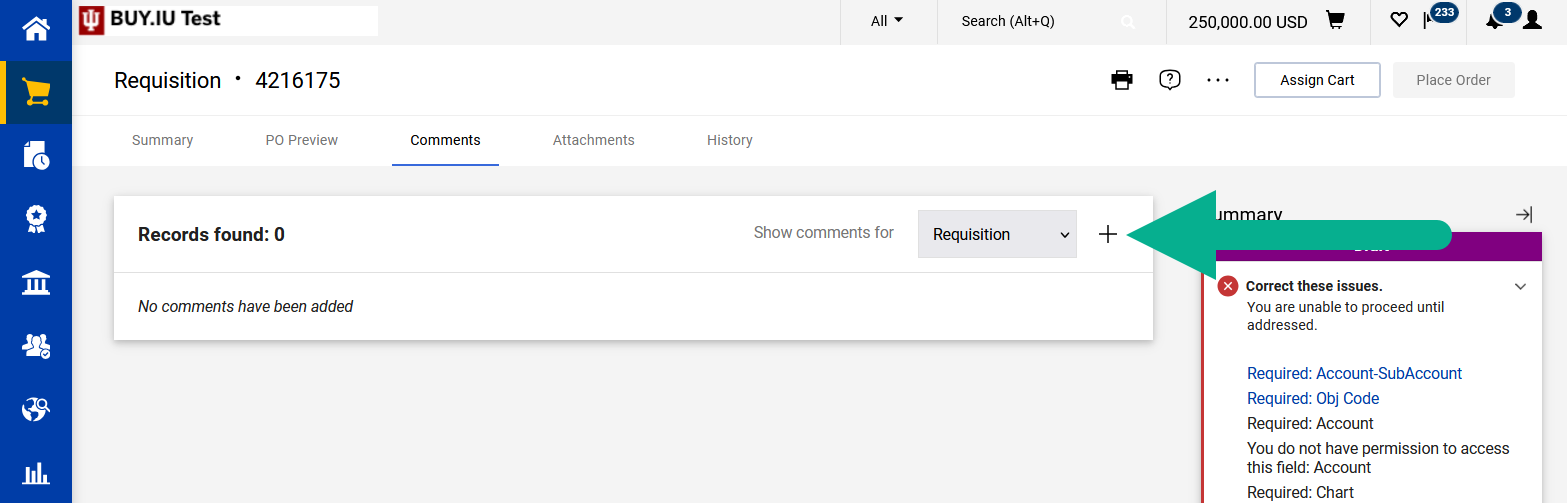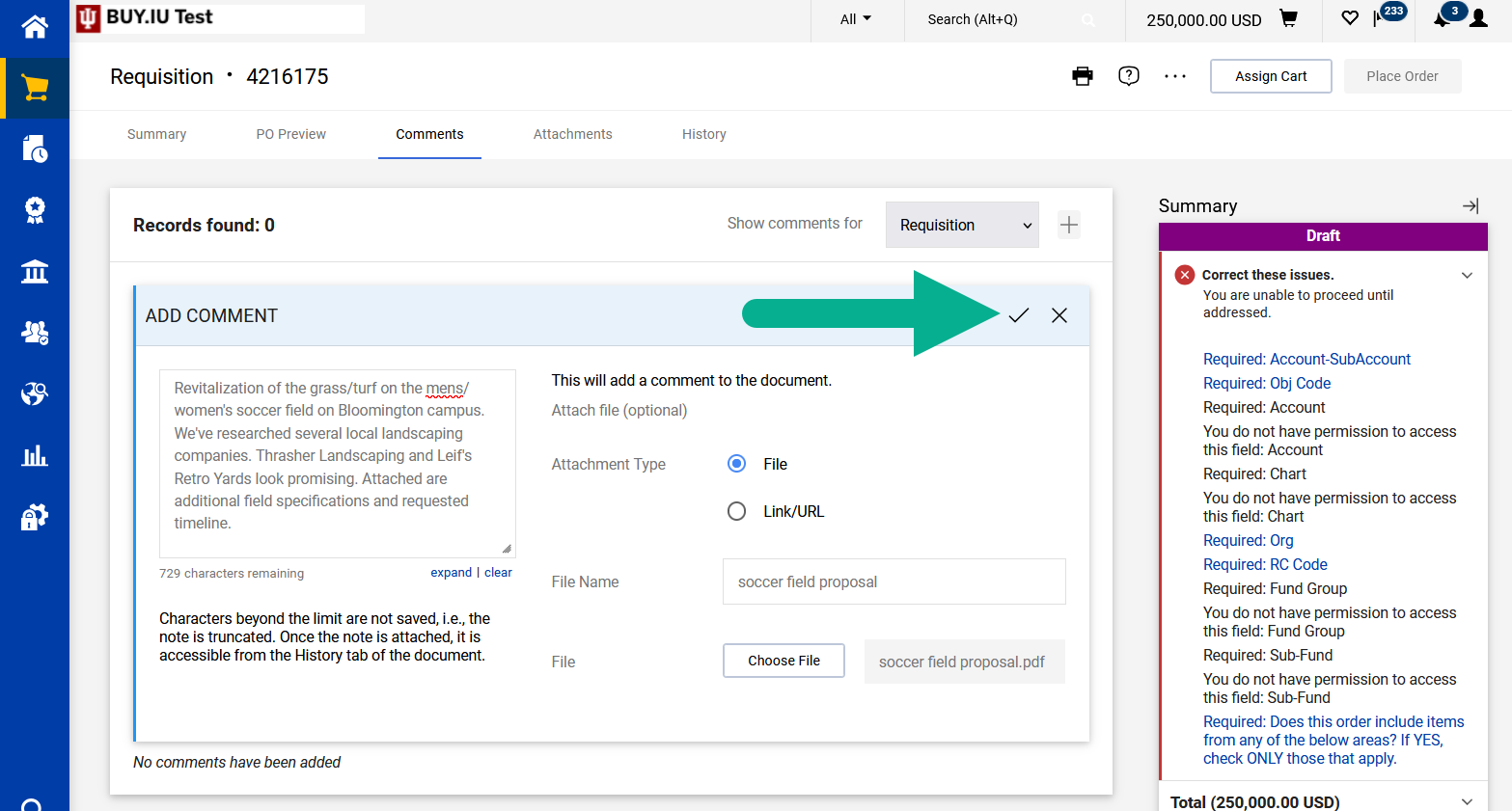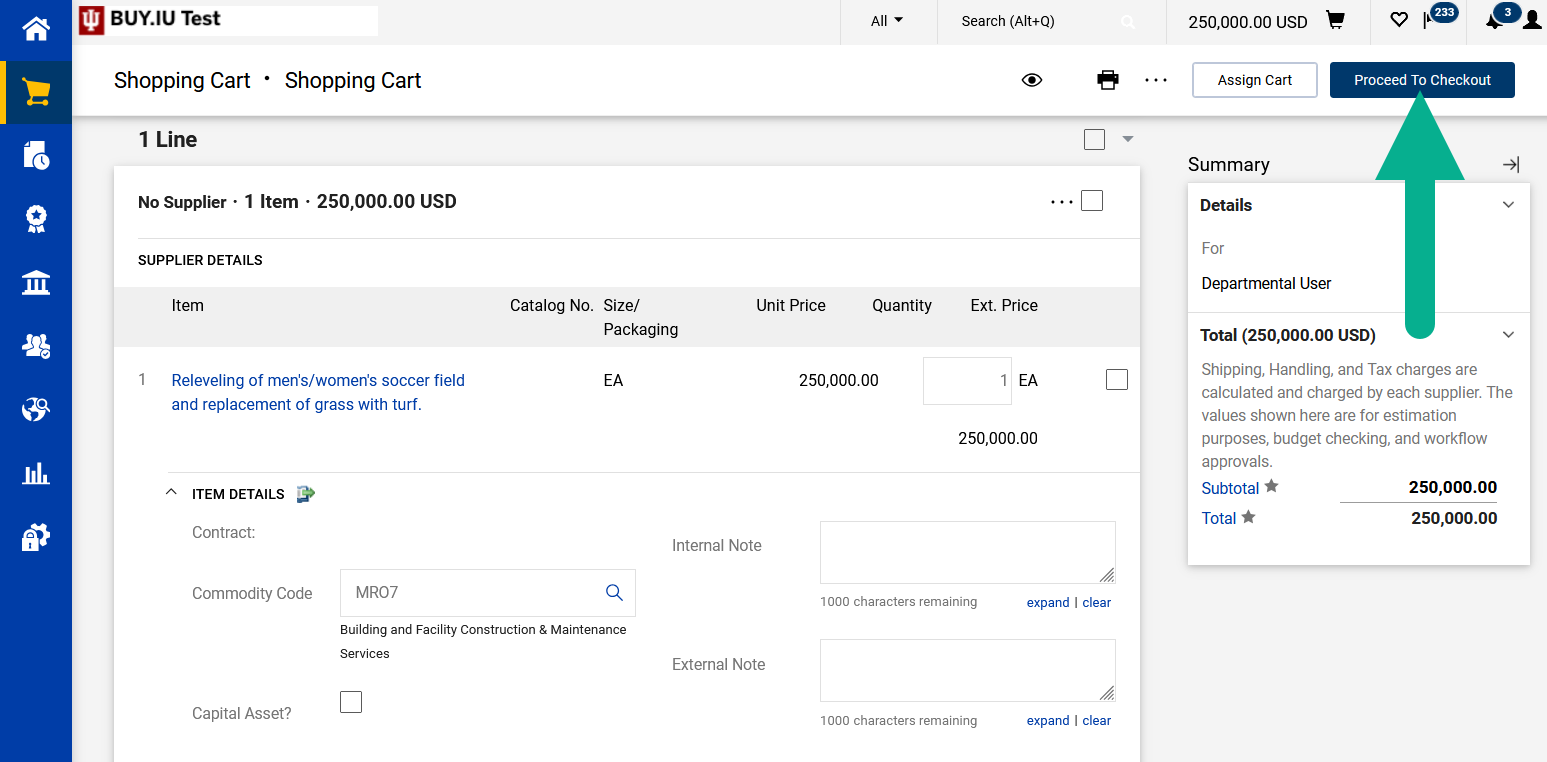Follow the instructions on this page in the following situations:
- Your non-catalog order is $50,000 or more and does not involve a Sole Source Exception Request.
- You have a multi-year agreement with a supplier that will have a total value of at least $50,000 but the first phase of the agreement is under this $50,000.
- Your non-catalog order is less than $50,000 and is not required to be competitively bid, but your department wants Purchasing’s help soliciting quotes or proposals.
This page explains important things to keep in mind when building these types of orders. Visit the Place a Non-Catalog Order page for a full walkthrough of the order building process.
Start by initiating a non-catalog order. In the Add Non-Catalog Item window, select the Supplier Not Known tab.
Complete the Item section fields. Fields marked with a star are required.
In the Product Description field, enter the goods or services your department needs. Enter as many details as possible. Purchasing uses this information to determine what competitive bid process to pursue and which suppliers to invite to compete for the business. Additional documentation, such as a written request or item specifications, can be added in the Comments section of the requisition.
When all item lines are added, click Save to add items to your Cart.
In this example, we’re submitting a request to relevel and replace the turf on the men and women’s soccer field.
Click the shopping cart icon at the top of the page, then View My Cart.
You need to assign a commodity code to this order. In your shopping cart, scroll down the page until you find the Commodity Code field and click the magnifying glass.
Review the Search for a Commodity Code page to learn how to find an appropriate commodity code. A commodity code must be added to each order line.
Review your cart and make any necessary changes. Once your updates are complete, click Proceed to Checkout to move on to the requisition.