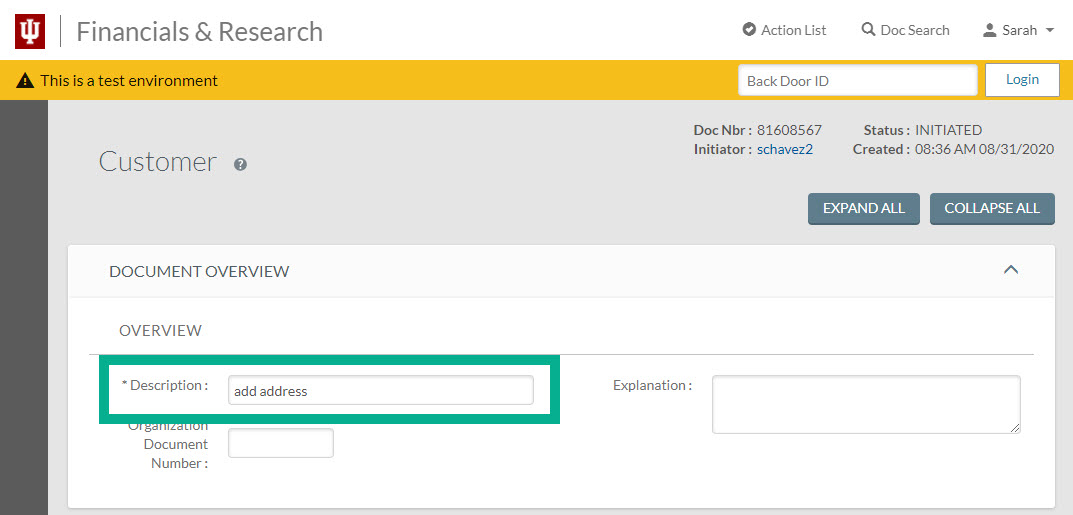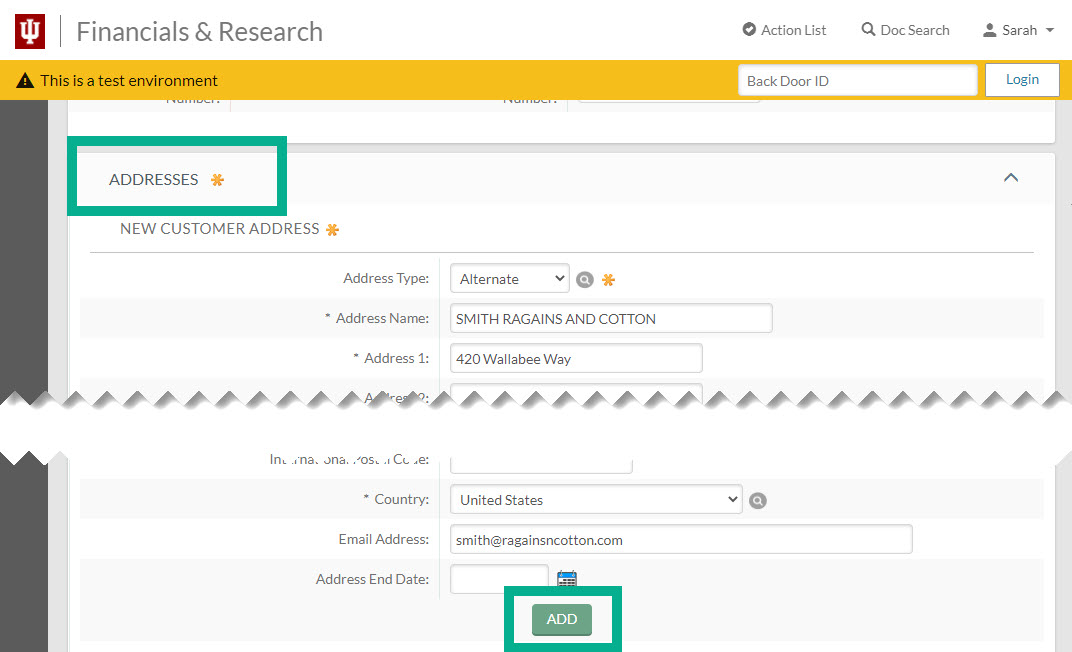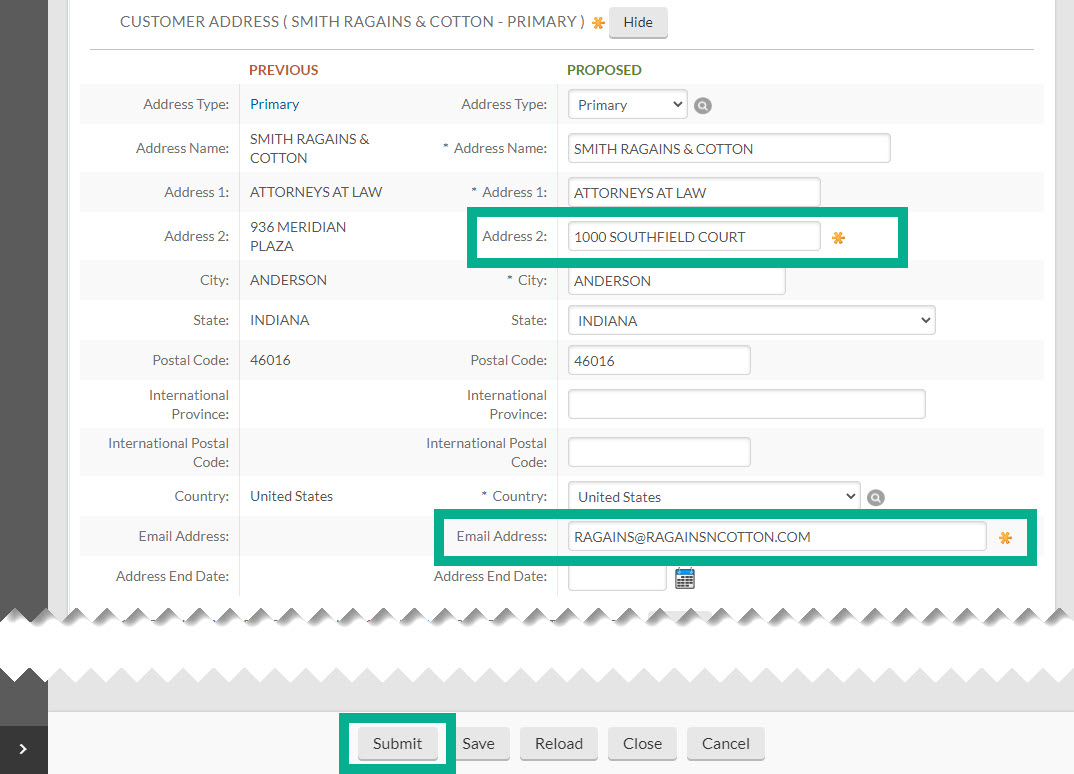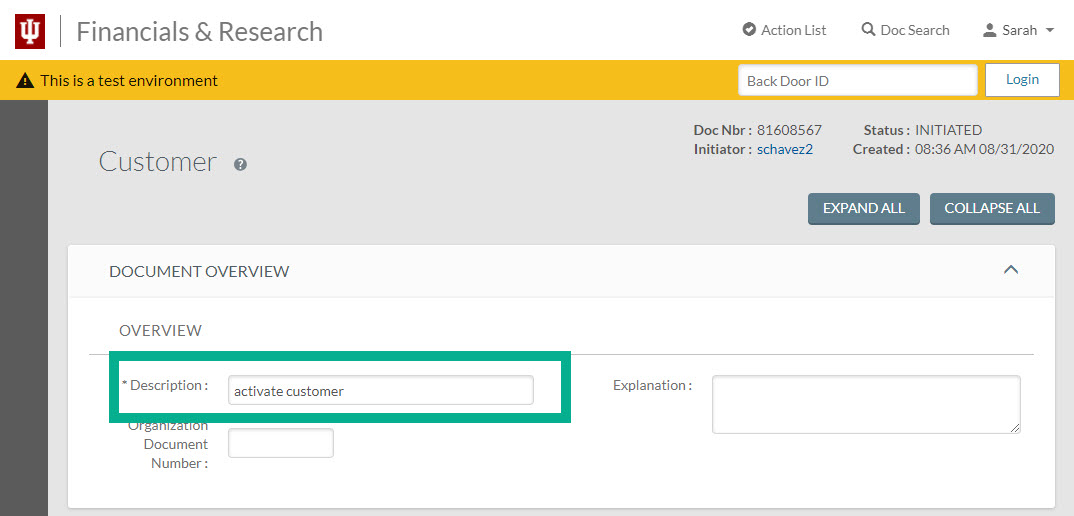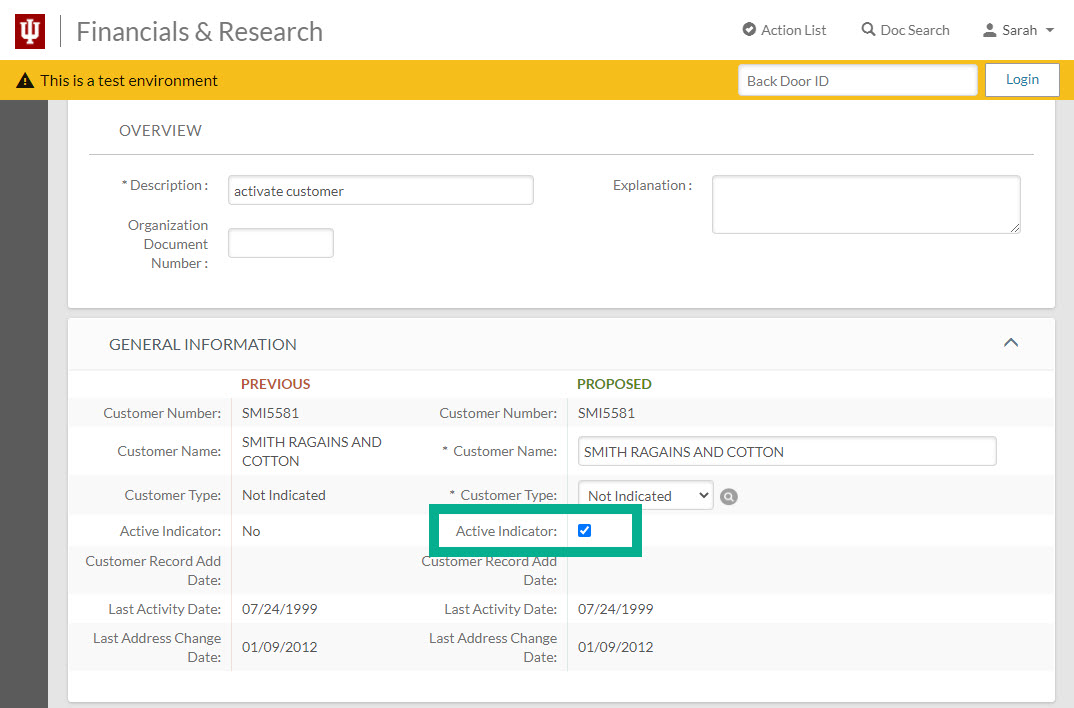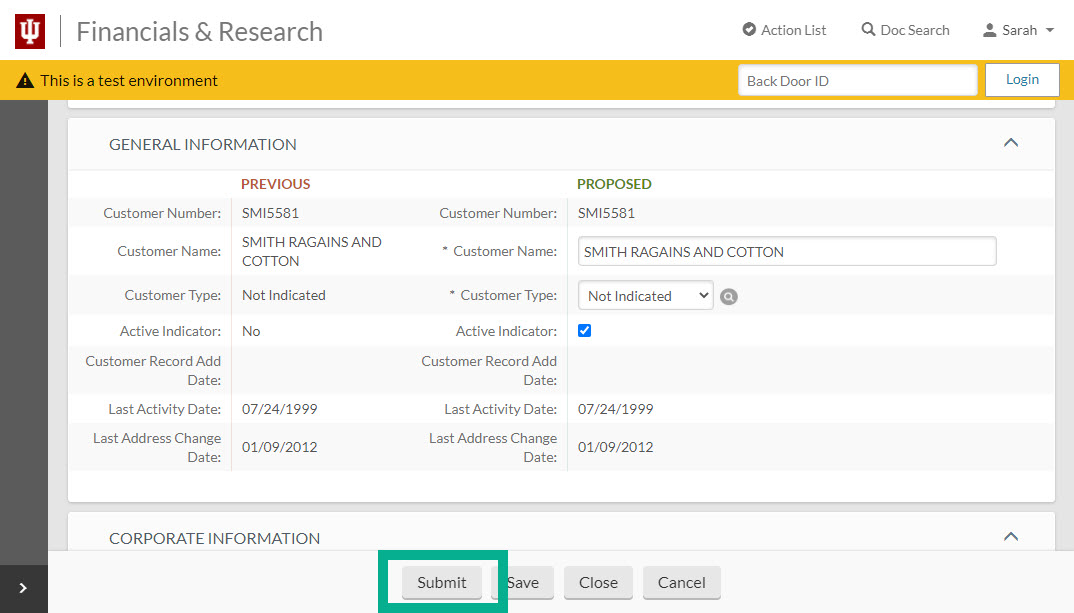When billing organizations are notified of changes such as addresses or customer contacts, the customer record in KFS should be updated. If a customer will no longer be used, it should be inactivated. Click here to learn how to inactivate a customer record.
Customer changes are not immediately applied to the record. All customer record changes route to Non-Student Accounts Receivable (NSAR) for review and approval. Contact NSAR at nonstdar@iu.edu for immediate assistance.
Edit or Add an Address
First, search for the customer in KFS. Review the Search for a Customer page for help locating a customer record. After clicking edit next to the customer you need to update, enter “add address” or “edit address” in the Description field.
Next, scroll down to the Addresses section of the document. If adding a new address, enter the address information in the appropriate fields. Remember to follow the guidance outlined on the Business Rules for Creating New Customers page when adding new addresses. Click add to save the address to the record.
If you need to edit an address, locate the address in the list and enter updated address information in the Proposed section of the document, the right-hand side of the page, and click Save. Updated fields will have a yellow asterisk (*) next to them. Review your changes and click Submit to submit the record for approval.
Inactivate a Customer Record
First, search for the customer in KFS. Review the Search for a Customer page for help locating a customer record. After clicking edit next to the customer you need to update, enter “activate customer” or “inactivate customer” in the Description field. Do not include your department’s name.
In the General Information section there is a field labeled Active Indicator. Check the box to activate the customer. Uncheck the box to inactivate the customer. In this example we are activating the customer and will check the box.
Click Submit to submit the change for approval.