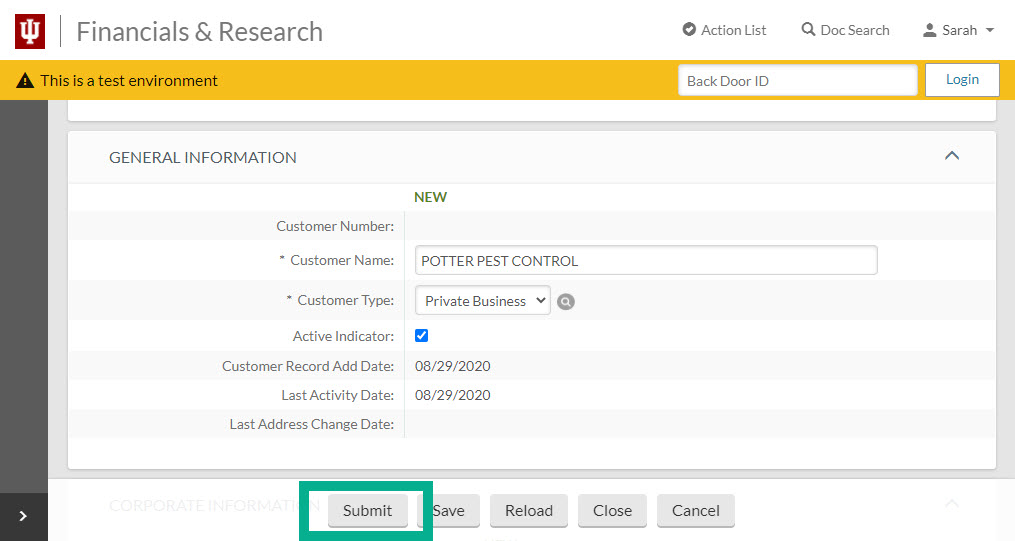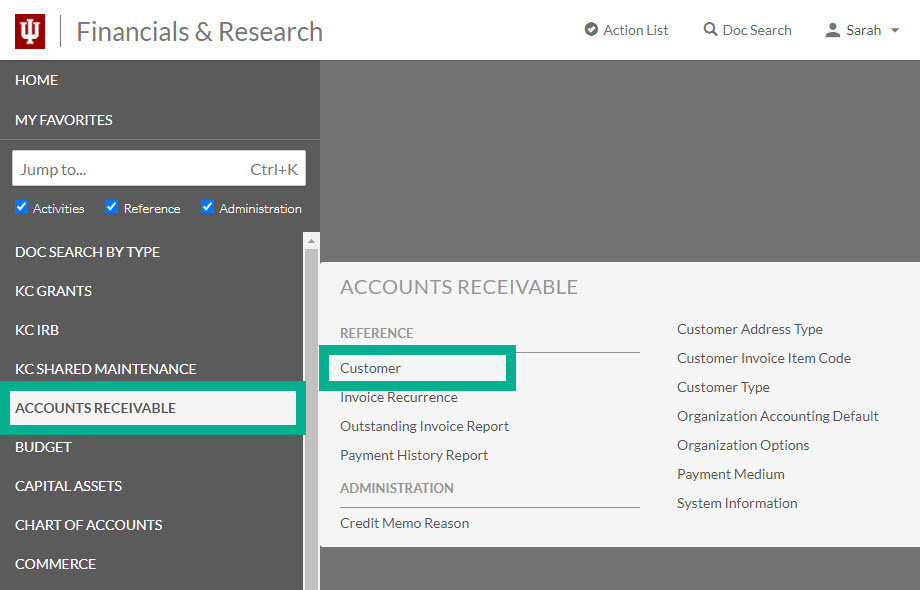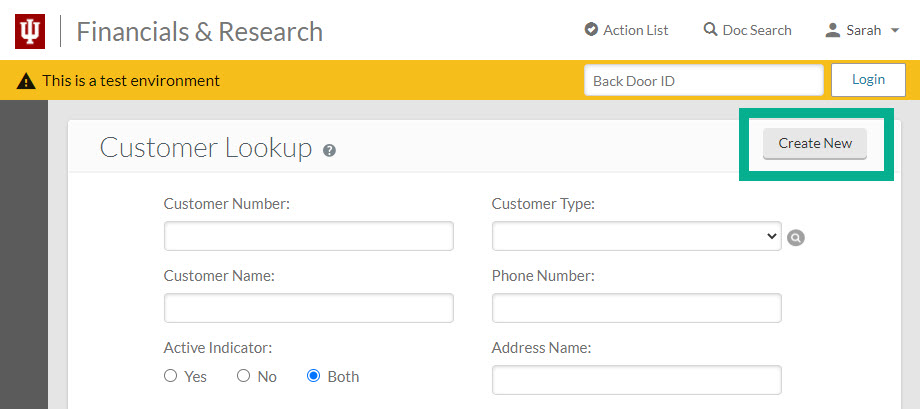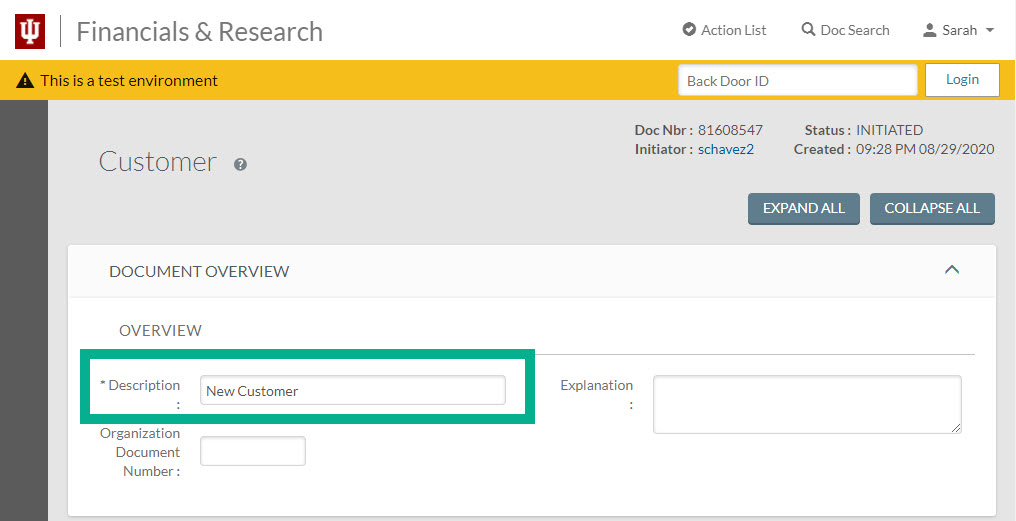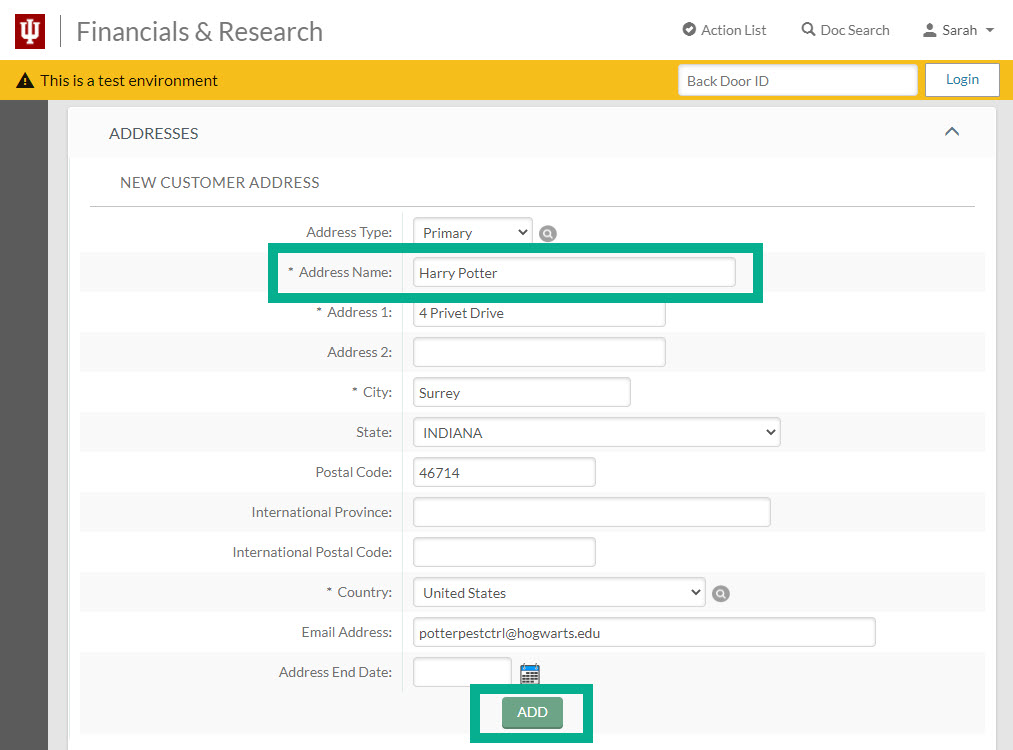Always search for a customer before creating a new one. Review the Search for a Customer page to learn how to search for a customer.
In KFS, navigate to the Accounts Receivable module in the left-hand menu, then select Customer located in the Reference section of the fly-out menu.
Once the page loads, click Create New in the upper right-hand corner.
In the Document Overview section, a description is required. Enter “New Customer” in the Description field. It is not necessary to specify the department making the request. This information is captured in the document and all IU billing organizations use the same customer database.
Required fields are marked with an asterisk (*). Follow the guidance on the Business Rules for Creating New Customers page when completing the rest of this document. Rules vary depending on whether you are establishing an individual or a business as a customer.
When entering addresses for individual customers, you may label the address using their first name followed by their last name to ensure it is formatted similarly on the invoice. The Address Name field, not the Customer Name field, is reflected on the invoice.
Click the add button to save information to the document.
After all required fields are entered, click Submit to submit the document for review. The Non-Students Accounts Receivable team will review the request and contact you with any questions.