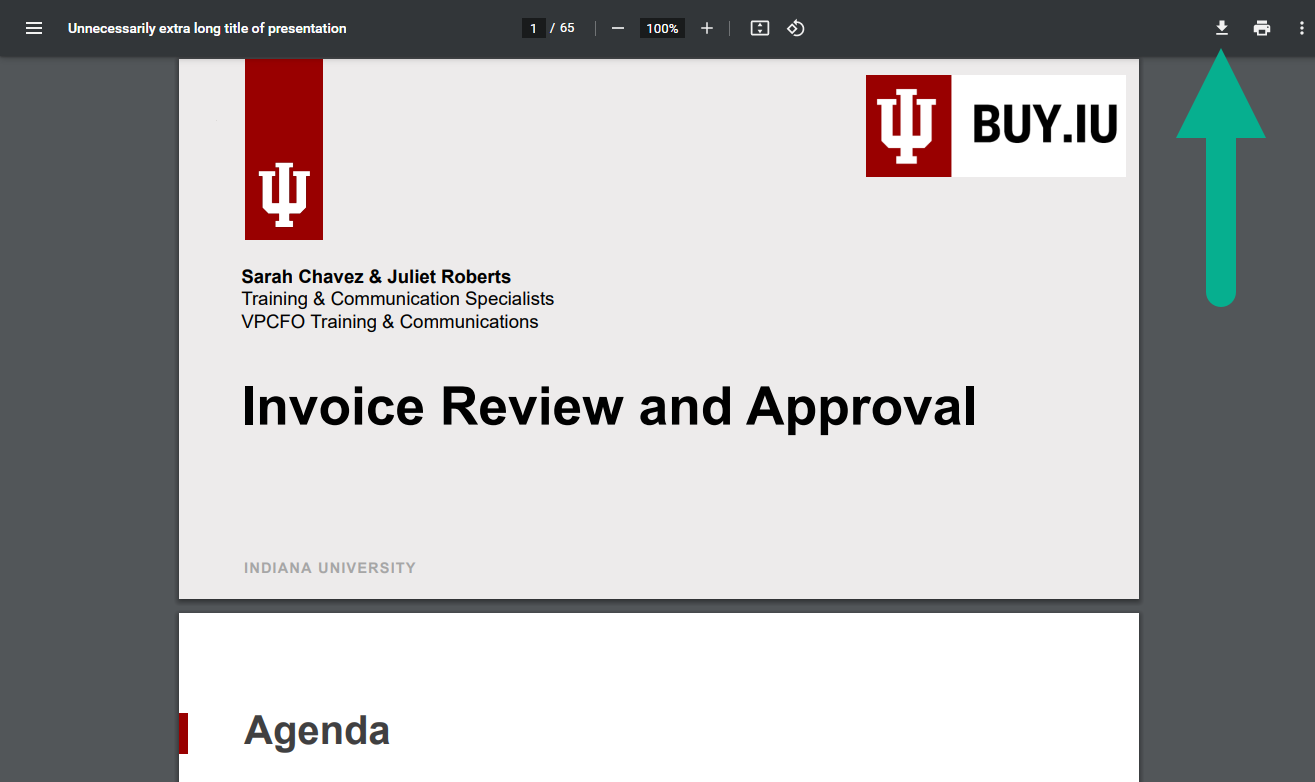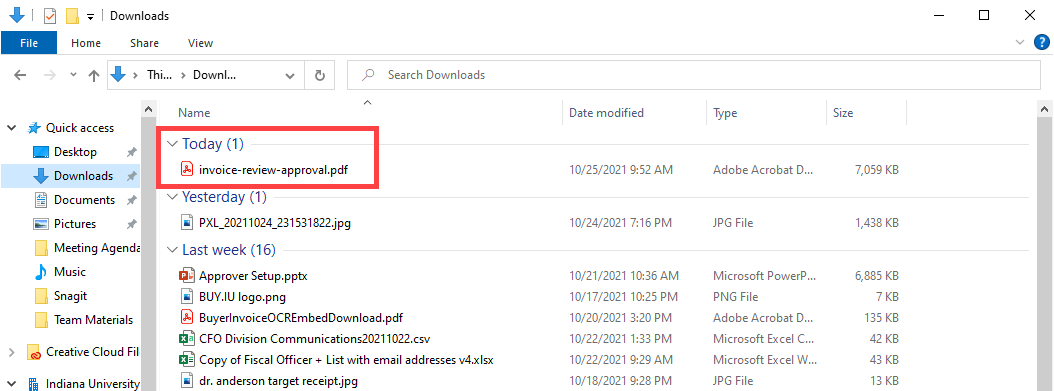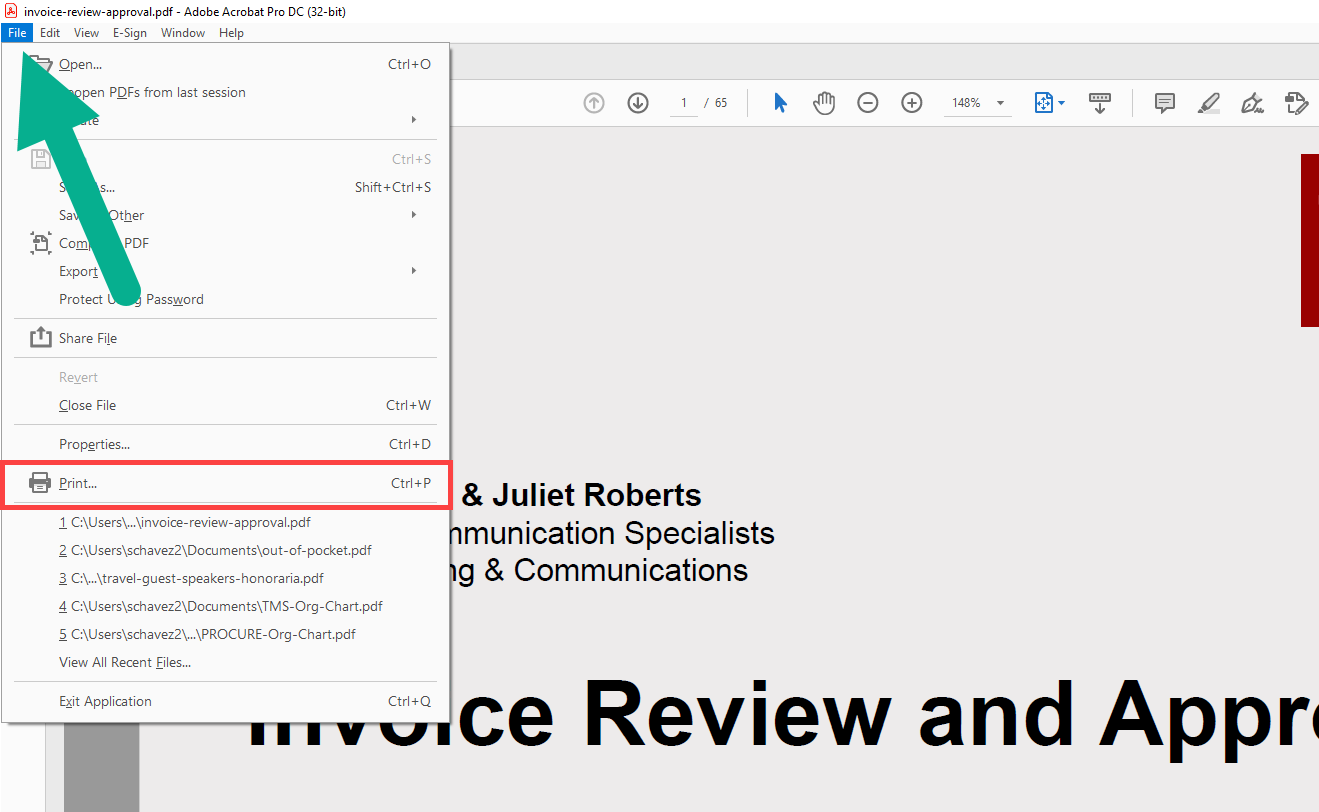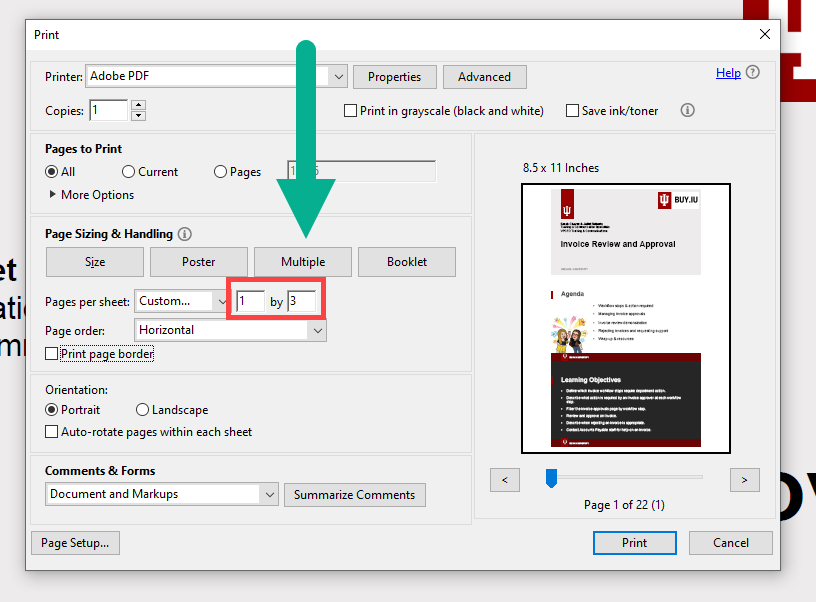This page describes how to print multiple PDF images to one page. This helps you save paper and binder space.
After you’ve selected which presentation slides you want to print, download the PDF to your machine by clicking the download arrow in the upper right-hand corner of the document.
Next, locate the PDF in your Downloads folder and open it in Adobe Acrobat.
Access the File menu in the upper left-hand corner of the Adobe task bar, then select Print.
In the Print dialogue box, click Multiple, under Page Sizing & Handling, then enter 1 by 3 in the Custom fields. Click Print.
Voila! You now can print three presentation slides per page.