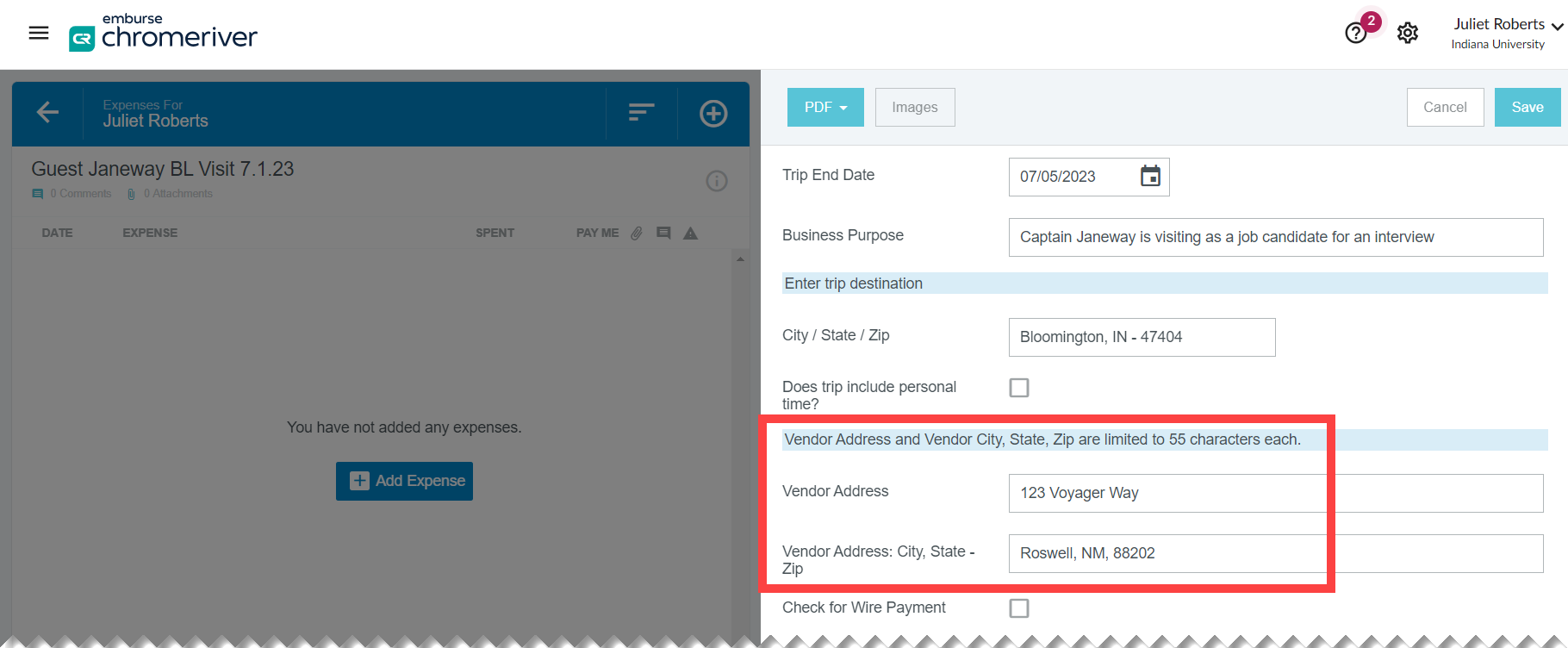A handful of common scenarios, like incorrect expense owners or incorrect report types, are usually the source of most of IU’s returned reimbursement checks. Avoid missing reimbursements by being aware of these frequently asked questions. Note that all of these scenarios presuppose that direct deposit was not established.
If you’re not signed up for reimbursement direct deposit, your check is mailed via campus mail to your IU office address, not your home address. Additionally, employee reimbursement checks are mailed to an abbreviated IU office address. To avoid delays:
- Skip checks altogether and add a reimbursement account to your ACH instructions in the Employee Center.
- Keep your campus mailing address current. If your office moved locations, check your campus mailing address via the Personal Details portal.
- If your IU office address is out of date, an HR rep from your unit will have to submit an eDoc to update it.
- If you’re a Chrome River super delegate and your campus address changes, submit a Travel Support Form with your new address. Use the "Traveler or Arranger - Technical Support - Something else..." form topic. Travel must manually update this information on your Chrome River profile.
Use a Student Travel expense report to reimburse an individual student’s travel expenses. If they are employed by IU, use the Employee Travel expense report. Do not use the Student Group Travel report for individual student travel.
- Students must have an IU-employed delegate access their Chrome River profile for them. This delegate should submit the Student Travel expense report from the student’s Chrome River profile.
- If the student works for IU, even part time or temporarily, they can submit their own reimbursement in Chrome River using the Employee Travel expense report assuming they are traveling for work-related job duties. Some departments may still require employed students to work through a departmental delegate. The delegate should submit the Employee Travel report from the student’s Chrome River profile when the travel is work-related.
- IU only mails checks within the United States. Enter a US mailing address into the fields as you would on an envelope. The address is printed on the check as it appears in Chrome River.
- For individual student reimbursements, ask the student to provide a reliable mailing address. Enter this address on the header page of the expense report.
- For nonemployees, enter the remittance address listed on their BUY.IU supplier profile. The mailing address is not transferred from BUY.IU to Chrome River for security reasons.
The following data entry errors in the address field(s) will result in returned checks.
- If the entire street address was entered into both the Address 1 and Address 2 fields on the expense report header page, the check was most likely returned.
- Typos and missing information, such as apartment number or zip code, will result in a returned check.
- If the address is too long, use essential components and abbreviate (i.e., “St” instead of “Street”). If a student address cannot be abbreviated, request an alternate mailing address. Nonemployees are encouraged to add a direct deposit account or provide an alternate address.
Re-do the expense report using a Student Travel expense report to reimburse an individual student’s travel expenses. Do not use the Student Group Travel report for individual student travel.
- The Student Group Travel report is used by an IU employee group leader to reimburse student group trip expenses they paid for with personal funds.
- If you mistakenly use the Student Group Travel report to request reimbursements for an individual student, because it’s an employee report type, no address fields appear on the report header.
- A check will be generated with “N/A, N/A” printed on the check and it will be returned to Travel Management Services immediately from Accounts Payable.
Use a Non-Employee/Non-Student Travel report type to reimburse a guest for travel expenses. Do not use the Recruiting Travel report type or Out of Pocket Reimbursement report type when reimbursing nonemployee travel expenses.
Re-do the expense report using a Non-Employee/Non-Student Travel report type to reimburse a guest for travel expenses. Do not use the Recruiting Travel report type or Out of Pocket Reimbursement report type when reimbursing nonemployee travel expenses.
- The Recruiting Travel report type is used by recruiters for their own travel expenses, and is primarily used by Athletics.
- Because the Recruiting Travel report is an employee report type, no address fields appear on the header so there is no place to enter the traveler’s address and supplier number to the report.
- If you mistakenly use the Recruiting Travel report, the check will be issued to the IU delegate who processed the expenses and mailed to their campus address.
- The Out-of-Pocket Reimbursement report type is used to reimburse employees and students for NON-travel related department/operational expenses like emergency office supplies, lab supplies, etc.
- This report type will have checks addressed to the IU-employed delegate processing the reimbursement; there is no place to enter a traveler’s address or supplier number.
- It should be rare that a student purchases emergency office supplies for a department out of pocket. If you are in this situation, an IU-employed delegate can use the Out-of-Pocket Reimbursement report type on a student’s Chrome River profile. This will generate fillable address fields on the header and the check and will be mailed to the address entered here.
- (Also rare) If you need to reimburse a nonemployee/nonstudent supplier for NON-travel related departmental expenses, use the Refund/Repayment to Individual or Agency check request in BUY.IU
Use the Stop Payment form and select “Lost/Never Received (Reissue)” as the Reason for Request.
As long as the recipient name is correct, you can manually hand the check to your traveler, or mail it (sealed) in a second envelope. Even if the address printed on the check is incorrect, they can still cash the check as long as the recipient name is correct.
If a check was created, submit the Stop Payment form and select “Wrong or misspelled payee (cancel)” as the Reason for Request.
Your department must create a new expense report under the correct expense owner/report type in Chrome River.