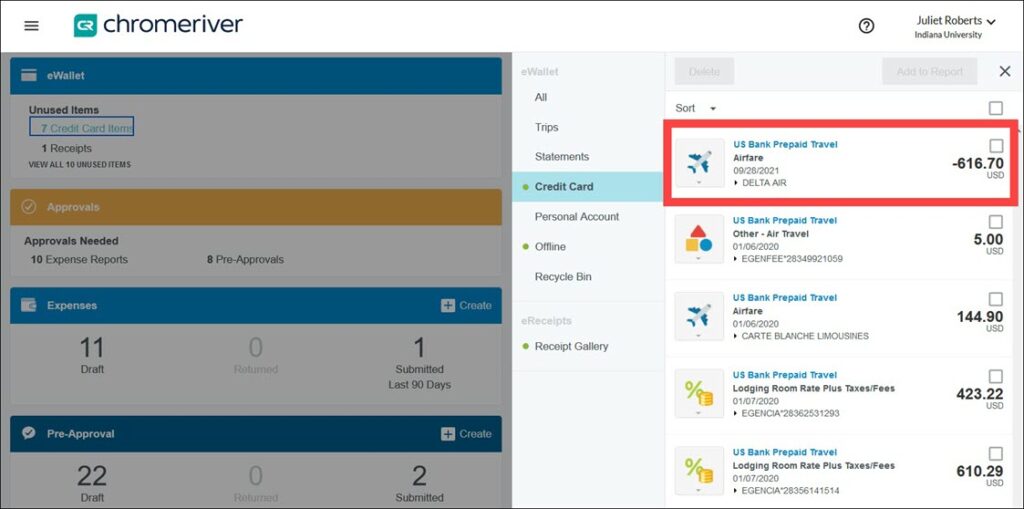Negative eWallet items, also known as credits, are the byproduct of a refund for cancelled airfare or other reservations paid for by IU. They serve to record the movement of funds back into an IU account.
A negative credit card item for a refunded flight by Delta Air is highlighted in the eWallet.
What to Do
Negative eWallet items must be reconciled, just like regular positive credit card items. Reconciling a negative amount allows the refund to flow back into the correct departmental account.
Note: if the TA associated with the trip was already expired, or fully used and approved on a previous report, a new TA in the amount of the credit will need to be created to reconcile the credit.
Follow these steps to get started:
- Initiate an expense report and import the trip authorization report for the trip associated with the credit.
- Drag and drop the credit from your eWallet onto your expense report, releasing it over “Create New Line Item” at the header of the report.
The negative item, -$616.70 for a canceled and refunded Delta Air flight, is dragged from the eWallet and released on the header of the report to create a new line item.
- Fill out any missing details on the resulting expense line. Click Save.
- Submit the report.
That’s it!
When to Do It
Negative eWallet items can be reconciled at the same time as regular items on the same expense report or you can reconcile them on a separate expense report.
The Result
The amount of the credit is added to the available funds on your pre-approval. For instance, if your TA was approved for $500 initially, and a credit for $100 is reconciled towards that TA with no other transactions, the new pre-approved balance will be $600. Once the reconciliation is submitted, the negative credit card item disappears from your eWallet.
This is a new process for many, so don’t hesitate to reach out for help! Contact the Travel Helpdesk by submitting a Travel Support Form or the Financial Training Team at estc@iu.edu with questions.