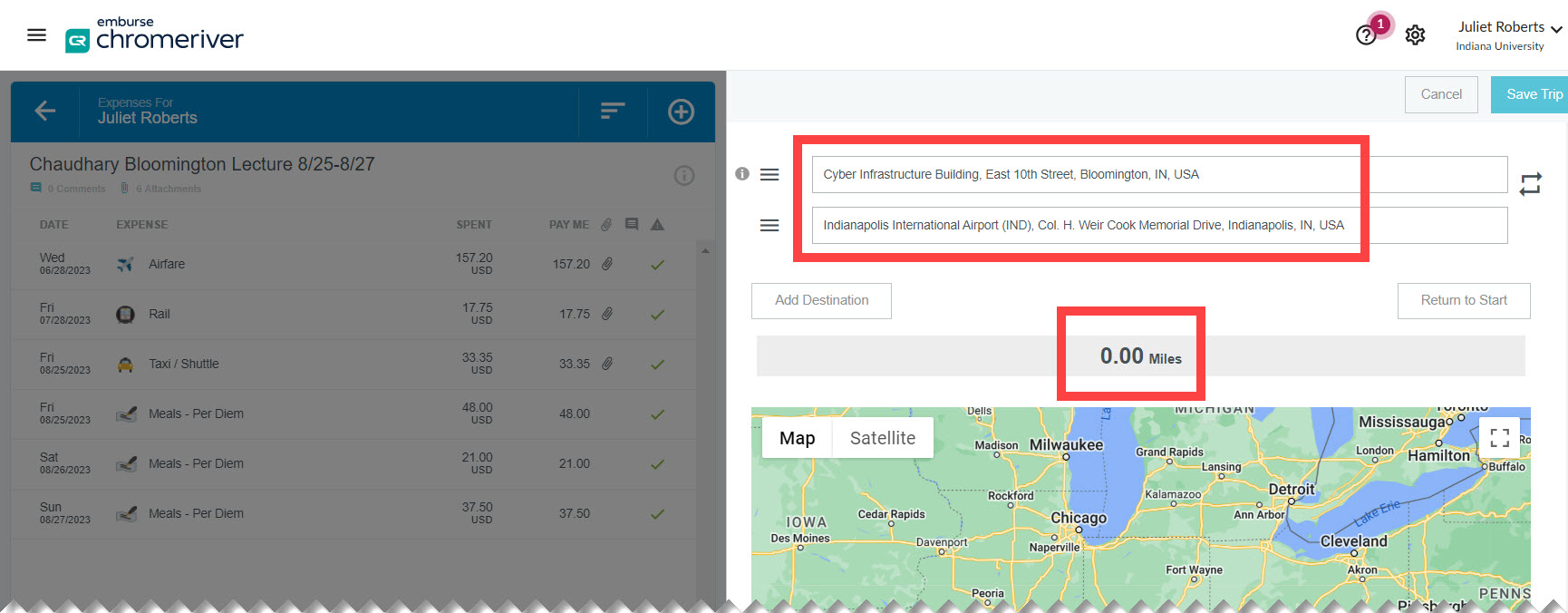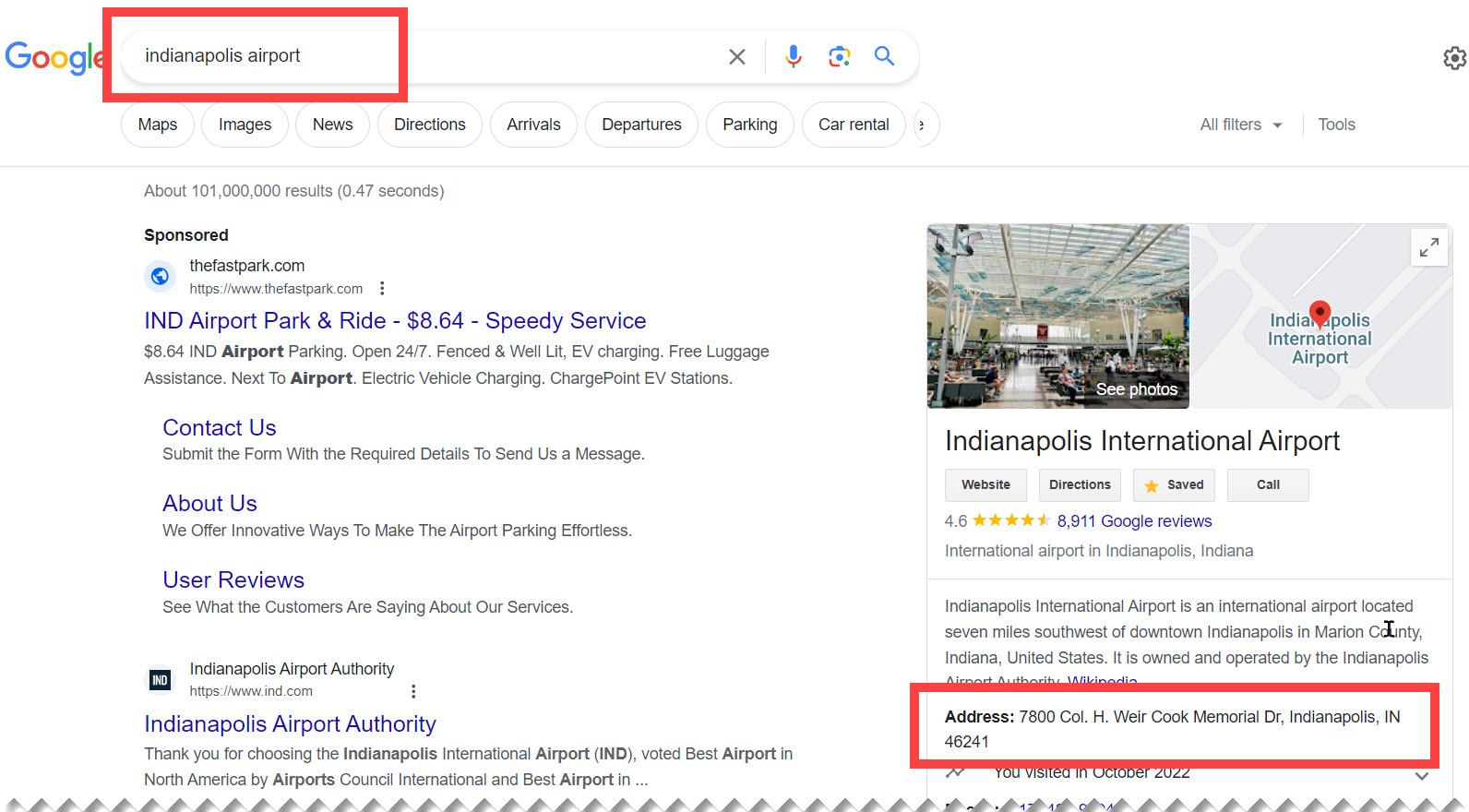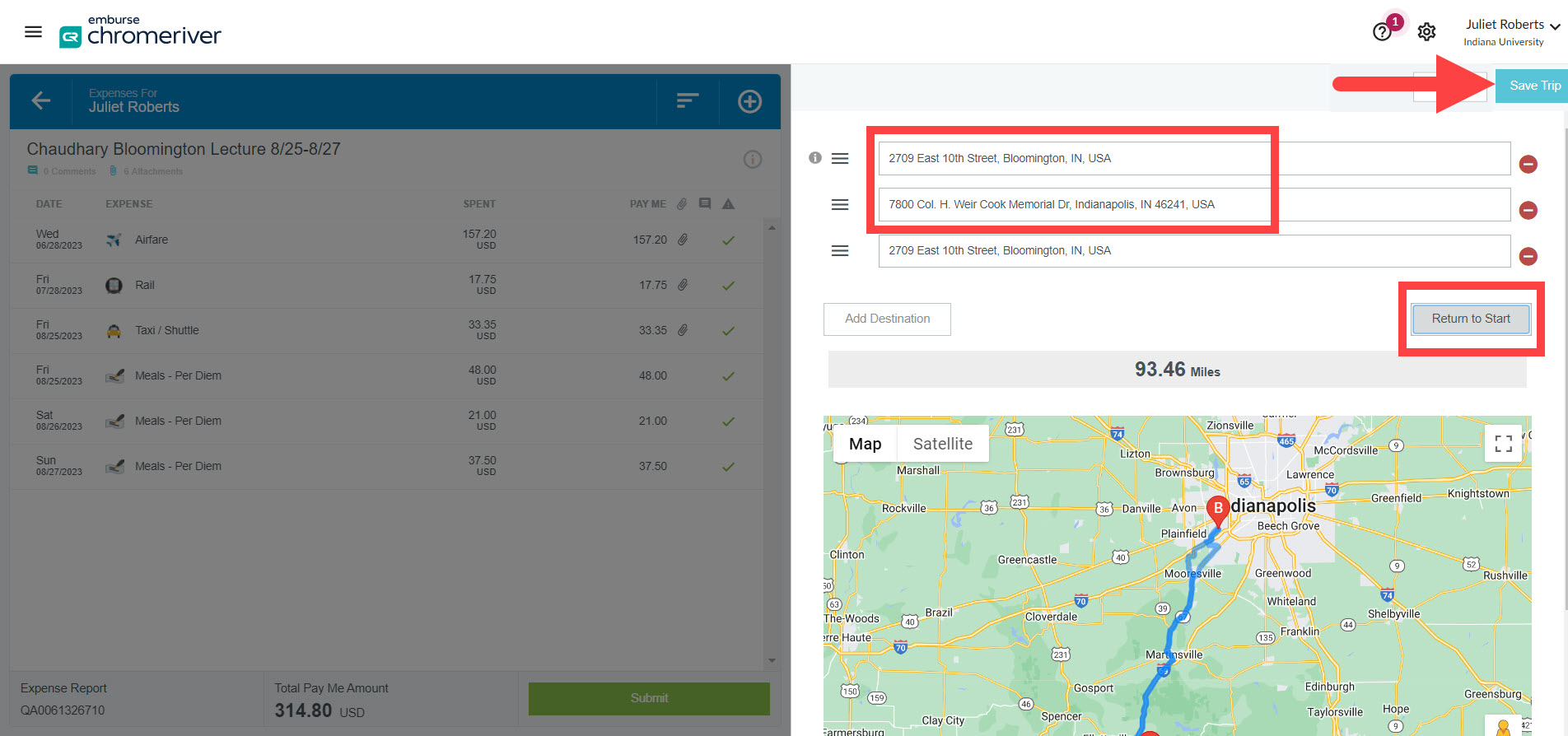Have you ever had trouble finding the destination you’re searching for in the mileage calculator? Or maybe you entered the address into the address field, but mileage wasn’t calculated? The solution to both these questions is a simple Google search.
Chrome River uses Google Maps to calculate mileage. If an address isn’t working properly in Chrome River, it’s likely there’s a discrepancy between the address you entered and how it is listed in Google Maps.
Solution: Use Google to search for the address or location you’re trying to enter. Find the Google Maps address in the search results, then enter this address into the mileage calculator in Chrome River.
Scenario: Entered name of location instead of address (or, searching for IND airport)
You’re a travel arranger reimbursing mileage to the Indianapolis International Airport. You type Indianapolis Airport into the destination field, and an entry for the airport appears in the drop-down menu. You select this entry… but it doesn’t register on the map tool below and no mileage is calculated once you’ve saved the route.
Like in the screenshot above, entering the name of a building or location, such as “Indianapolis Airport” or “Cyber Infrastructure Building” will yield a result in the search, but it will not calculate mileage because it does not include a street number. In the scenario above, entering “Indianapolis airport” into the destination field yields a result that reads “Indianapolis International Airport, (IND), Col. H. Weir Cook Memorial drive, Indianapolis, IN, USA.” Notice that the entry does not include a street number. Without the street number, Google Maps can’t calculate the mileage between locations.
In this situation, type the location or building into Google and find the proper address. Copy the address that is given in the Google Maps result in the lower right corner. In this example, the address is 7800 Col. H. Weir Cook Memorial Dr., Indianapolis IN, 46241. Including the street number will allow the mileage tool to calculate the route.
Paste this address into the destination field and let the calculator do the math. Repeat this step for any remaining destinations. Don’t forget to click Return to Start to capture the driver’s return trip! Once all the addresses are added, click Save Trip and the mileage should calculate correctly on the expense line.
Scenario: Misspelled address
Say you’re searching Chrome River’s mileage calculator for the address 415 East Sixth Street, Bloomington, IN 47408. You’re expecting the address to appear in the resulting dropdown for selection, and it doesn’t come up as a choice. What’s the problem?
A quick Google search of this address shows the proper spelling of the address is 415 E 6th St, Bloomington, IN 47408. Copy this from Google and paste it into the destination field and it appears in the drop-down menu. The address and route are displayed in the map graphic and the mileage is calculated correctly.
Still having trouble finding an address or using the mileage calculator? Reach out to Travel Management by submitting a Travel Support Form.