The Compliance section captures details about the purchase of certain commodities on BUY.IU requisitions. It contains a yes or no question followed by a series of checkboxes. Checking a box next to a commodity routes your order to those subject matter experts so they may review the purchase and ensure all required documentation or other guidelines have been met.
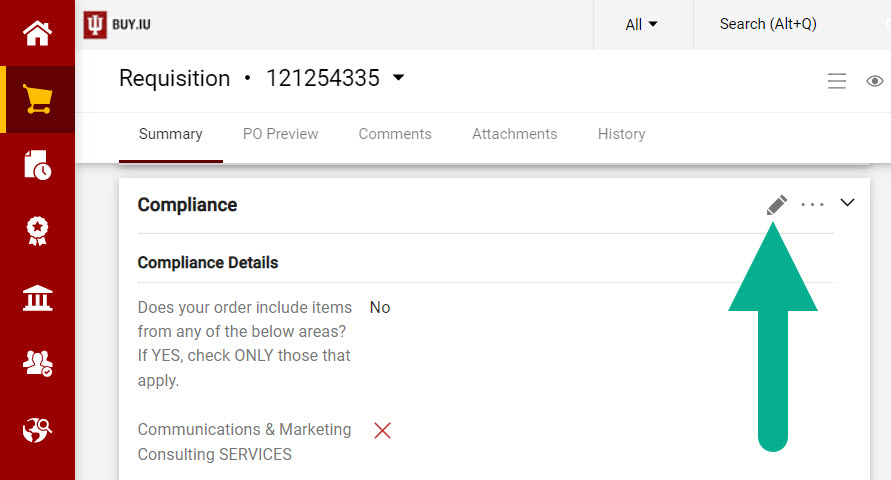 This section must be completed before you can submit any requisition. Let’s look at how to complete this section correctly so your orders get to where they need to go!
This section must be completed before you can submit any requisition. Let’s look at how to complete this section correctly so your orders get to where they need to go!
You’ll find the Compliance section towards the bottom of the requisition. Click the pencil icon in the Compliance section to open it and make edits.
The first thing you should do is review the commodities listed in this section. Are you purchasing any of these types of items or services? If you aren’t sure, click the commodity text for more details. A window opens with help text that describes what is included in that category. The help text may also refer you to a webpage with additional information.
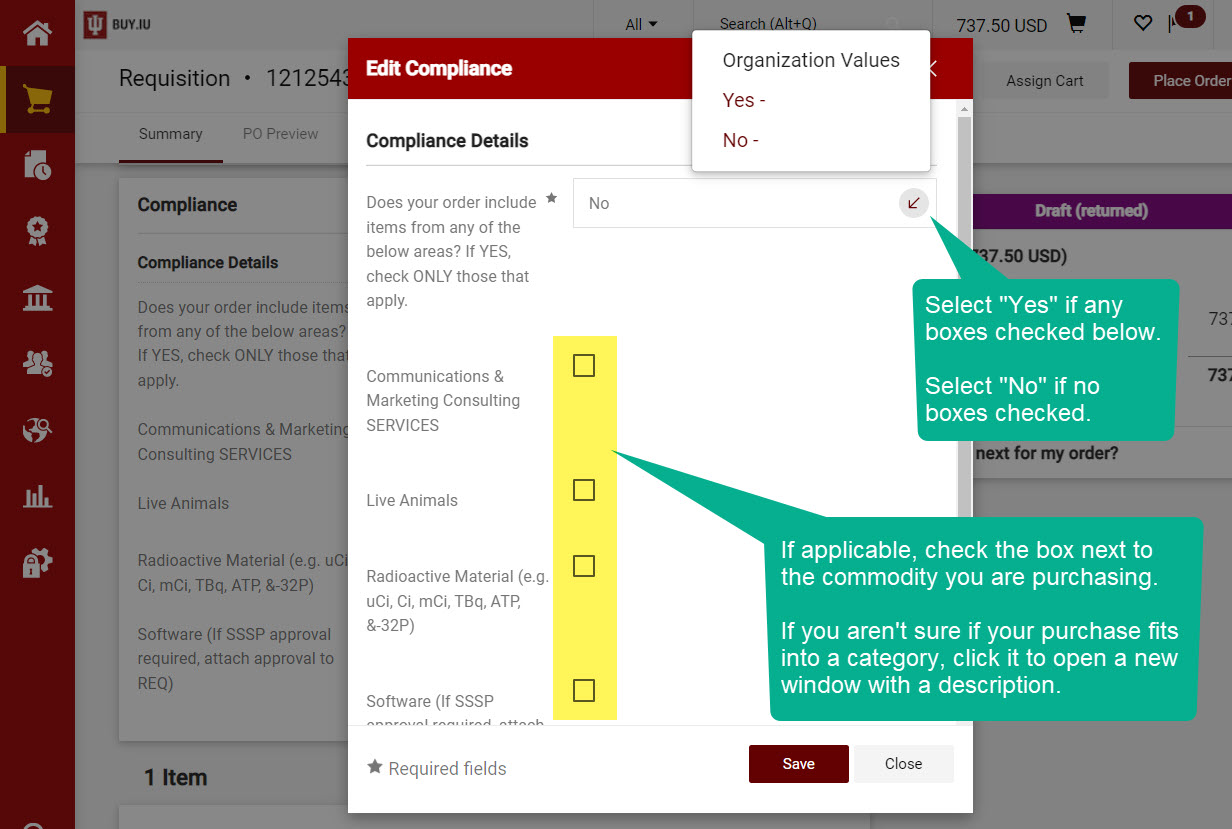 If any of these categories apply to your order, check the box next to the commodity you are purchasing. Do not check the box next to items that do not apply to your order. Checking unnecessary boxes routes your order to additional offices and lengthens processing time.
If any of these categories apply to your order, check the box next to the commodity you are purchasing. Do not check the box next to items that do not apply to your order. Checking unnecessary boxes routes your order to additional offices and lengthens processing time.
Click the image to the right to view a larger version in a new window.
Finally, answer the question at the top of the page. If you checked a commodity box, select “Yes” from the drop-down menu. Otherwise, select “No.” You must choose one of these options to be able to submit your order.
Depending on your department and the type of purchases you make, you may select “No” far more often than “Yes.” The key thing to remember is to review the list of commodities for each order and complete the Compliance section appropriately for that individual order.
After you’ve made your choices, click Save and you’re done! If you missed a step BUY.IU will return your requisition to you so it can be updated and resubmitted.

