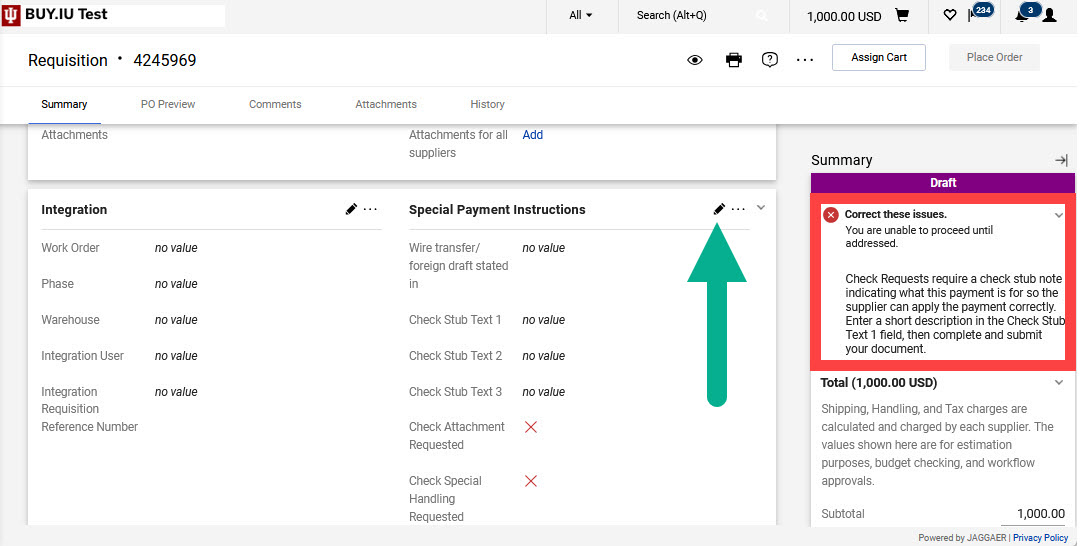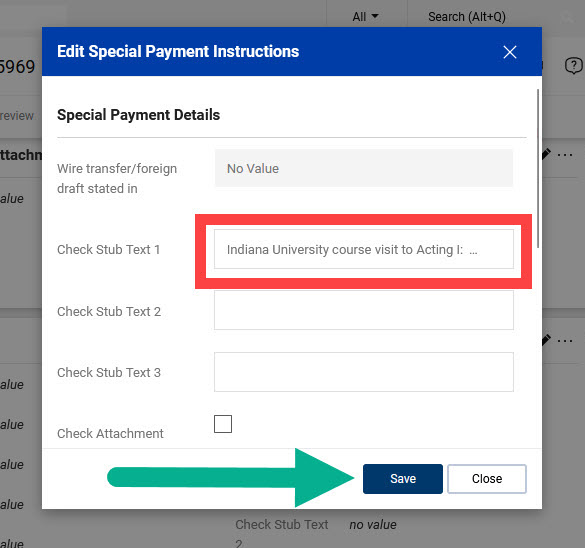Check stub text is required in all payments involving a check request so suppliers have a good understanding of what they are paid for. If the Check Stub Text 1 field in the Special Payment Instructions section is left blank, BUY.IU will prevent you from submitting the requisition. This rule applies to all check requests.
When you reach the requisition, an error appears in the Summary column of the requisition. The error message tells you that you cannot submit the check request until certain fields are completed.
Click the Pencil Icon in the Special Payment Instructions section of the requisition.
The Edit Special Payment Instructions window opens. Type a detailed description of what you are paying the supplier for in the Check Stub Text 1 field. If you run out of characters on this field, continue your text in Check Stub Text 2 and Check Stub Text 3 fields.
Never include critical data in the check stub text. BUY.IU is an open system so other users can read these fields, and the check stub text will be printed on the check itself. Instead, include useful information for the supplier such as the date of service, the event name, your organization name, and any other information you think would be useful to contextualize the payment. Do not use acronyms, as the supplier may not be familiar with them.
Once you have completed the field, click Save.
The Edit Special Payment Instructions page will close, and the Check Stub Text fields will appear as completed in the Special Payment Instructions section. Complete and submit the rest of the requisition.
Questions about check requests? Contact Purchasing via the Support Form.
View more resources on check requests, including videos and guides, on the training website’s Check Request documentation library.