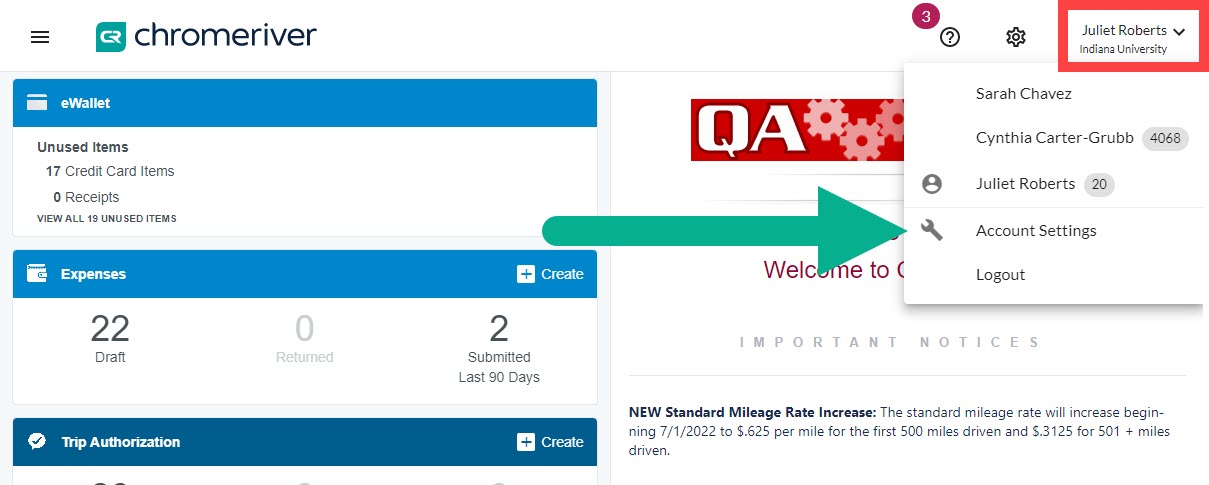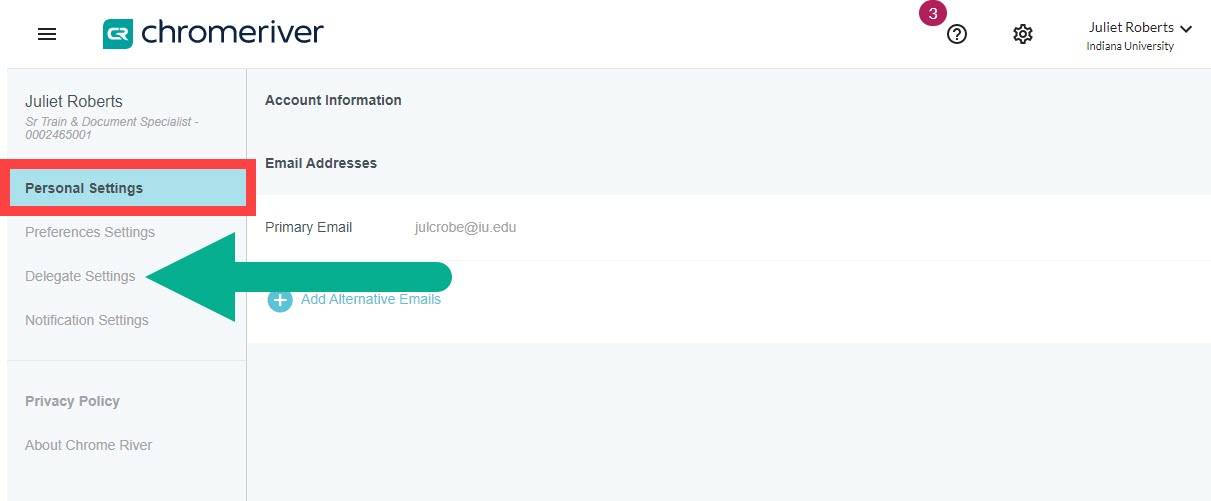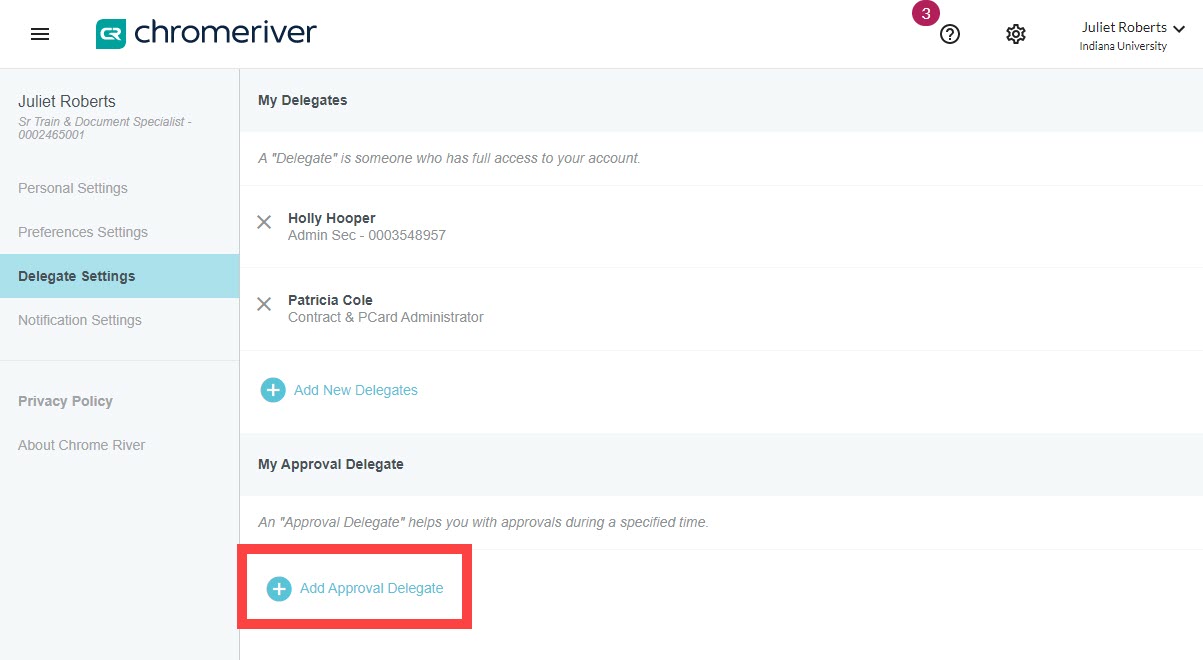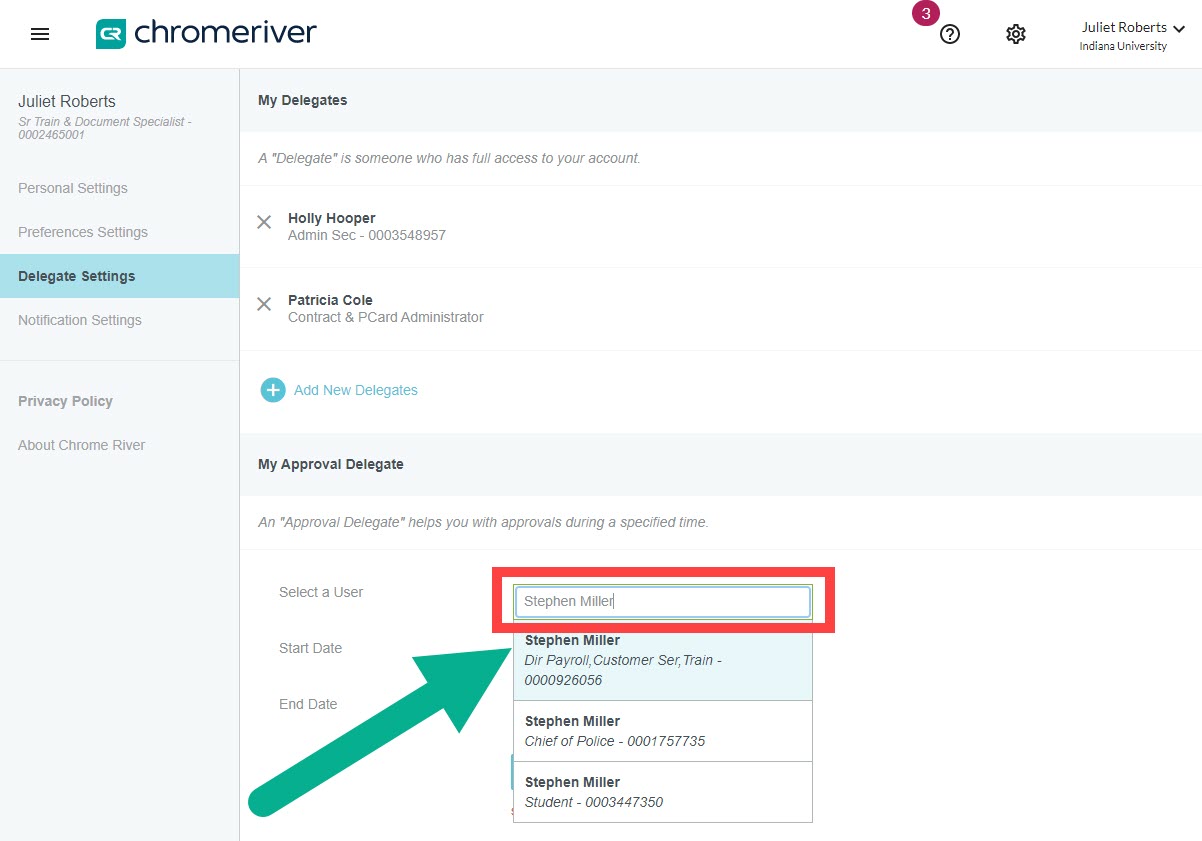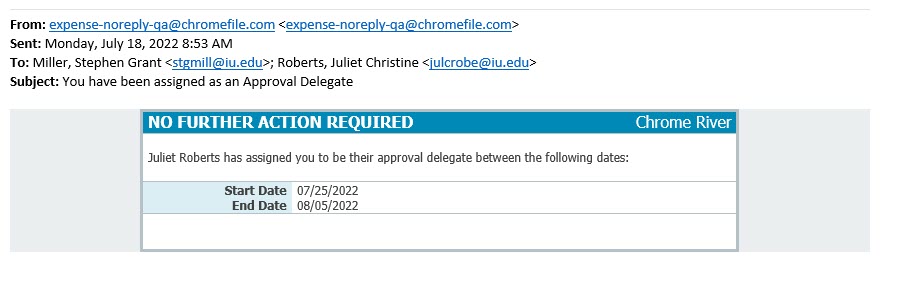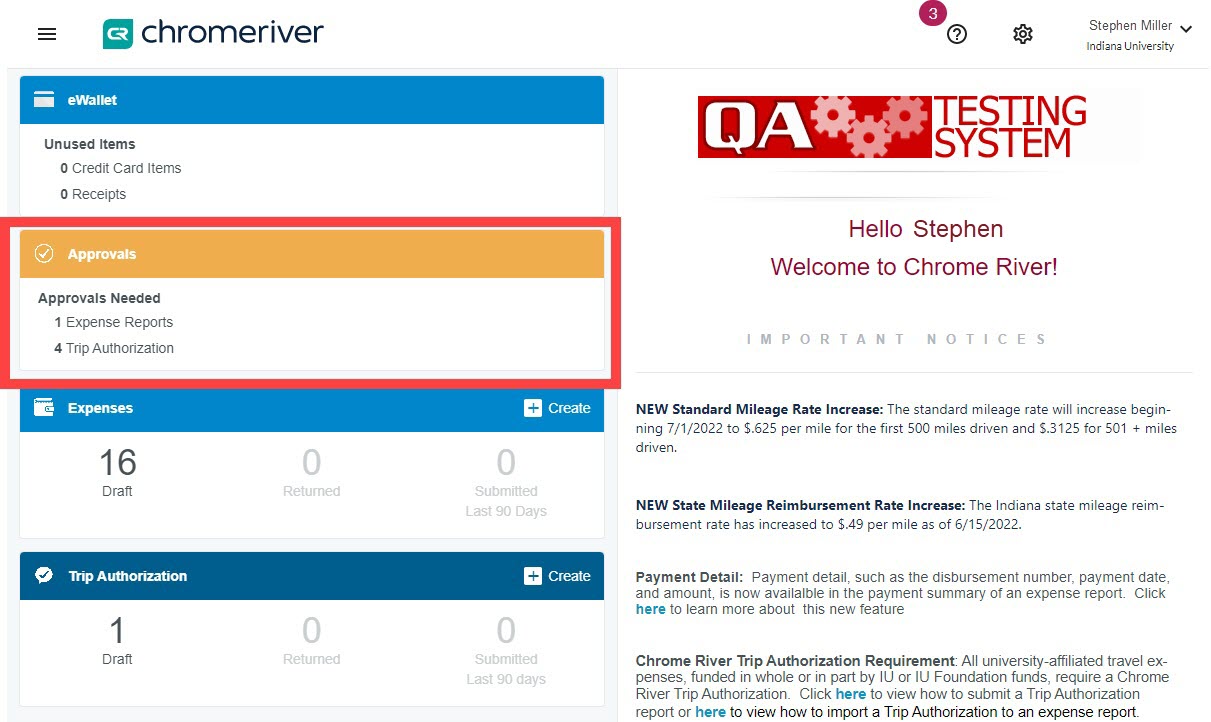A Vacation Approver, also known as a Emburse Enterprise Approval Delegate, is a way to give temporary approval power to an individual. This temporary delegation does not require setup in KFS. It is appropriate to use when the permanent approver will be unable to review and approve Emburse Enterprise documents for a short, defined period.
A Vacation Approver can approve any document that would have normally routed to the permanent approver including P-Card, Out of Pocket, and Travel reports.
On the Emburse Enterprise dashboard, click your name in the upper right corner, then select Account Settings.
In the left-hand menu, under Personal Settings, select Delegate Settings.
The Delegate Settings menu opens. Select +Add Approval Delegate at the bottom of the page.
A search box appears. Enter the first and last name (or UID#) of the person you want to add as an Approval Delegate. Search results populate as you type.
If multiple individuals with the same name return, review the job title of the individual to ensure you select the right person.
In this example, we select Stephen Miller – Director of Payroll and Training – not Stephen Miller the student or Chief of Police.
Next, type in or use the calendar widget to select the Start Date and End Date of the Approval Delegate’s window of responsibility. Approval permissions will be automatically removed on the End Date specified.
Click Save to save the delegation.
The new Approval Delegate appears under My Approval Delegate. Click the “X” next to the delegate to remove them or click the pencil icon to edit the Start or End Date.
The new vacation approver and the regular approver will both receive an email confirmation email that includes the details of the Approval Delegation.
When the Vacation Approver logs in to Emburse Enterprise during the delegation period, they will have an Approval Ribbon and the ability to review and approve reports.