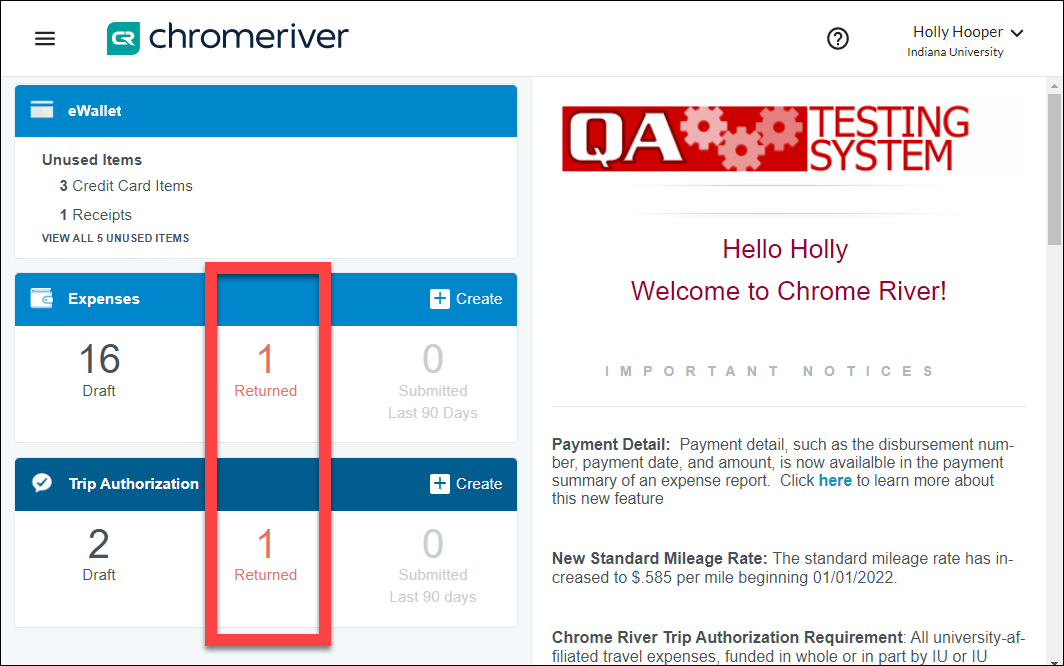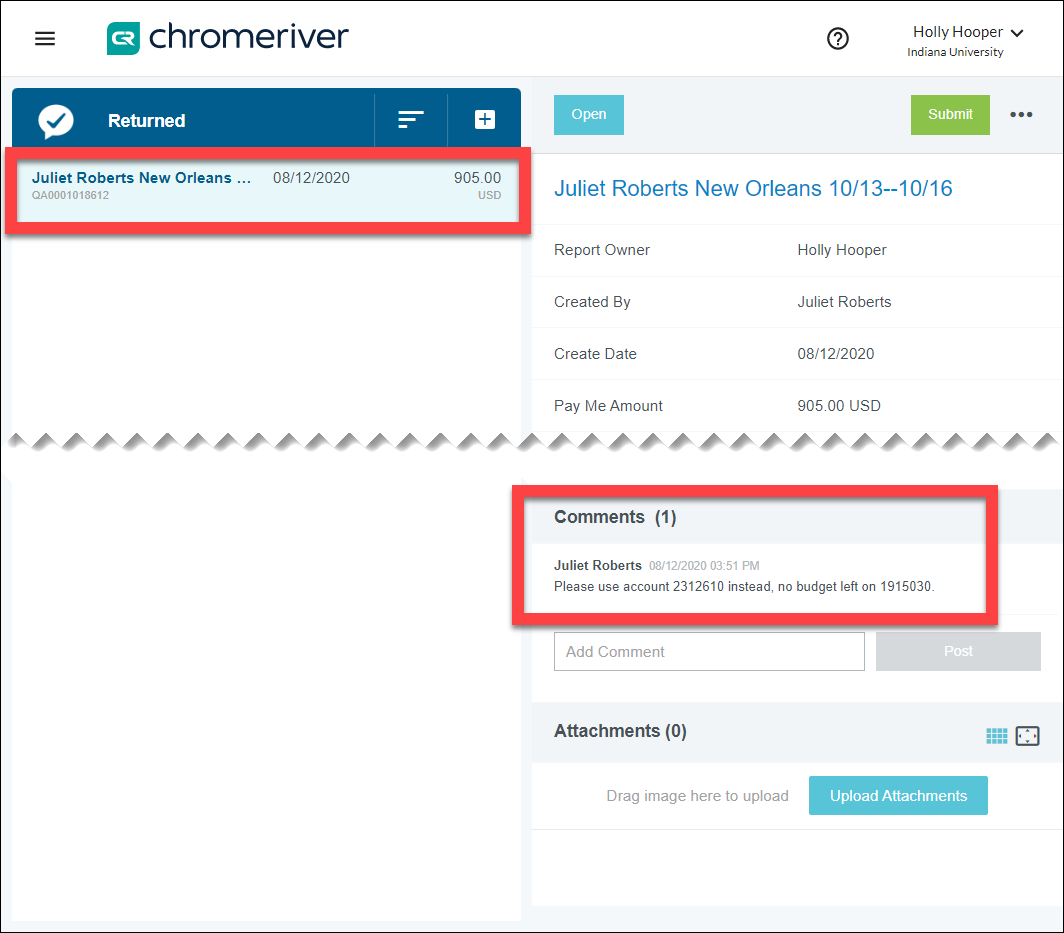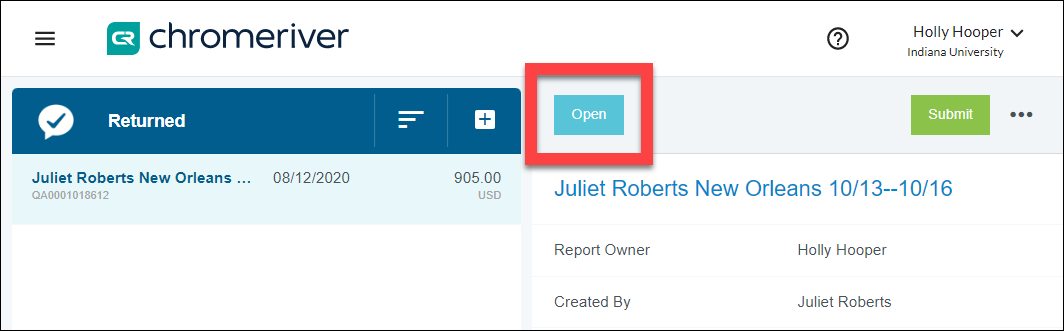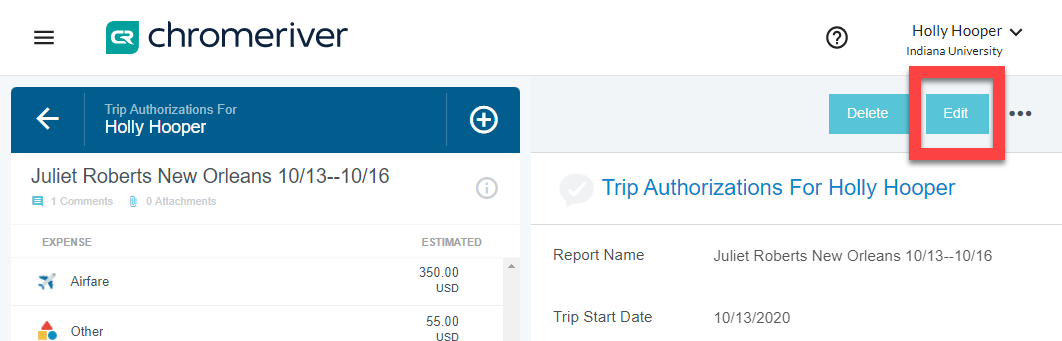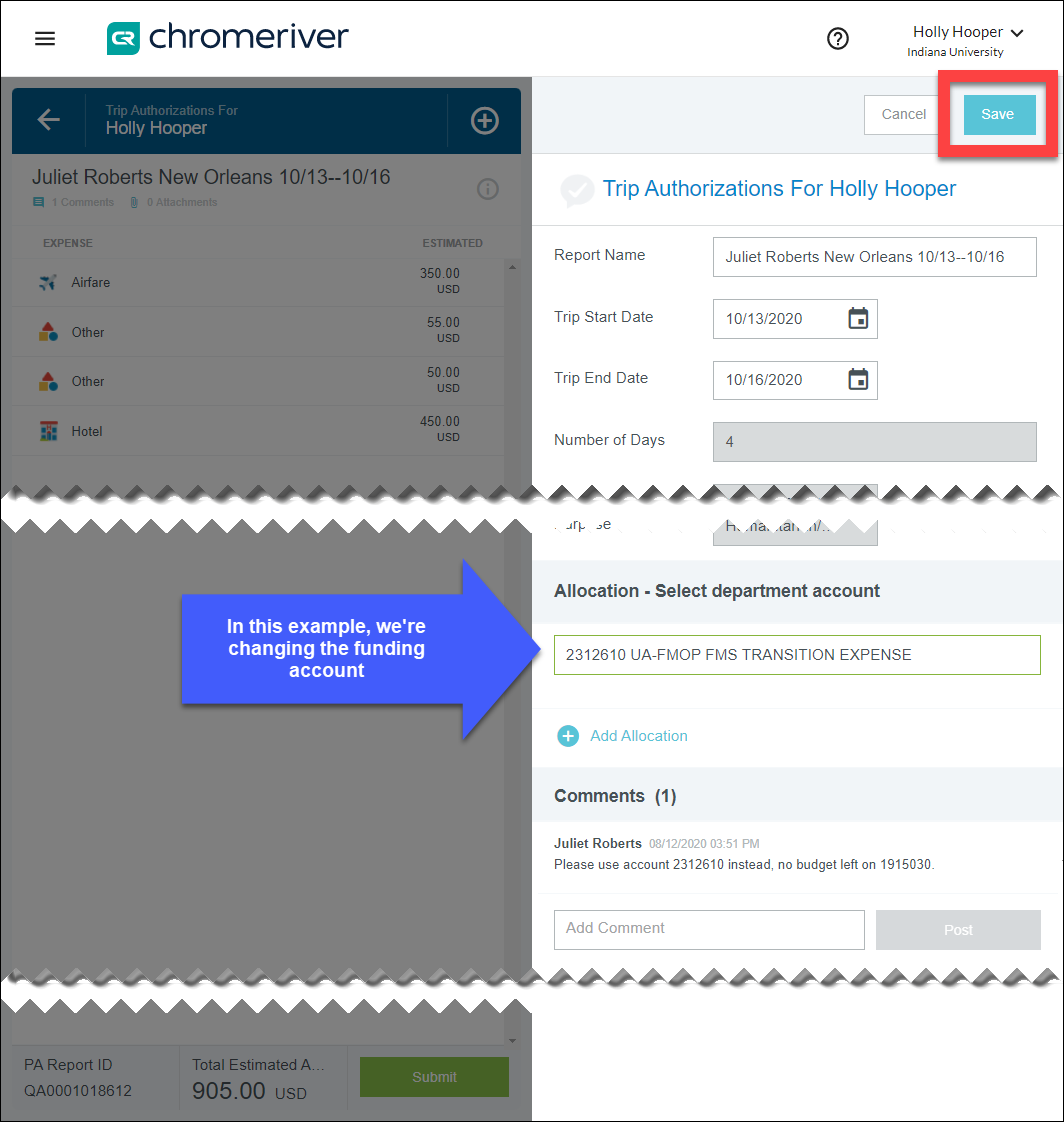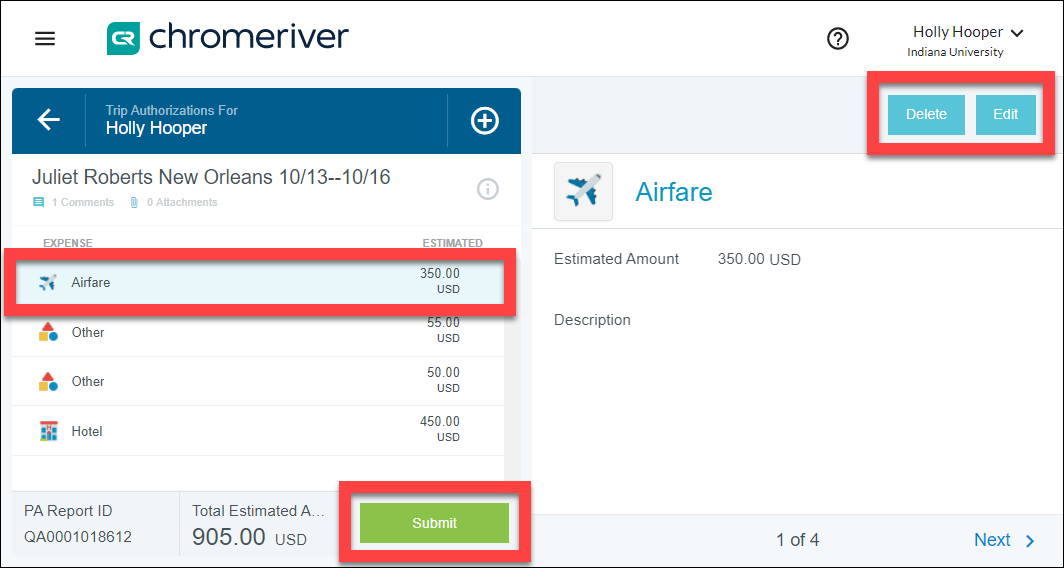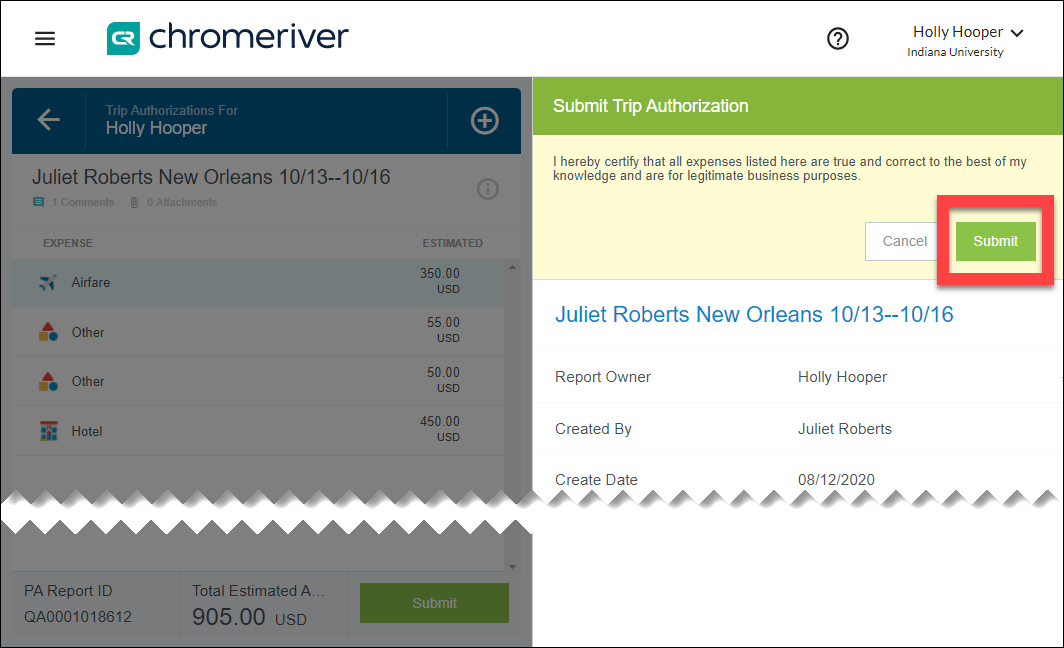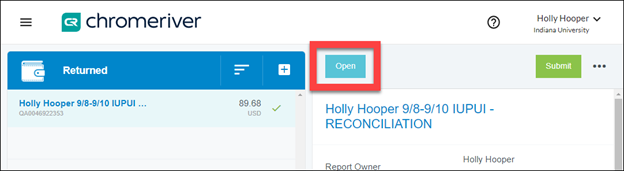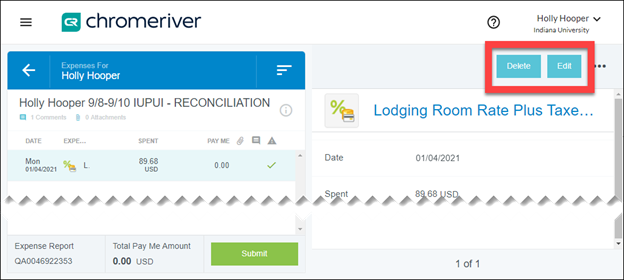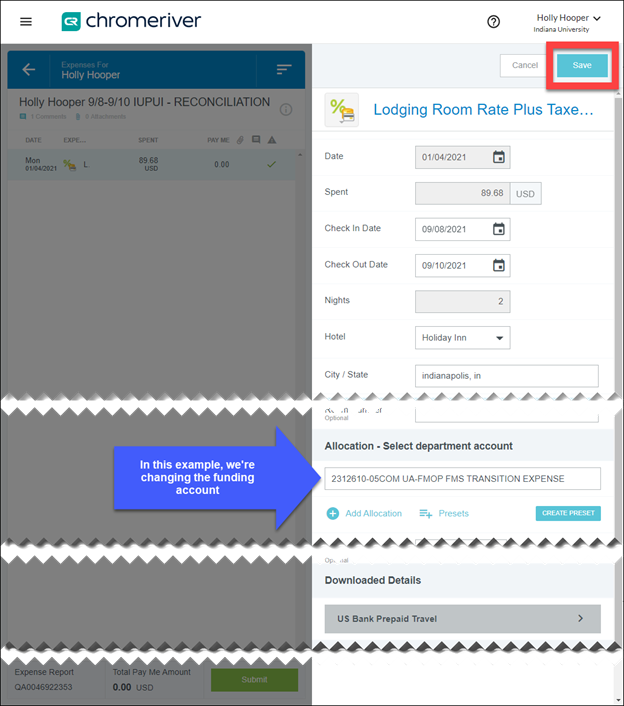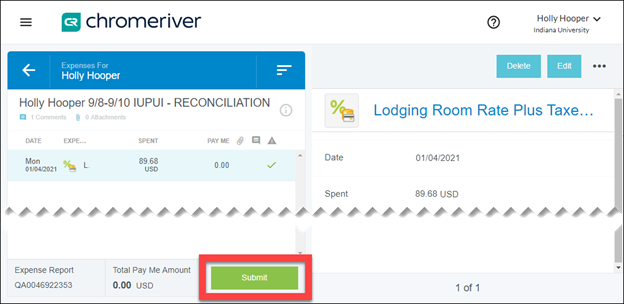Trip Authorization or Expense reports can be rejected or returned to you by your regular travel approver and/or by Travel Management Services for a variety of reasons. This page explains how to investigate the cause of the return and edit the report to resubmit.
Who is notified when a report is returned?
- Traveler and travel arranger, if using, will receive email notifications.
- Returned reports will display on the traveler’s Emburse Enterprise dashboard.
When approvers return reports to submitters, the system requires the approver to log a comment explaining the return. To investigate the reason for return, locate returned reports in the middle of the Trip Authorization or Expenses ribbon on the expense owner’s dashboard. Click on the number of returned reports to view returned reports of that type.
The example user below has one returned TA and one returned Expense report to investigate.
A window opens displaying a list of returned reports on the left. Click on the report you want to investigate.
The summary page, or header level of the report, opens on the right. Scroll down to the bottom of the page to find the Comments section. Read any explanatory comments left by the approver who returned the report. In the example below, the travel approver indicated that the wrong account number was used and suggested an alternative account number.
Edit and Resubmit a Report
Once you understand the actions needed, edit the report and make the requested adjustments before resubmitting for approval.