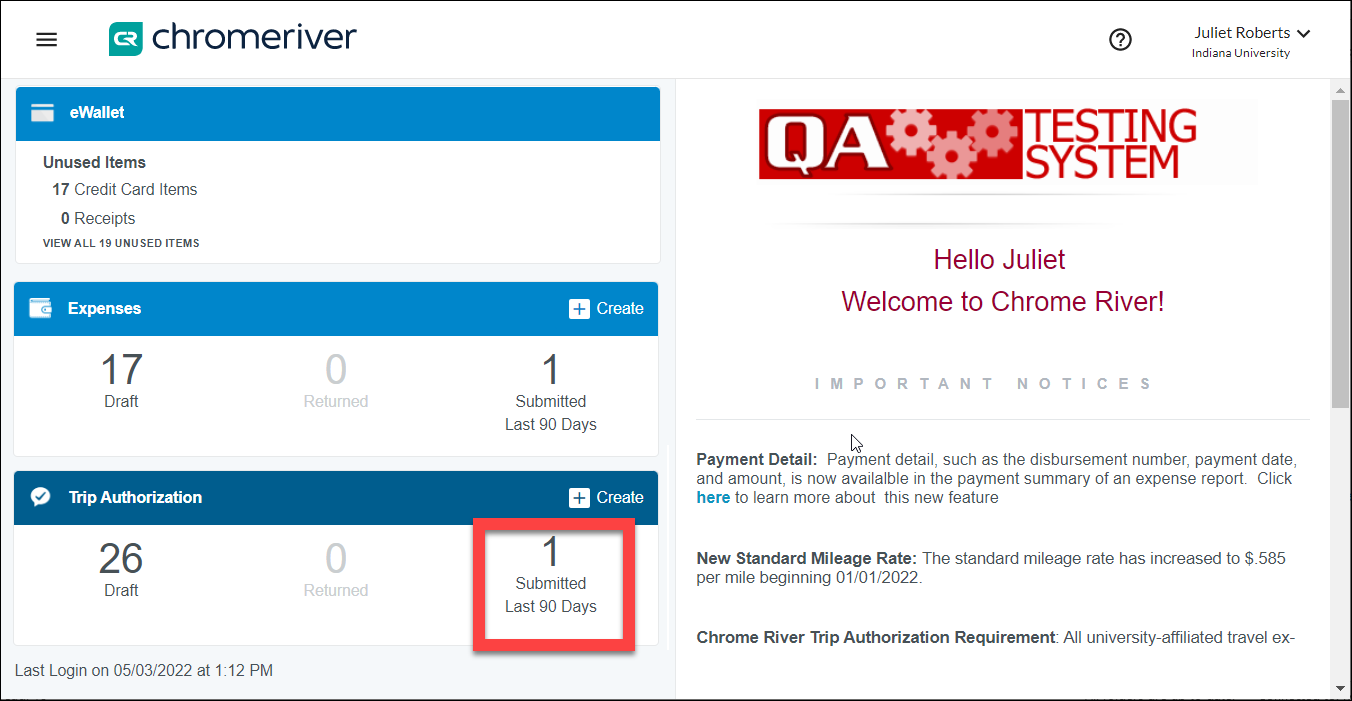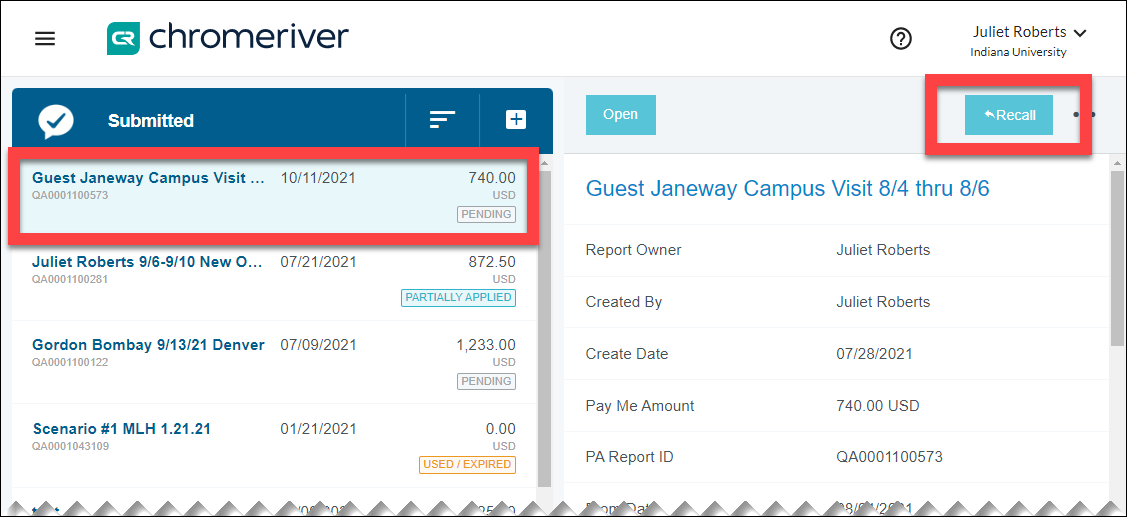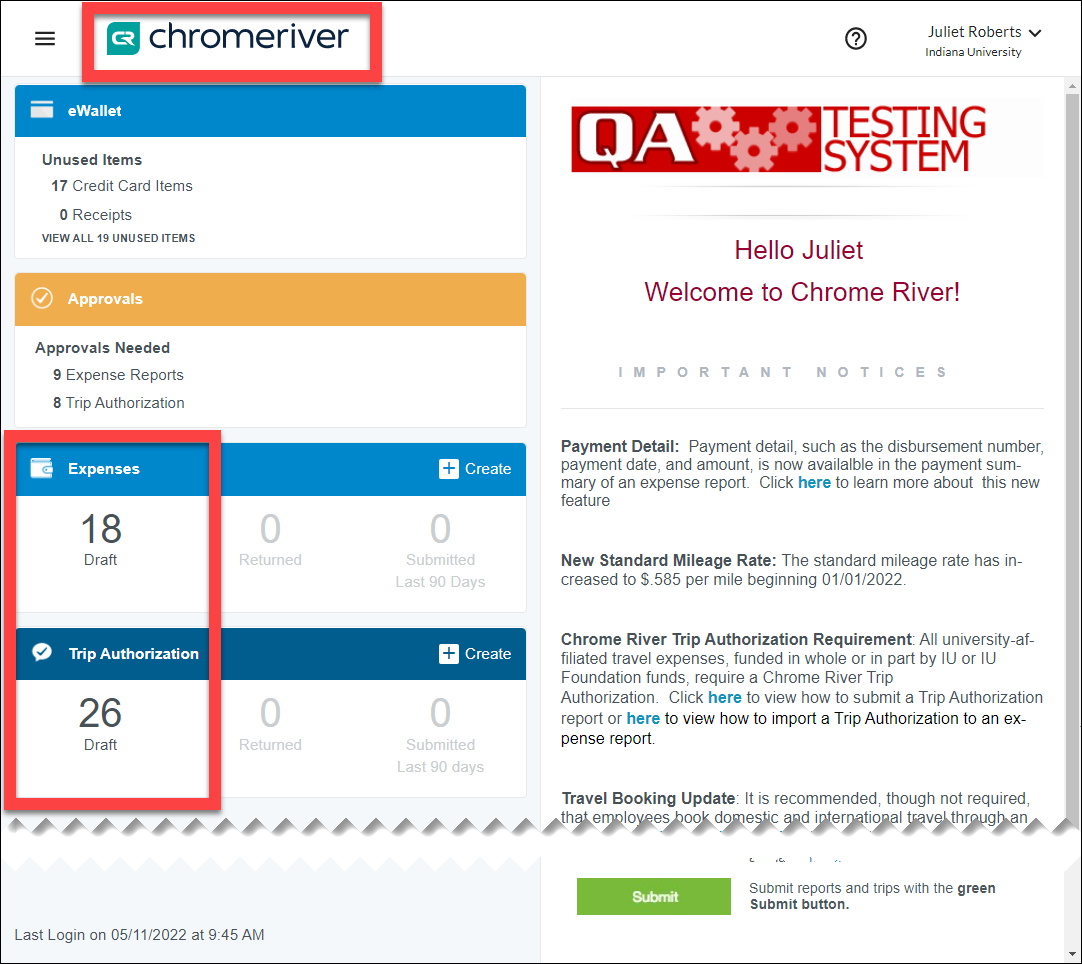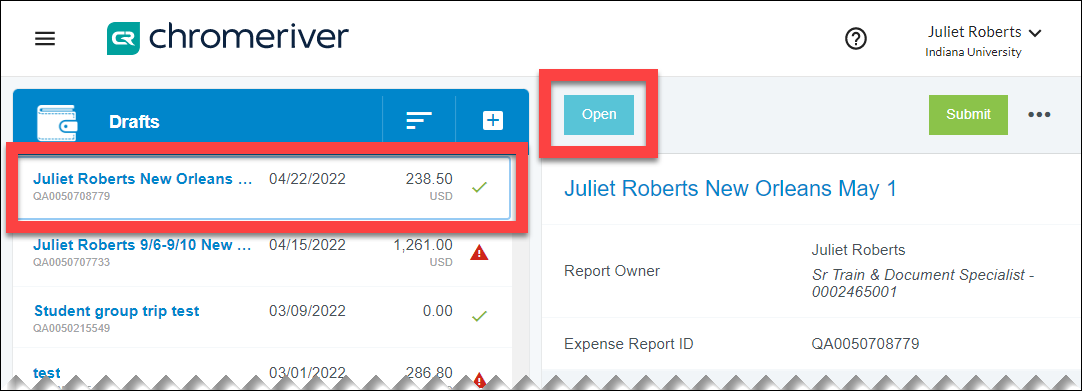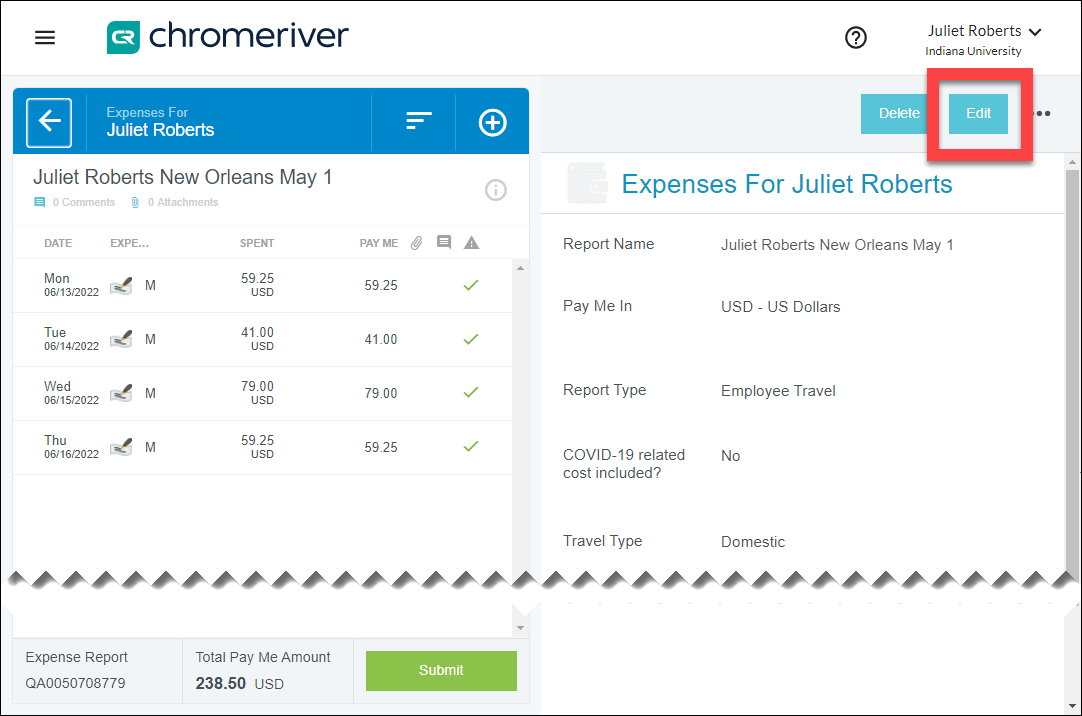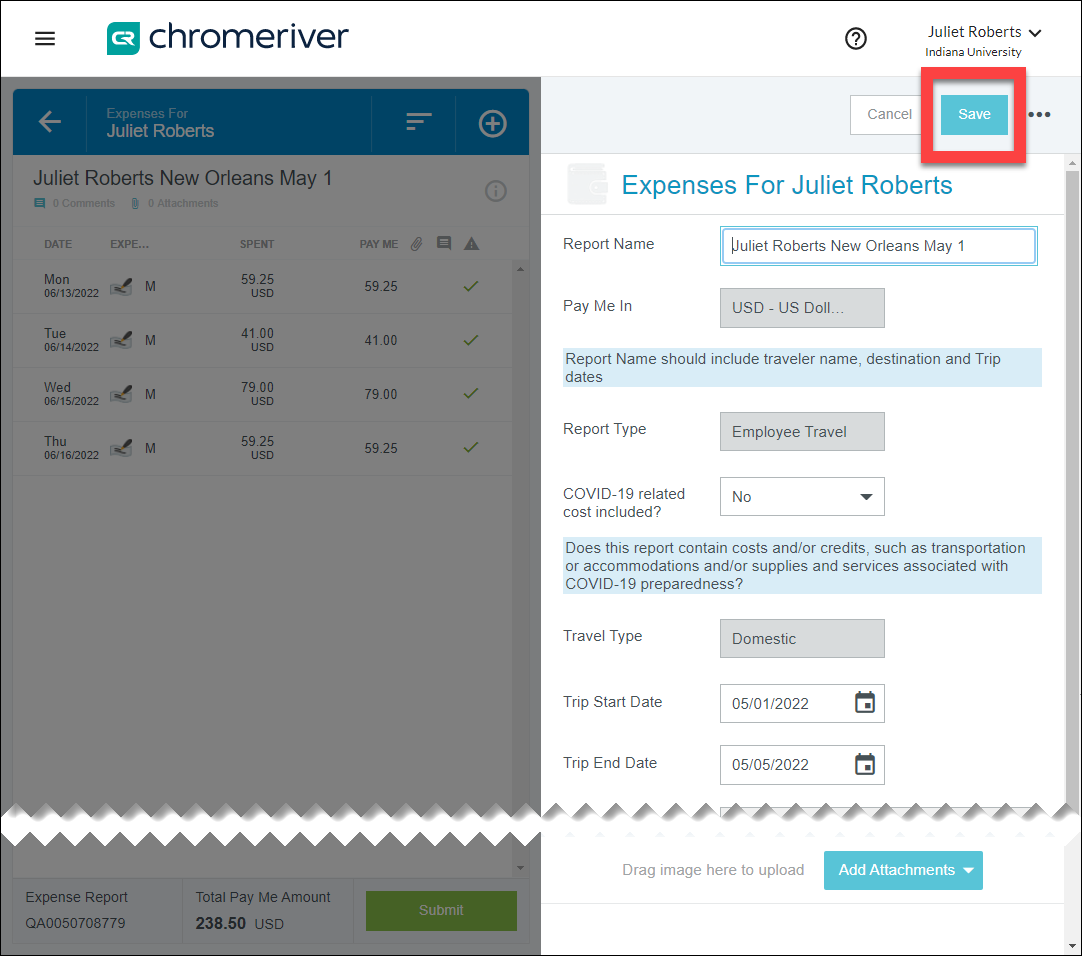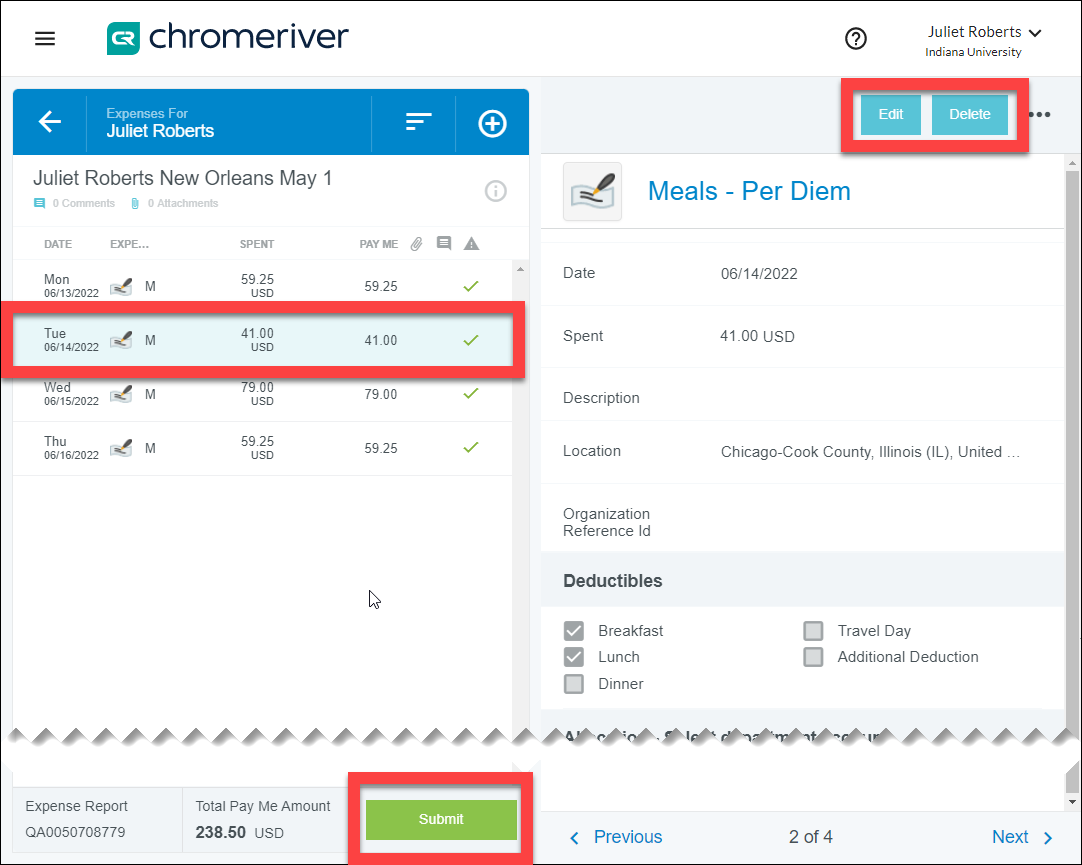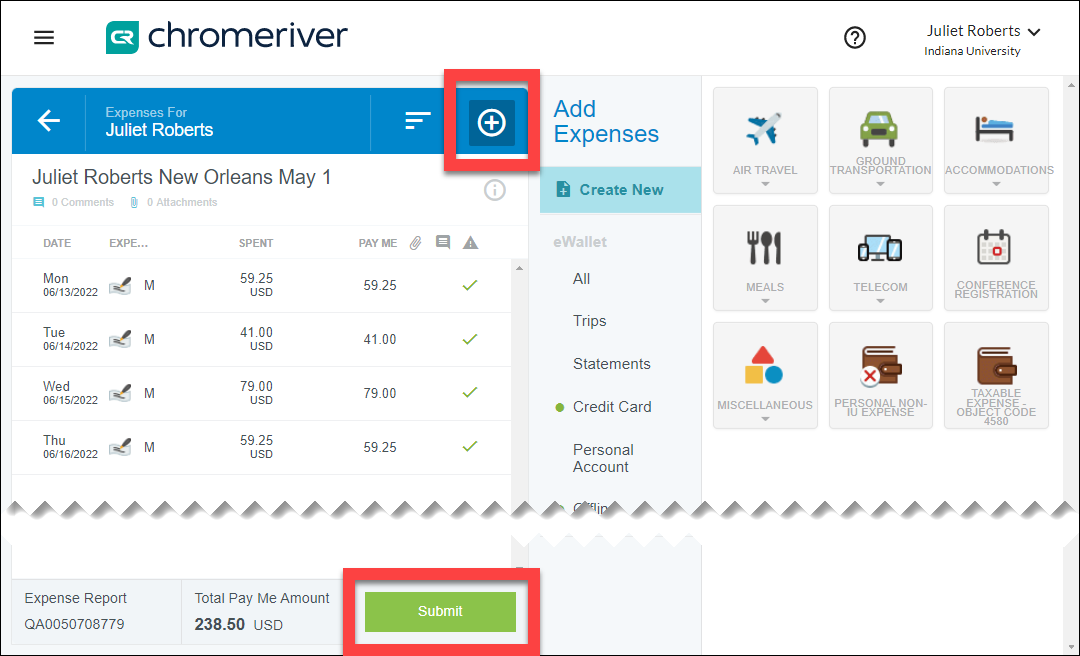This page explains how to recall any Emburse Enterprise report such as Trip Authorization and Expense reports. Recalling a report removes it from the approval queue. Once recalled, the report can be deleted, or edited and resubmitted. You can only recall a report while it is in Pending status, i.e., you cannot recall a report once it has been approved, partially approved, used/expired, partially applied, or returned.
Recall a Report
To recall a report, click to open the Submitted Last 90 Days section of the Trip Authorization or Expenses ribbon, depending on the type of report you want to recall.
A list of your recently submitted reports opens in the lefthand window. Select the report you wish to recall and click Recall in the upper right corner.
A popup will ask you to confirm that you want to recall the report. Click Yes. The report will move to the Drafts section of the trip authorization ribbon on your dashboard.
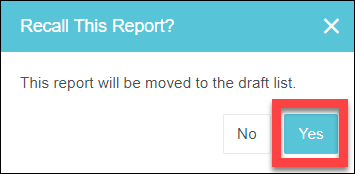
Edit a Recalled Draft Report
Click the Emburse Enterprise logo in the top left corner to return to your dashboard. Select the Draft section of either the Expenses or Trip Authorization ribbon depending on the type of report you want to edit. A list of your draft reports populates on the lefthand side.
On the left, select the name of the report you want to open. Click Open in the righthand window.
The report opens to display expense lines on the left and the summary or header level on the right. Select Edit in the top right corner.
The summary page on the right becomes editable. Make any adjustments to the header level of the report here. Any fields that are greyed out cannot be edited; submit a Travel Support Form if you have questions.
When header level edits are finished, click Save to move onto expense line edits.
The expense lines populate in the lefthand window. Click on each expense line to edit or delete it as desired. Remember to click Submit when finished to submit the report for approval.
Add an Expense
Click the white plus sign on the blue background. This opens up a menu of available expenses in the righthand window. These will vary between Trip Authorization and Expense reports. Select and fill out the desired expenses. Remember to click Submit when finished.