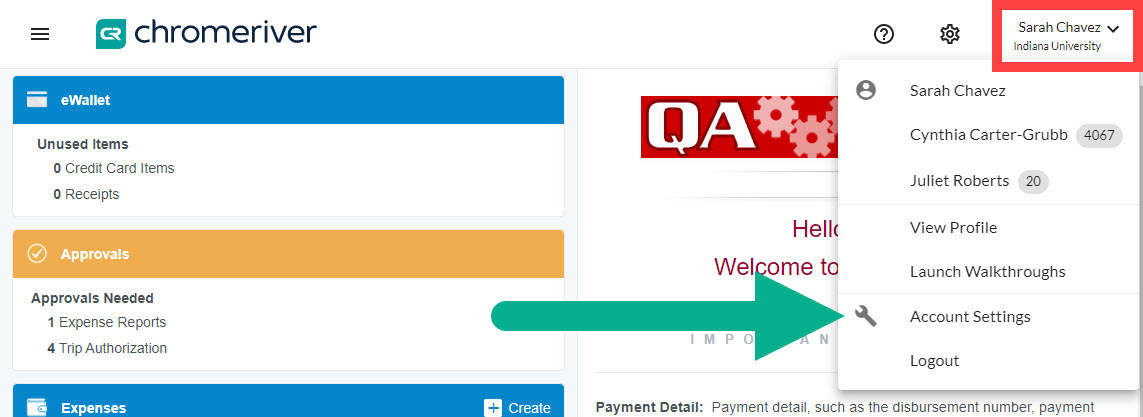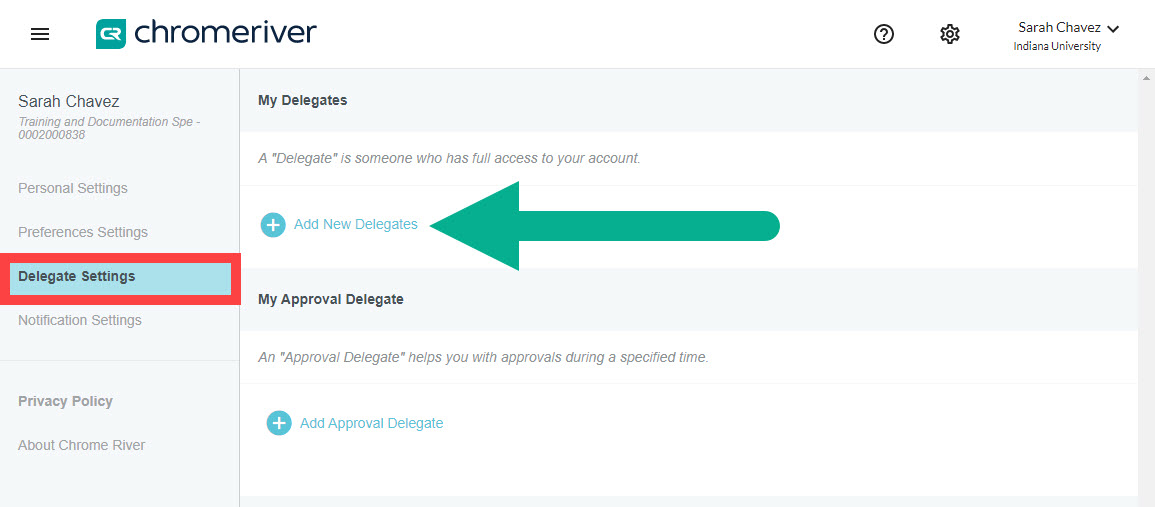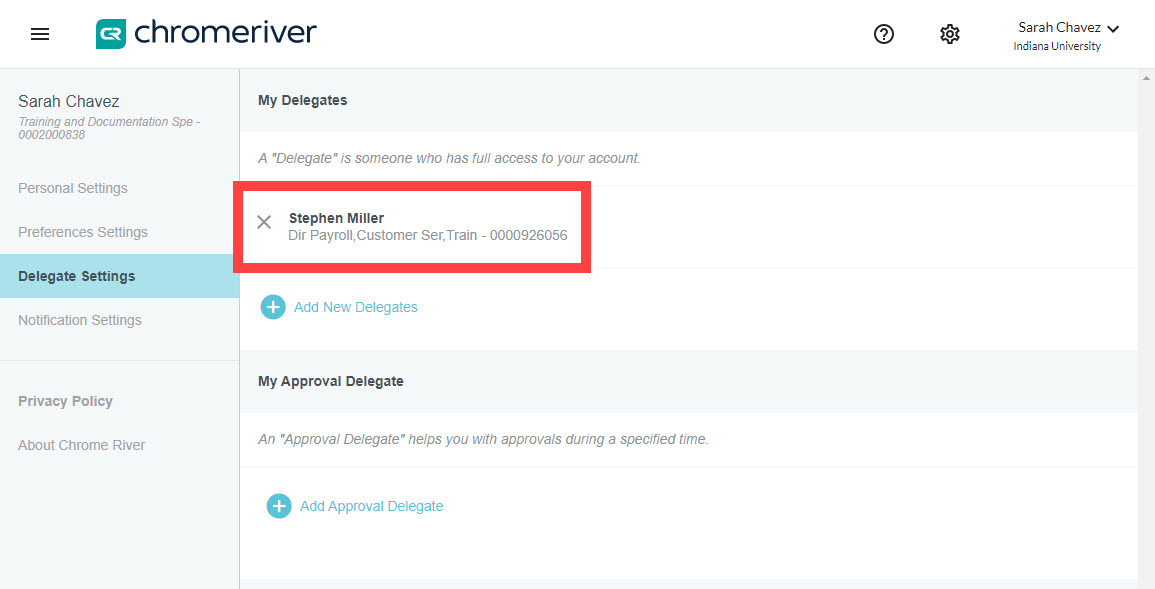Adding a Delegate to your Emburse Enterprise profile allows the Delegate to arrange and reconcile expenses on your behalf. Emburse Enterprise Delegates request trip authorization, create expense reports, reconcile expenses, and request reimbursements on behalf of expense owners.
Establish another user as your Delegate by logging into Emburse Enterprise, clicking your name in the upper right corner and selecting Account Settings.
Within the Account Settings menu, click on the Delegate Settings tab and select Add New Delegates.
In the search box, enter the full name or 10-digit university ID (UID#), also known as the employee ID number, of the Delegate you wish to add. It is not possible to search for Delegates by username. Click on the individual’s name to add them as a Delegate.
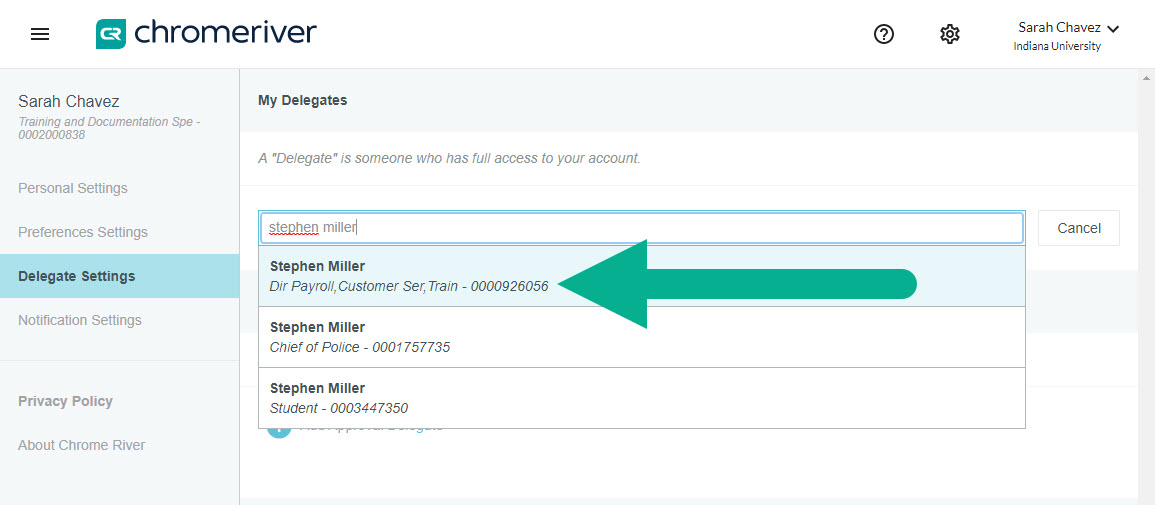
After selecting the Delegate, their name appears under “My Delegates.”
In the example above, Stephen Miller has been added as a Delegate for Sarah Chavez. Steve can now access Sarah’s Emburse Enterprise account and complete tasks on her behalf.