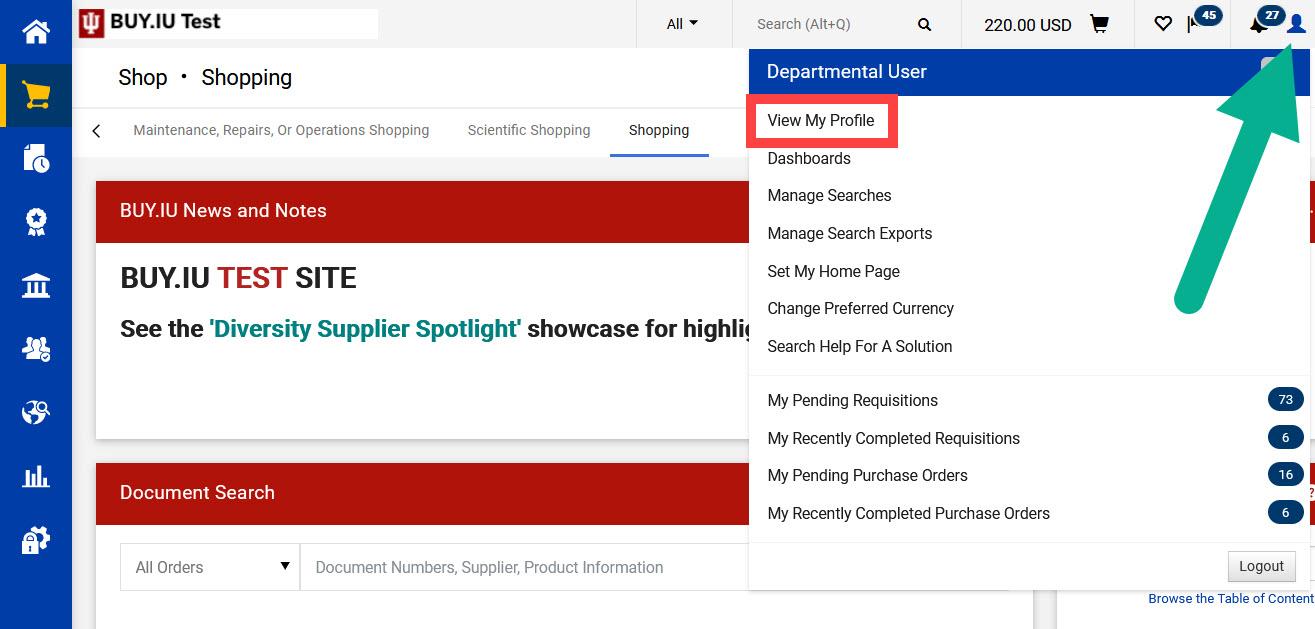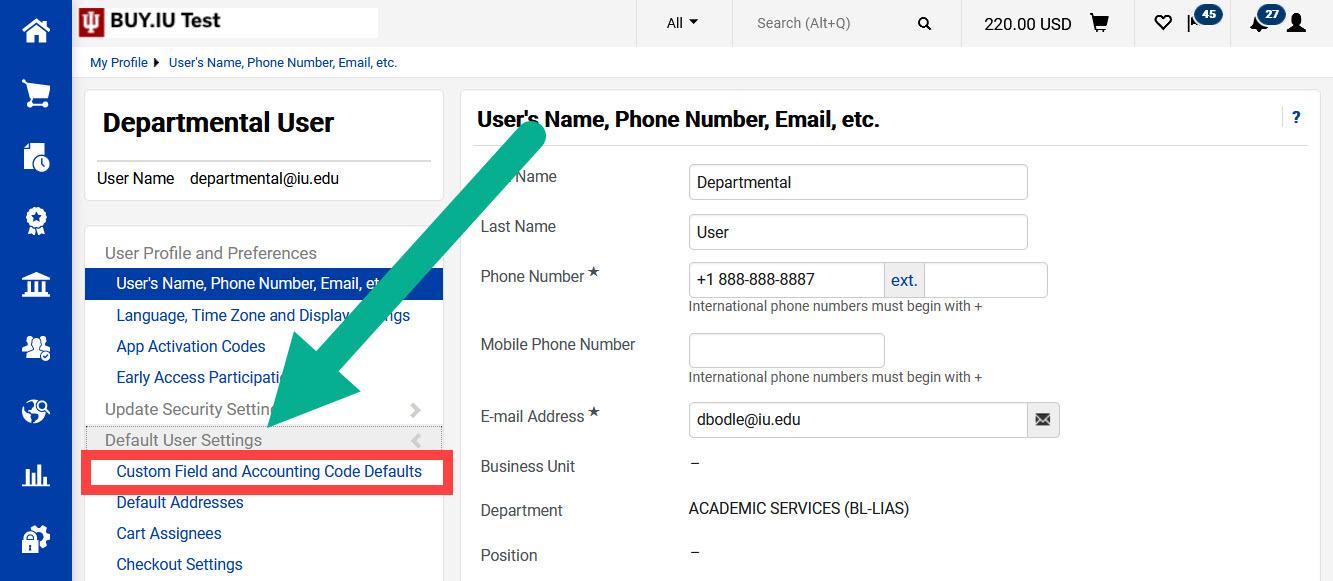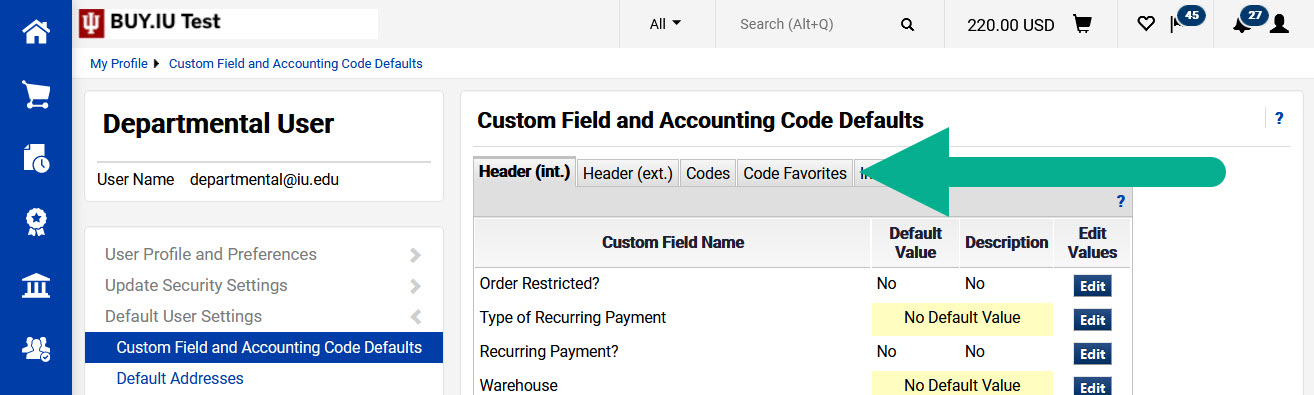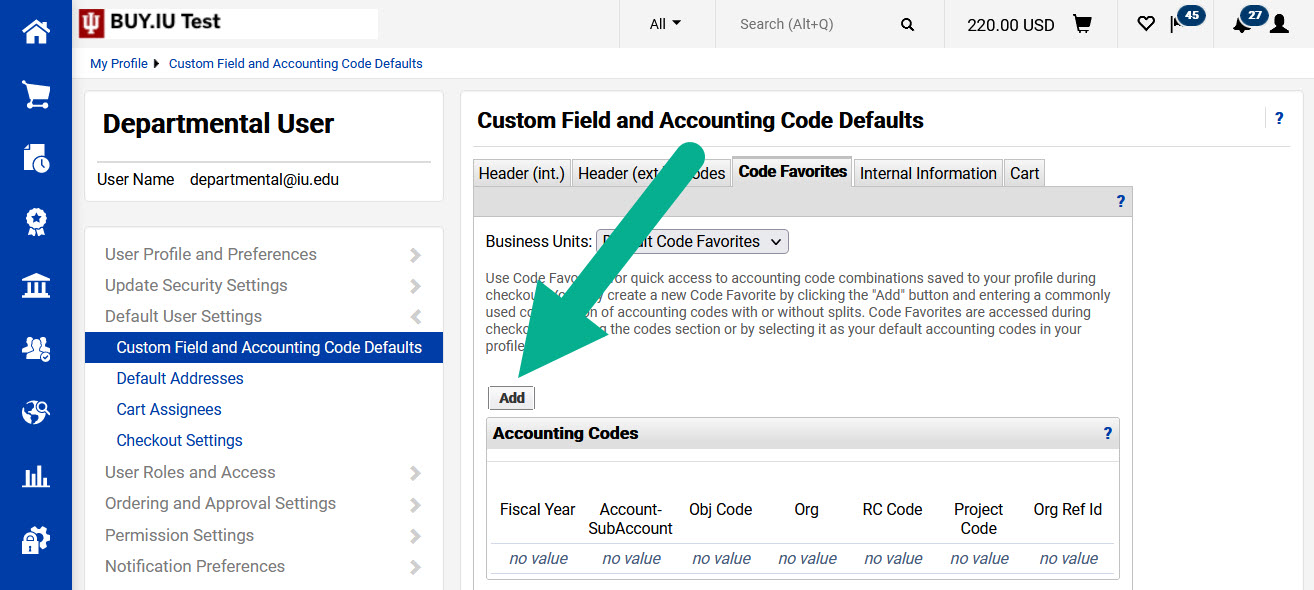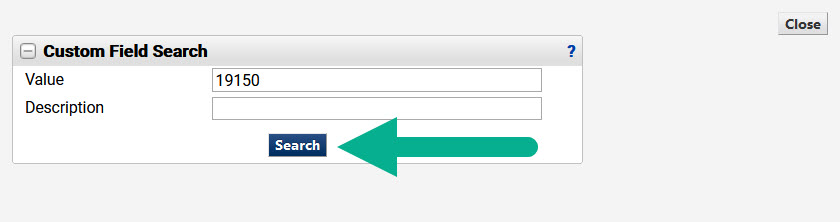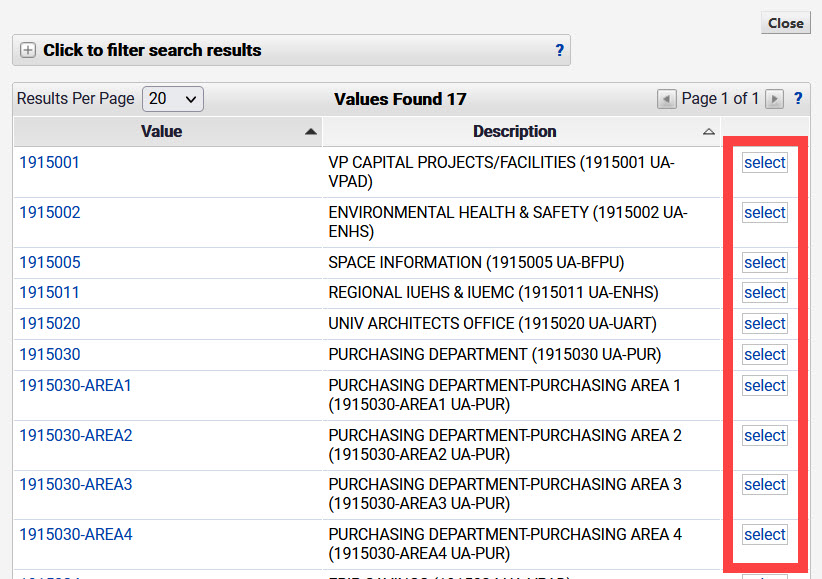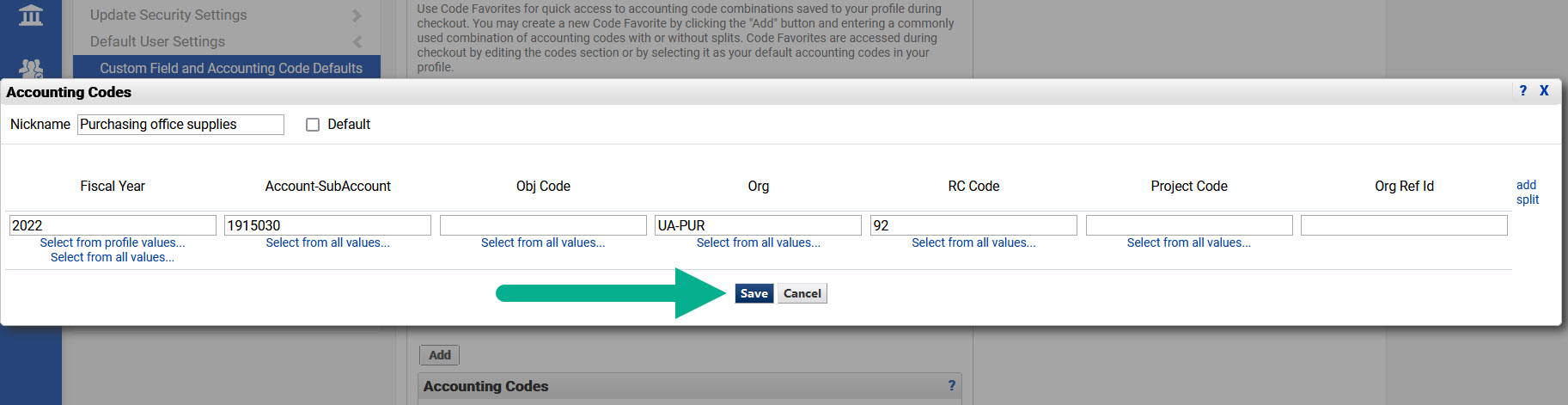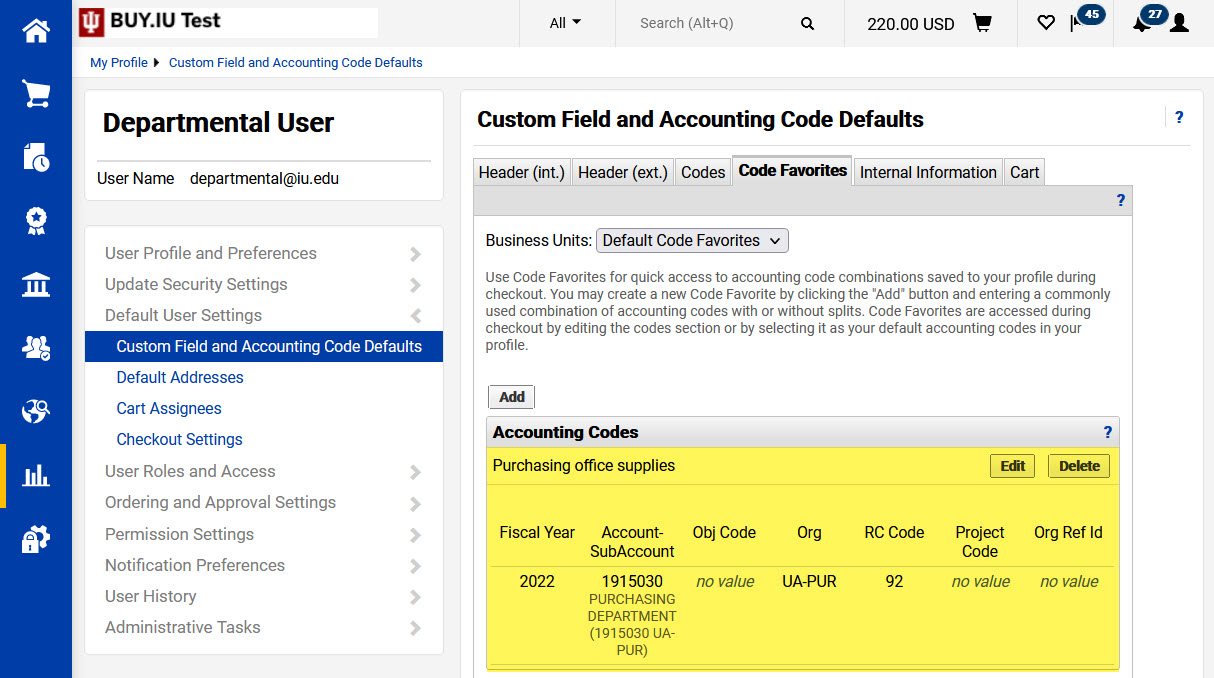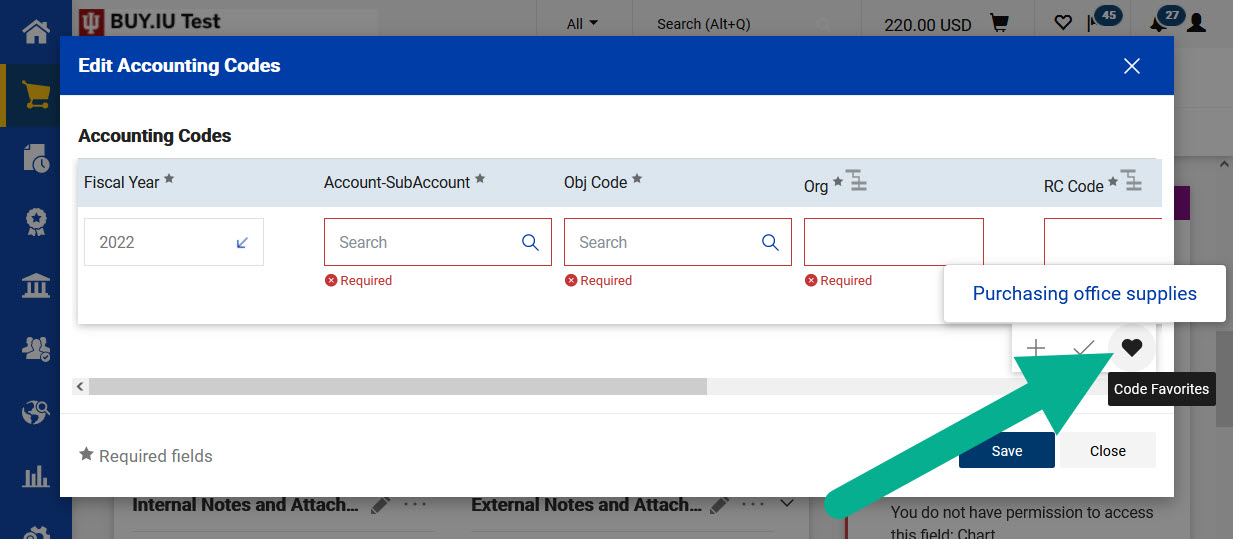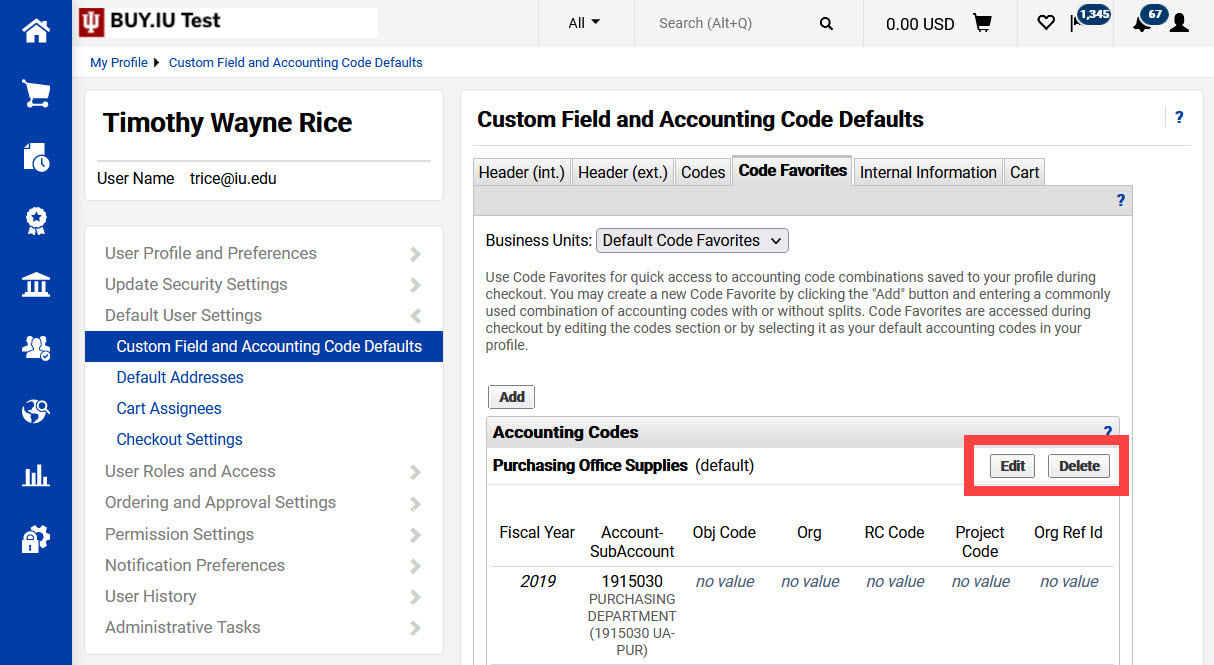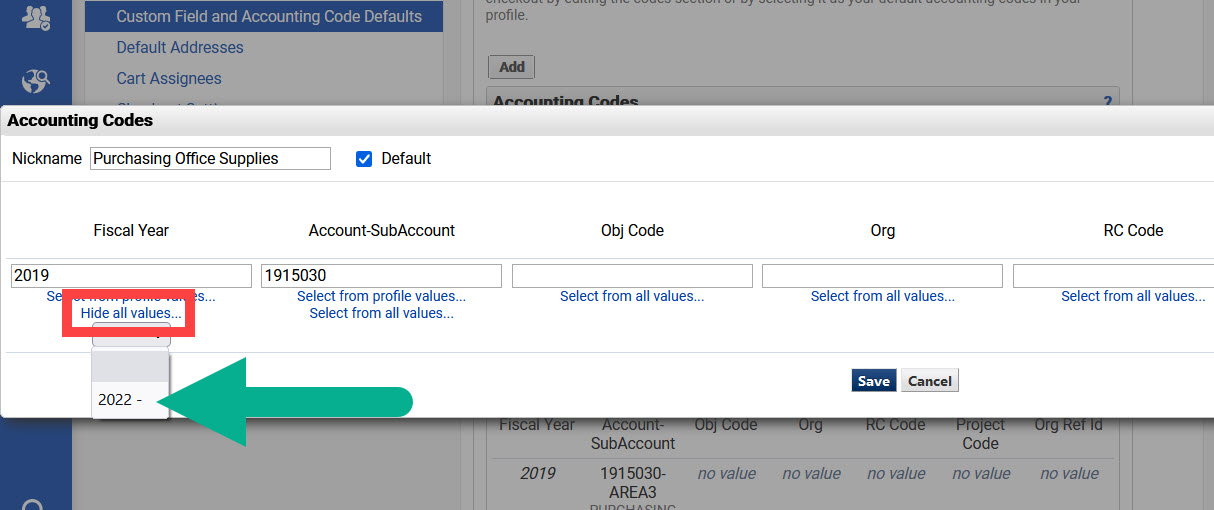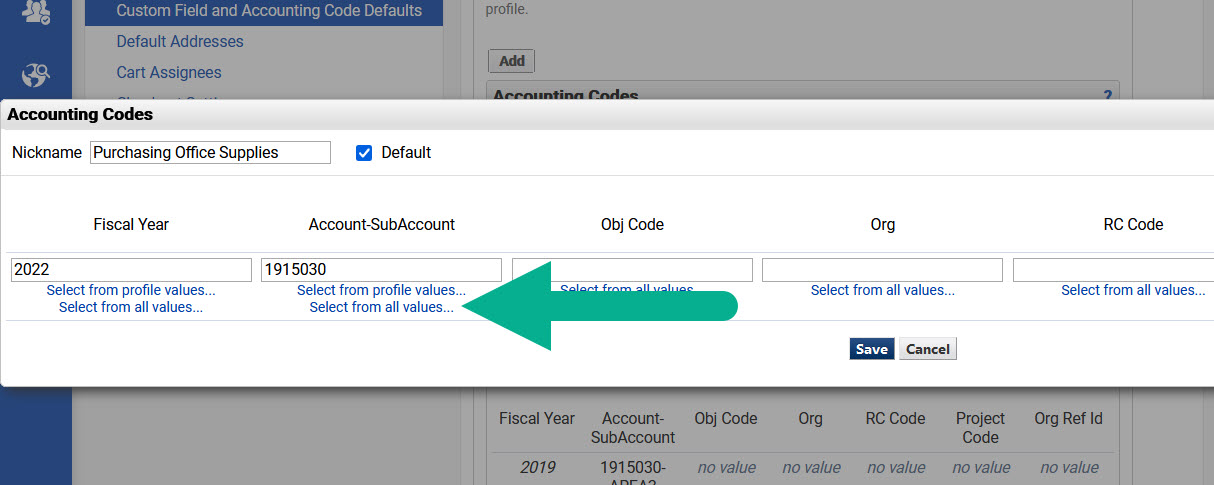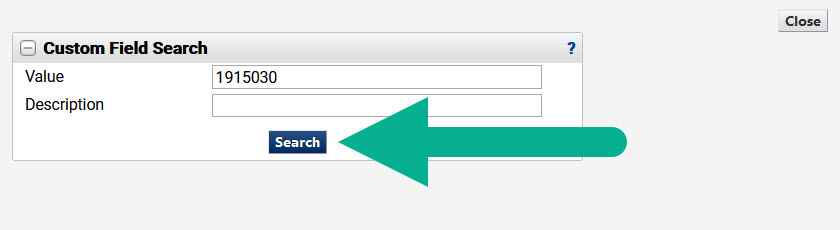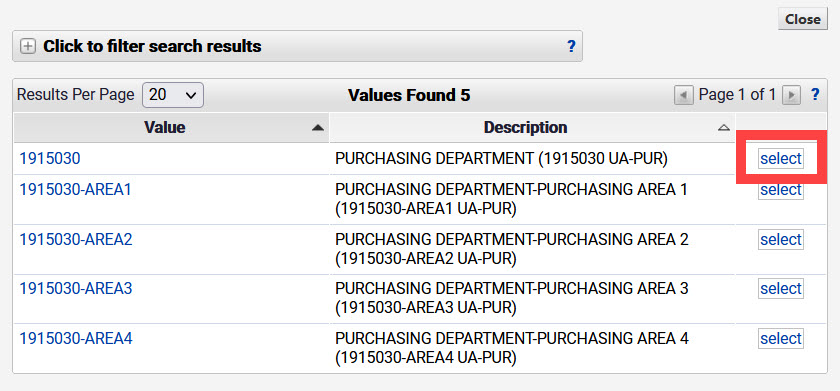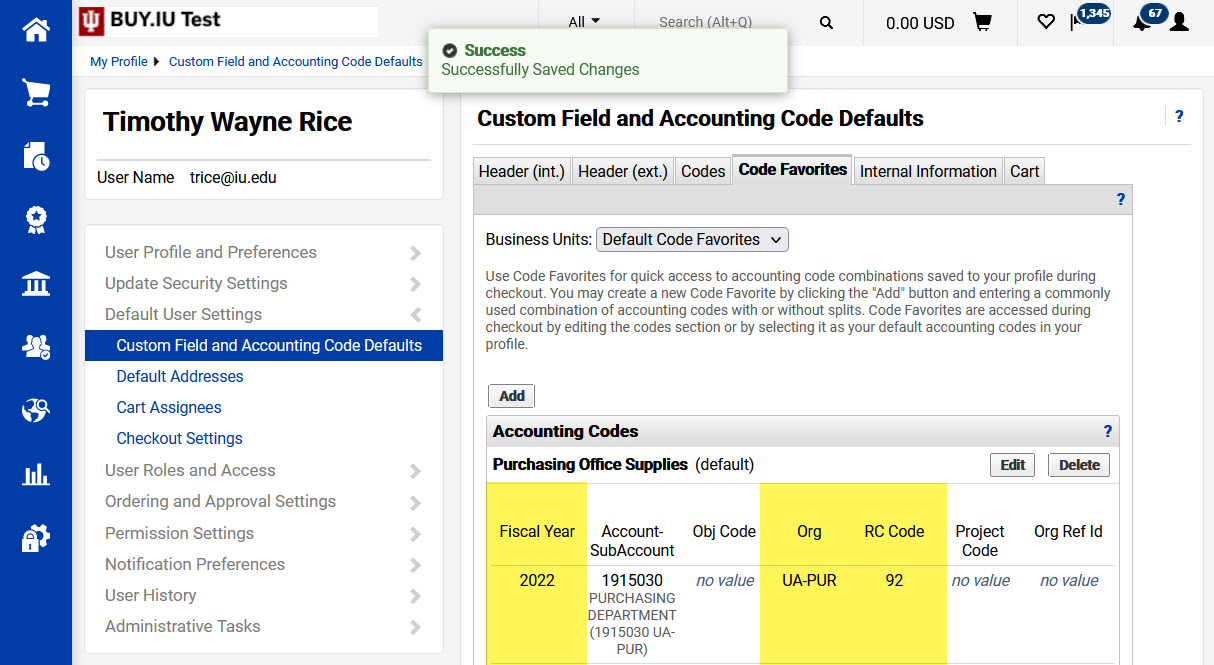Save frequently used accounts in BUY.IU for quick access when placing orders, updating invoice funding, or submitting change requests. There is no limit on how many accounts you can save – save as many as you need!
Click a button below to jump to that section of the page.
Save an account favorite
Access your user profile by clicking the person icon in the upper right-hand corner of BUY.IU and selecting View My Profile.
On the next screen, select Default User Settings from the left navigation, then Custom Field and Accounting Code Defaults.
The page refreshes and displays multiple tabs to the right. Click the Code Favorites tab.
Click Add above Accounting Codes to save a new favorite.
A new window opens. Enter a nickname for the account in the Nickname field. This is only visible to you. This could be a description of when the account is used, the department it belongs to, anything that will help you identify it in a list of options.
If you check the box next to Default, BUY.IU will populate every new requisition with the account number you specify. This may be a good option if you only use one account. However, if you typically work with multiple accounts, we strongly recommend that you do not set an account default.
Next, click Select from all values… under the Account-SubAccount field to open a search window.
Enter the account number you want to save in the Value field. If you’re unsure of the account number, you can enter the first few digits, or use the Description field to enter a keyword associated with the account. Click Search to return results.
Scan through the list of results and click Select next to the account you wish to save. If you don’t see the account you need, select Click to filter search results to refine your search or perform a new one.
BUY.IU returns the account, its Org, and RC code to the Accounting Codes window.
You're also able to enter information in the Obj Code, Project Code, or Org Ref Id fields, but we discourage you from doing so. The information in these fields frequently changes transaction to transaction. Saving the information as an account favorite may result in more manual updates when placing an order.
Click Save to save your new account favorite.
The account is now saved to your user profile. Click Add to repeat these steps and add as many account favorites as you'd like!
On a BUY.IU document, click the heart icon when editing the Accounting Codes section to access your account favorites.
Edit or delete an account favorite
Account favorites can be edited or deleted at any time by accessing your user profile.
Access your user profile by clicking the person icon in the upper right-hand corner of BUY.IU and selecting View My Profile.
On the next screen, select Default User Settings from the left navigation, then Custom Field and Accounting Code Defaults.
The page refreshes and displays multiple tabs to the right. Click the Code Favorites tab.
Here you'll see a list of saved accounts. To delete an account, simply click Delete next to the account. To make edits, click the Edit button.
Account information opens in a new window. A common account edit is updating the fiscal year. Click Select from all values… under the Fiscal Year field. The text changes to “Hide all values…” after it is selected. Next, select the current fiscal year from the drop-down menu.
To refresh account information, such as updating the Org or RC Code associated with an account, search for that account by clicking Select from all values… under the Account-SubAccount field.
Enter the account number in the Value field of the window that opens and click Search.
Finally, click Select next to the account you want to update.
BUY.IU returns the account, along with its updated Org and RC Code to the Accounting Codes screen. Make any other necessary edits and click Save to save your work.
Your saved accounting code is now updated. Repeat these steps on additional saved accounts to make other necessary updates.