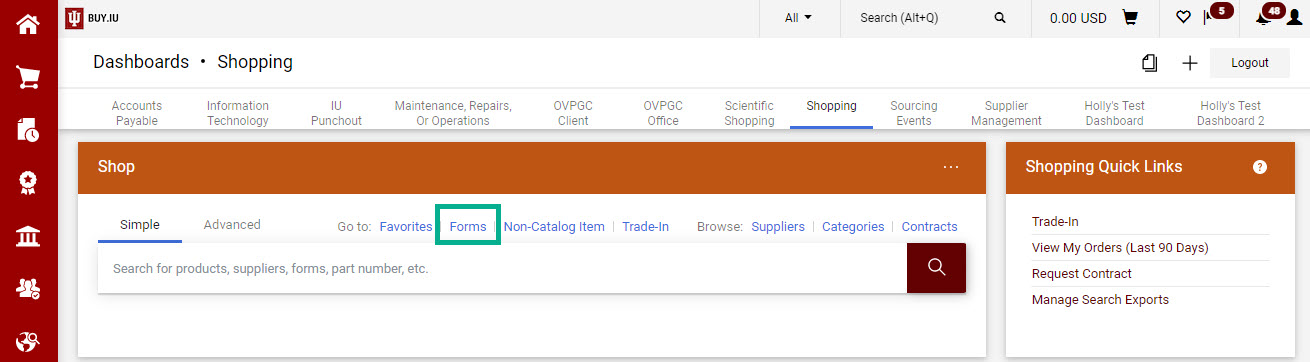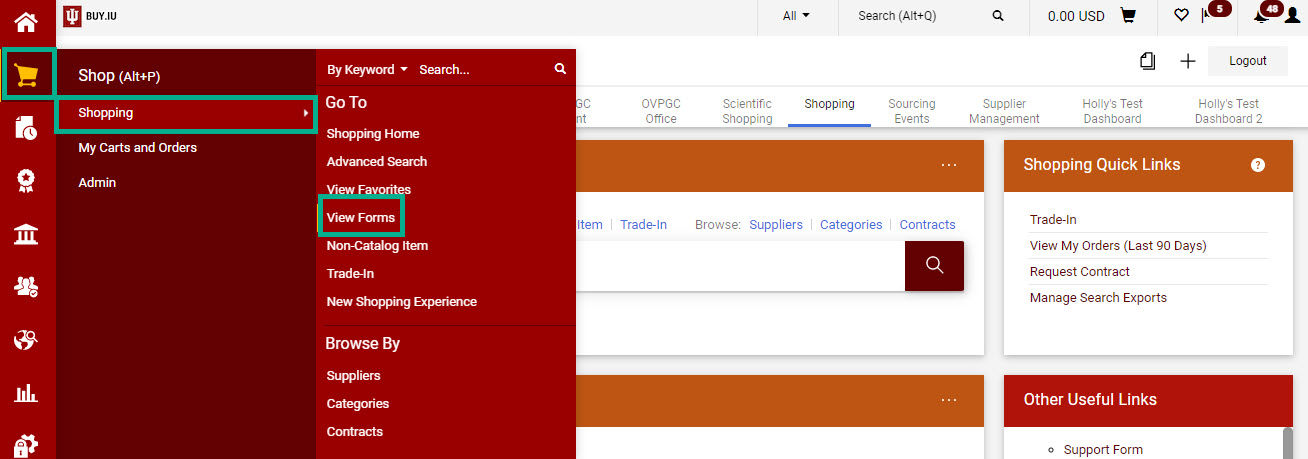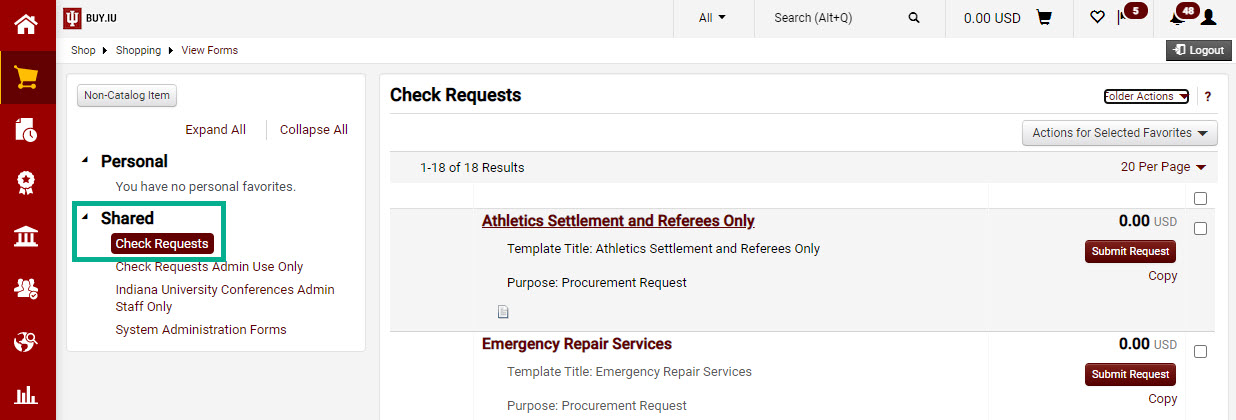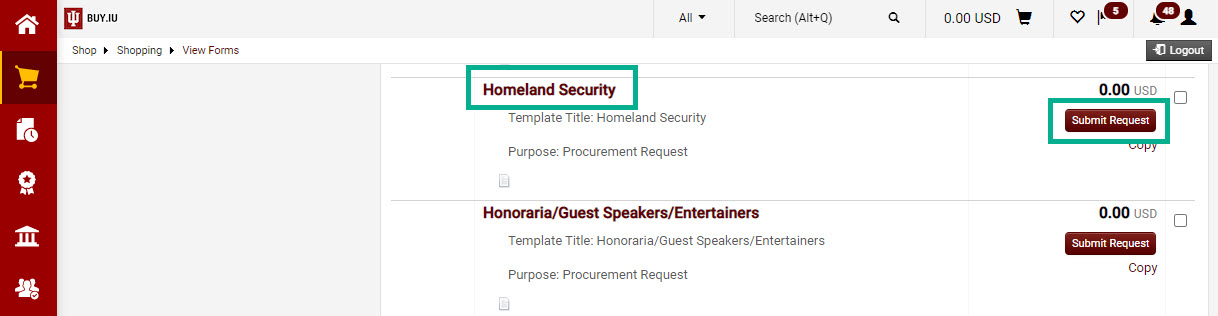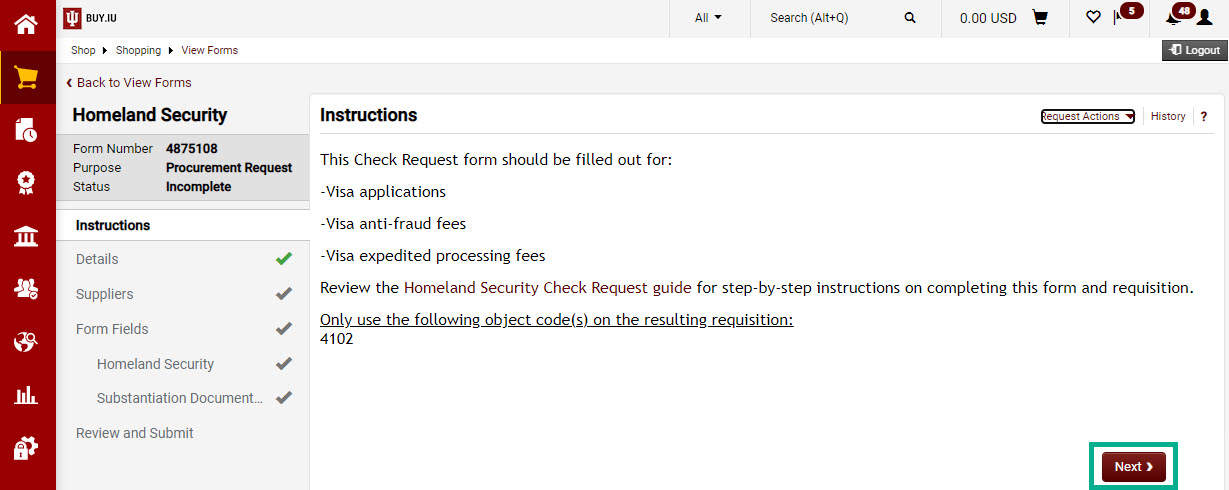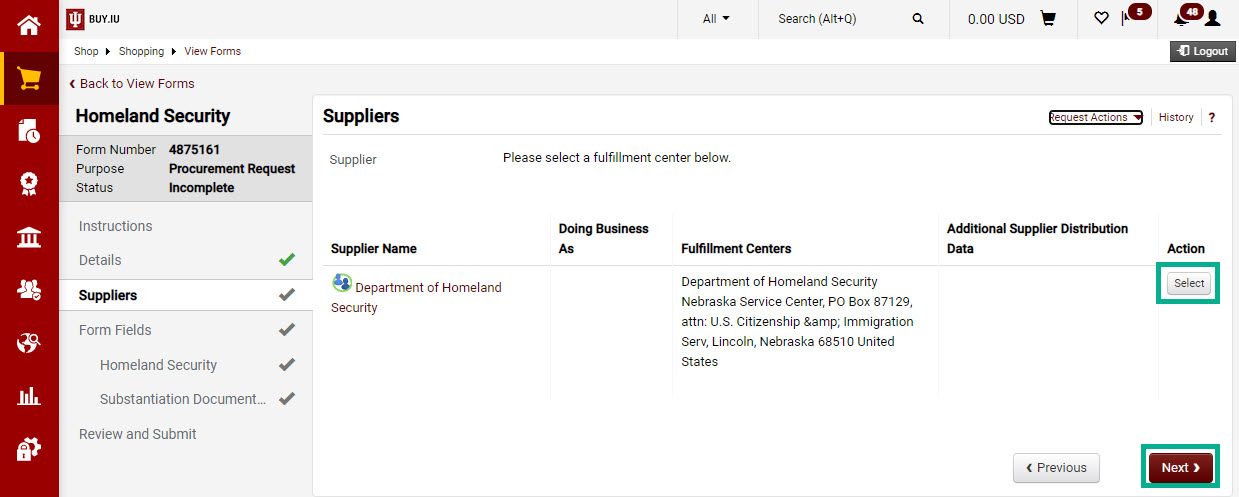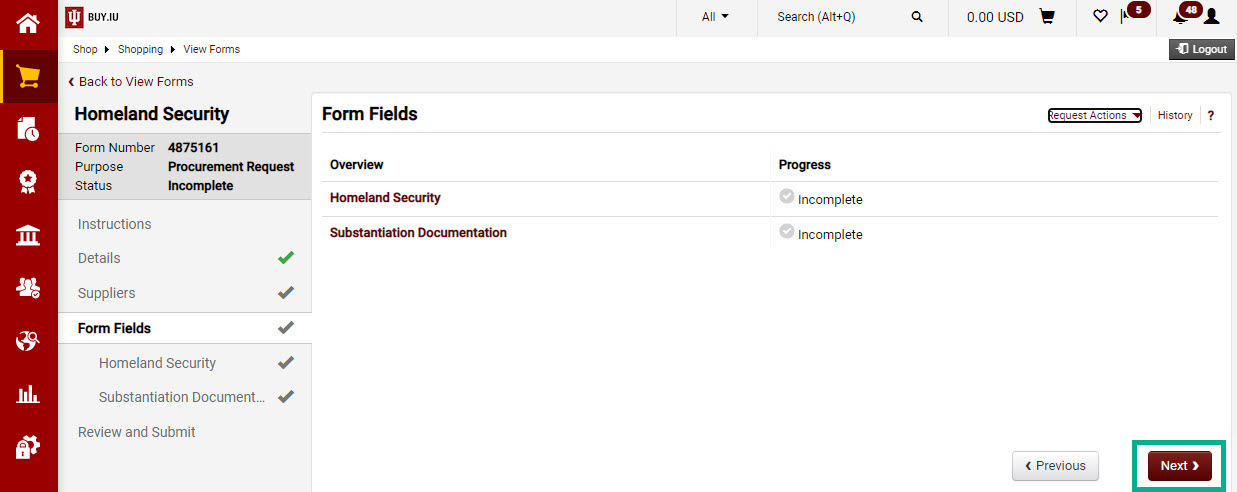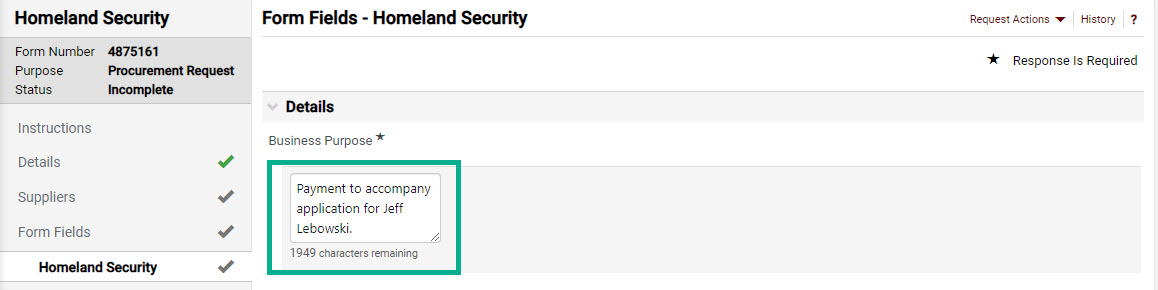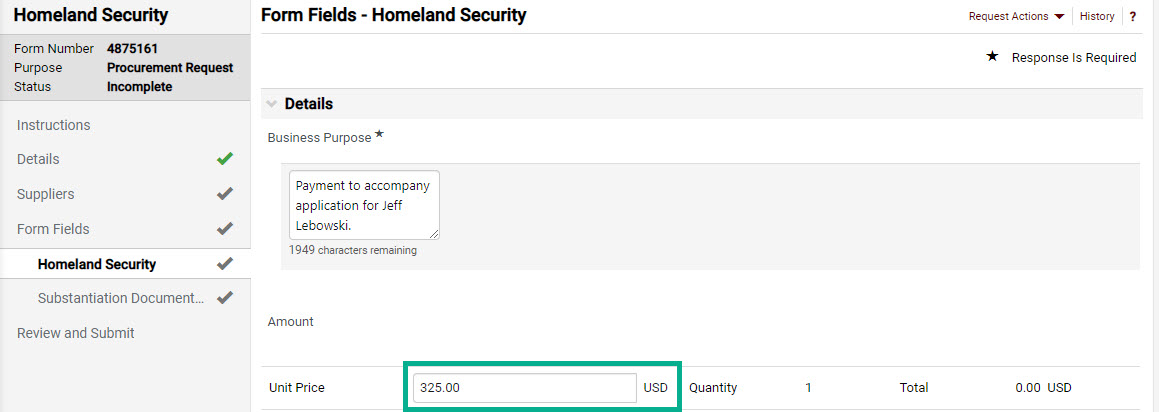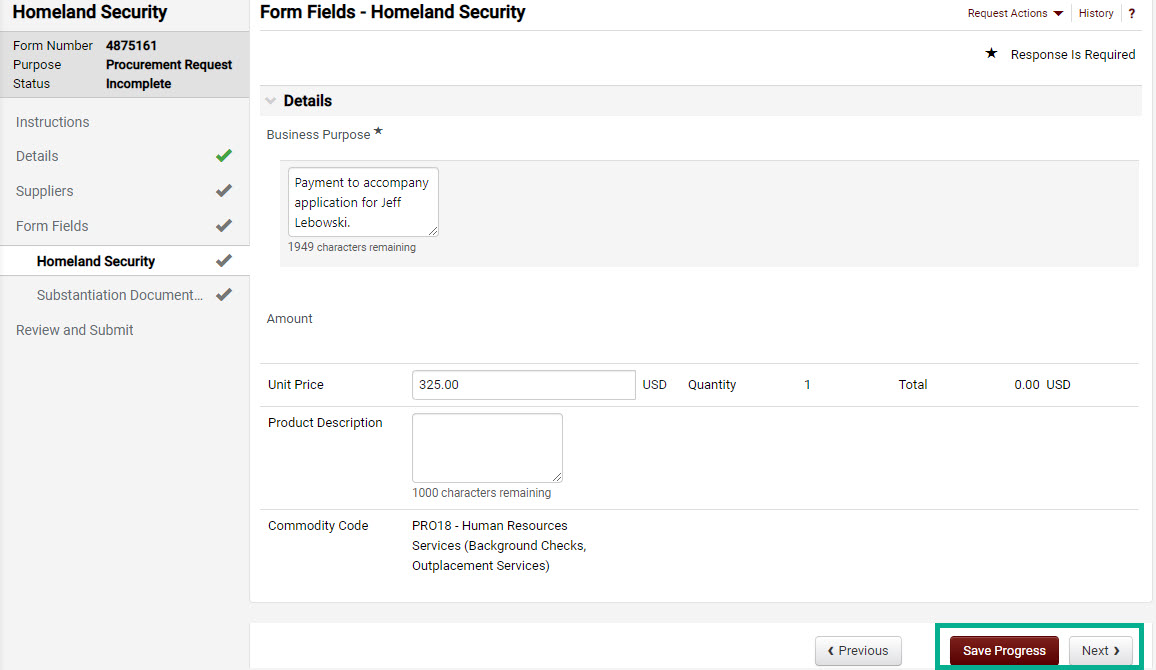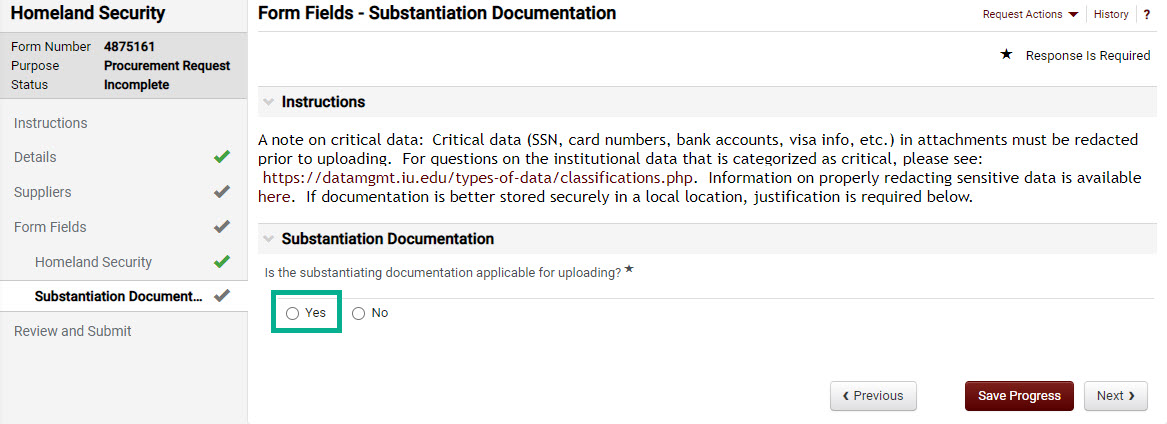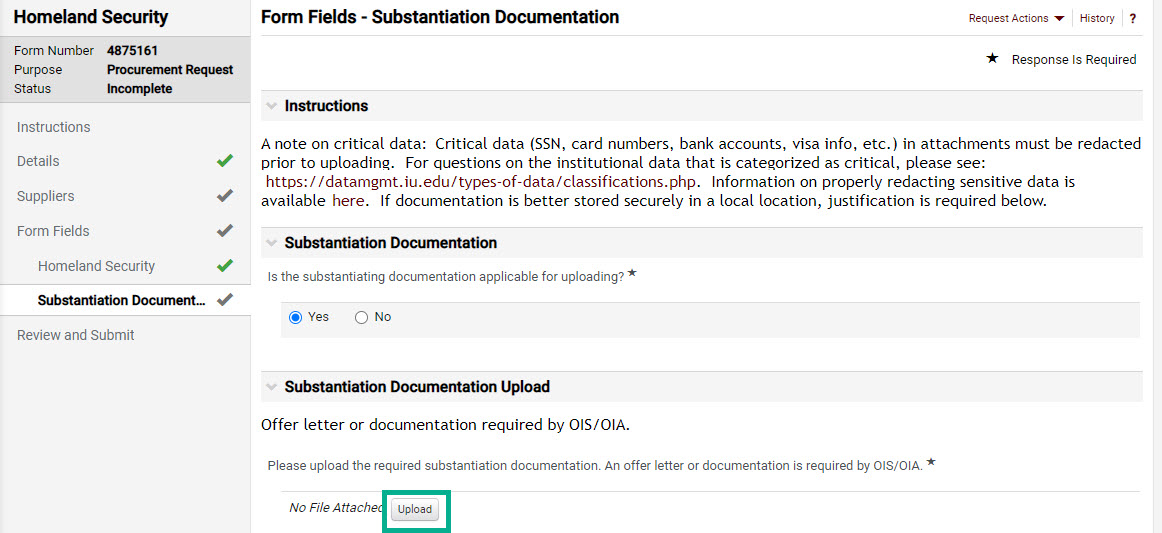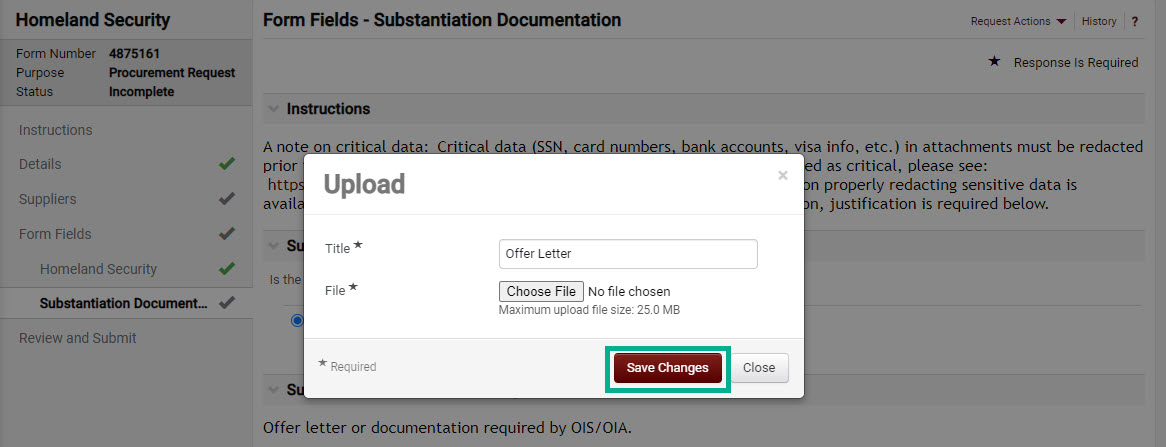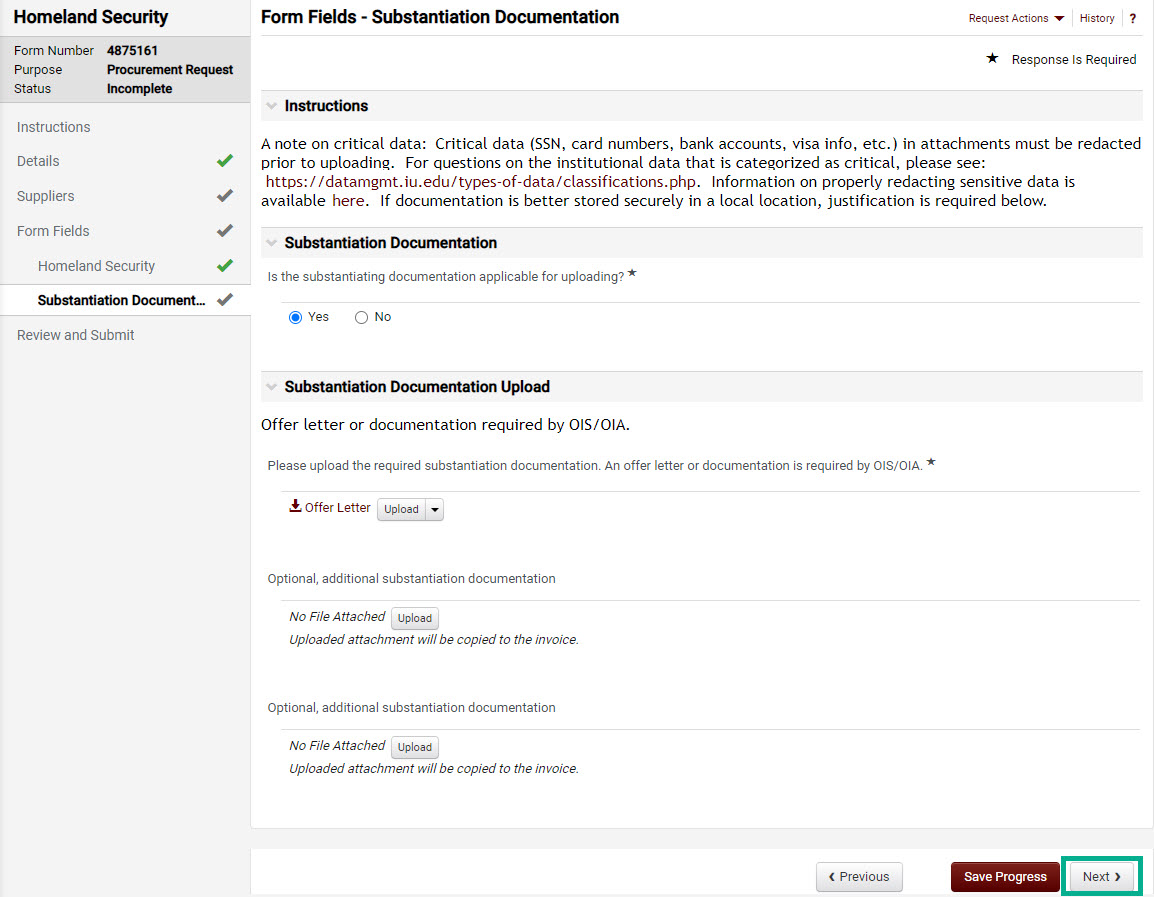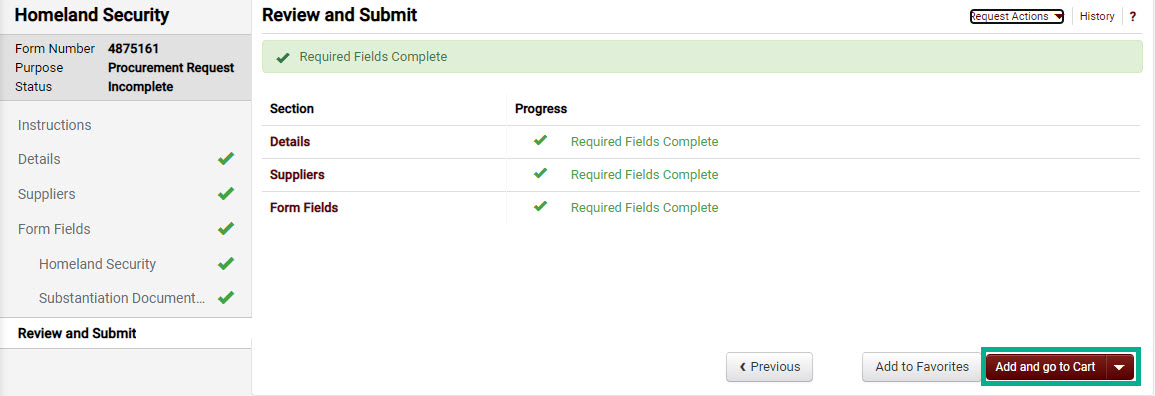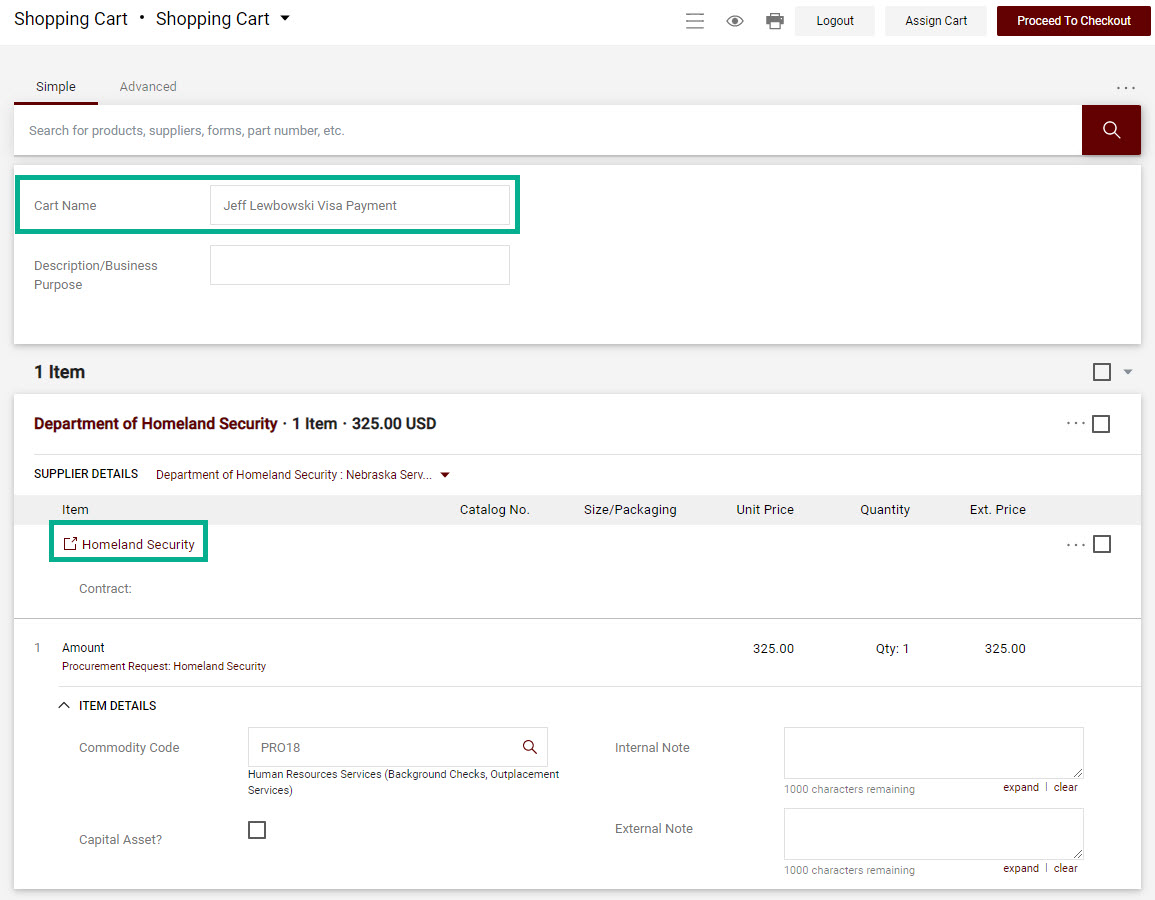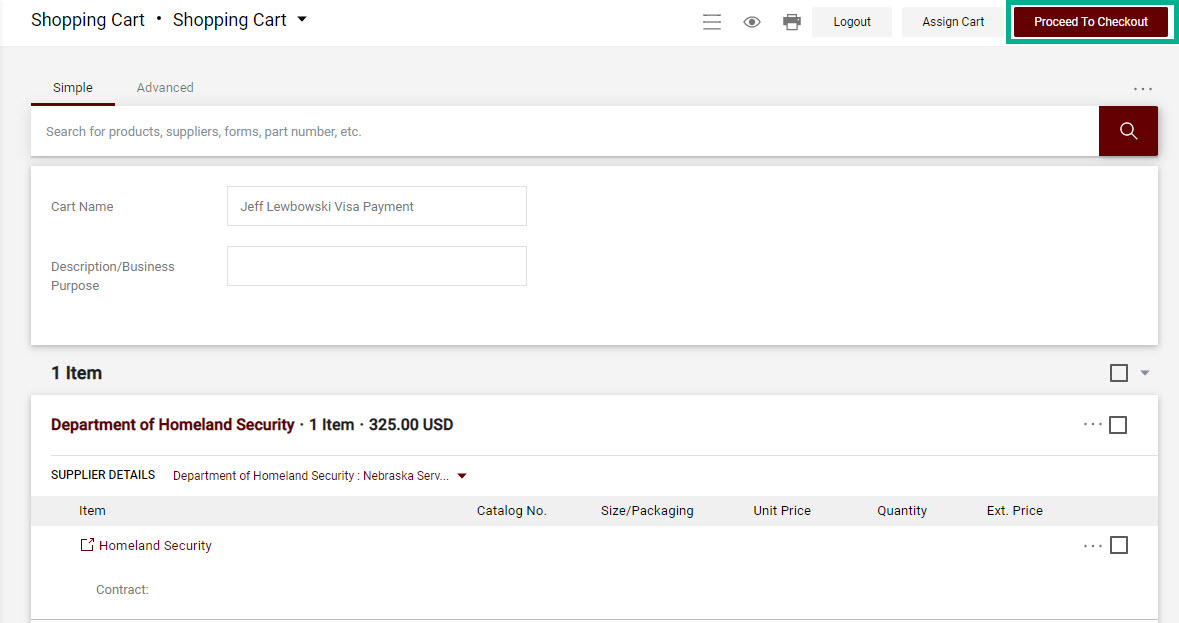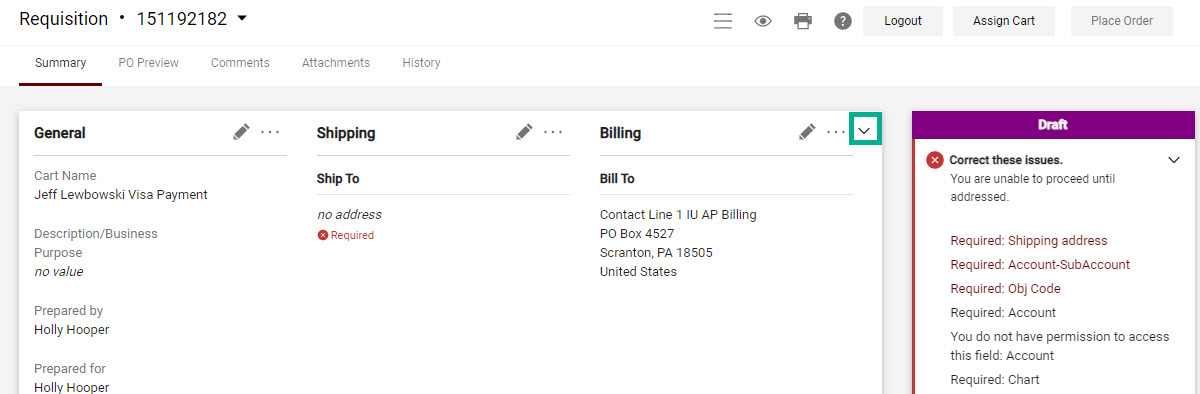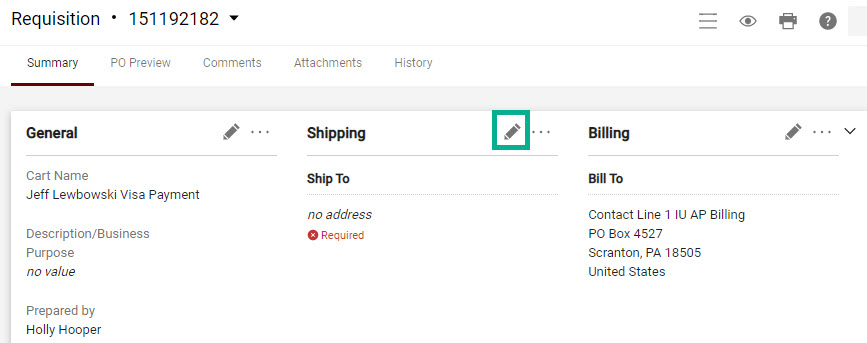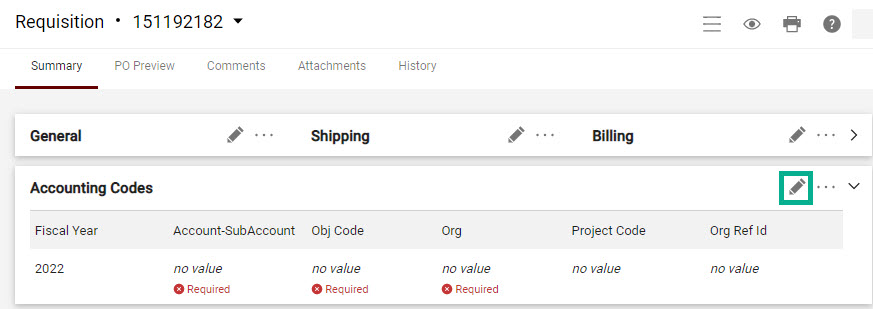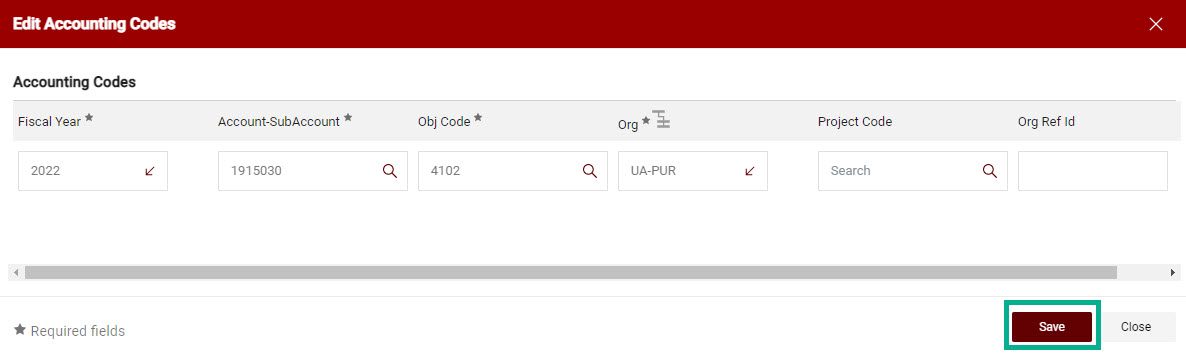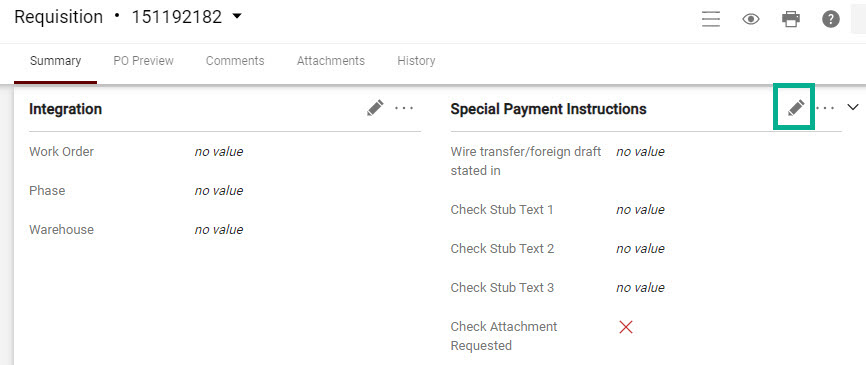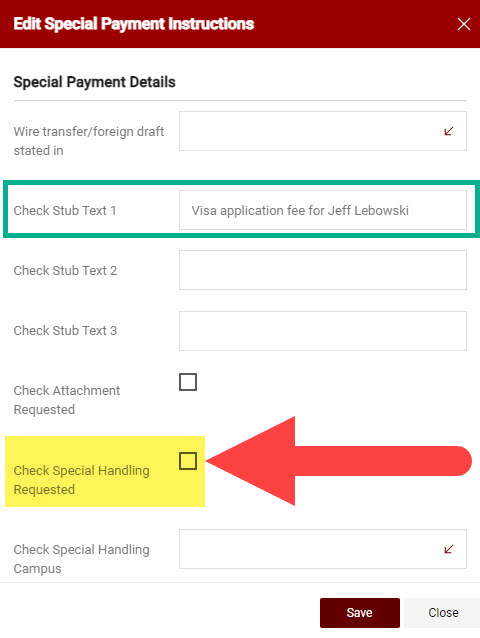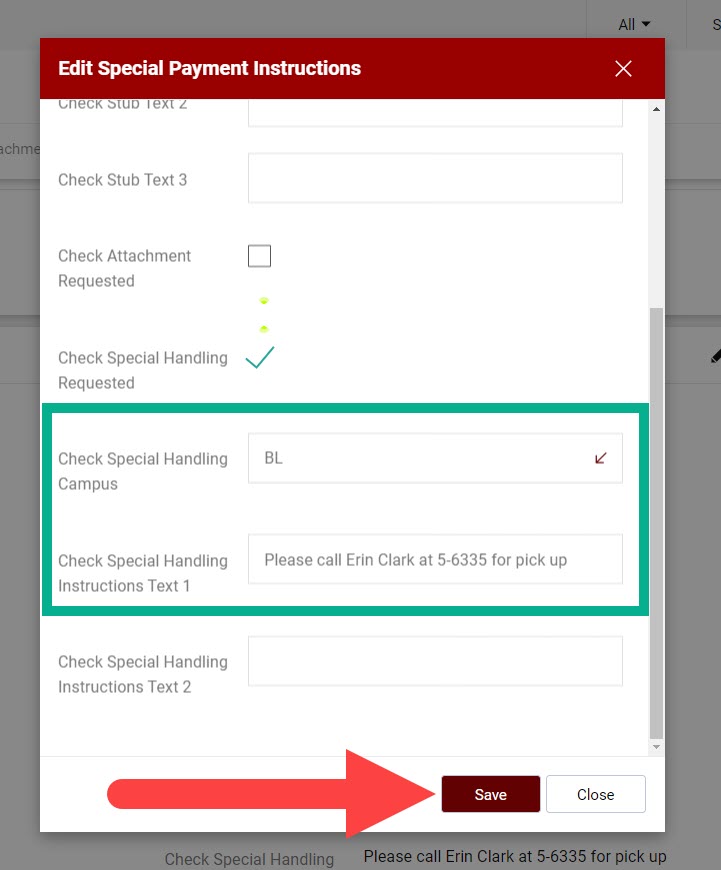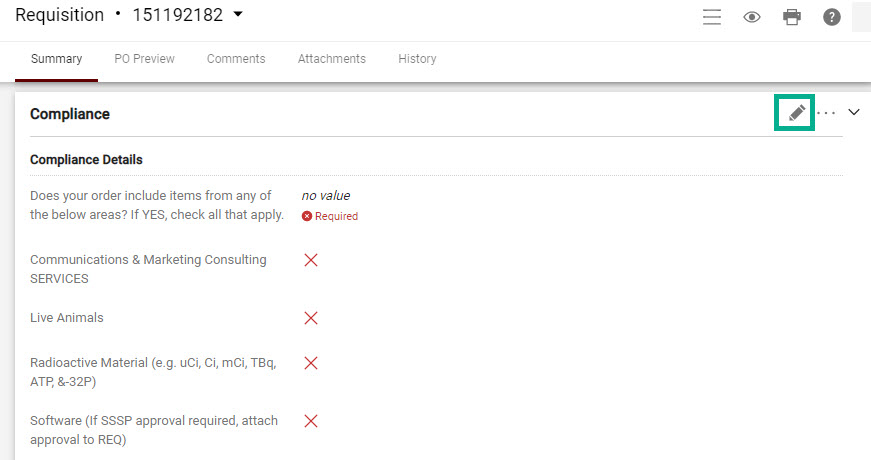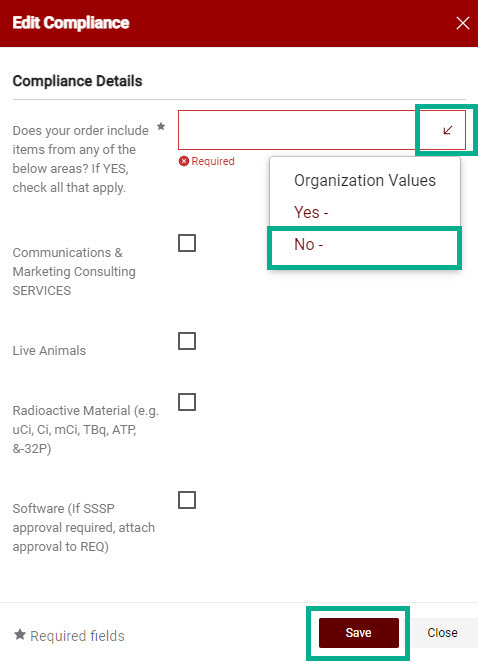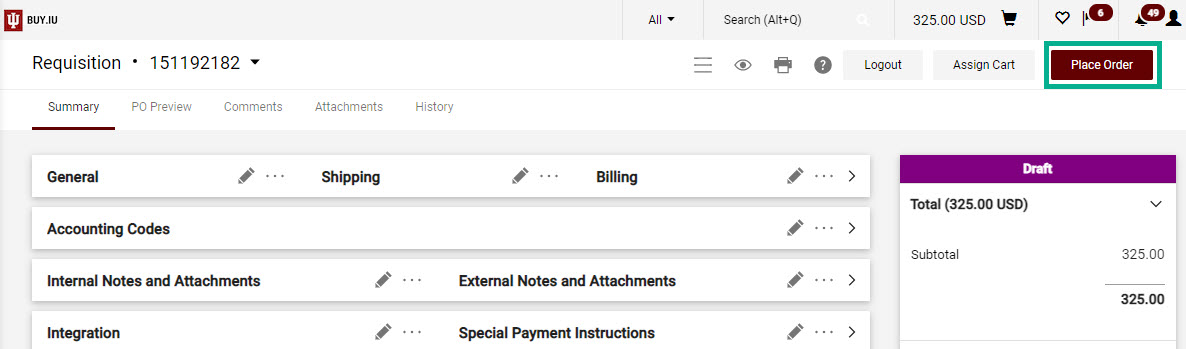The Homeland Security check request form is used by departments to issue payments associated with visa applications. These payments are bundled with application paperwork by the Office of International Services (OIS) or Office of International Affairs (OIA) and should not be mailed directly to Homeland Security.
Application fees, anti-fraud fees, and expedited processing fees must be processed individually. Each Homeland Security fee must be processed separately, on its own check request form and in its own cart/requisition, to avoid combined checks.
This page walks through how to complete the check request form and ensure OIS/OIA are notified when the payment is available. Contact OIS, at ois@iu.edu, or OIA, at ischolar@iu.edu, with questions regarding visa applications.
Click a button below to jump to instructions on that part of the process.
Access the Form
Access the Homeland Security Check Request by clicking Forms on the shopping home page.
You can also find forms by navigating to View Forms in the Shopping module.
Once on the Forms page, click Shared, then Check Requests to see a listing of check requests.
Click the name of the form, Homeland Security, or the Submit Request button to get started.
Review the Instructions page. Note that object code 4102 must be used with this check request form. We will enter this information in the requisition document. Click Next to continue.
Complete the Form
Check request form details display. Click Next.
This check request form auto populates the Department of Homeland Security supplier record and its preferred address. Click the Select button next to the address to select it, then click Next.
This address does not represent where the check will be sent. We will complete fields on the requisition to ensure the check is sent to OIS or OIA staff.
The next page provides an overview of the sections you must complete. Click Next.
Enter the name of the individual associated with the payment in the Business Purpose field.
Next, enter the payment amount in the Unit Price field.
The Product Description field is optional. Enter any additional details your department may wish to see. Click Save Progress to save your work or Next to continue to the next page.
Every check request form requires substantiation documentation. In the case of this form, substantiation documentation consists of documents such as an offer letter or correspondence between your department and the visa applicant about their work assignment.
Select the radio button next to Yes to upload documents.
New fields appear which allow you to upload the documentation outlined above.
Critical data should never be entered into BUY.IU. Ensure your documents do not contain information such as passport or visa numbers prior to upload.
Click the first Upload button.
A dialog box appears. Enter a name for the attachment in the Title field, then click Choose File to search for the documentation on your machine. Click Save Changes to attach the documents to the check request form.
Click Next to move on to the review page.
Click Add and go to Cart to begin review of the Shopping Cart and completion of the requisition document.
Complete the Requisition
In the Shopping Cart, update your Cart Name to include the visa applicant's name. You can search on this field in the future, and this information is visible to fiscal reviewers as well. Tab or click out of the field to save your changes.
Click the check form name to return to the form if you need to make edits.
Click Proceed to Checkout to move on to the requisition part of the process.
The requisition is made up of a series of sections. Collapse or expand sections by clicking the caret in the top right corner of the section.
First, add a shipping address. A shipping address must be defined in the Shipping section. Click the pencil icon in the right-hand corner to search for and select your office address. The shipping address does not represent where the check will be sent.
Next, visit the Accounting Codes section. Click the pencil icon in the upper right-hand corner to add information.
Enter the account number and subaccount number, if applicable, in the Account-Subaccount field. Enter "4102" in the Obj Code field.
Your department may require information be entered in the Project Code and/or Org Ref Id fields. These fields book to the general ledger and are used for reporting purposes.
Click Save to save your work.
Finally, enter check stub text information and pick up instructions in the Special Payment Instructions section. Click the pencil icon to make changes.
Note that BUY.IU will not prompt you to do this. You must remember to complete these fields!
Enter "Visa application fee for [name of visa applicant]" in Check Stub Text 1. This information is printed on the check and helps OIS/OIA match the payment with the correct application.
Next, check the box next to Check Special Handling Requested.
Complete the Check Special Handling Campus and Check Request Special Handling Text 1 fields as outlined in the table below.
| Office | Check Special Handling Campus | Check Special Handling Instructions Text 1 |
|---|---|---|
| Office of International Services (OIS) | BL | OIS, Ferguson International Center |
| Office of International Affairs (OIA) | IN | List OIA contact and their campus phone number |
Click Save to save your work.
Complete the Compliance Section by clicking the pencil icon in the top right corner.
A new window opens. Click the down arrow in the first field and select No, then click Save.
Review the account number and check stub text one final time and click the Place Order button to submit the requisition. Once the order is placed you will no longer be able to edit the requisition.