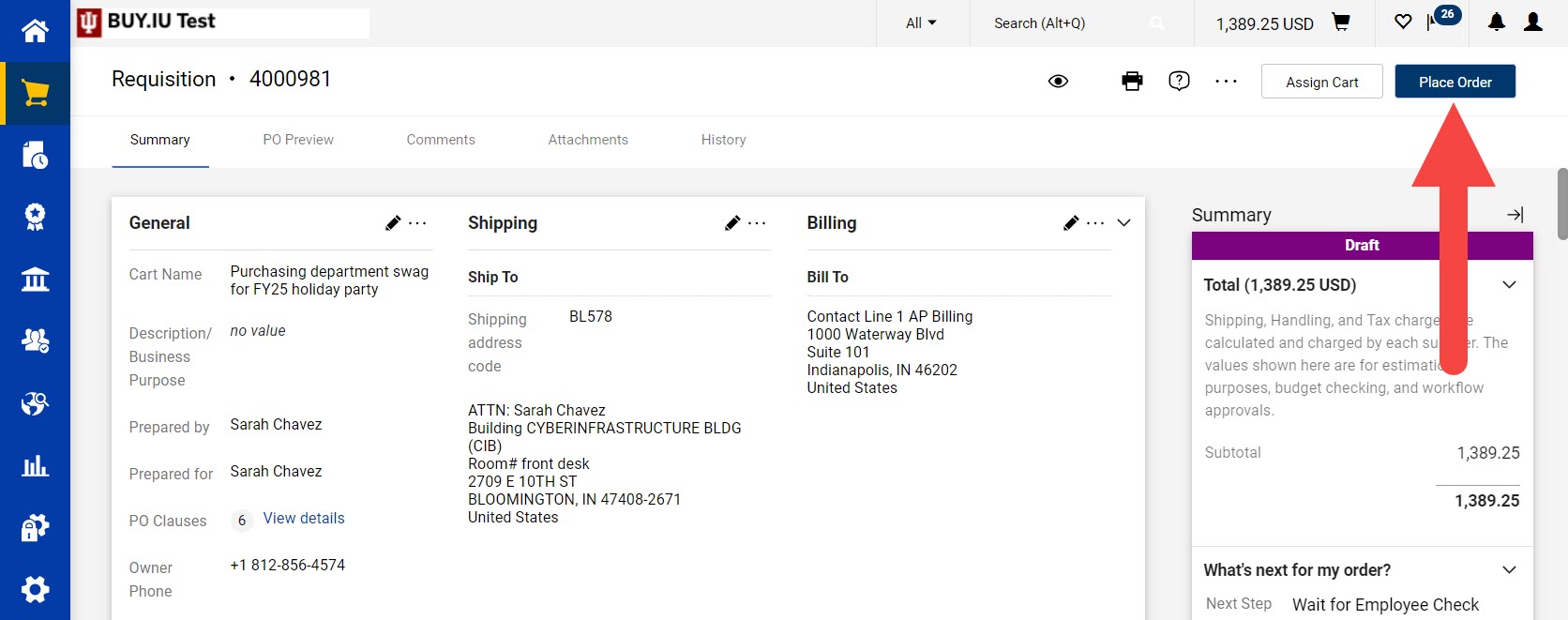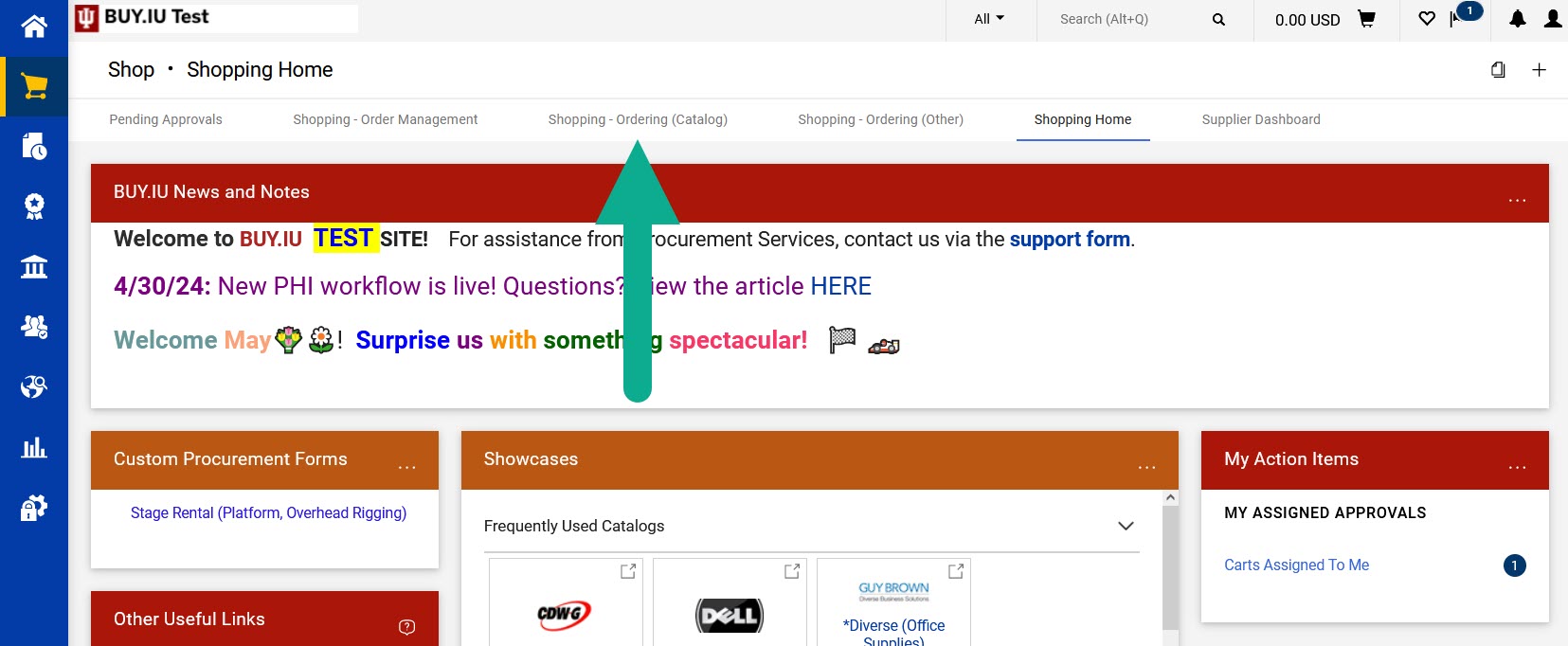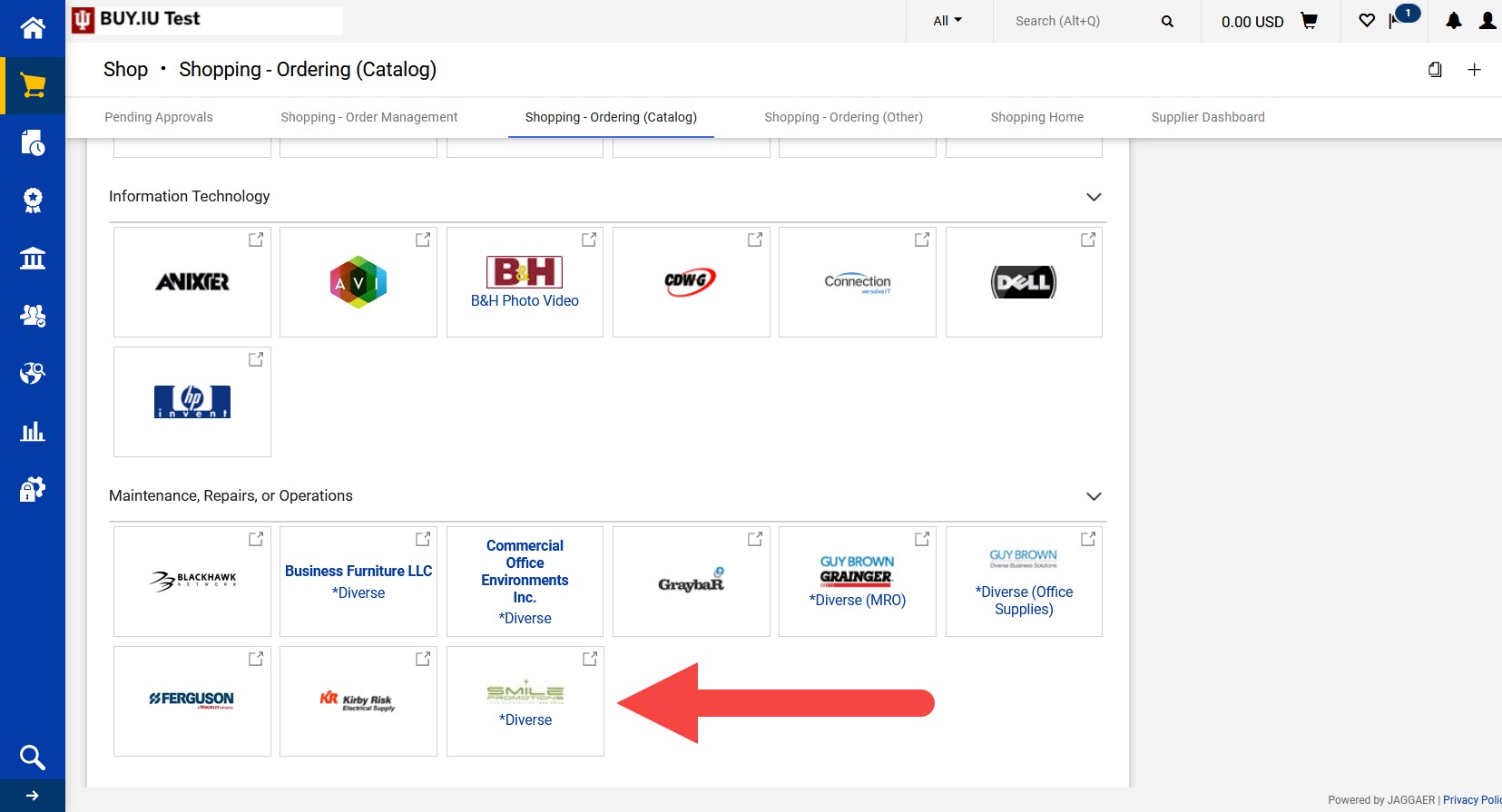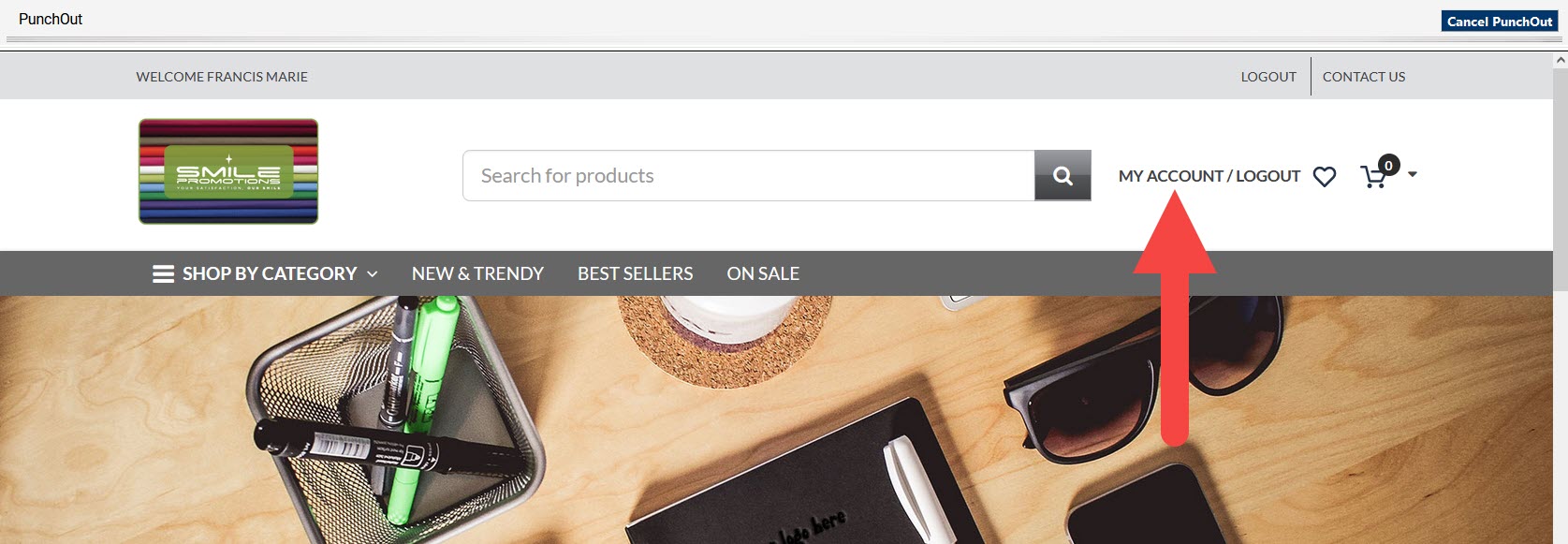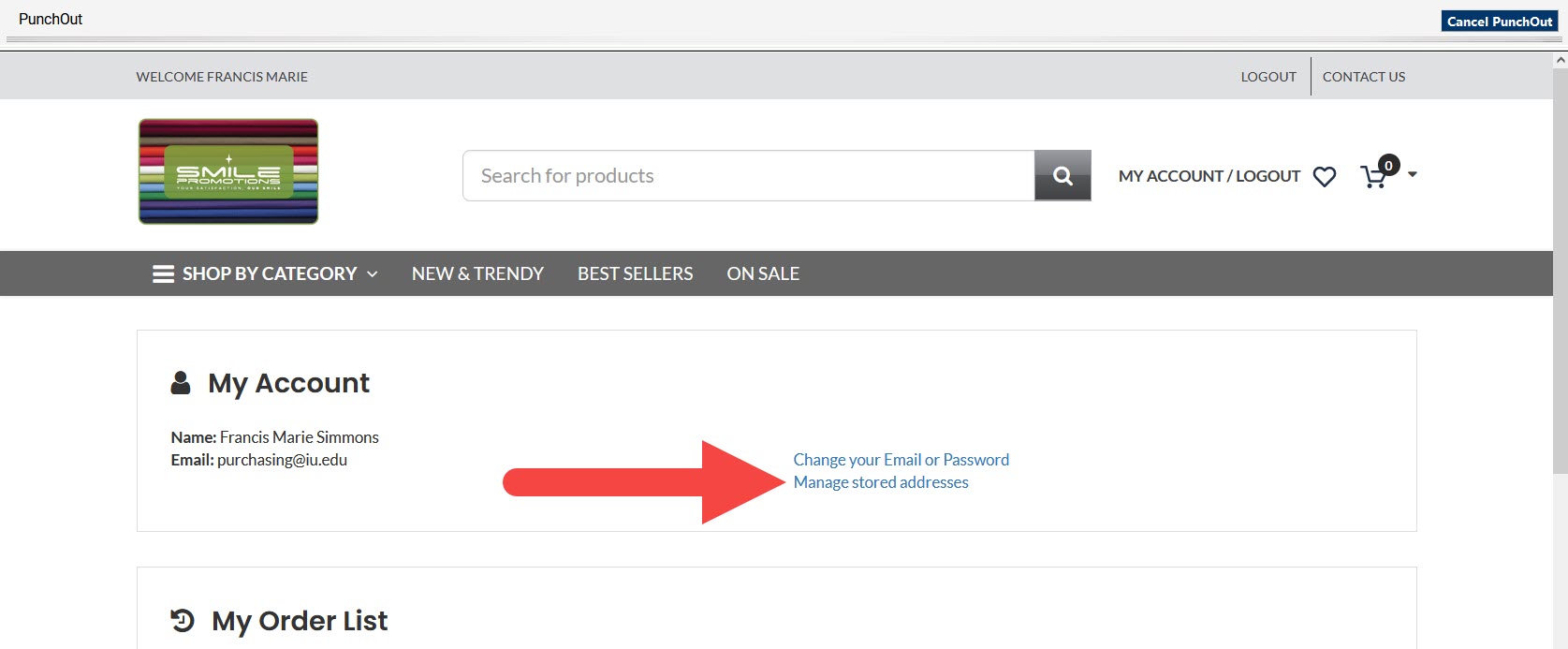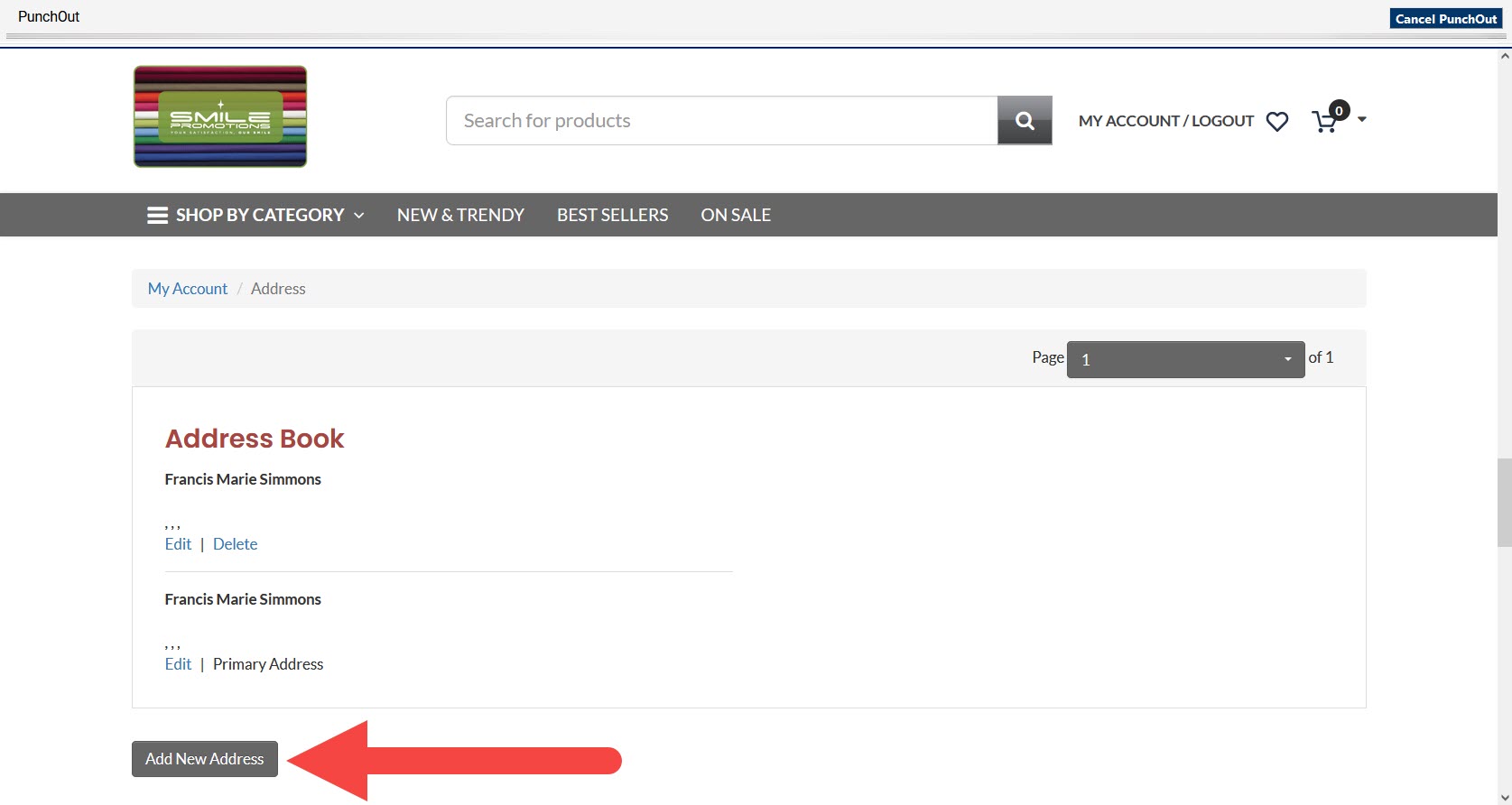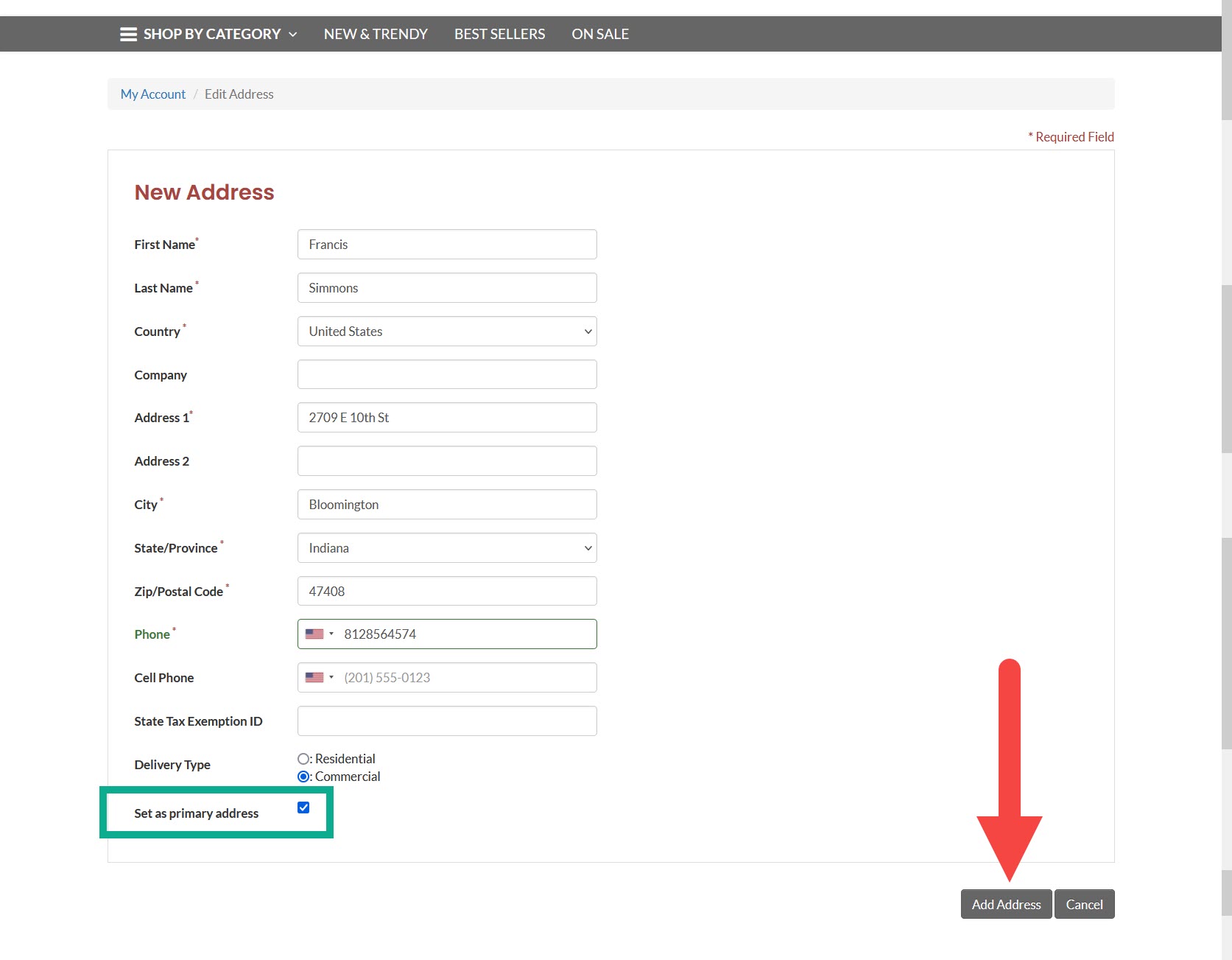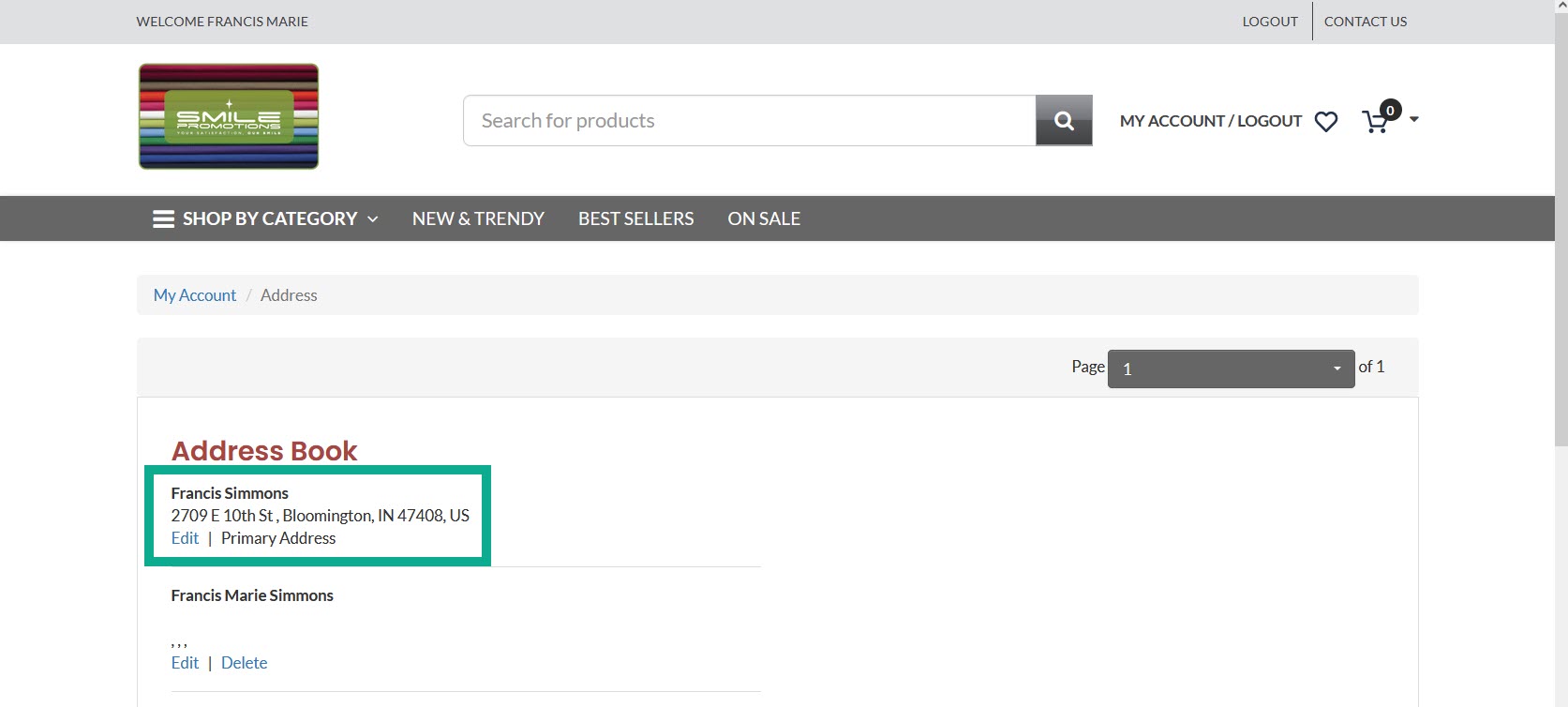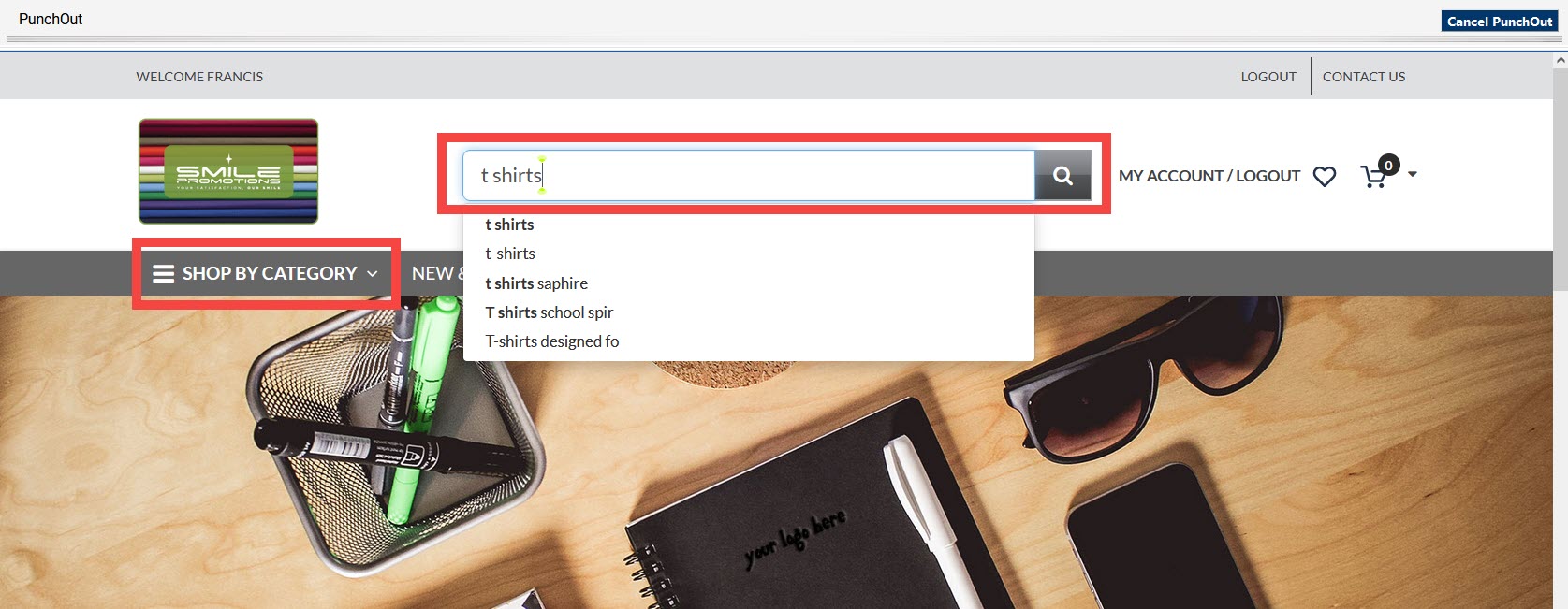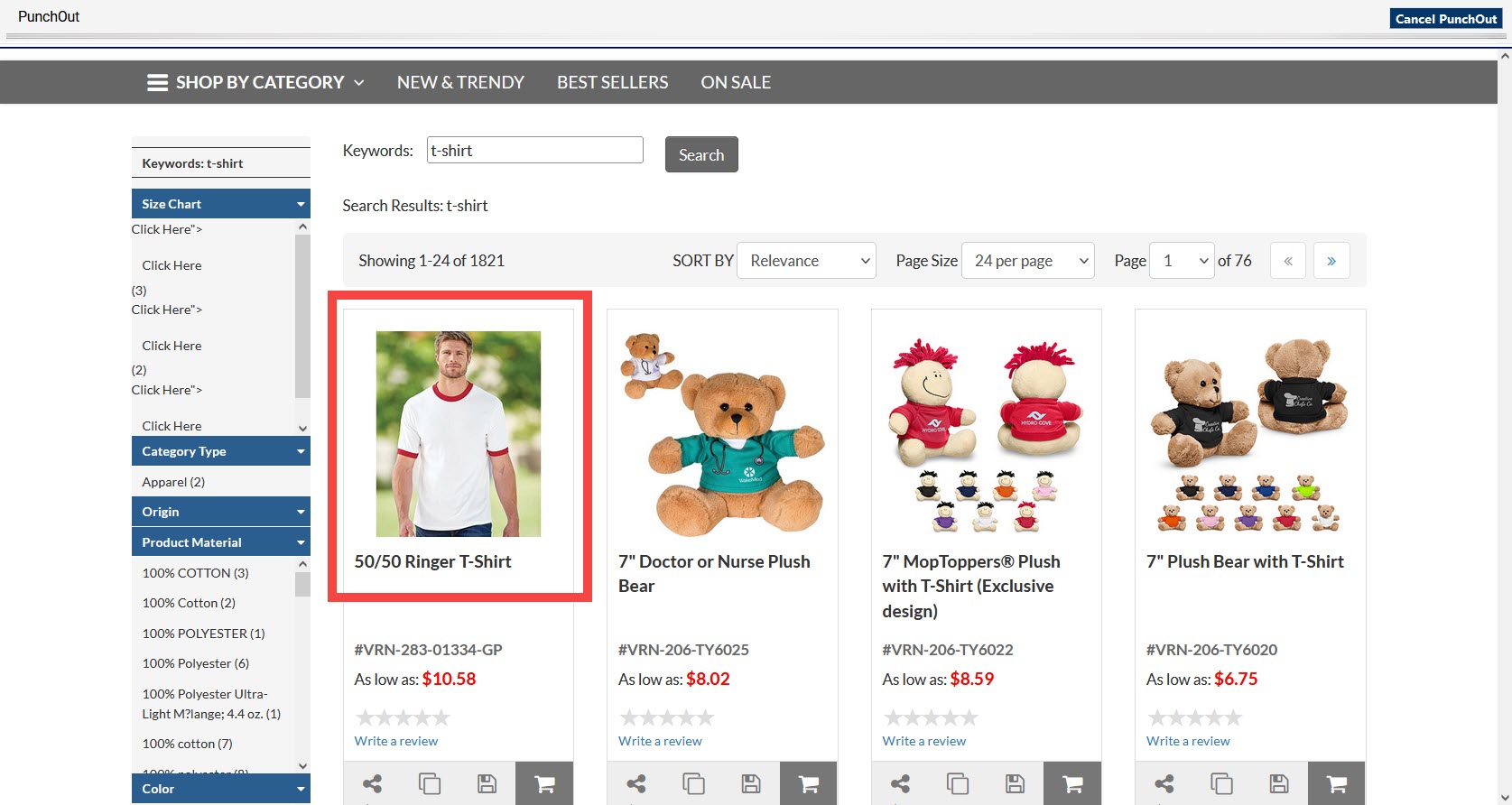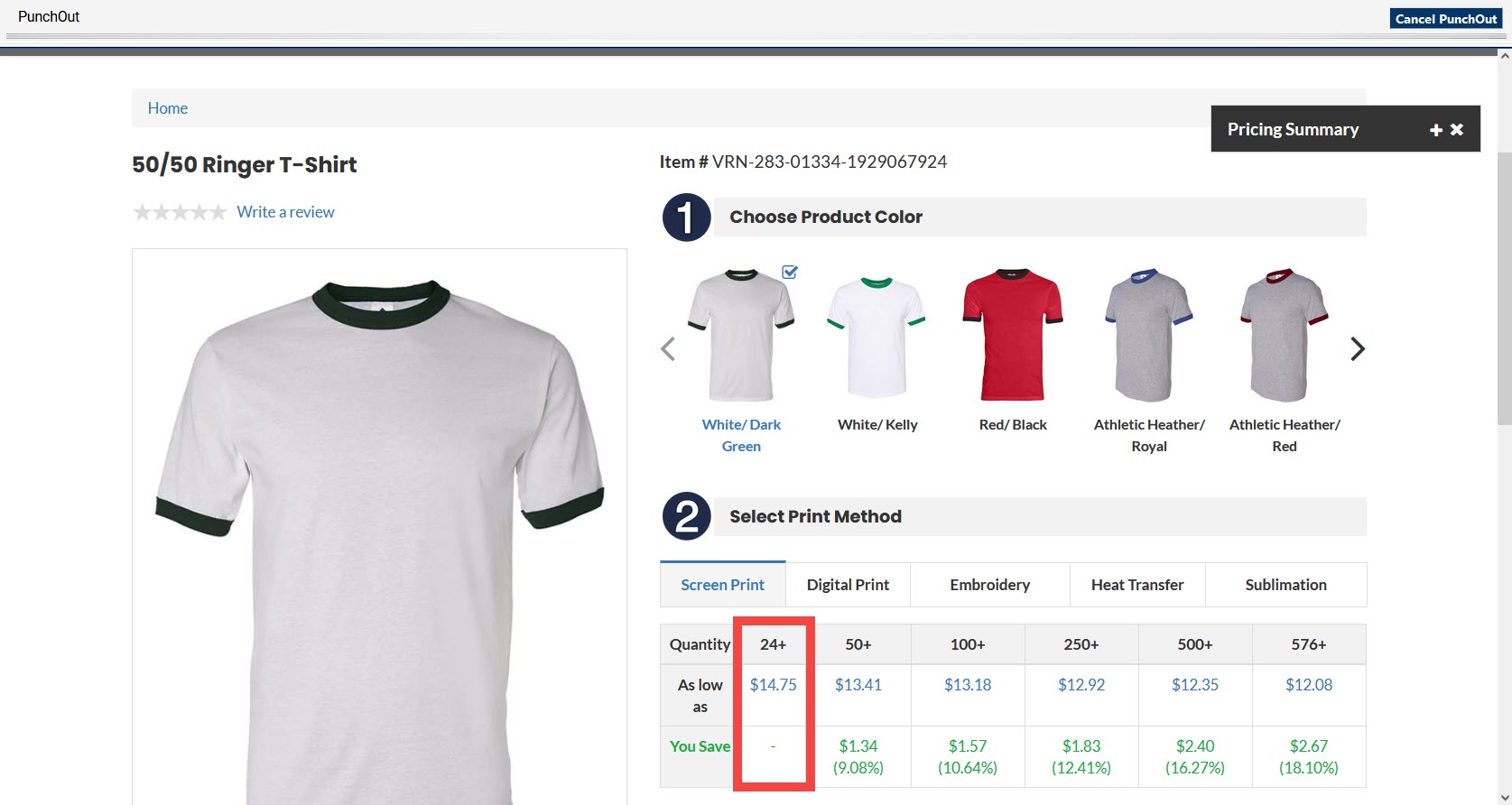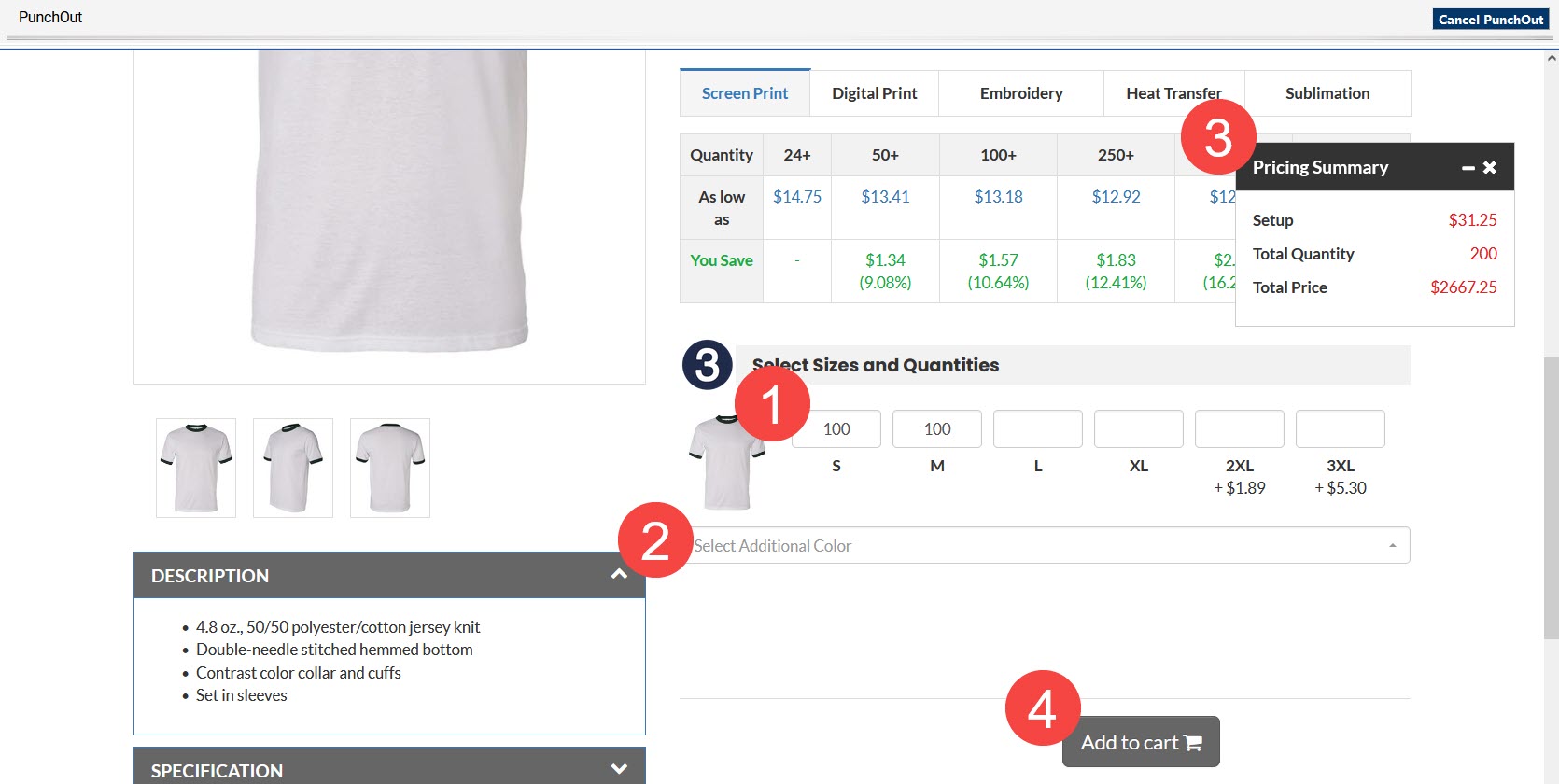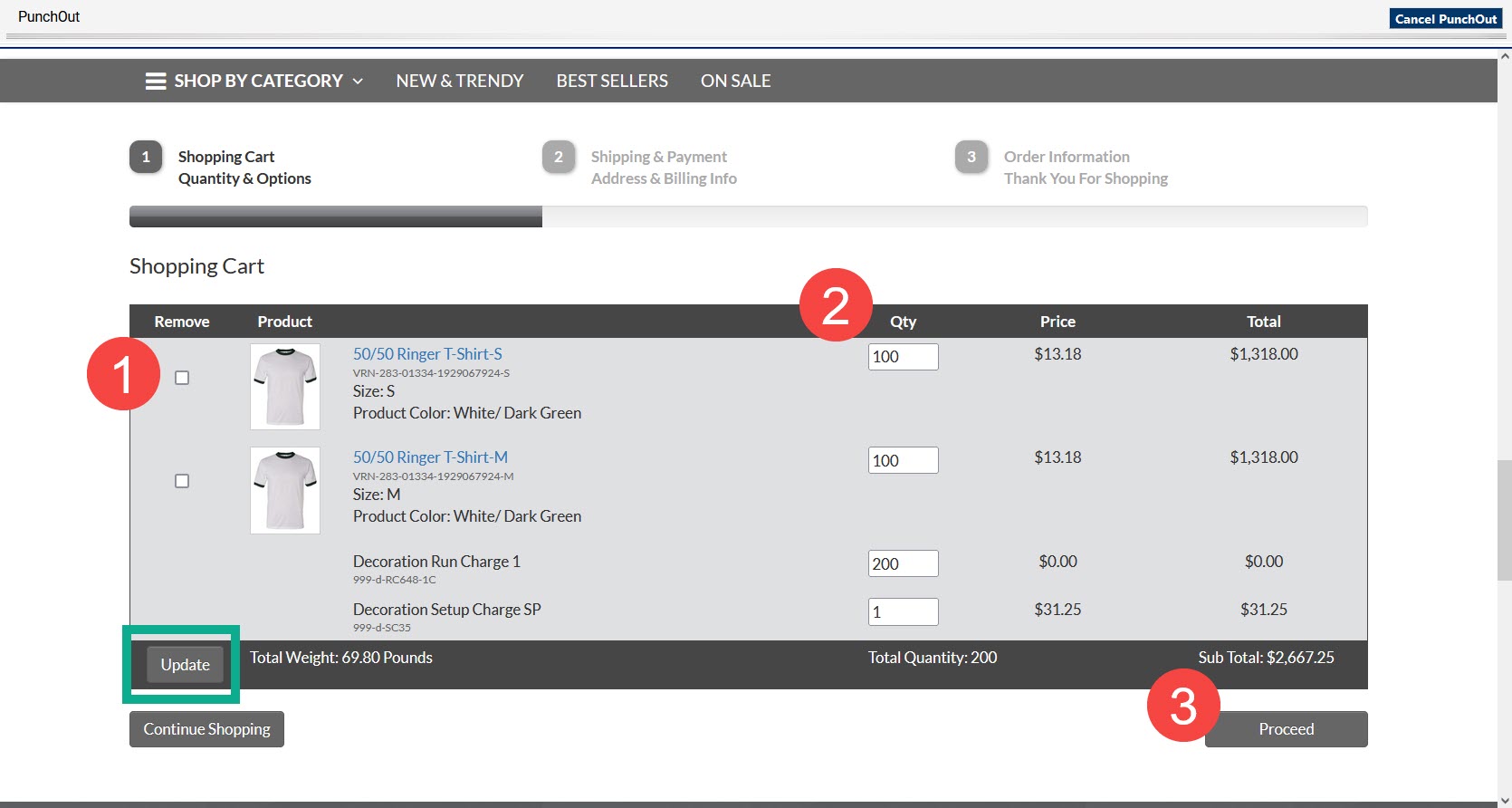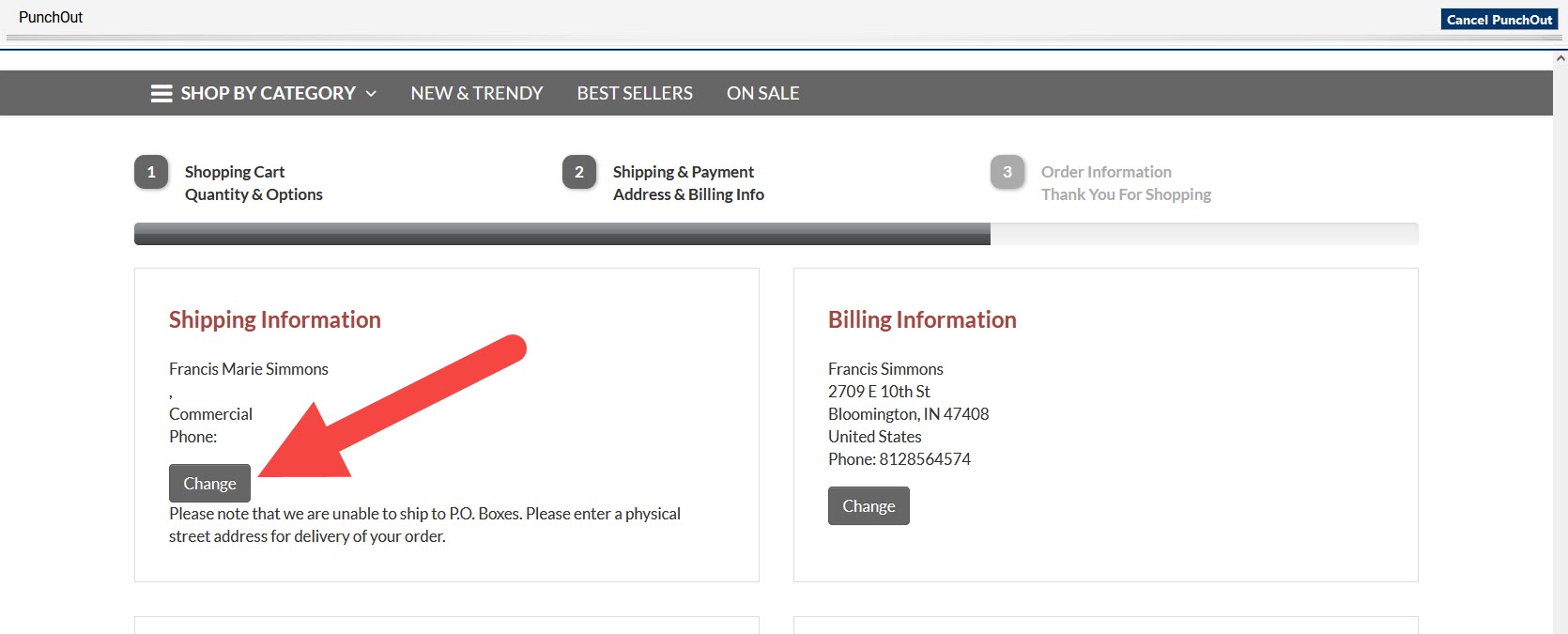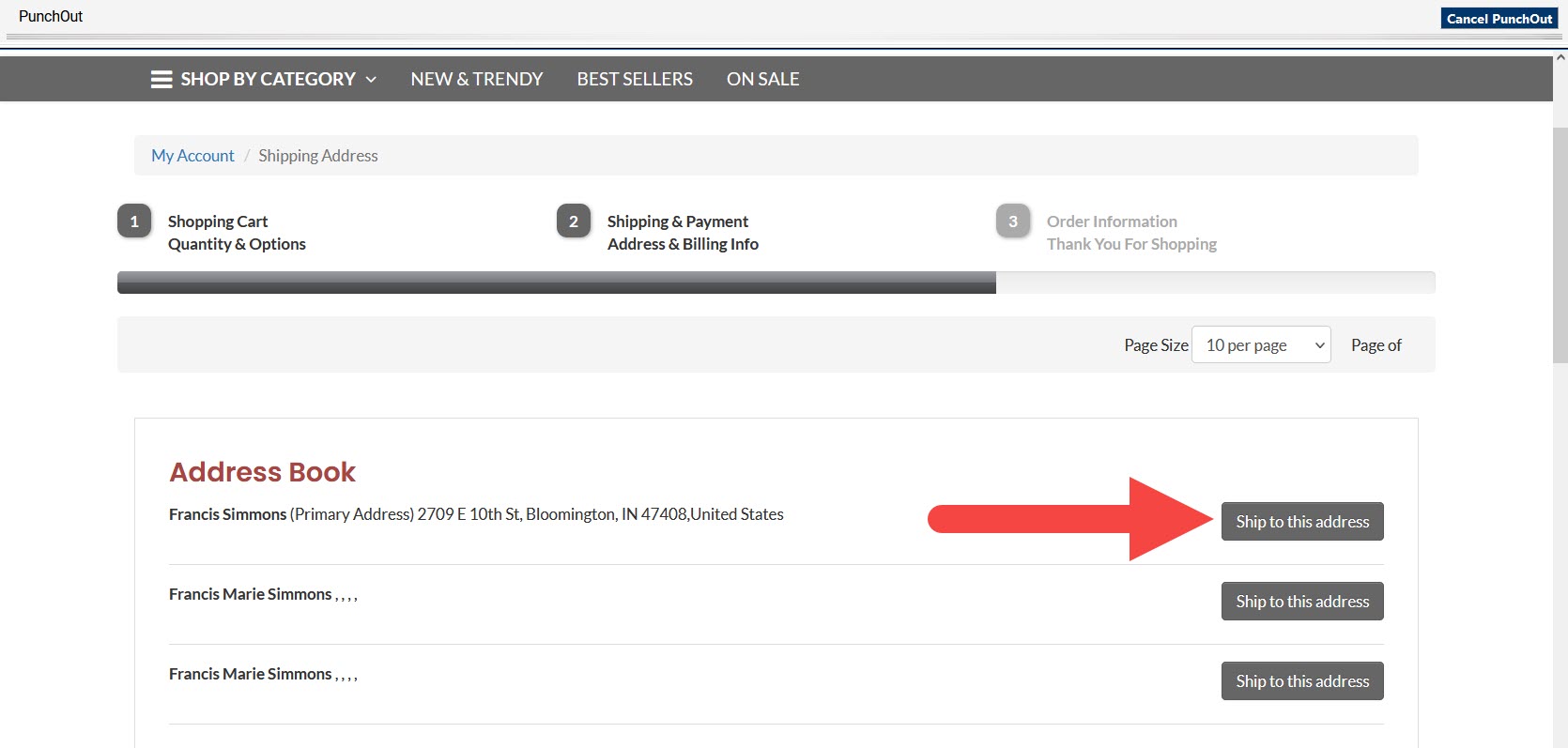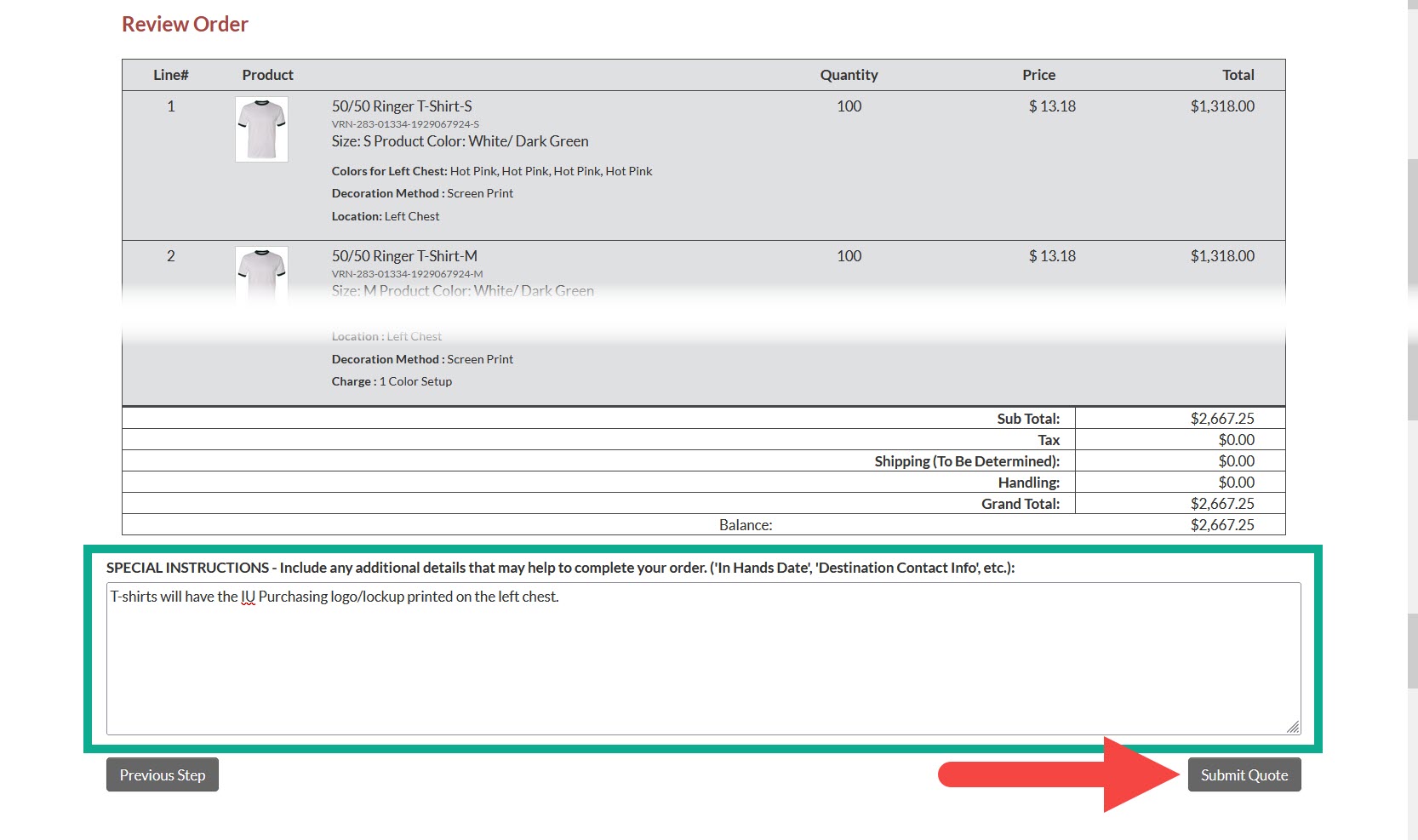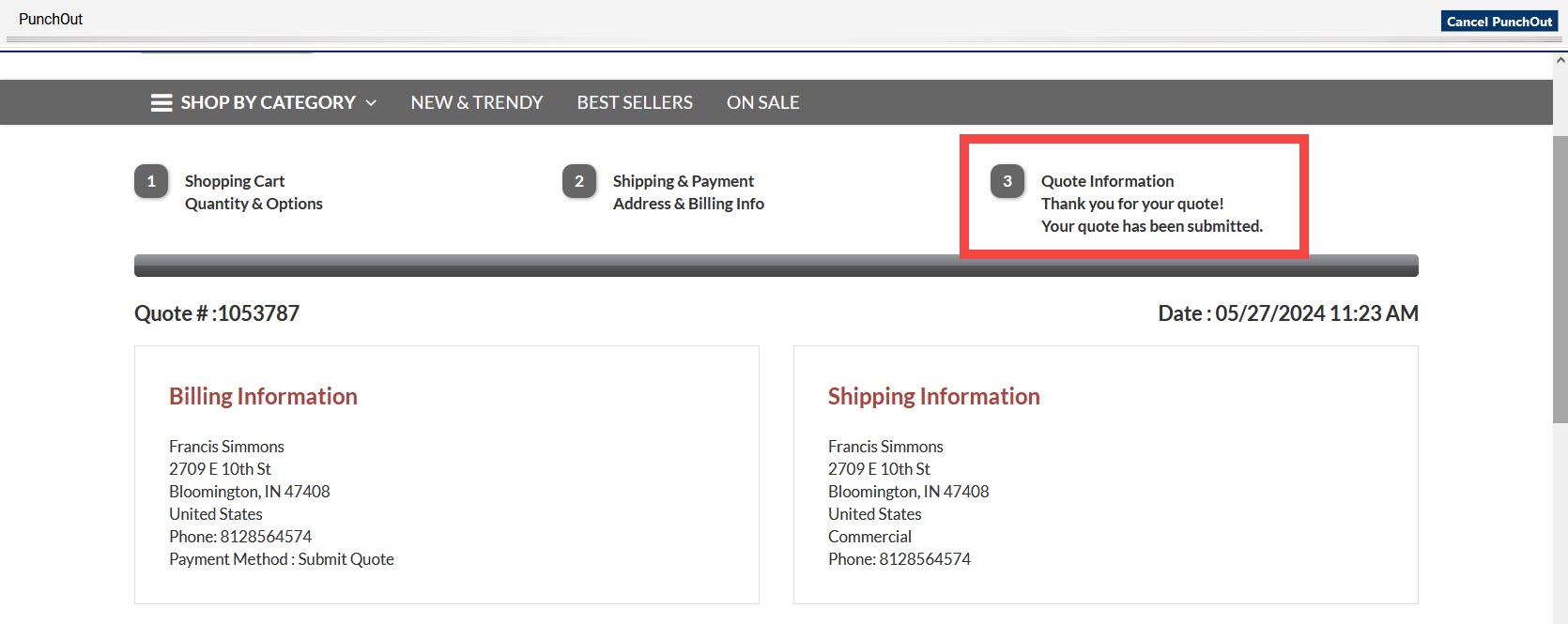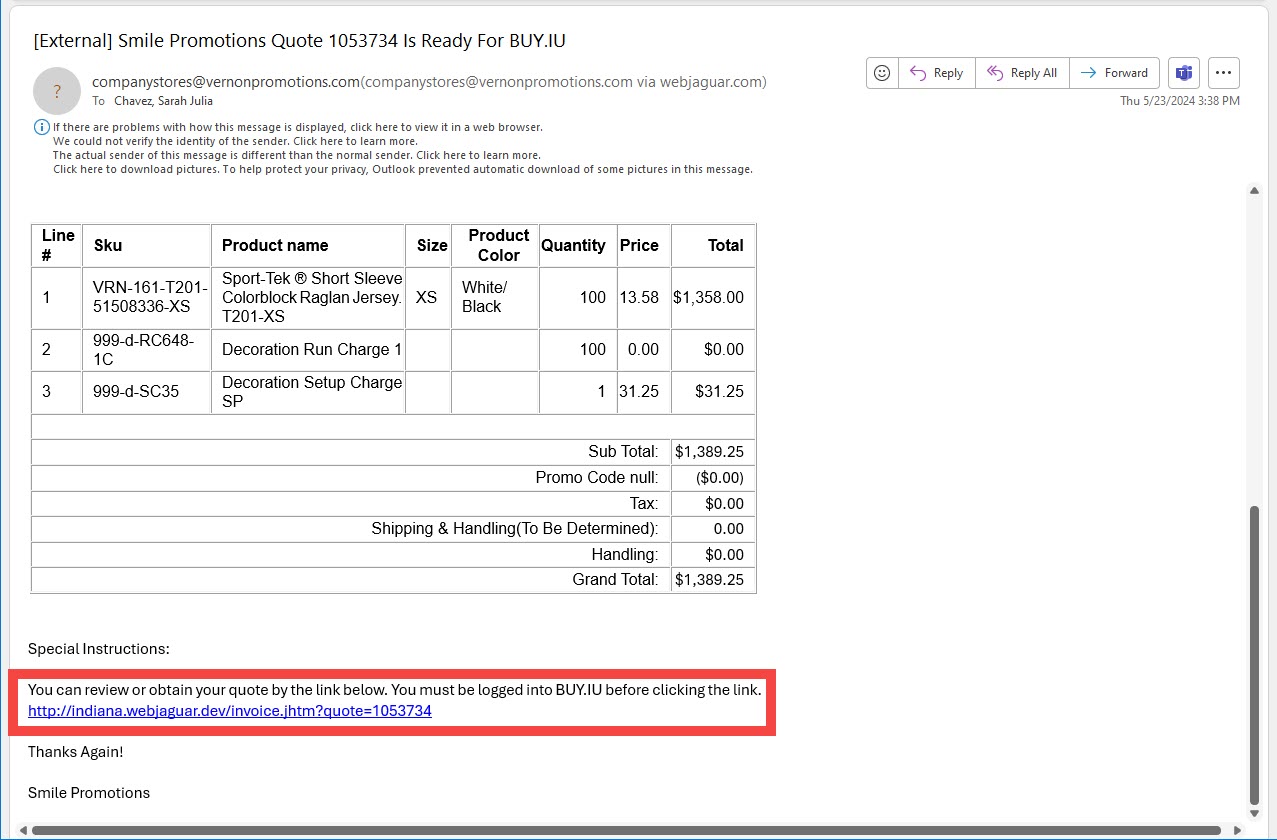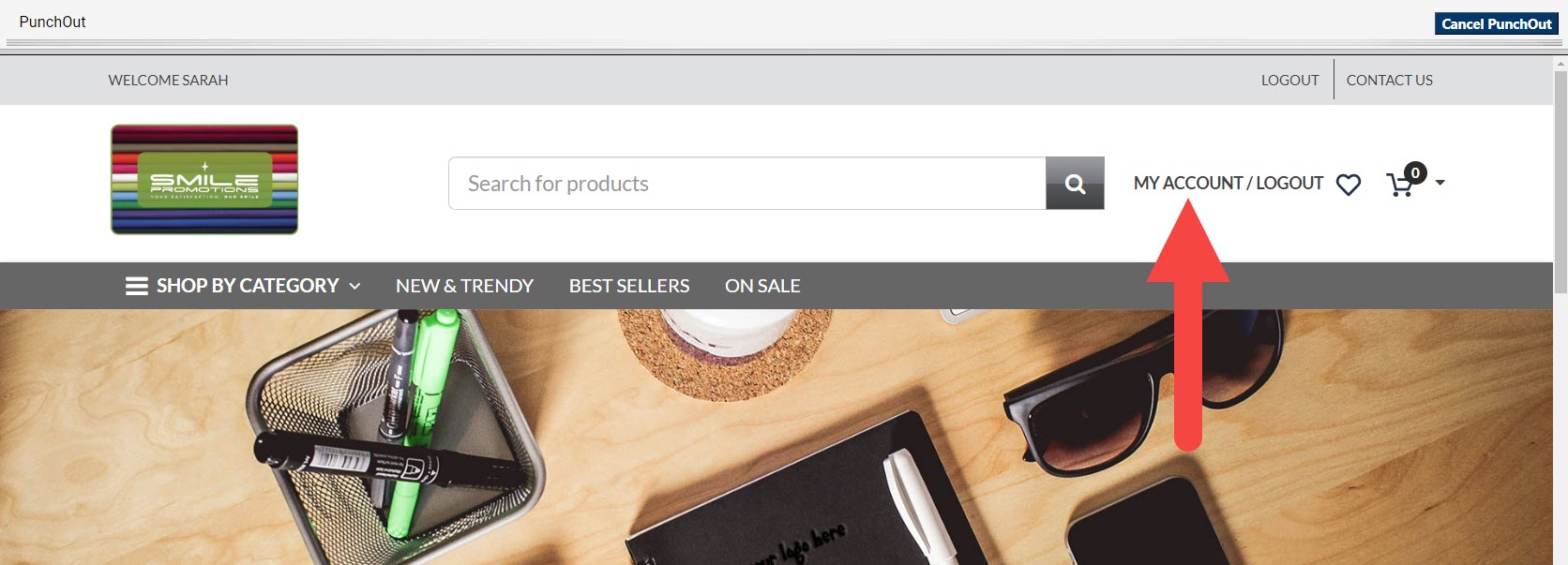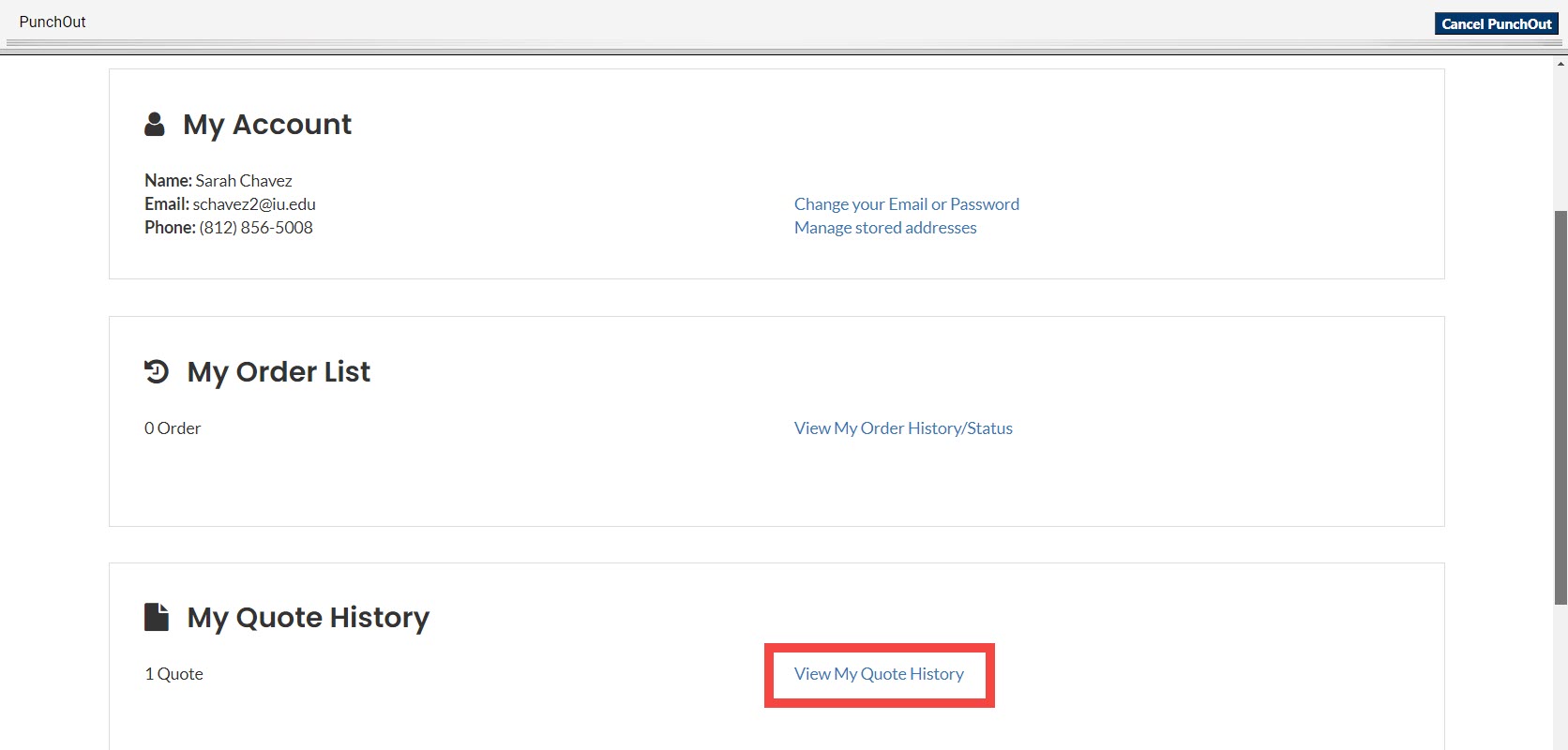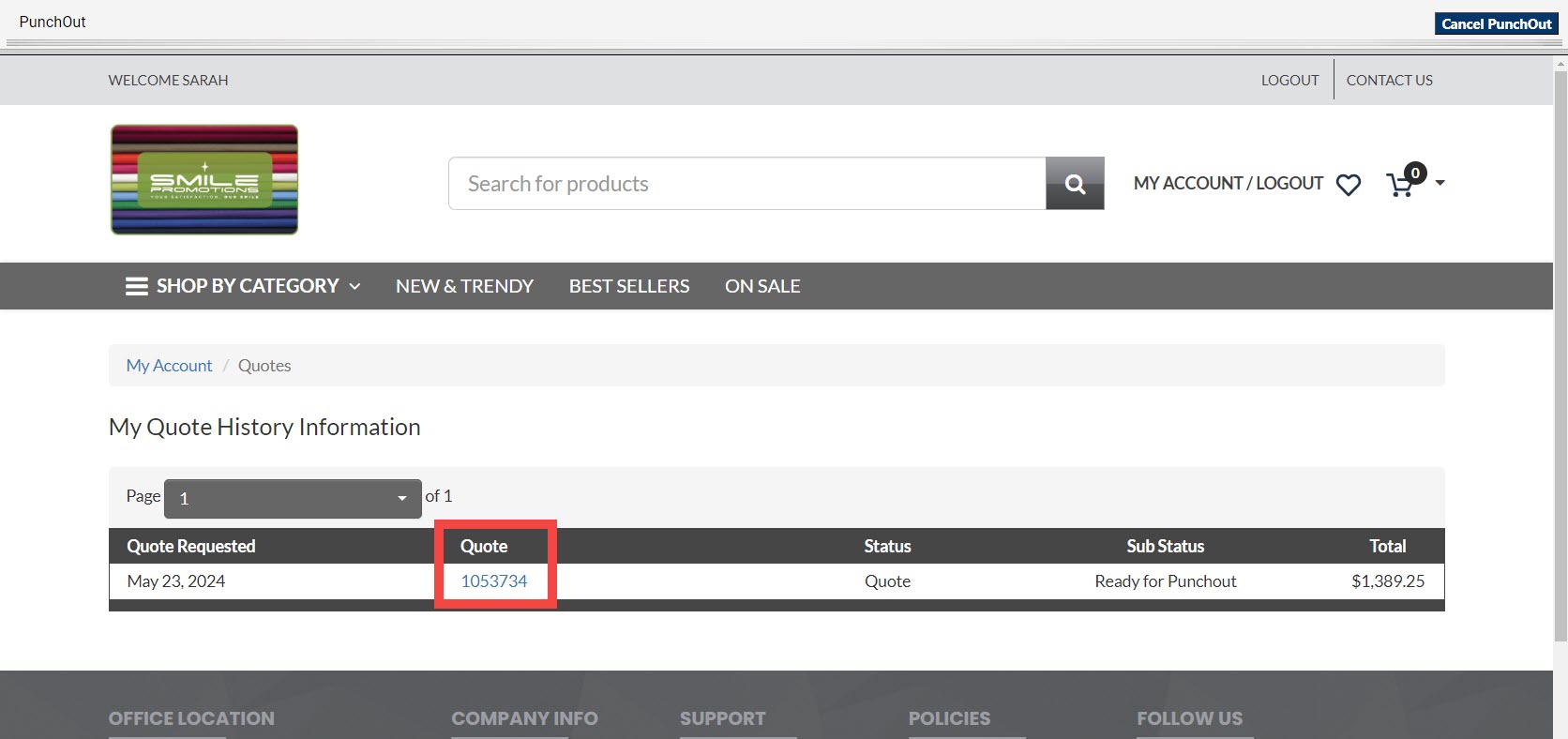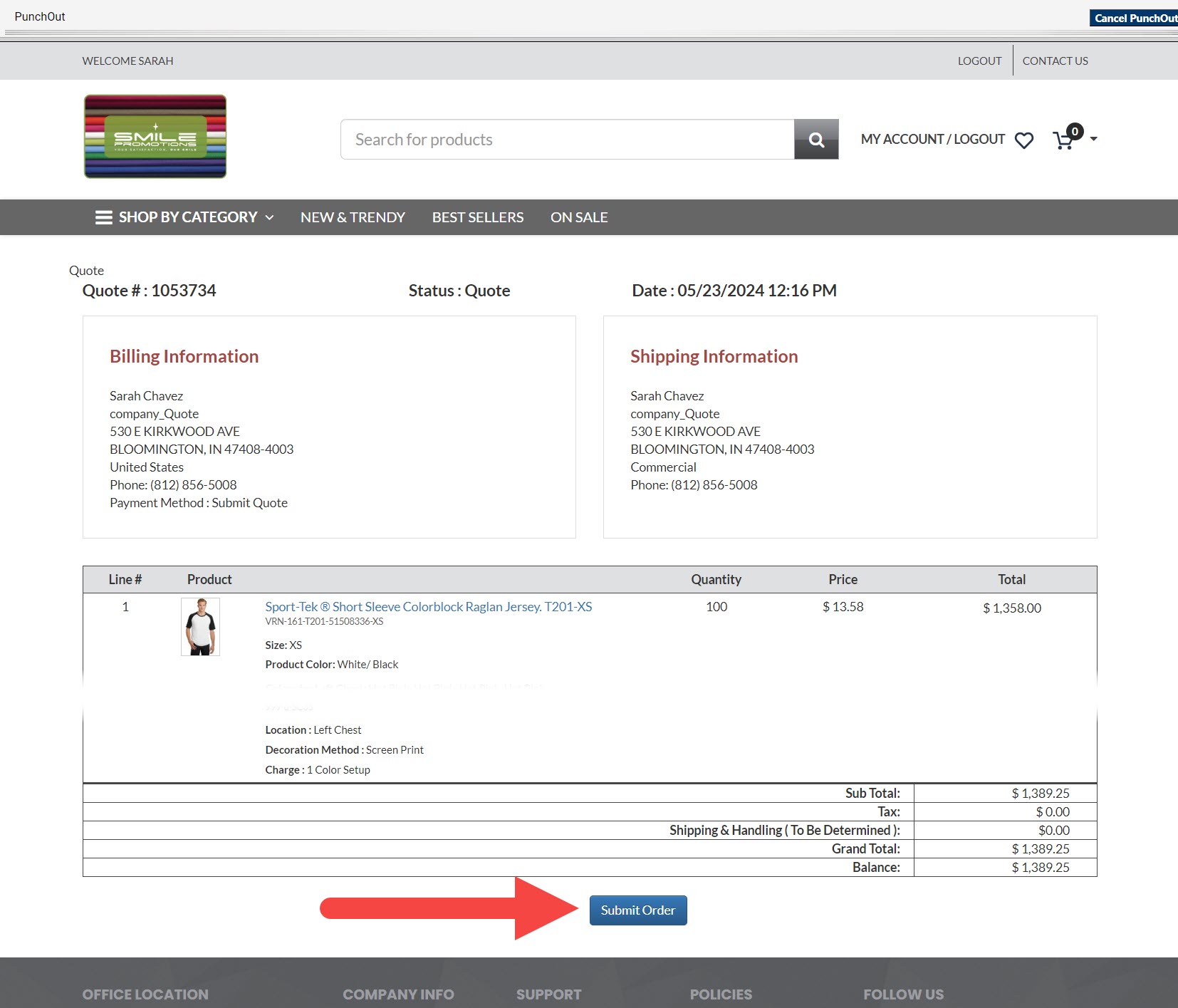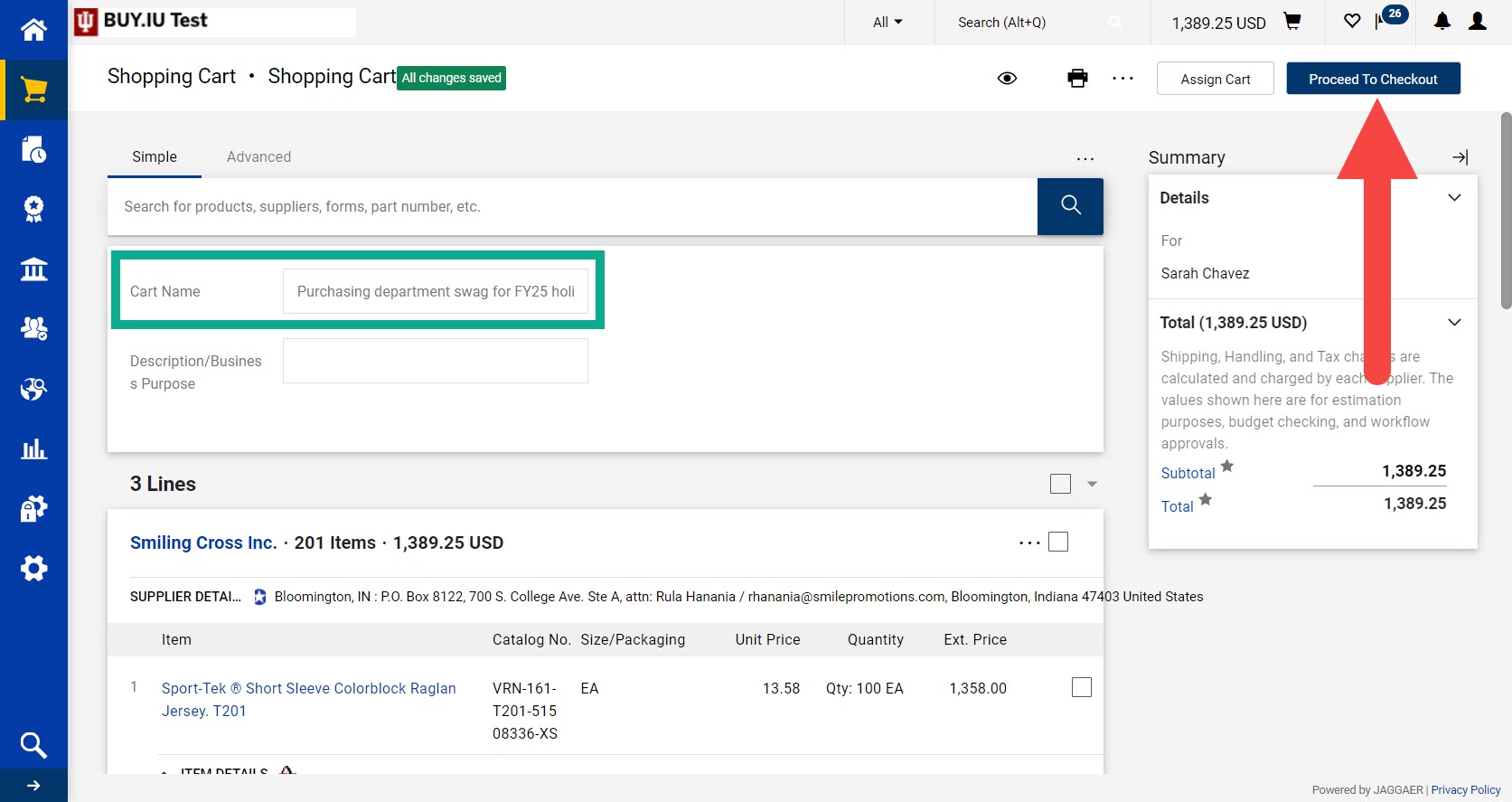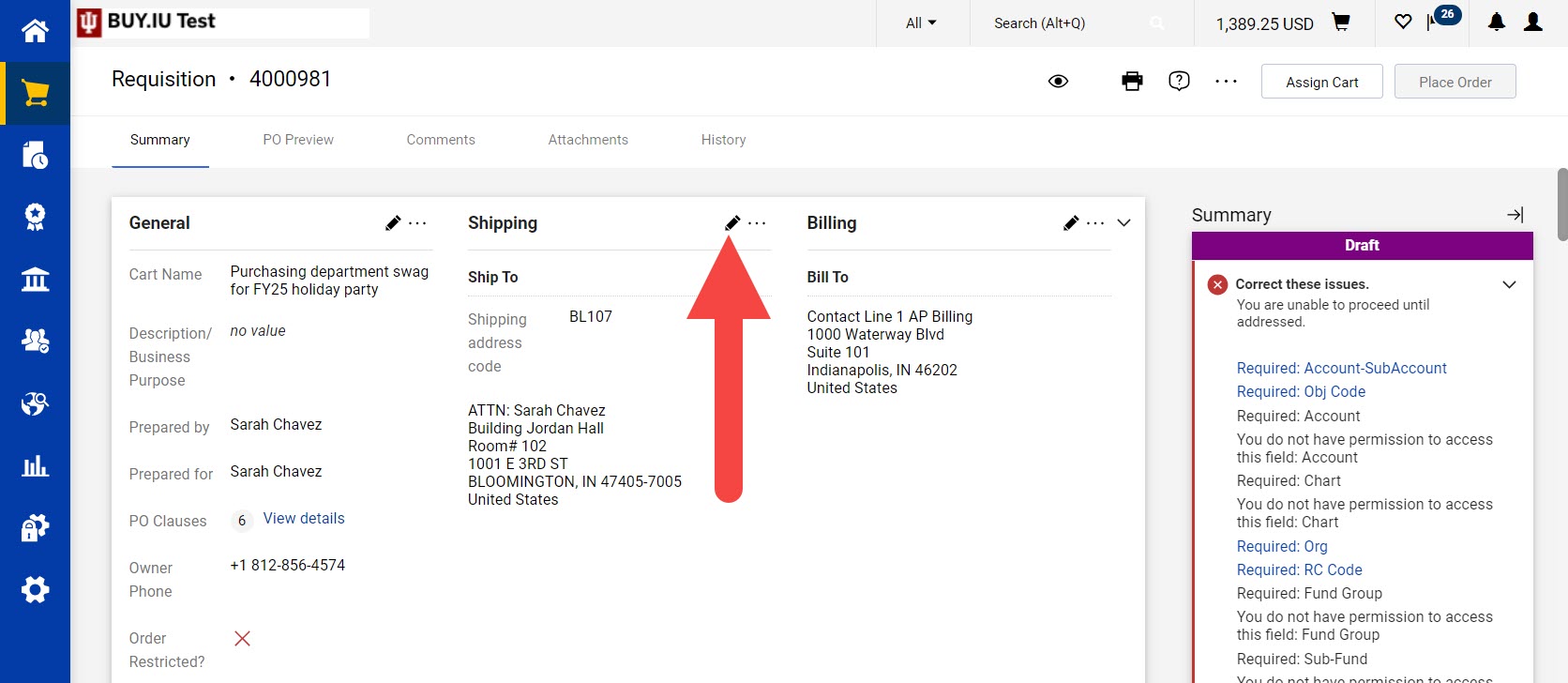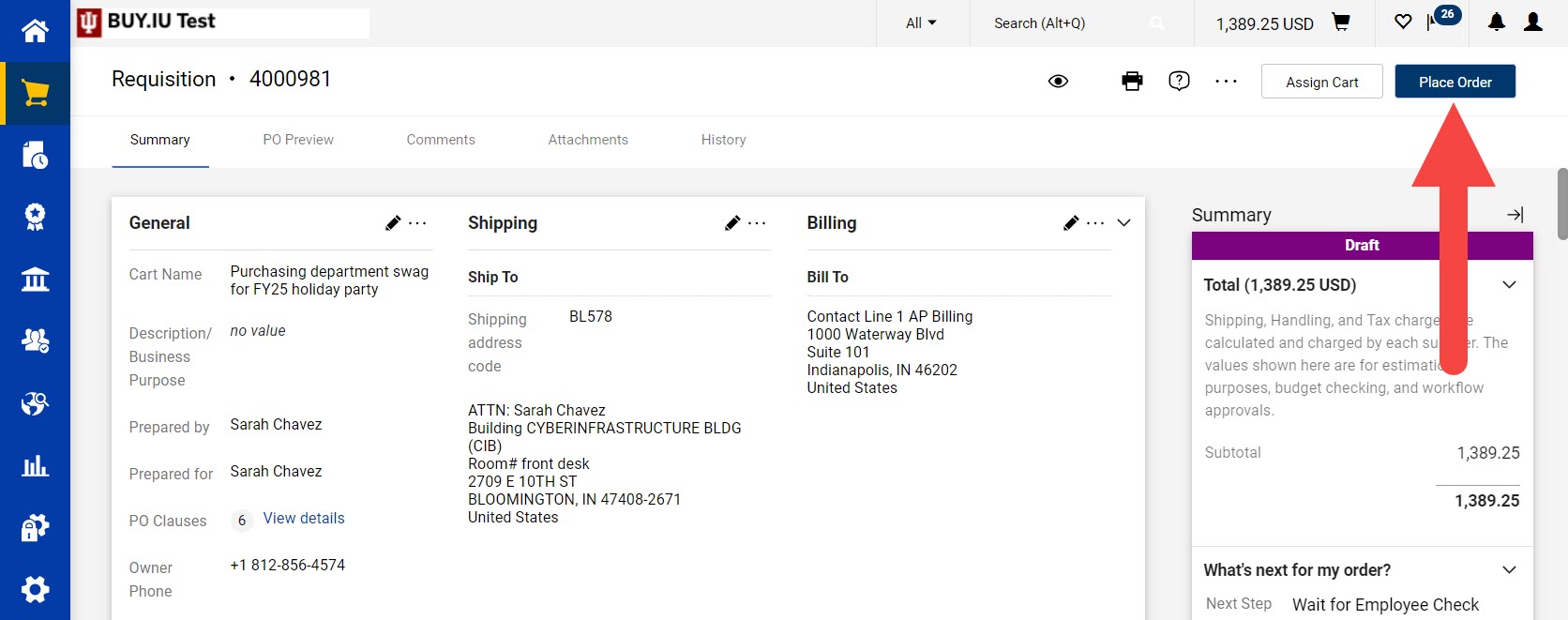Do you need to purchase giveaway items, apparel, or other more that display the IU name, marks, or your organization’s logo? Smile Promotions is an approved promotional items and apparel supplier. Use this BUY.IU catalog to streamline the purchasing process and reduce invoicing issues.
The order process consists of three steps. Click the button below to learn more about that step of the process.
Select products
First, navigate to the catalog. In BUY.IU, select the Shopping – Ordering (Catalog) dashboard at the top of the page.
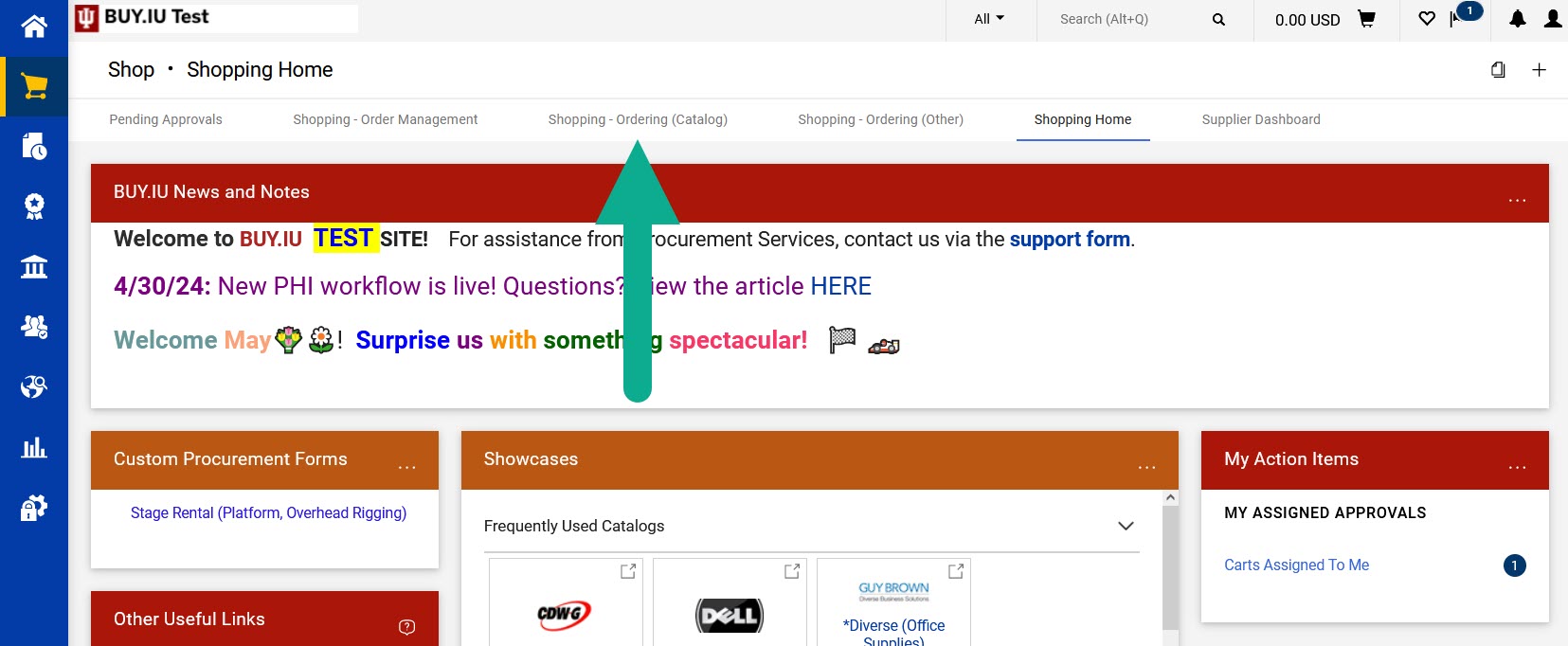
Scroll to the bottom of the dashboard and locate the Maintenance, Repairs, or Operations showcase and click the Smile Promotions sticker.
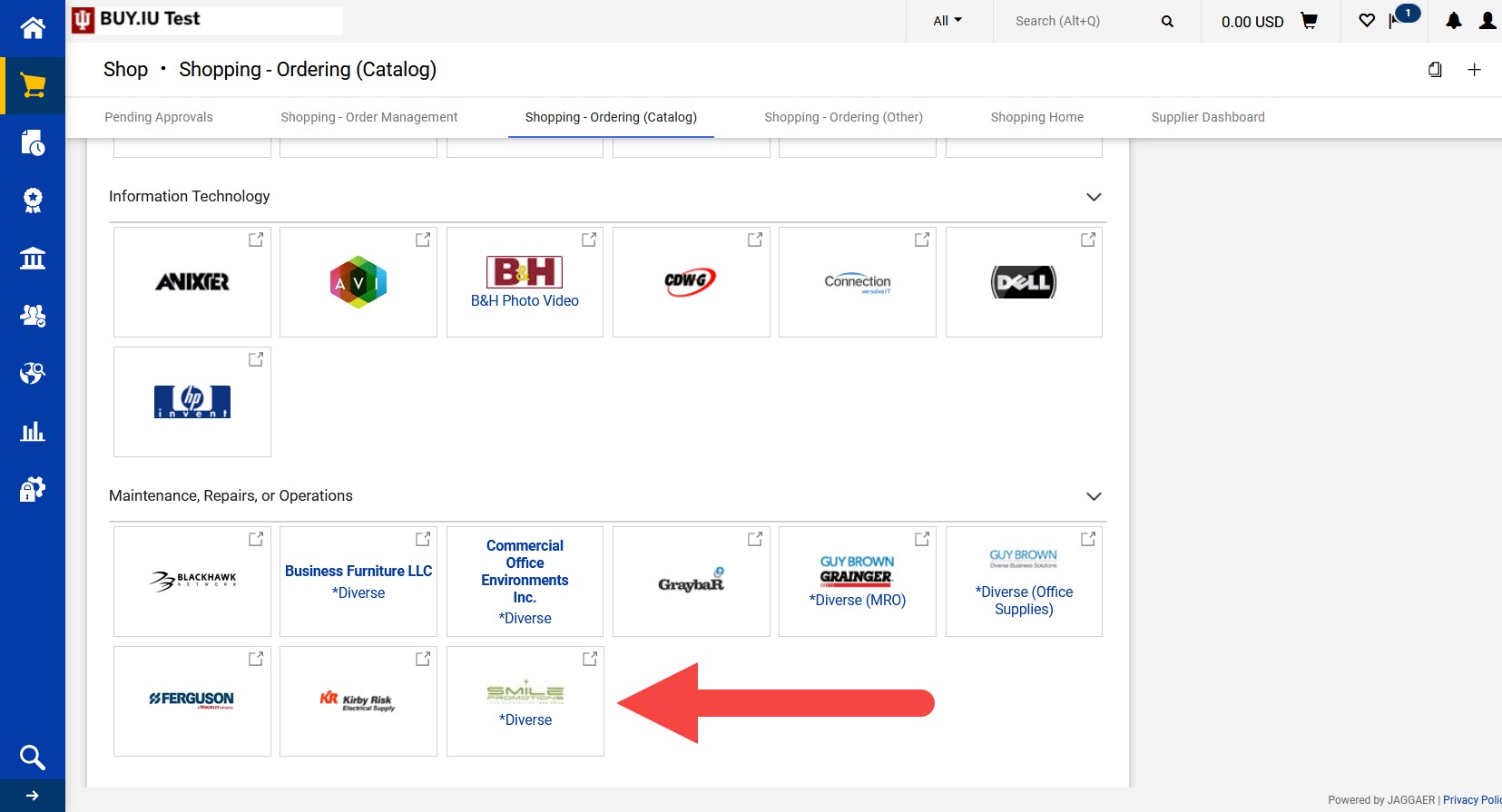
The catalog site opens. The first time you place an order using the Smile Promotions catalog, you must add a primary address to your profile. If this is not your first order, continue to the next step.
Now the fun part: shopping! Use the Search for products field to find apparel or other promotional items by keyword. Alternatively, use the Shop by Category menus to view all items available in a specific category.
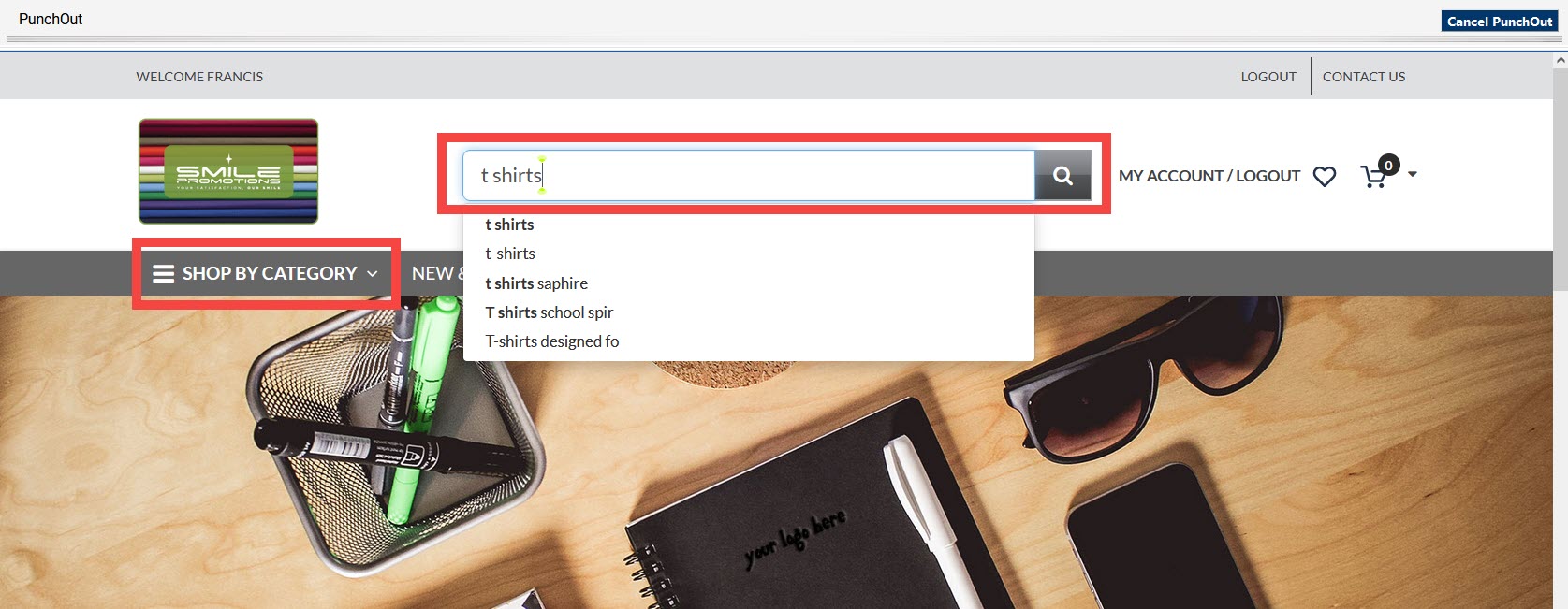
On the search results page, use the filters on the left side of the page to narrow your results. Click on a listing to view more information about it.
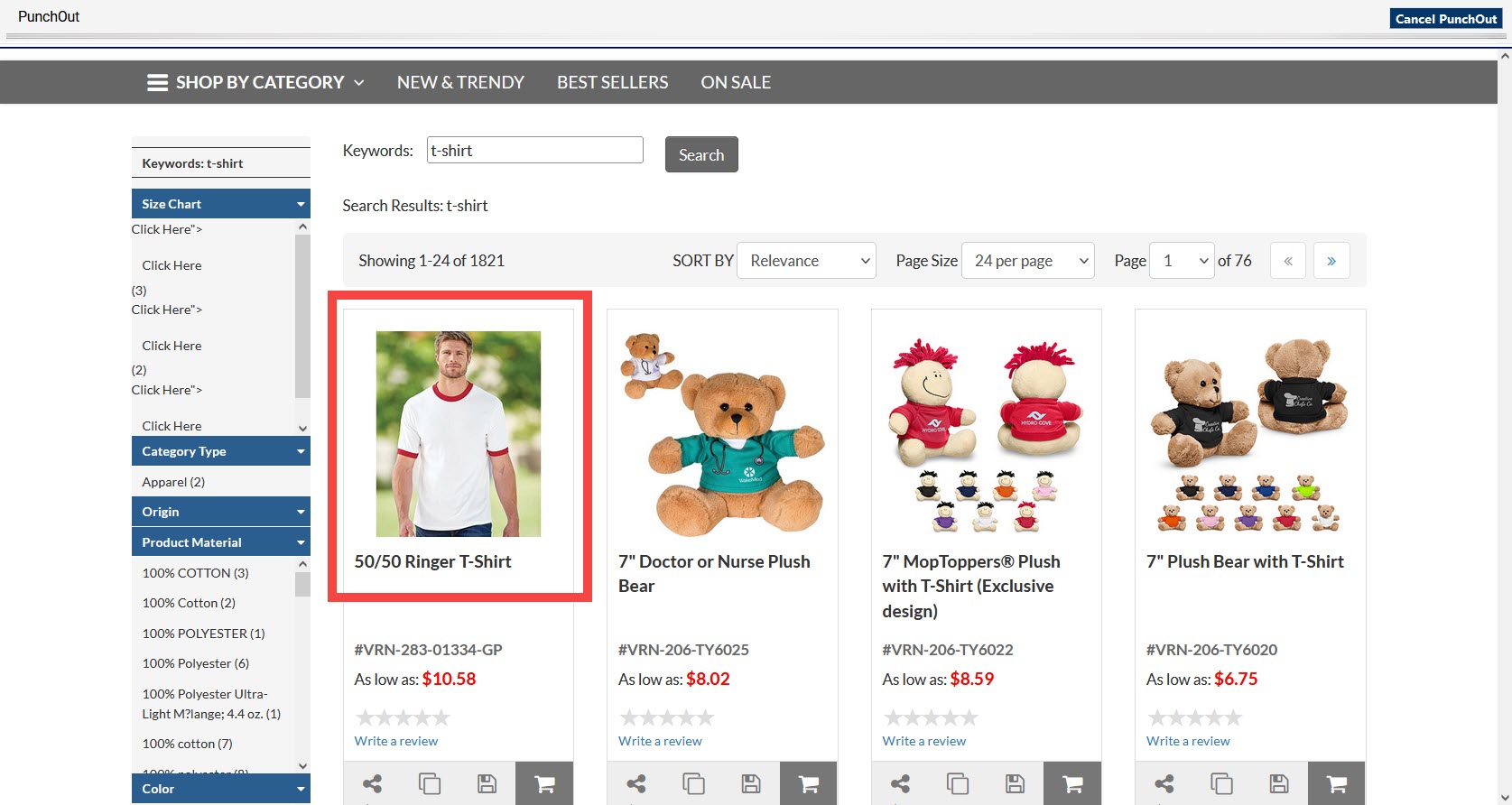
Depending on the item you’re shopping for, the listing page will contain different options. In this example, we’re shopping for apparel. First, select the style and print method.
The lowest quantity listed in the Select Print Method section reflects the minimum quantity that must be ordered.
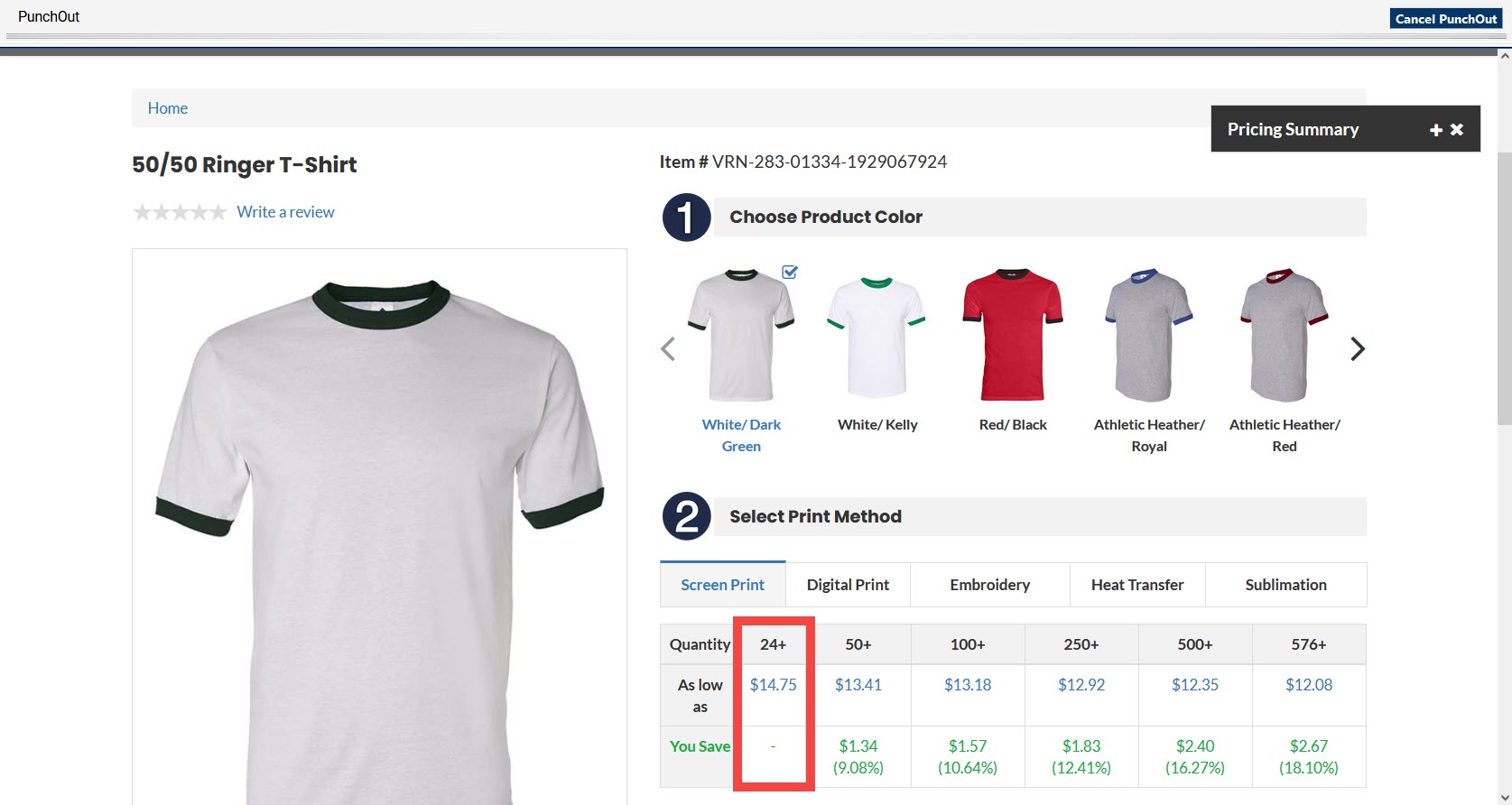
Next, scroll down the page and make the following selections:
- Enter the quantities needed in the Select Sizes and Quantities fields
- If you need to order the same product in another color, select another option from the Select Additional Color drop-down menu.
- Review the Pricing Summary to see an estimate of the cost of your order.
- Click Add to cart to add the items to your Shopping Cart.
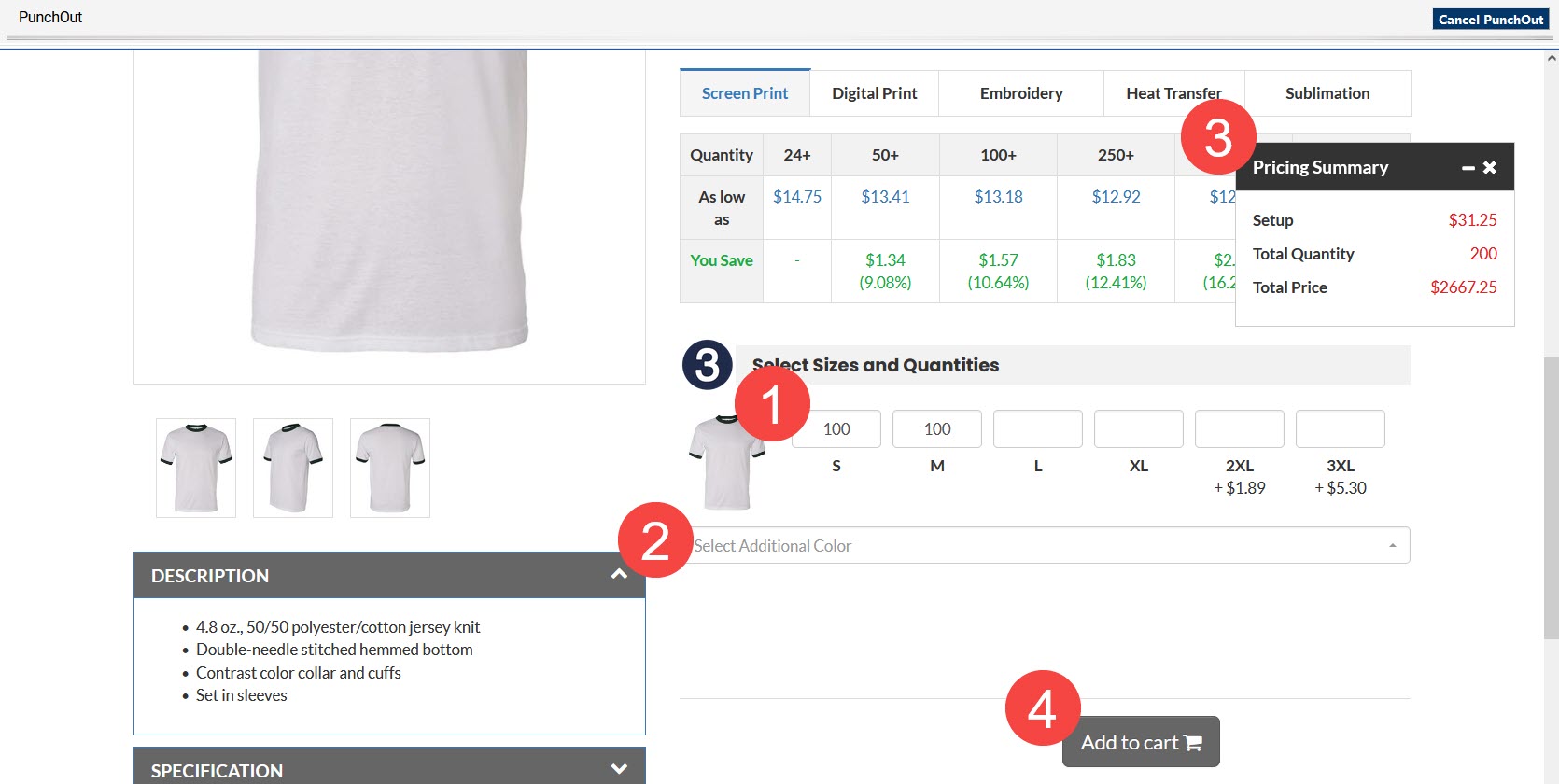
Continue shopping and adding items to your Shopping Cart. Once you've added everything you need to your Cart, review your Cart.
On the Shopping Cart screen:
- Completely remove an item by checking the box next to it and clicking the Update button.
- Change the Qty (quantity) field as needed and click Update to apply your changes.
- When your Cart is complete, click the Proceed button. You cannot click the Proceed button if your cart contains errors. Errors are presented in red text. The example below does not contain any errors.
The page loads slowly after clicking the Proceed button.
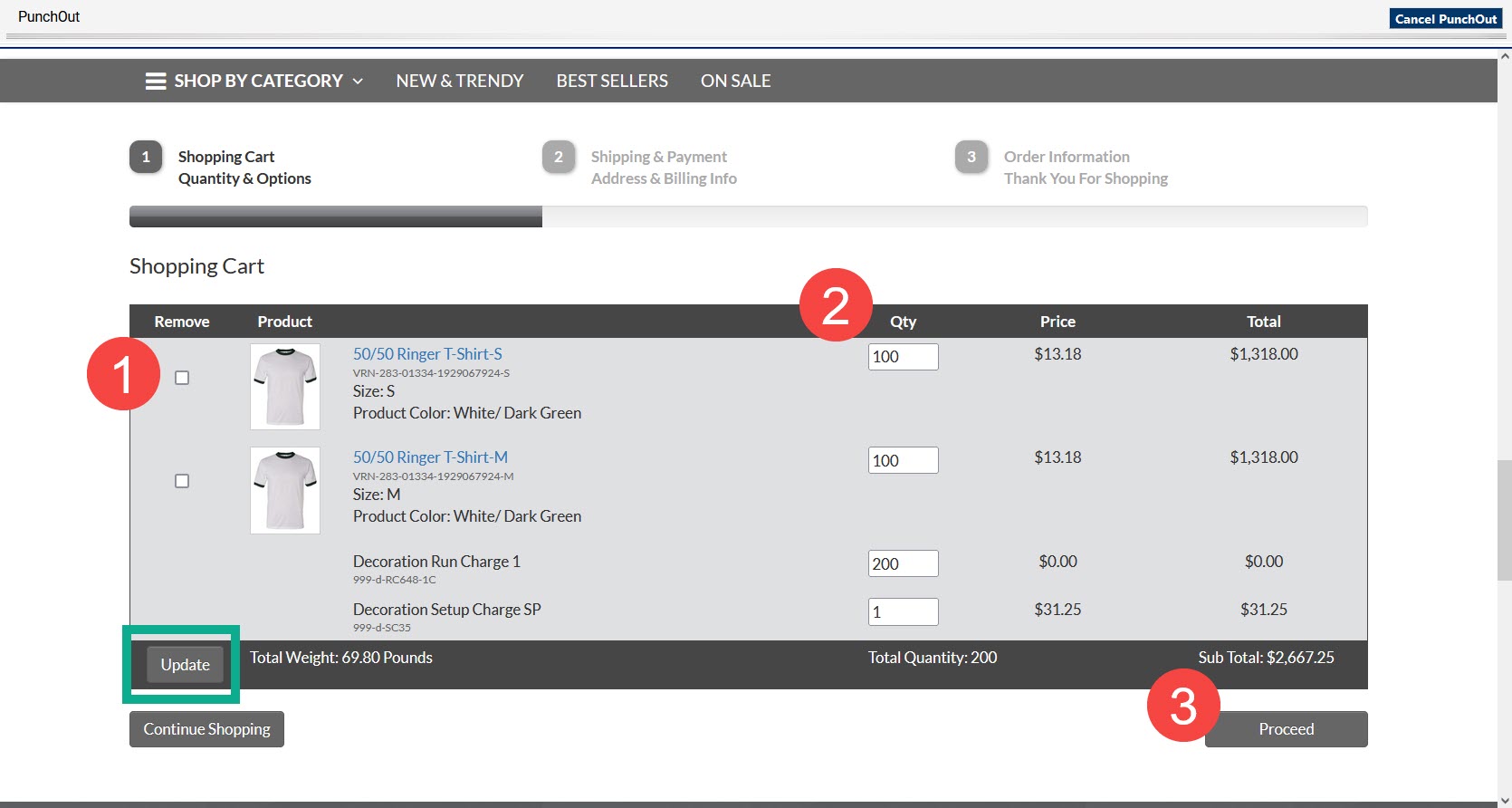
On the next page, click the Change button under Shipping Information to add a shipping address.
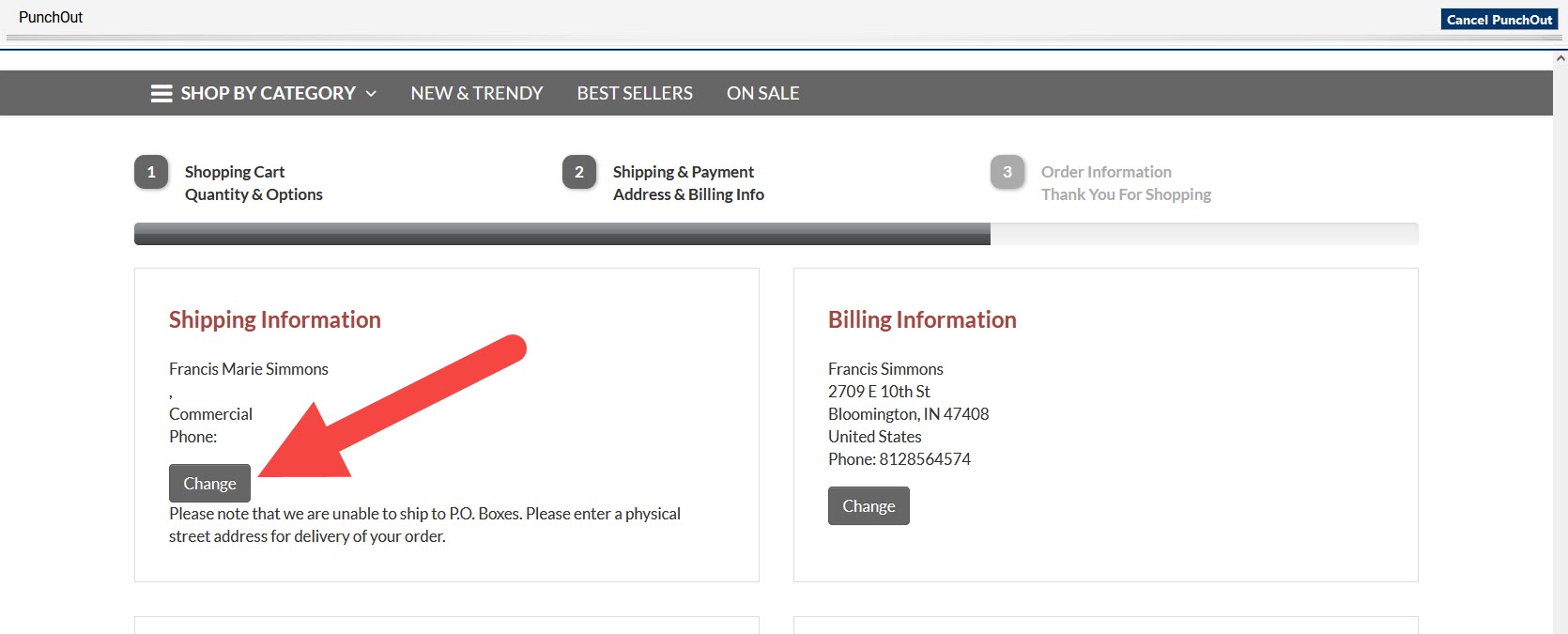
Select the Ship to this address button next to your Primary Address.
This address is only for reference. You will add a shipping address when you complete the requisition in BUY.IU.
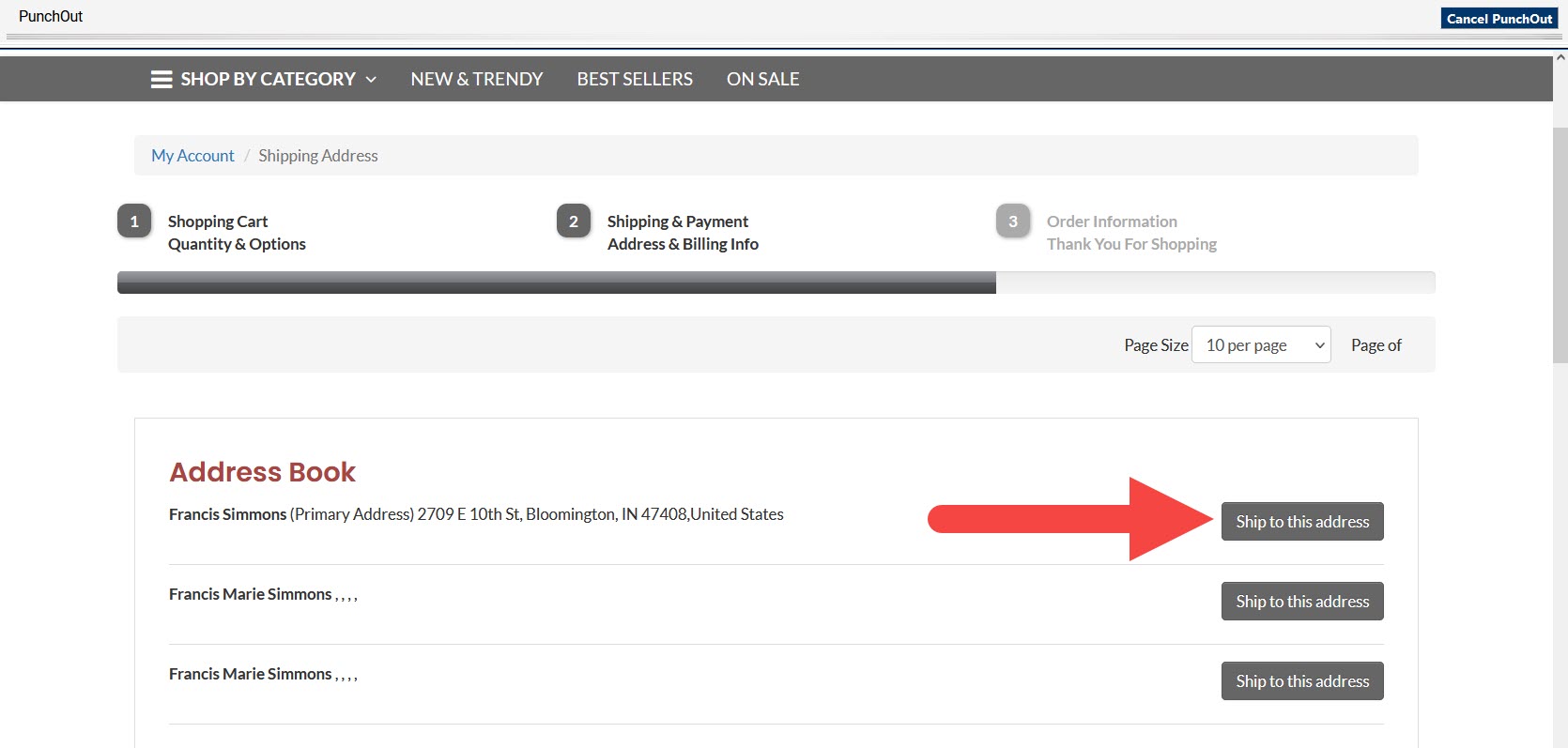
Scroll to the bottom of the Shopping Cart. In the Special Instructions field, enter details such as the logo that should be printed/used on the items, the date items are needed, or any other details that Smile Promotions needs to accurately process your order.
Click the Submit Quote button to submit your order to Smile Promotions for review.
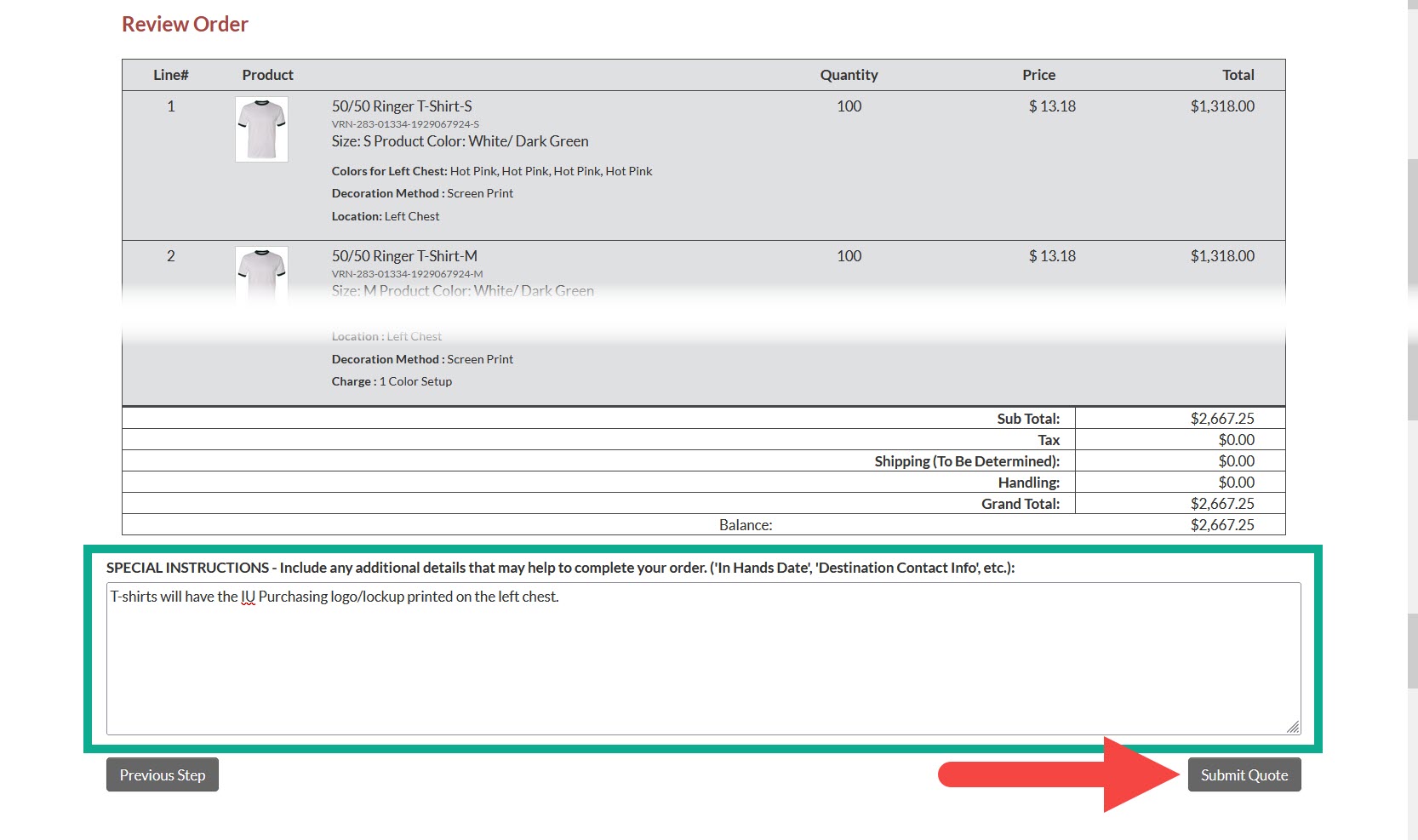
The next page confirms that your quote request was submitted.
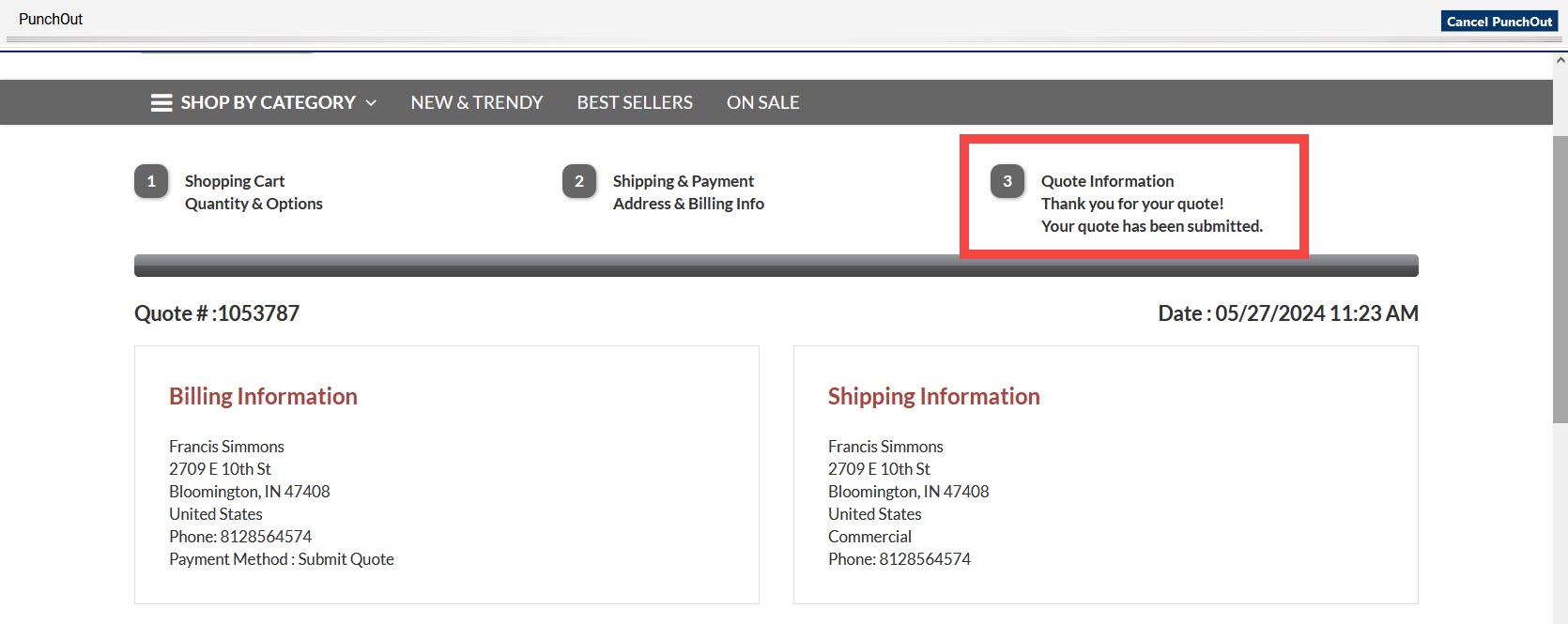
Quote and artwork review
This part of the process takes place outside of BUY.IU.
A Smile Promotions associate will review your quote and contact you via email to confirm the branding that should be used on your items. If you requested branding that is not already on file, Smile will work with the Office of Sponsorships, Licensing & Trademarks to ensure all branding meets IU standards.
Smile will also email you artwork examples for your approval. After all the details are finalized, Smile will create a quote in the BUY.IU catalog. You will receive an email notification that contains a link to the quote at the bottom of the message.
You must already be logged in to BUY.IU to access your quote via the link in the email notification.
Place the order
Now that the quote has been approved, you must return to the Smile Promotions catalog in BUY.IU, locate the quote, and return it to your BUY.IU Shopping Cart.
If you clicked the quote link in the email notification you received, continue to the next step.
On the quote, scroll to the bottom of the page and click the Submit Order button to return the items to BUY.IU.
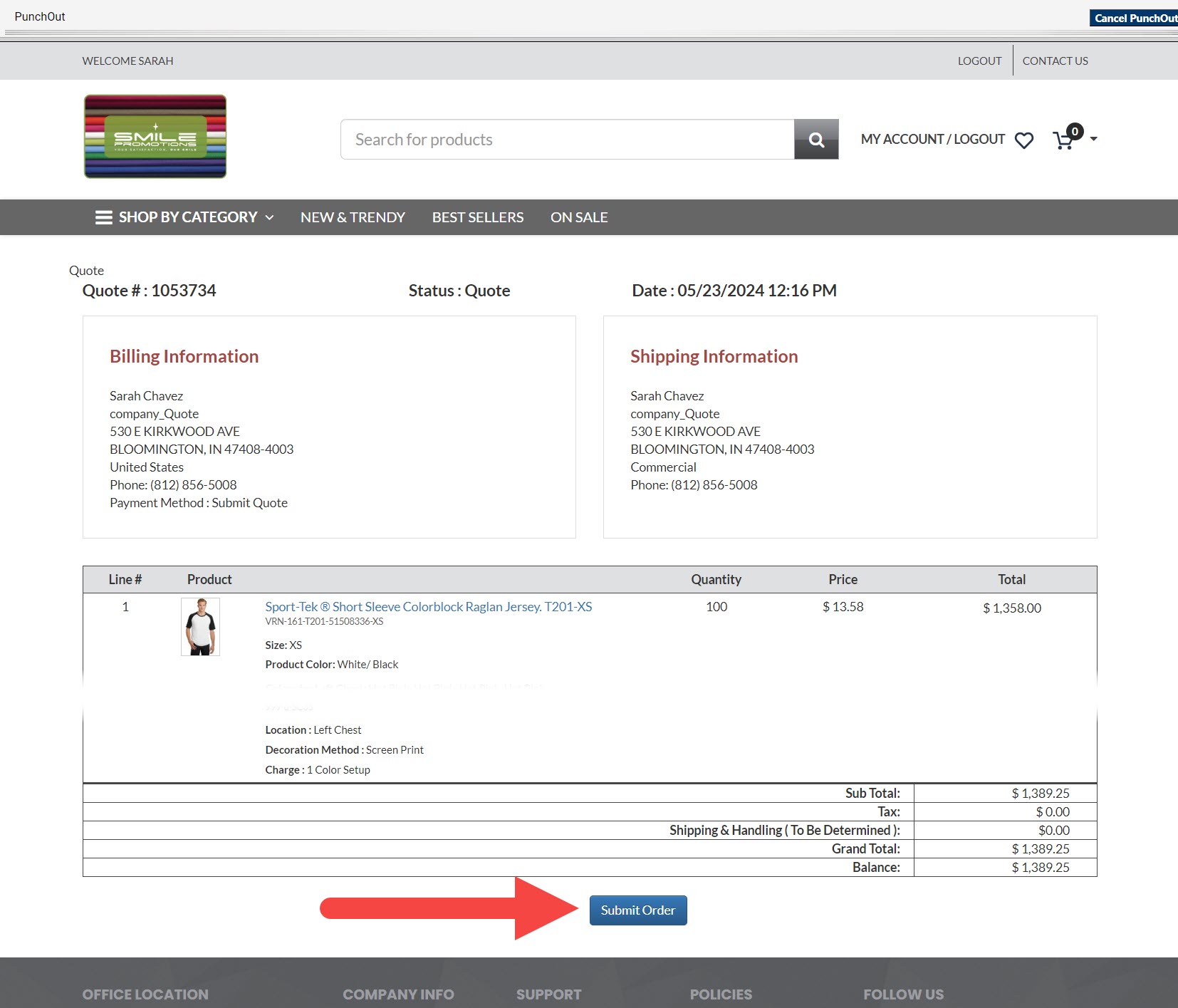
BUY.IU imports the order information and creates a PO line that corresponds to each line of the quote.
Remember to update the Cart Name to describe the purchase, then click the Proceed to Checkout button to update requisition fields.
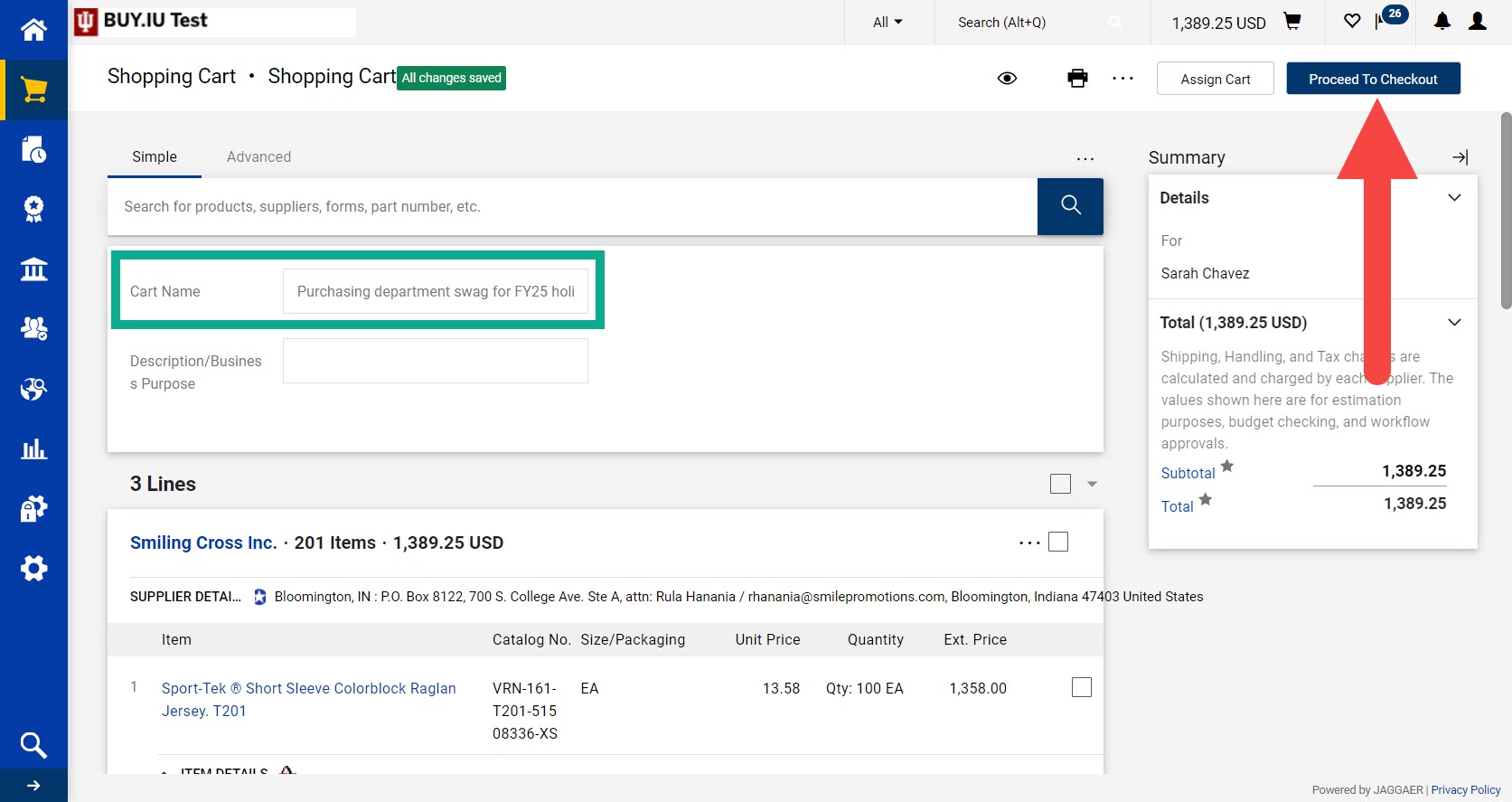
Verify that the Shipping Address for your order is correct. Items will ship to the address listed here in BUY.IU. This information will override what was listed on the quote.
Click the pencil icon in the Shipping section to update the address.
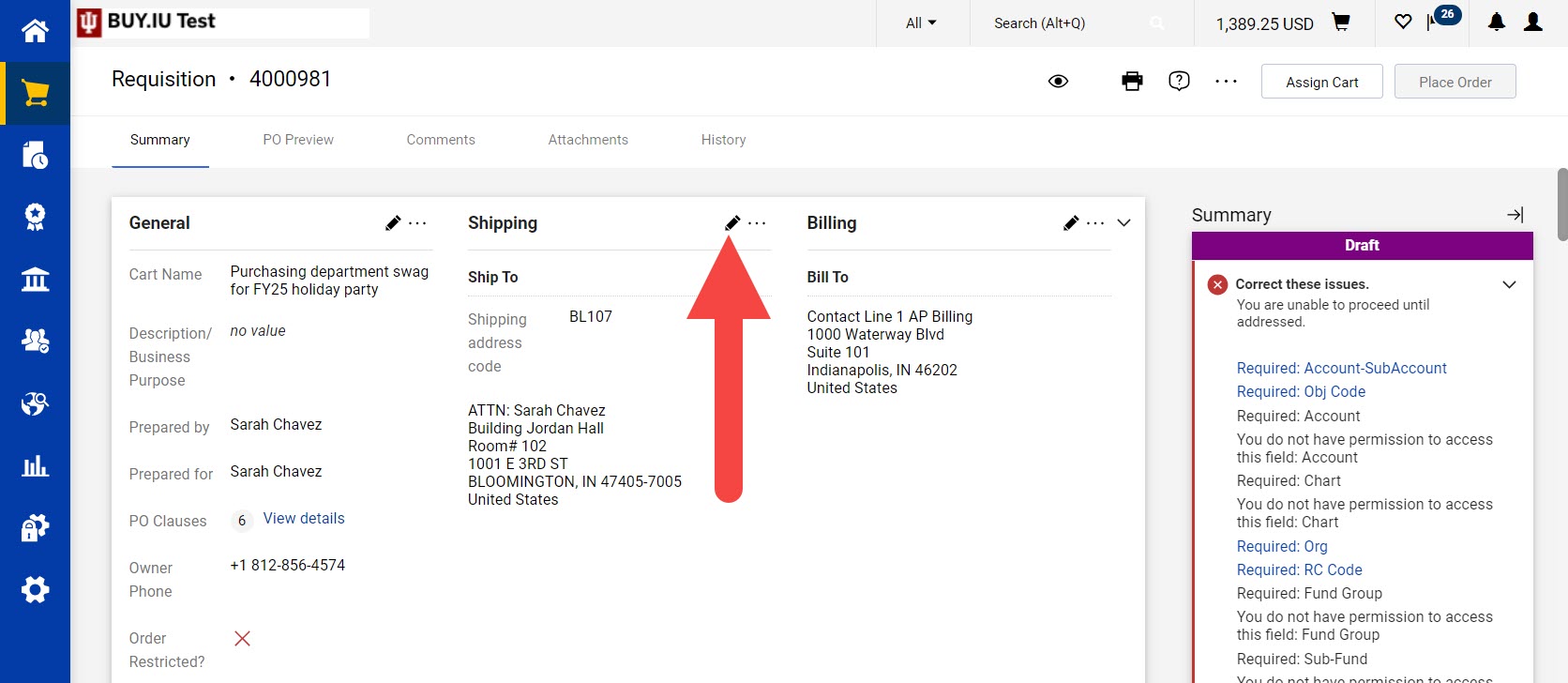
Complete the other required fields, such as the Accounting Codes section, and click the Place Order button to submit the requisition for review.