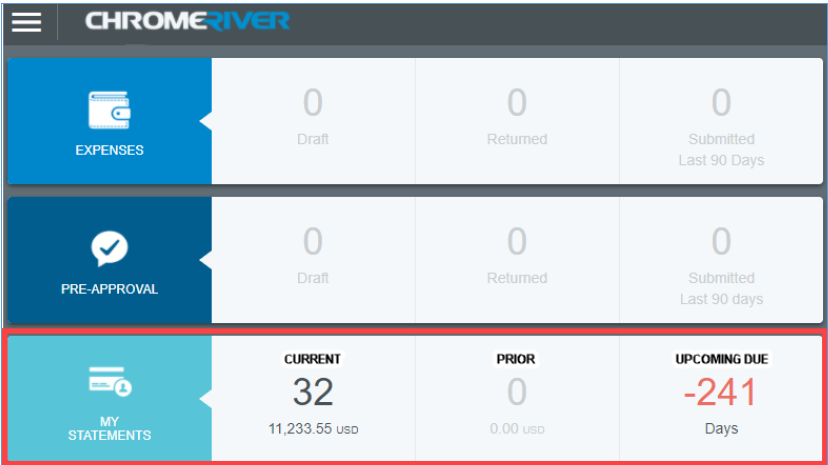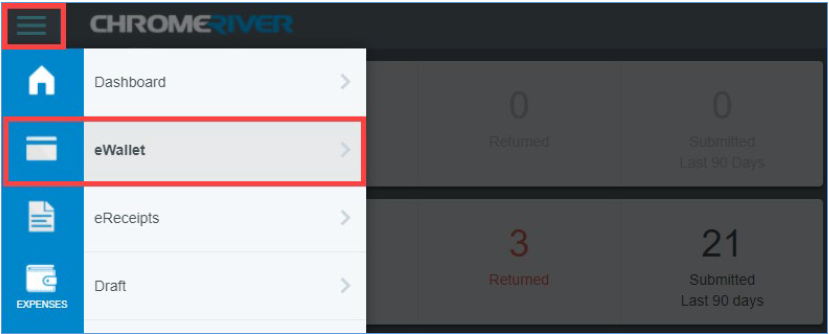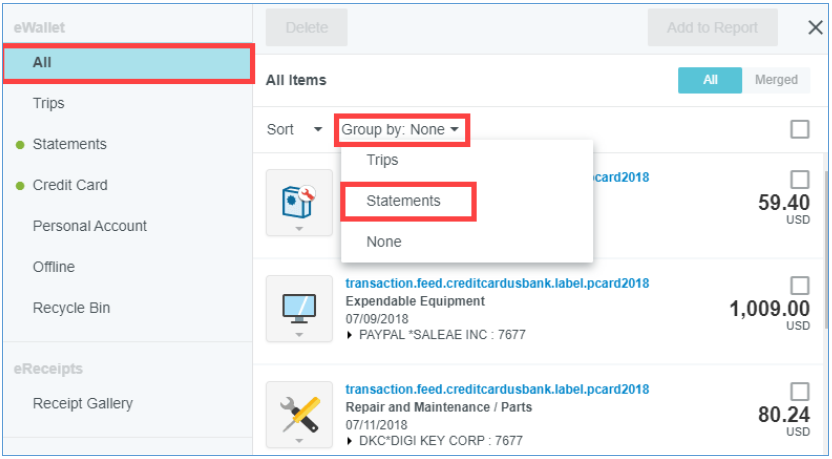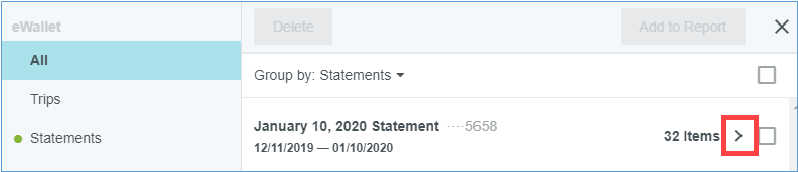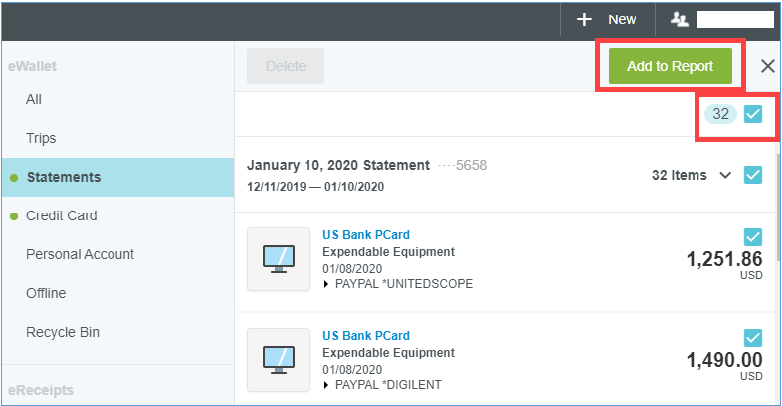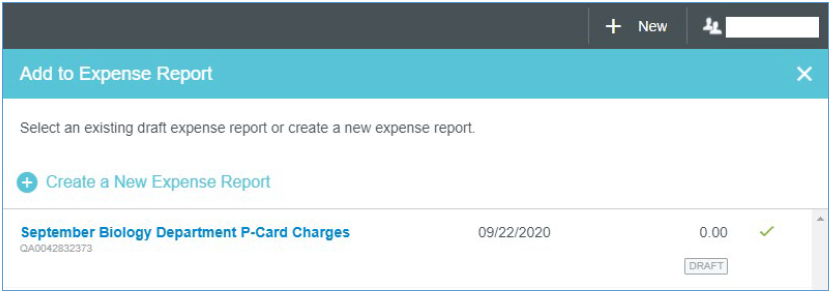The Emburse Enterprise statement functionality feature groups P-Card transactions by card and statement cycle. This allows the reconciler to view the status of expense items and reconcile them with the corresponding US Bank statement.
This feature also displays the last four digits of the P-Card number with the statement date allowing cardholders with multiple cards to identify which transactions are associated with the appropriate card without having to review individual receipt details.
The My Statements section on the Emburse Enterprise Dashboard breaks down Current, Prior, and Upcoming Due statements as defined below.
- Current – The number of transactions on the current statement awaiting reconciliation and their total value.
- Prior – The number of transactions on previous statements awaiting reconciliation, along with their total value.
- Upcoming Due – Days until the statement due date. Once transactions are expensed, this number resets to zero.
All transactions must be reconciled within 30 days of the statement date.
Using the P-Card Statement Feature
Locate the statement feature by opening Emburse Enterprise and selecting the three horizontal lines next to the Emburse Enterprise logo in the top left corner. Next, click the eWallet module.
From the All tab, open the Group By drop-down and select Statements.
After the window refreshes the dates of the statement and last four digits of the corresponding P-Card are visible. To reveal a list of individual transactions, click the “>” next to the number of items.
Add all statement transactions to the expense report by checking the box next to the number of items listed and then clicking the green Add to Report button. Transactions may be added individually if you prefer.
A window opens giving the option to add transactions to an existing draft expense report or create new.