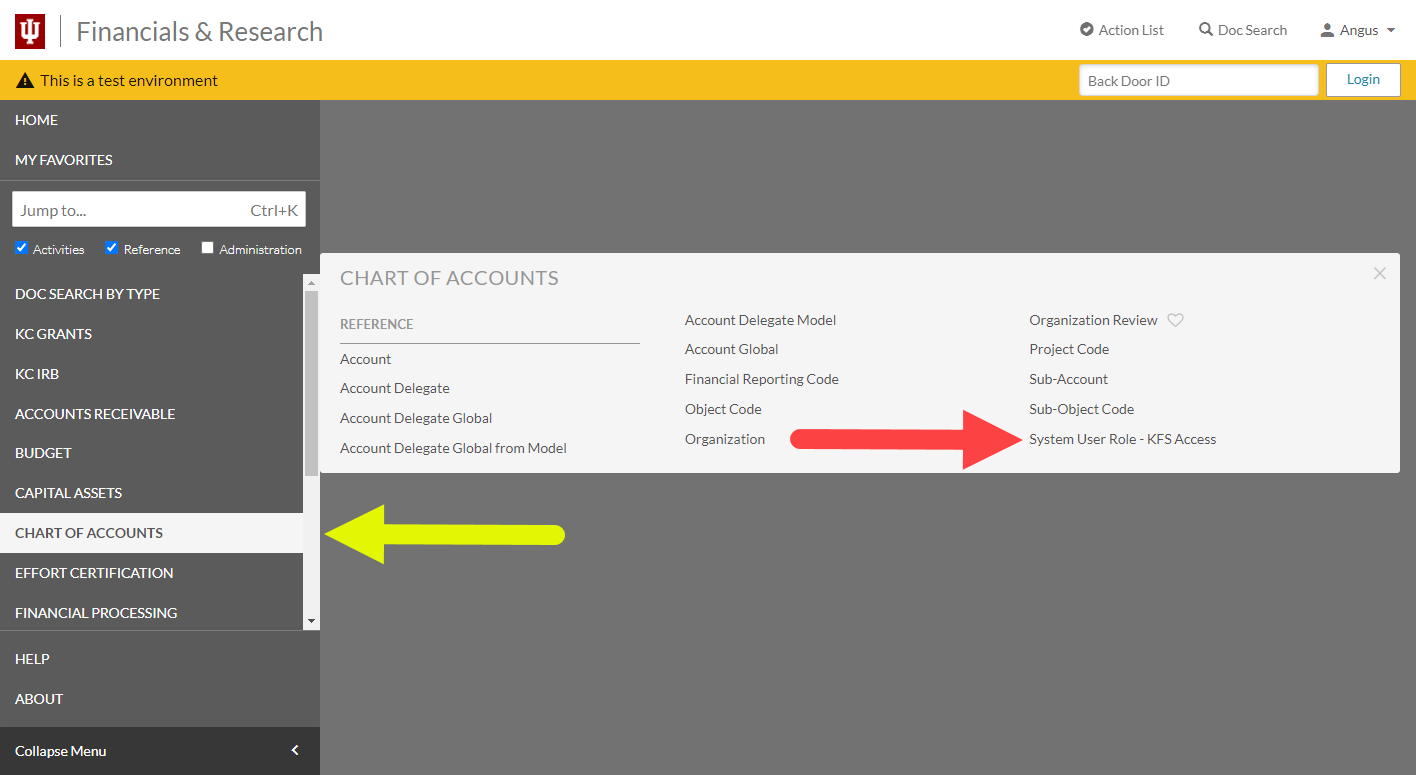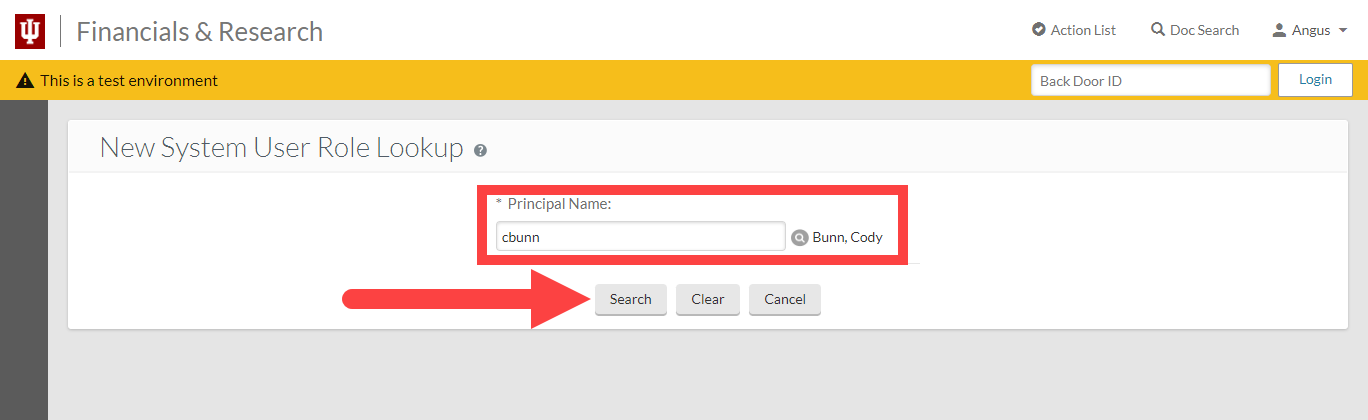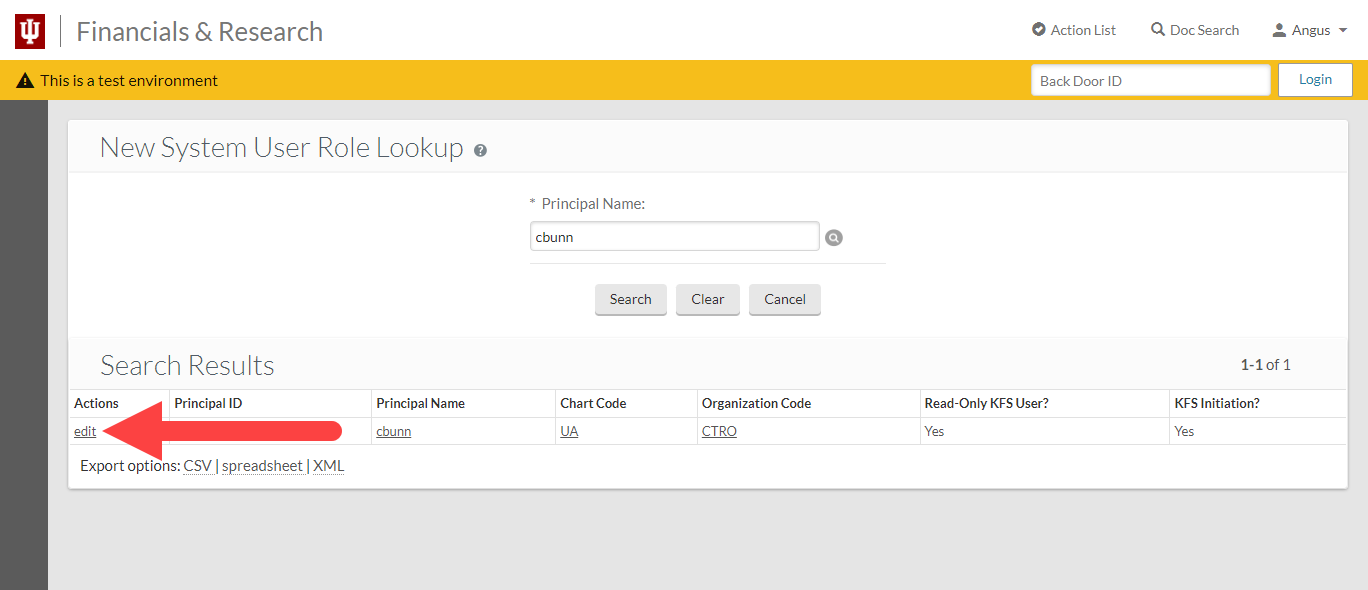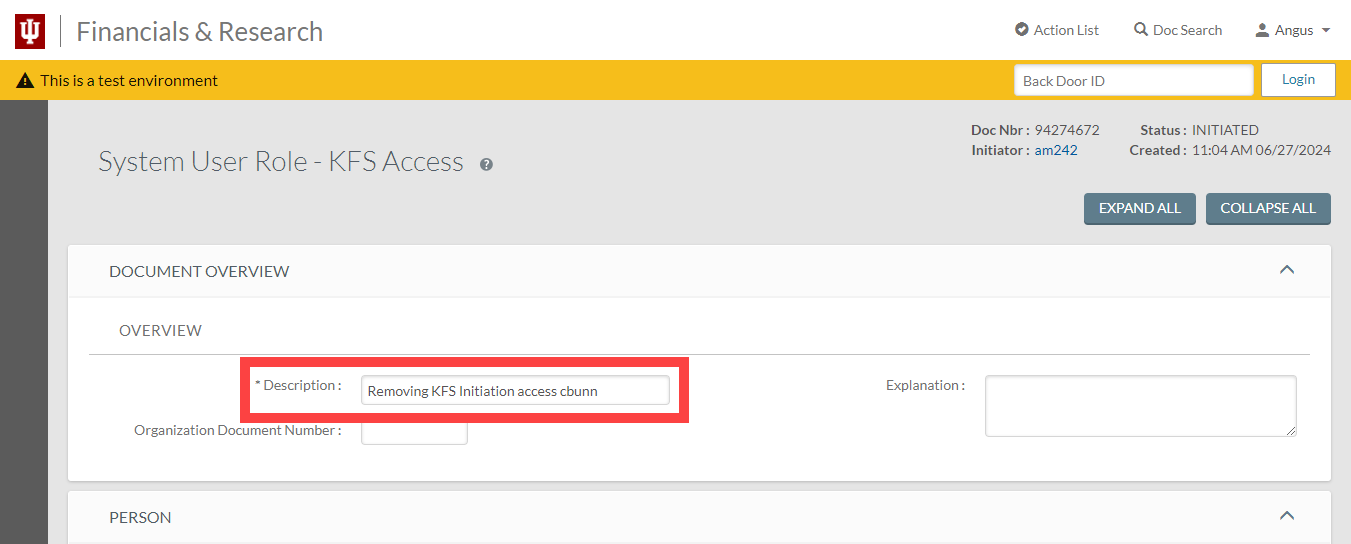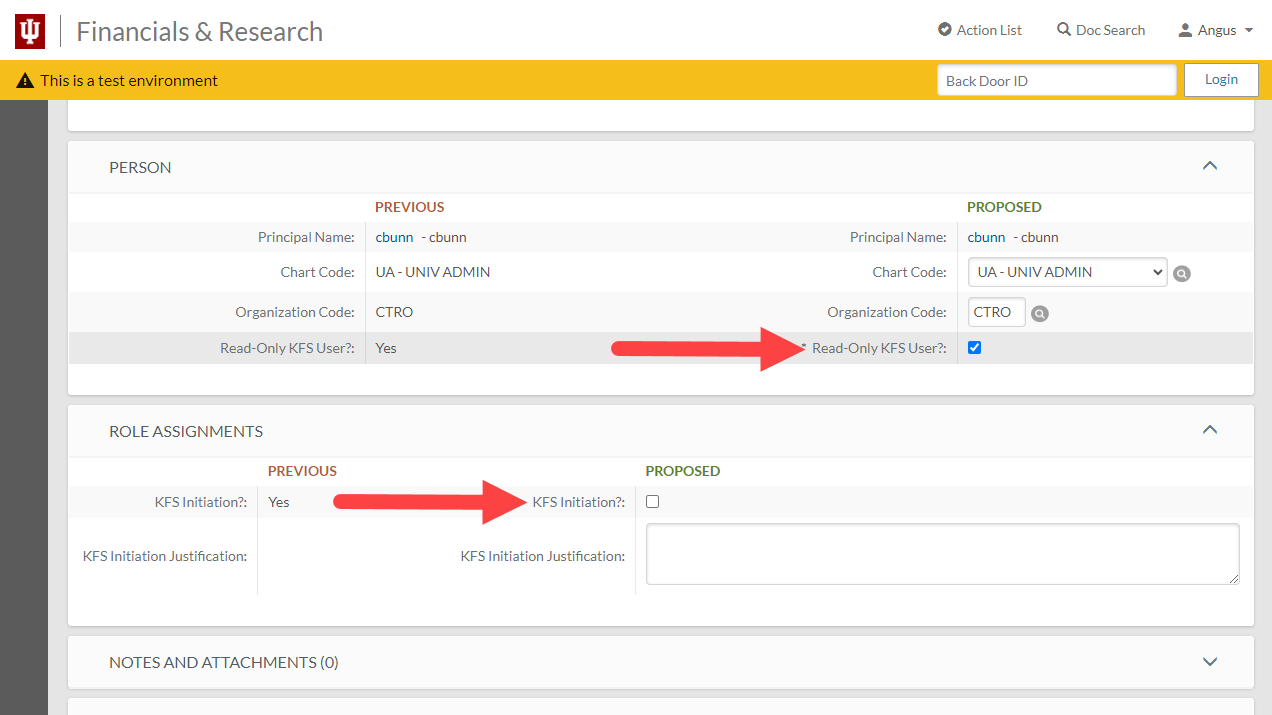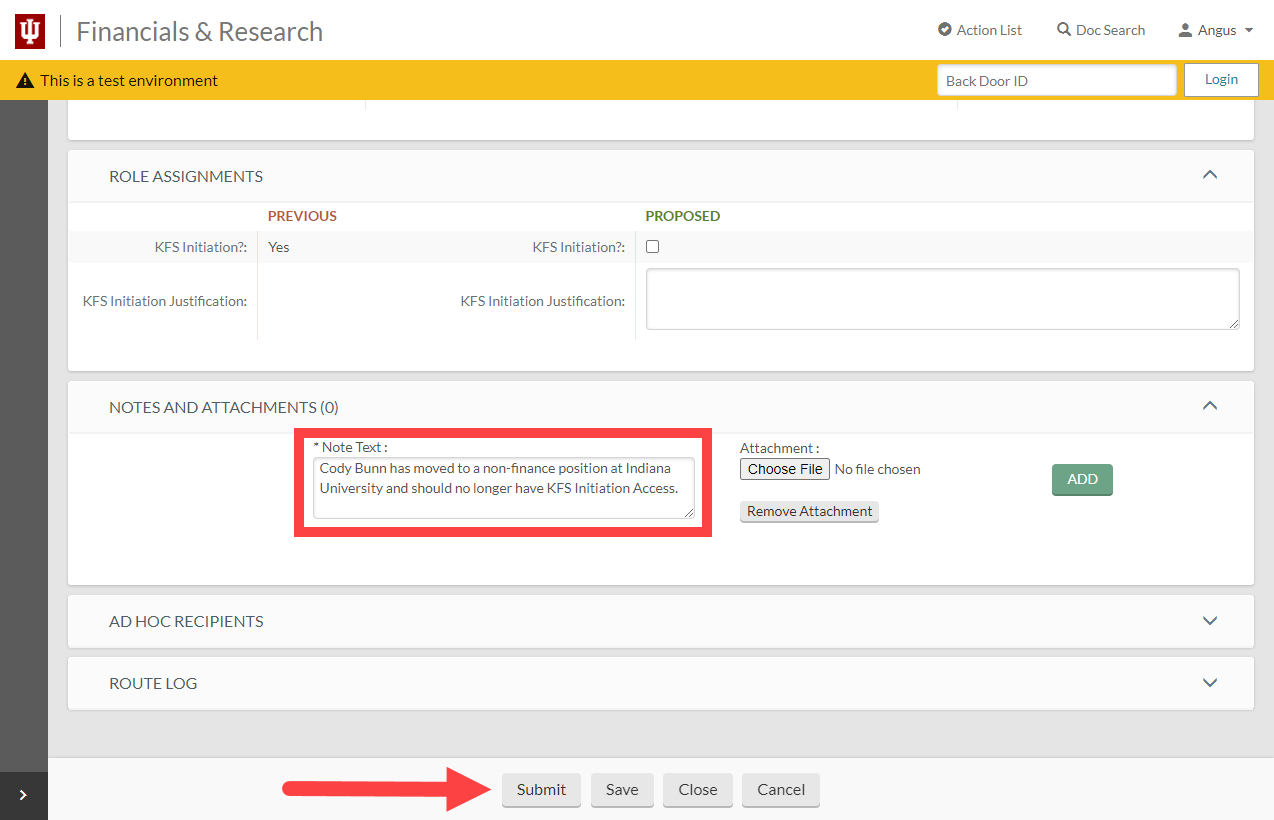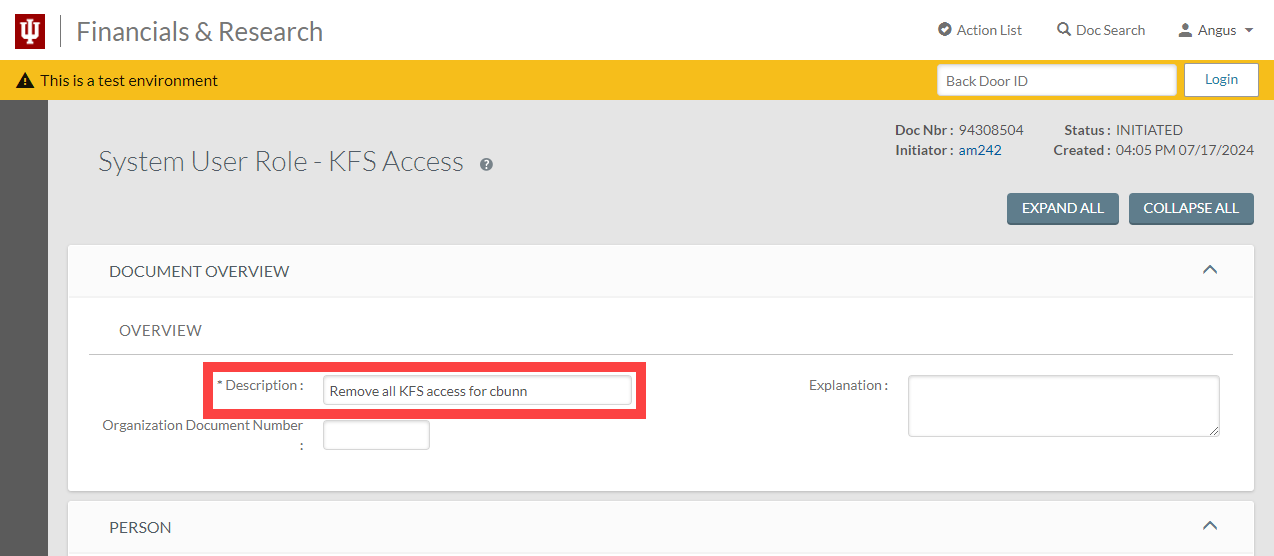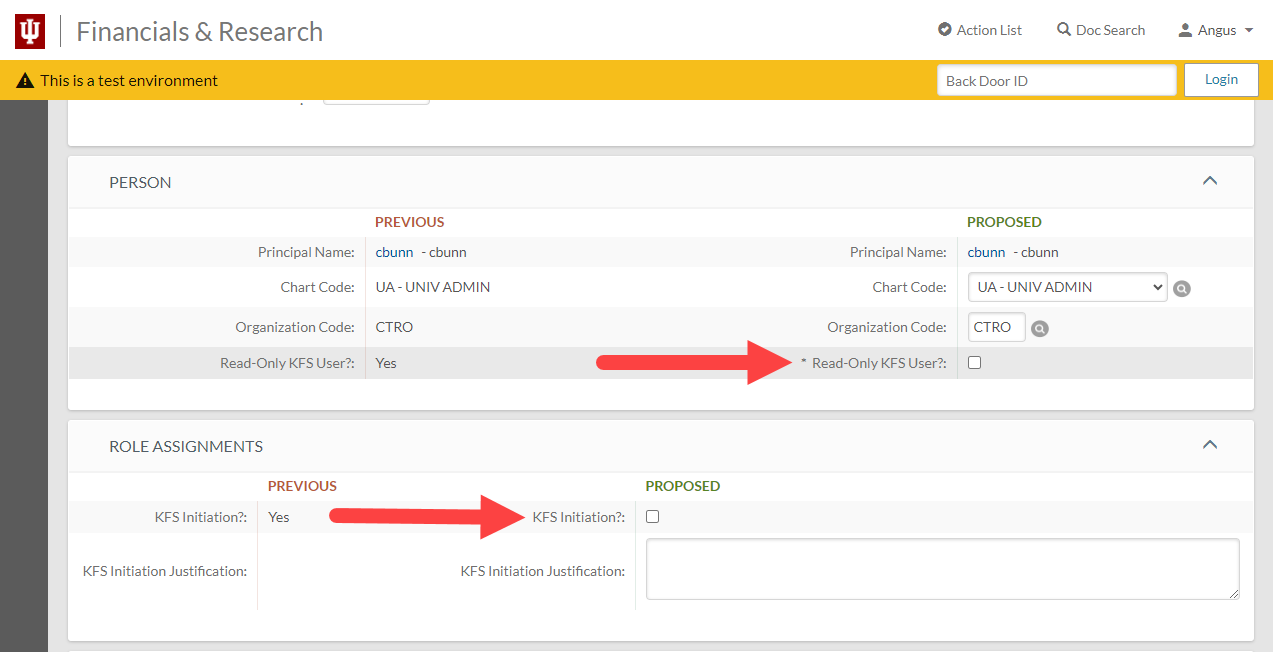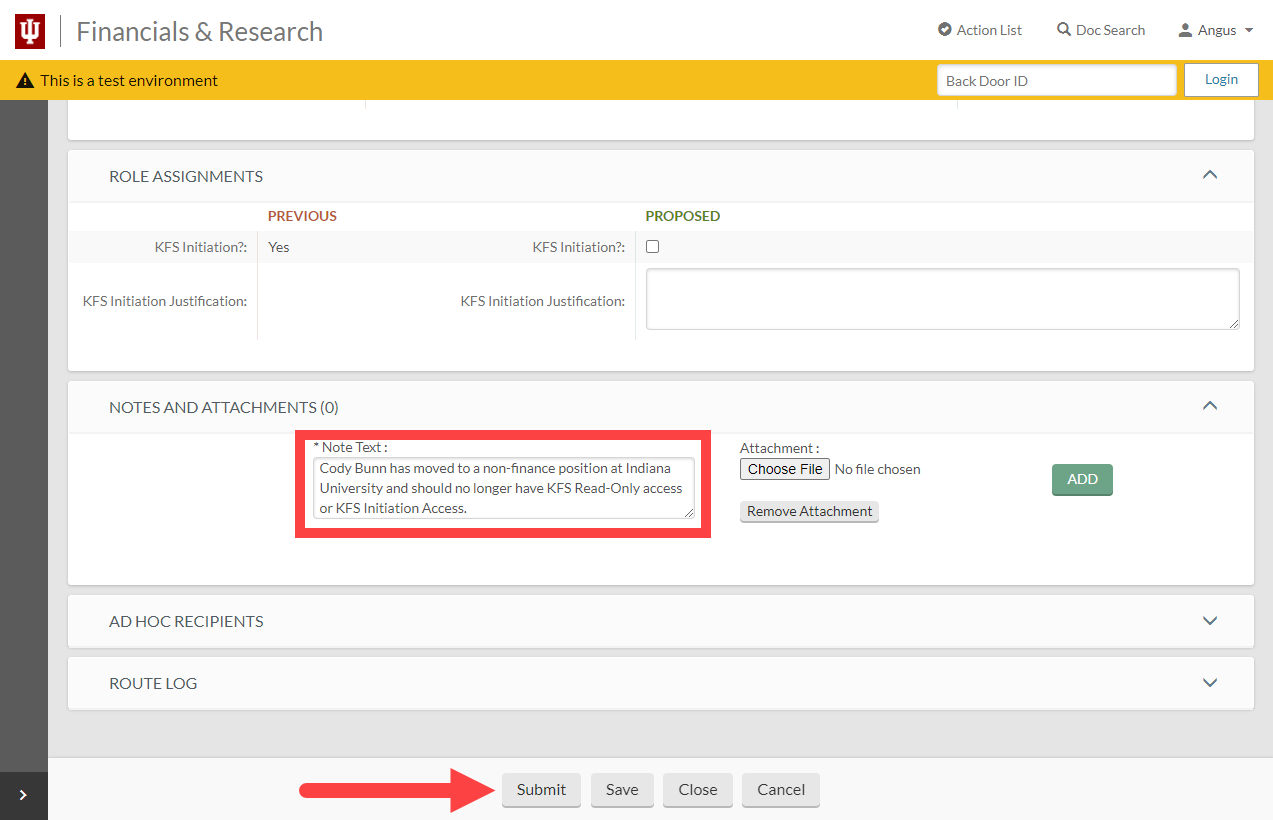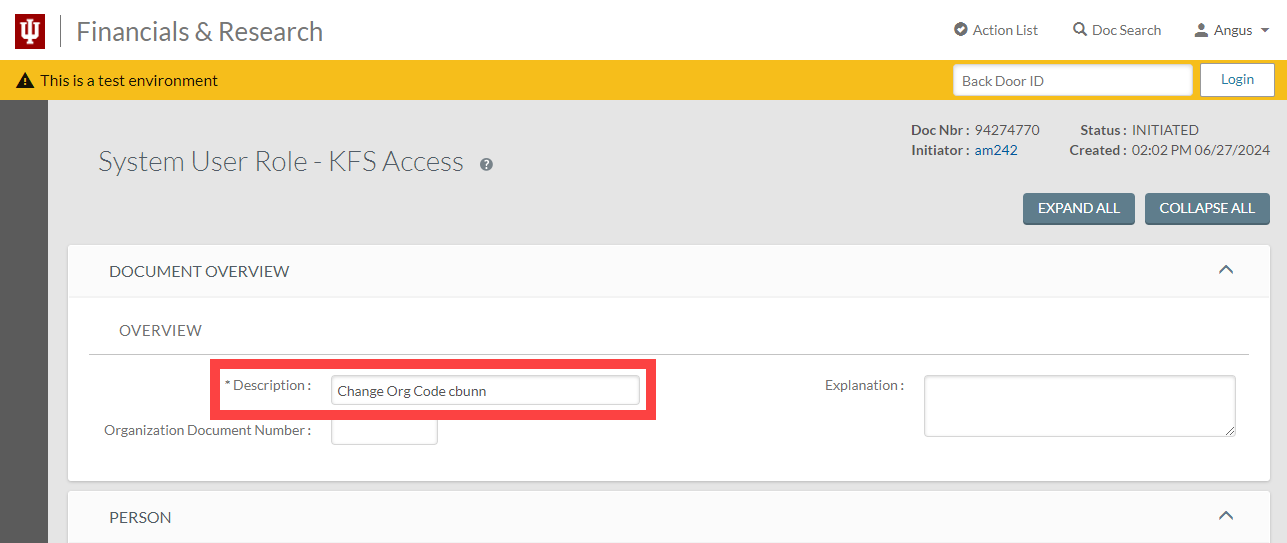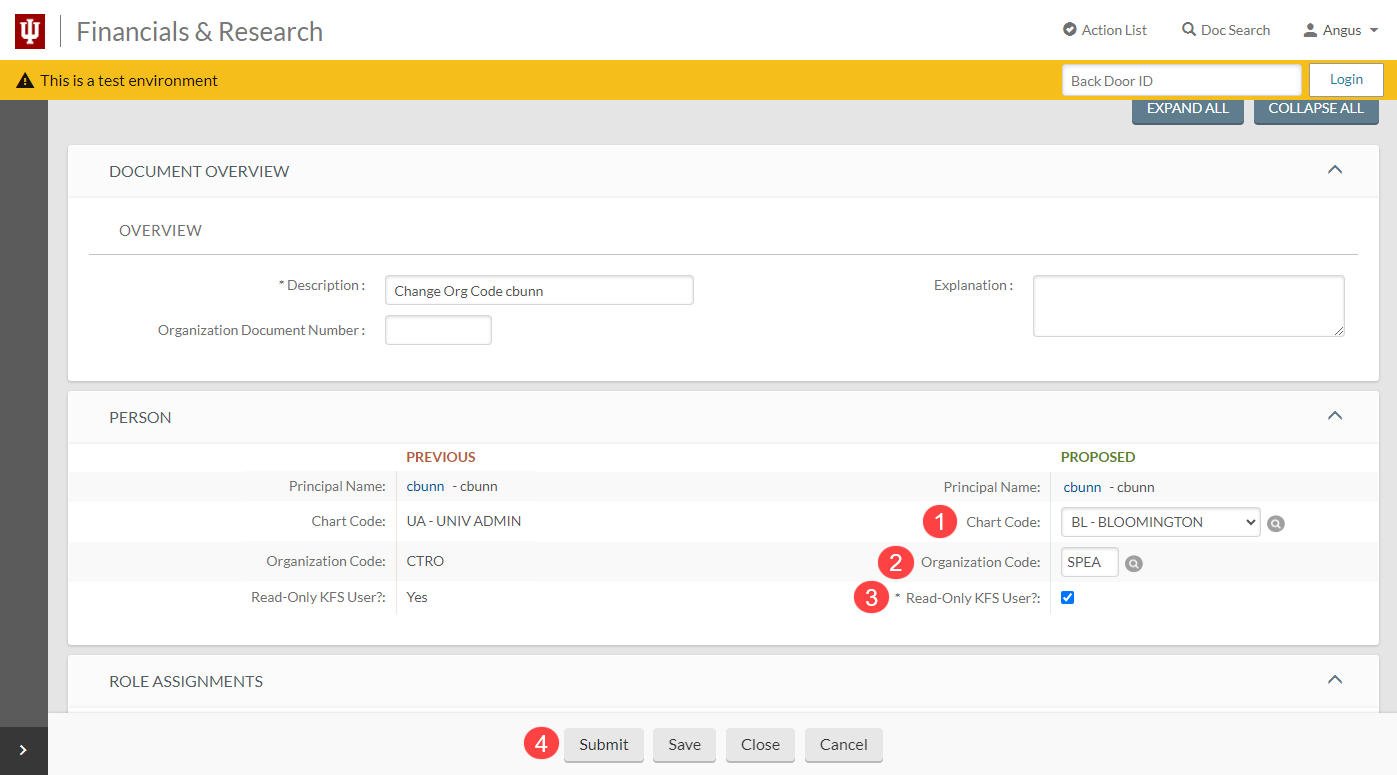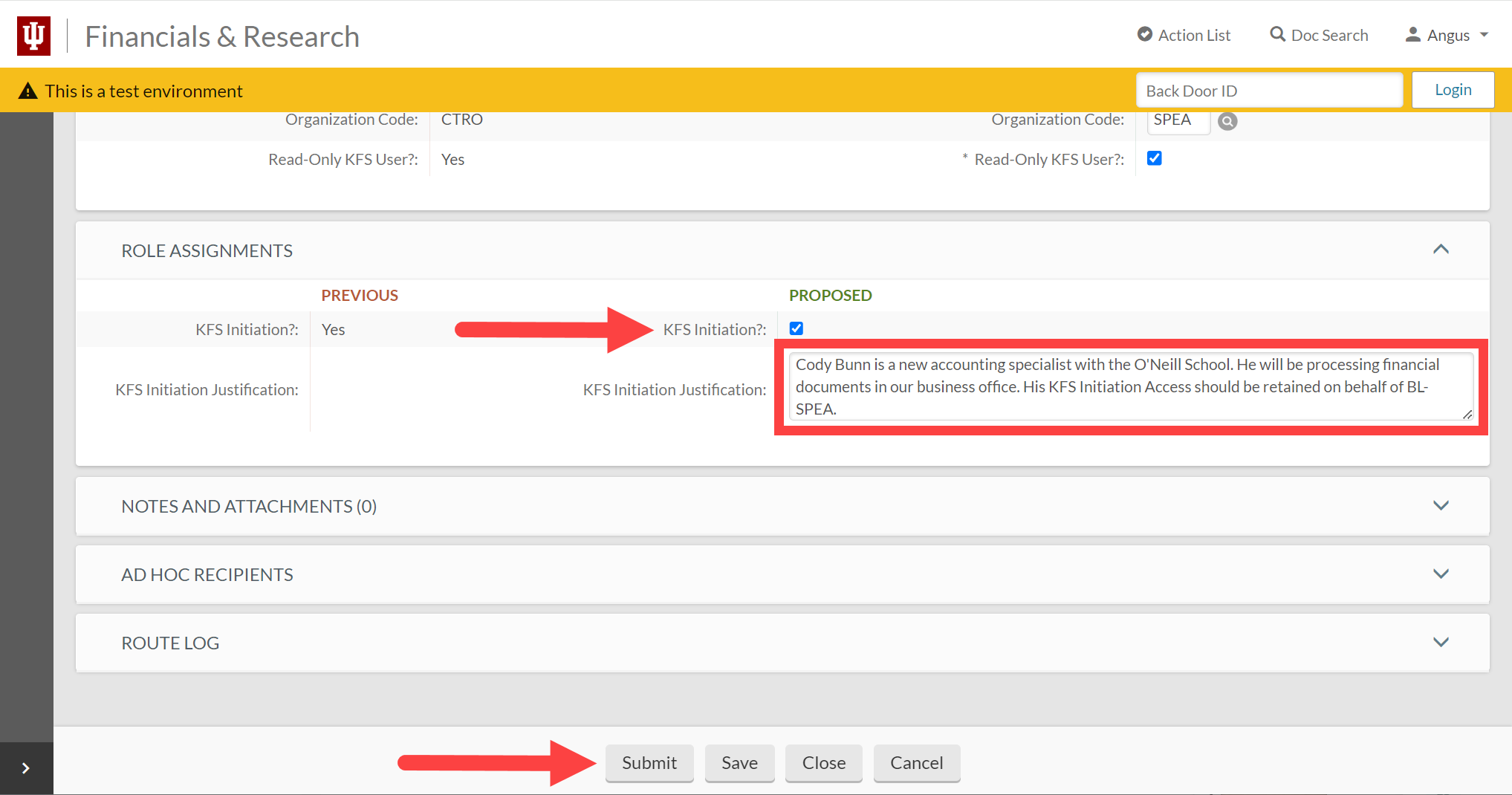The System User Role – KFS Access document is used to manage the following:
- Basic transaction processing
- Labor distribution functions
- Chart of Accounts maintenance
- KFS balance inquiries
- The ability to open documents via the KFS Doc Search
Users with the KFS Initiation role, usually the Fiscal Officer of the department, can take the actions described on this page.
Click the change you need to request to review those instructions.
- Remove the KFS Initiation role : remove a user’s ability to submit KFS Chart of Accounts, Financial Processing, and Labor Distribution documents. The user can still view accounting data, such as General Ledger balance inquiries, and act as a delegate approver in KFS, BUY.IU, and Chrome River.
- Completely remove KFS access : remove a user’s ability to view accounting data and initiate KFS documents. The user will not be able to act as a delegate approver in KFS, BUY.IU, and Chrome River.
- Update a User’s Org Code : update the chart and org code associated with a KFS user. Keeping a user’s chart of account information up to date ensures they have access to additional KFS modules, such as the Accounts Receivable module. Keeping chart of account information updated ensures that reports on departmental access are accurate.
Remove the KFS Initiation role
Navigate to the System User Role – KFS Access document in the Chart of Accounts module.
Enter the IU username of the individual for whom you are requesting access changes in the Principal Name field. Tab out of the field and their first and last name appear next to the field.
If you aren’t sure of the person’s username, use the magnifying glass to search for it.
Click Search to lookup the user.
Click edit in the Actions column to initiate a System User Role – KFS Access document to change this user’s access.
Fields marked with an asterisk are required. Describe the action you’re taking in the Description field.
Scroll down to the Person section.
In the PROPOSED section, confirm that the Read-Only KFS User? box is checked. If it is checked, scroll down to the Role Assignments section. Uncheck the box next to KFS Initiation?
Scroll down to the Notes and Attachments section. In the Note Text field, explain why the user should no longer be able to submit KFS documents.
Click Submit to submit the request for review and approval.
The request routes for review and approval. Review the document’s Route Log for more information about individual approvers. Certain requests may require further approval. When the request is approved, and access removed, you will receive an FYI in your Action List.
Completely remove KFS access
Navigate to the System User Role – KFS Access document in the Chart of Accounts module.
Enter the IU username of the individual for whom you are requesting access changes in the Principal Name field. Tab out of the field and their first and last name will appear next to the field.
If you aren’t sure of the person’s username, use the magnifying glass to search for it.
Click Search to lookup the user.
Click edit in the Actions column to initiate a System User Role – KFS Access document to change this user’s access.
Fields marked with an asterisk are required. Describe the action you’re taking in the Description field.
Scroll down to the Person section.
In the PROPOSED section, uncheck the Read-Only KFS User? box. Next, scroll down to the Role Assignments section. Uncheck the box next to KFS Initiation?
Scroll down to the Notes and Attachments section. In the Note Text field, explain why this user should not have KFS access.
The request routes for review and approval. Review the document’s Route Log for more information about individual approvers. Certain requests may require further approval. When the request is approved, and access removed, you will receive an FYI in your Action List.
Update a User’s Org Code
Navigate to the System User Role – KFS Access document in the Chart of Accounts module.
Enter the IU username of the individual you are updating in the Principal Name field. Tab out of the field and their first and last name will appear next to the field.
If you aren’t sure of the person’s username, use the magnifying glass to search for it.
Click Search to lookup the user.
Click edit in the Actions column to initiate a System User Role – KFS Access document to change this user’s organization code.
Fields marked with an asterisk are required. Describe the action you’re taking in the Description field.
Next, move on to the Person section of the document. The PREVIOUS column shows the existing Chart and Organization code information for this user. The PROPOSED column contains fields which need to be edited to change user Chart and Organization codes.
Take the following actions:
- Chart Code: Select from the drop-down menu. Search for the correct Chart Code by clicking the magnifying glass next to the field.
- Organization Code: Enter the org code acronym in this field. Search for an acronym by clicking the magnifying glass next to the field.
- Read-Only KFS User?: Make sure this box is checked.
- Click Submit to submit the request for approval.
In the example below, we are updating the Chart Code and Organization Code for user cbunn. The Chart Code was UA – UNIV ADMIN and the Organization Code was CTRO. The proposed new codes are BL – BLOOMINGTON and SPEA.
Scroll down to the Role Assignments section and review the KFS Initiation? field.
If this option is checked, use the KFS Initiation Justification field to explain why this user should retain KFS initiation access in the new chart/org.
If the KFS Initiation? box is not checked and KFS Initiation access should not be granted, leave this section blank.
Click Submit to submit the request for review and approval.
The request routes for review and approval. Review the document’s Route Log for more information about individual approvers. Certain requests may require further approval. When the request is approved, and the user’s chart and org code updated, you will receive an FYI in your Action List.