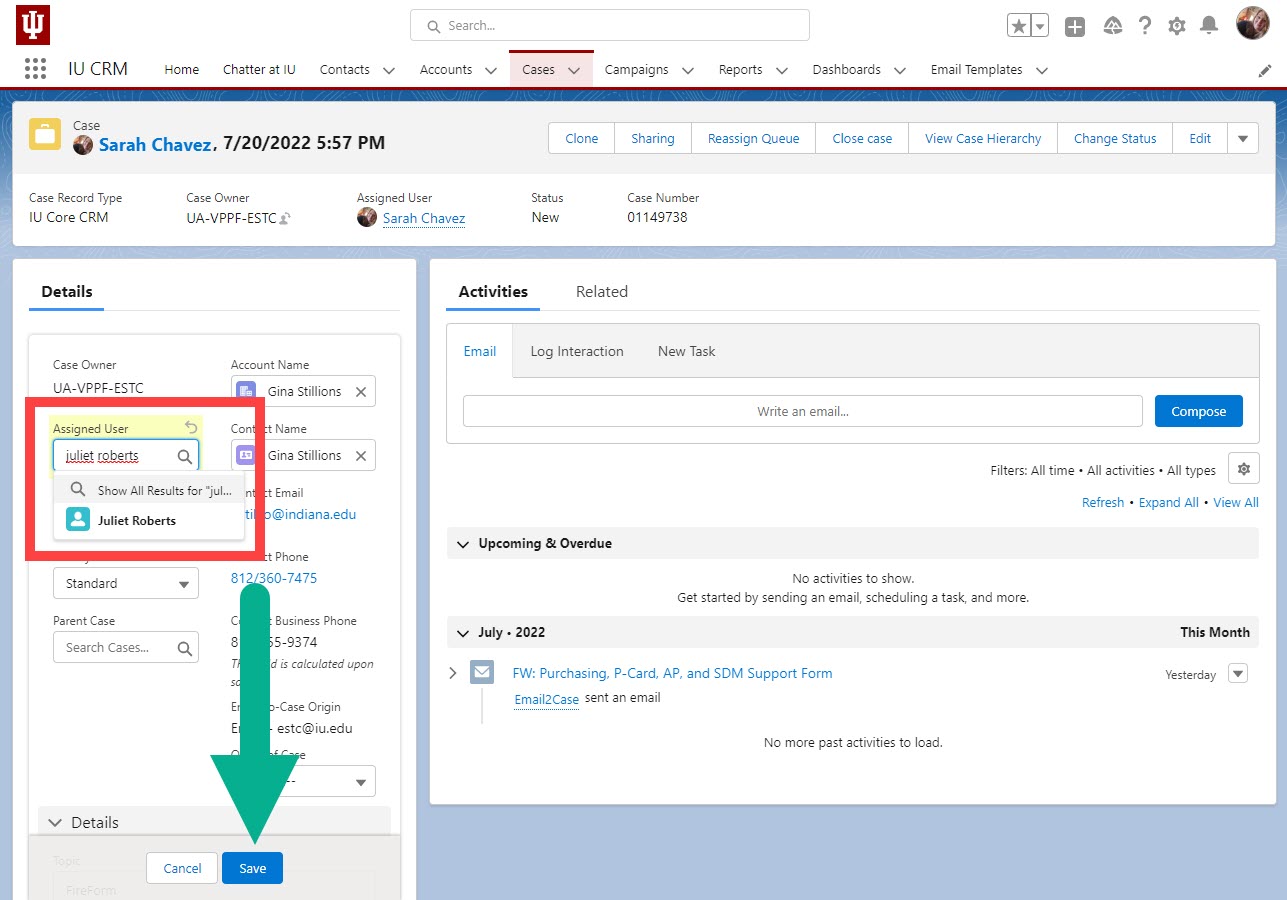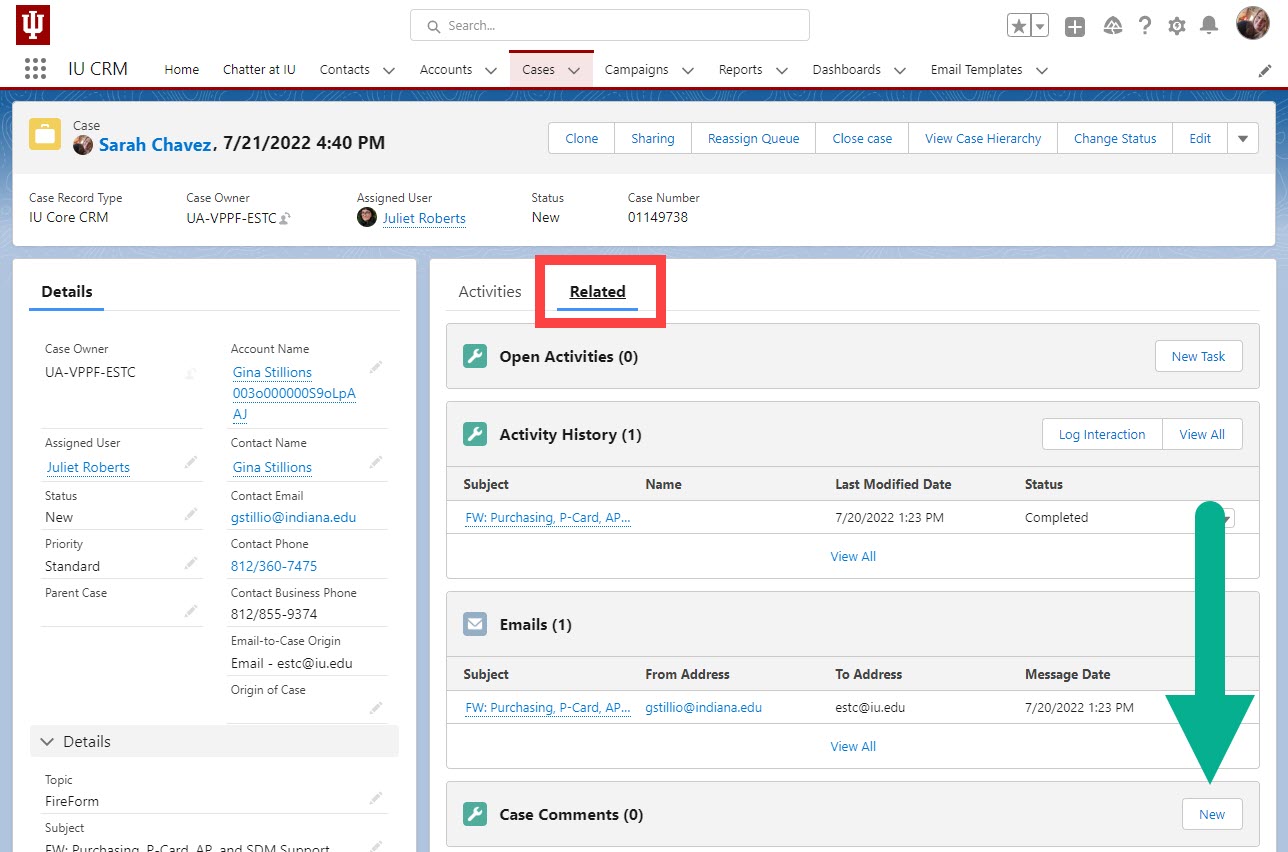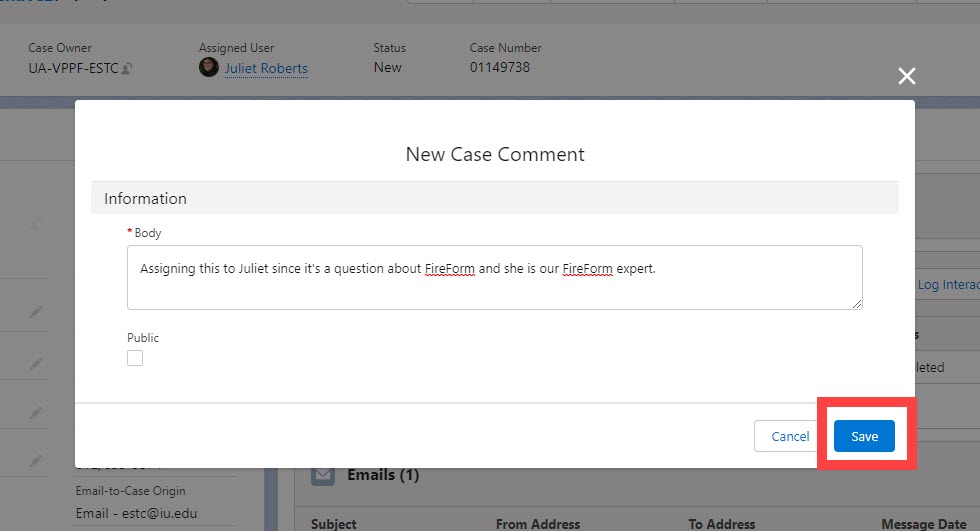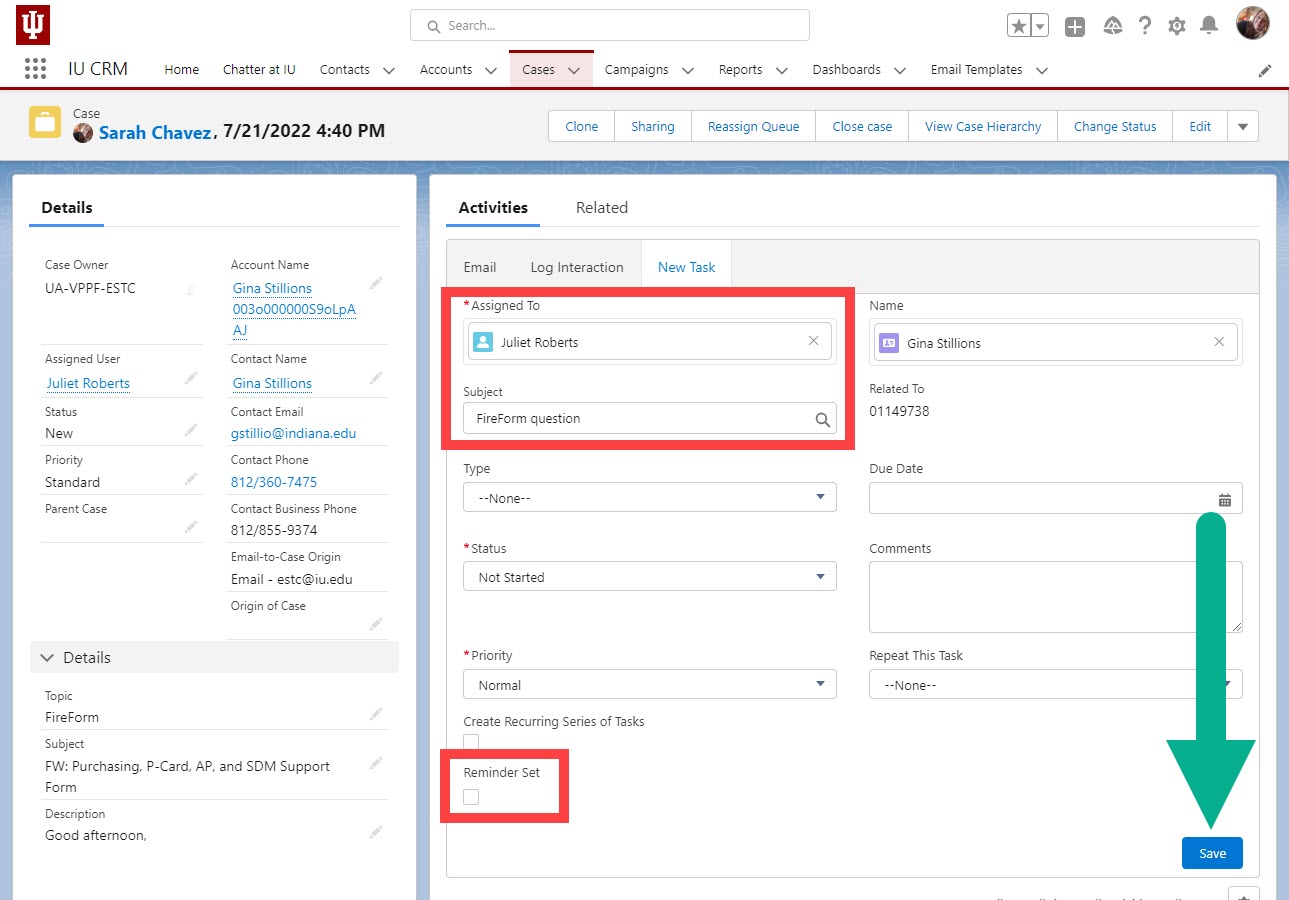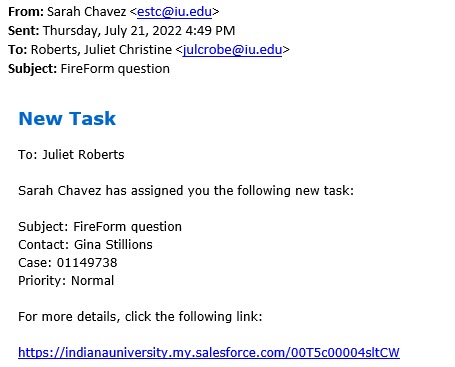CRM does not send any kind of notification when a case is assigned to another users. When reassigning a case, log a task to notify the assignee they need to act on a case.
Open the case you need to reassign. Click the pencil icon next to Assigned User. Clear the field, search for the new assignee, and add them to the case. Click Save.
If you have done any research or had any communication with the contact about their question, log a comment on the case recapping what’s happened so far.
Navigate to the Related tab and click New in the Case Comments section.
A new window opens. Enter your recap or explanation as to why you’re assigning the case to the assignee in the text field and click Save.
Now we will create a Task to notify the assignee that they have a case to review. Navigate back to the Activities tab and click New Task.
Click the “x” in the Assigned to field and search for the person you are assigning the case to. In the Subject field, enter a short description of the case.
Uncheck the box under Reminder Set and click Save.
CRM sends the assignee an email notification whose subject line matches the Subject you entered when creating the task.